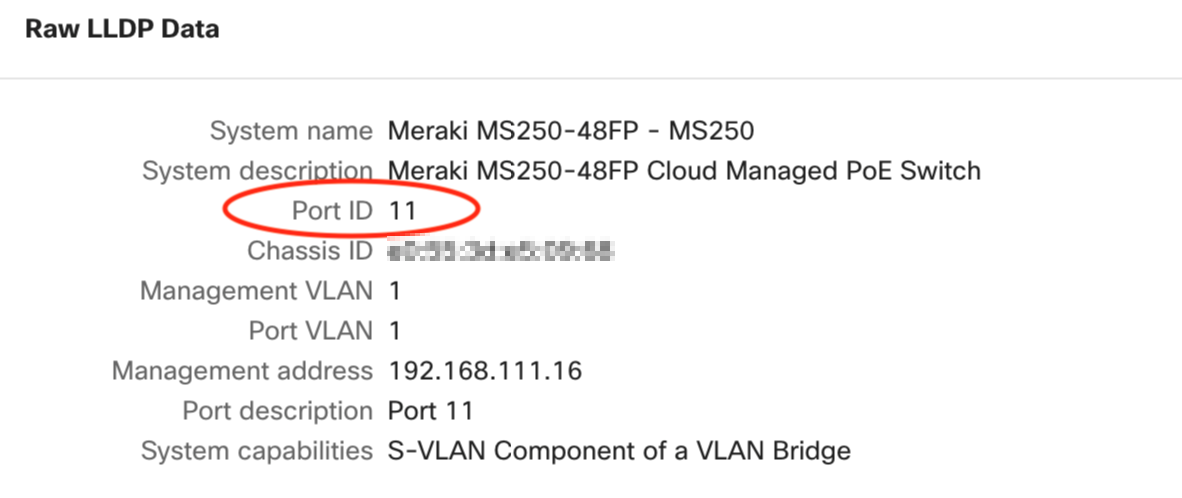VLAN Mismatch Alerts for Meraki Switches
Meraki switches will automatically display an alert if mismatched VLAN settings are detected between connected switch ports. This document describes the appearance and behavior of these alerts, as well as how to correct the VLAN mismatch.
Learn more with this free online training course on the Meraki Learning Hub:
What is a VLAN Mismatch?
A VLAN mismatch occurs when two connected switch ports have different VLAN configurations. For example, switch 1 port 1 is configured for native VLAN: 1, allowed VLANs: all. This port connects to switch 2 port 48 which is configured for native VLAN: 1, allowed VLANs: 1 and 2 only. In this scenario, a host in VLAN 3 on switch 1 would not be able to communicate with a host on switch 2 in the same VLAN.
How a VLAN Mismatch is Detected
This feature utilizes CDP and LLDP packets from the past 3 hours to determine which switch ports are connected. If any two connected switch ports belong to Meraki switches in the same dashboard organization, the switch port VLAN configurations are compared.
If any mismatch is found in native, allowed, or access VLANs, both switches will display an alert in the dashboard. The switches will continue displaying the alert until the VLAN mismatch is resolved.
Currently, VLAN mismatch detection is supported on Meraki switches in the same organization. VLAN mismatch detection for other Meraki devices (MRs, MXs, etc.) and non-Meraki devices is not supported.
Correcting a VLAN Mismatch
Once a VLAN mismatch is detected, the switch status will change to ‘Alerting’ and yellow in the dashboard. An overview of switch statuses in a network can be seen from the Switching > Monitor > Switches page in dashboard. Select the alerting switch to view the switch’s overview page.
As seen below, an alert is displayed under the switch’s name at the top left of the switch overview page. Multiple alerts will show up if there are multiple ports on the switch with mismatches detected. Displayed alerts are automatically checked and generated about once every 40 minutes. However, updating a port's VLAN configuration will immediately update the alert.
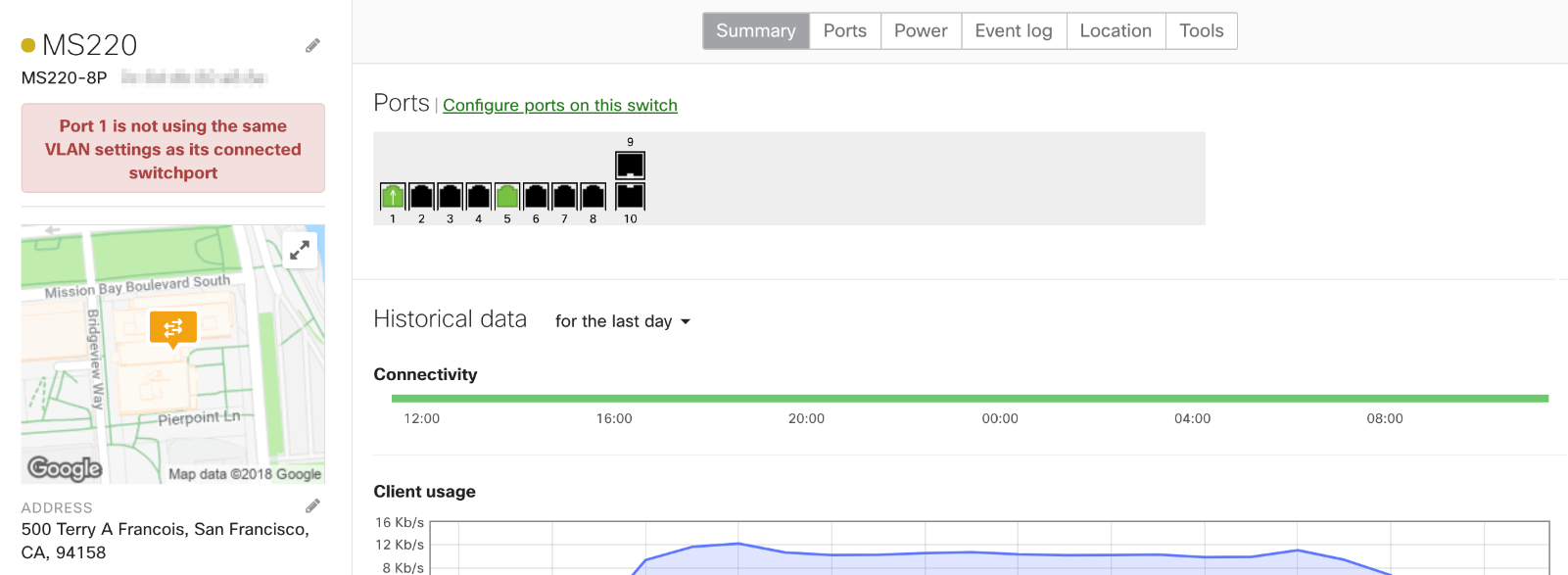
In this case, the switch detects port 1 is not using the same VLAN settings as its connected switch port. To see more detail about the detected mismatch, select the port from the port view.
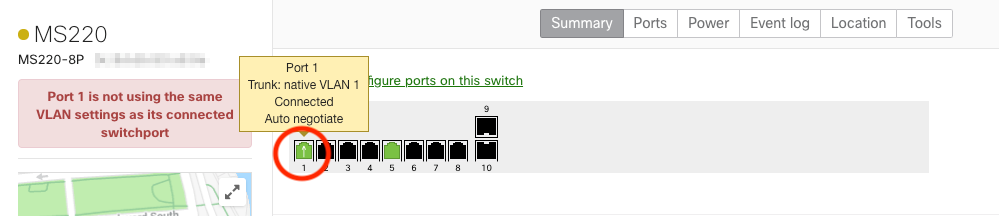
After selecting the switch port, scroll down to the Status section. Hover over the CDP/LLDP section’s VLAN mismatch warning for a comparison of the currently selected port’s VLAN settings and the connected port’s settings.
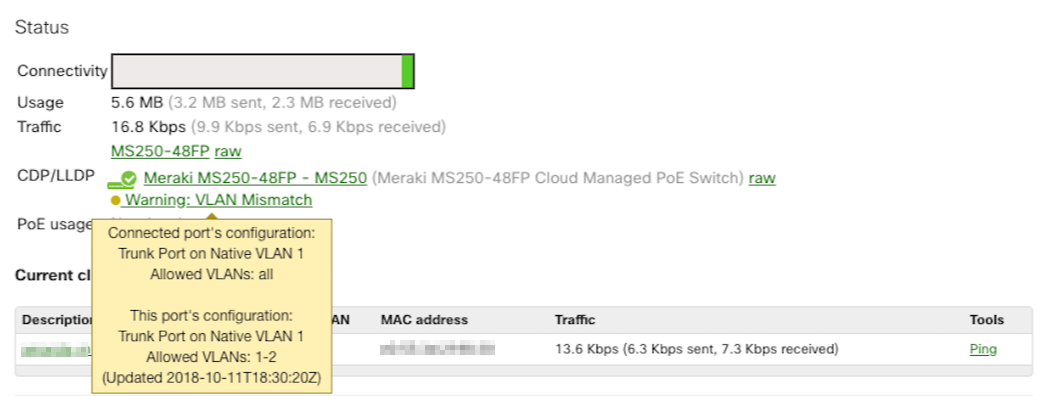
The CDP/LLDP section provides a link to the dashboard page of the switch connected to this switch port. Follow this link to view the connected switch. The connected switch’s overview page will also display an alert indicating which port detects a VLAN mismatch. Configure the switch port VLAN settings to match as appropriate. The VLAN configurations must match exactly in order for the mismatch alert to clear. To learn how to configure switch port VLAN membership, check out our Switch Ports article.
If multiple ports on the connected switch are alerting for VLAN mismatches, select the raw link in the CDP/LLDP section. The raw data will include the port on the connected switch to which this switch connects. In this case, the MS220 port 1 CDP/LLDP data shows that it connects to “MS250” on port 11.