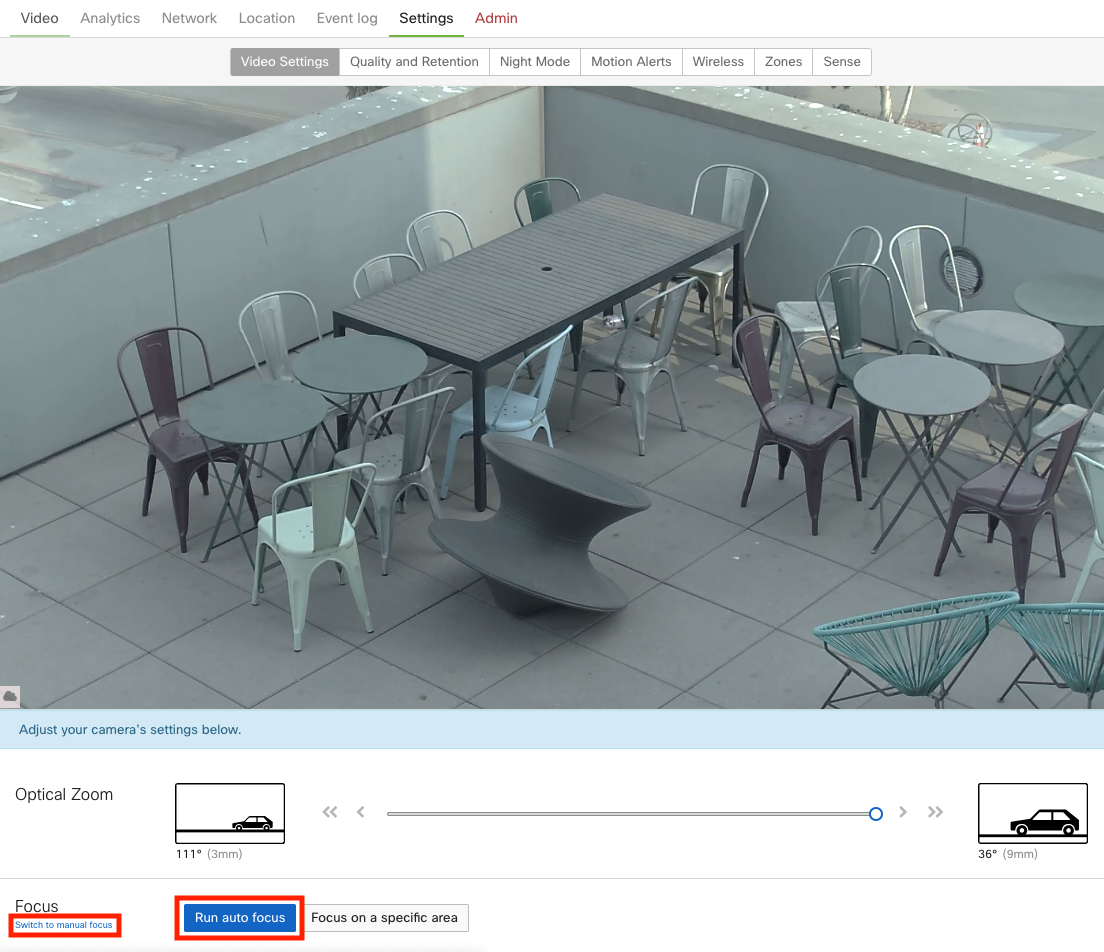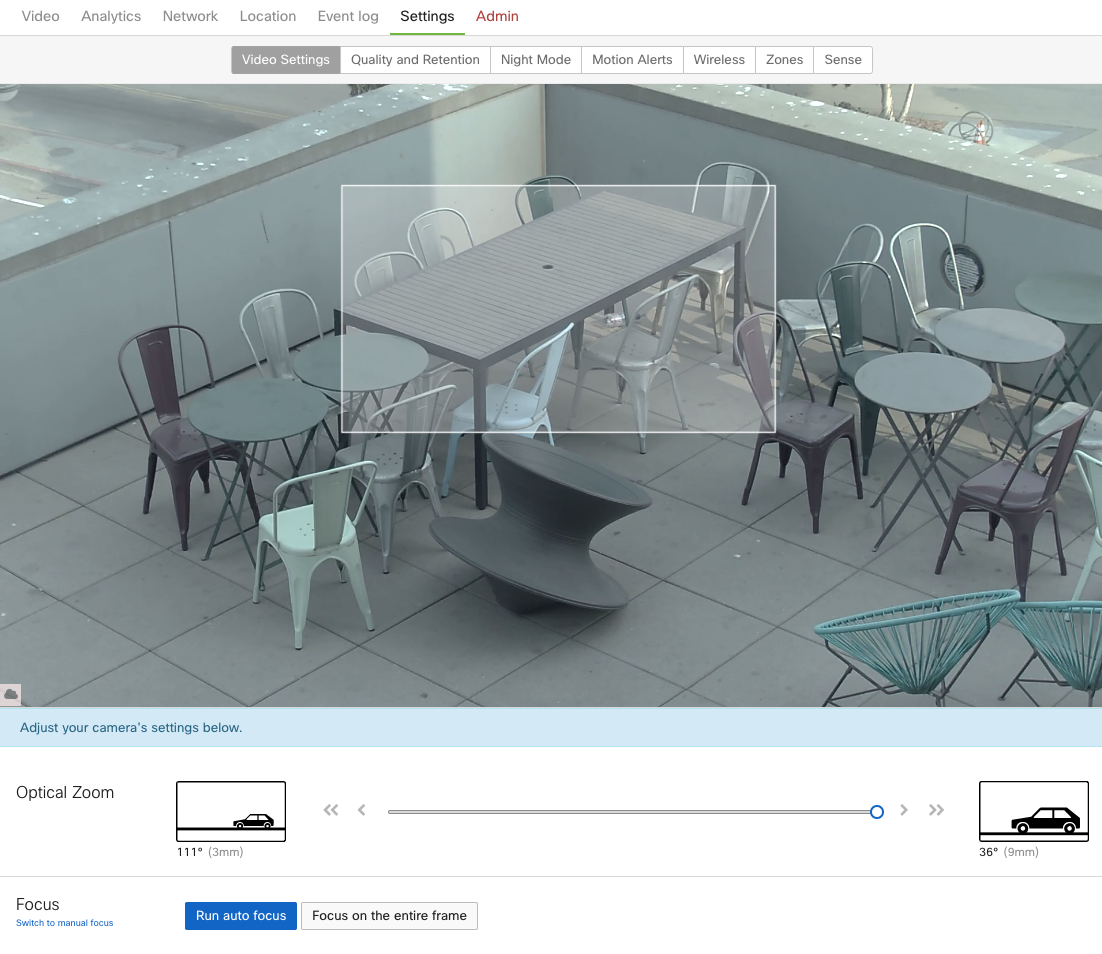Focusing MV52, MV22/72 and MV21/71 Cameras
Overview
This article outlines the various options for focusing a Meraki MV varifocal security camera.
Note: The contents of this article only apply to MV52, MV22, MV72, MV21 and MV71 cameras. MV2, MV32 and MV12 cameras have a fixed focal length and cannot be focused.
Each camera should be correctly positioned during installation before focusing the camera. It is important to properly focus the camera for optimal performance of motion detection, motion-based retention, and overall video quality.
Manual Focus
- Go to Cameras> Monitor > Cameras. Select a camera from the network list.
- Click the Settings > Video Settings tab and select "Switch to manual focus".
- A slider will appear to allow for manual focus adjustment. Click and drag to change the focus value or utilize the chevrons for minor adjustments.
Auto Focus
- Go to Cameras> Monitor > Cameras. Select a camera from the network list.
- Click the Settings > Video Settings tab and select "Run auto focus" (highlighted in the image above). If you were in manual focus, you can select "Switch to auto focus".
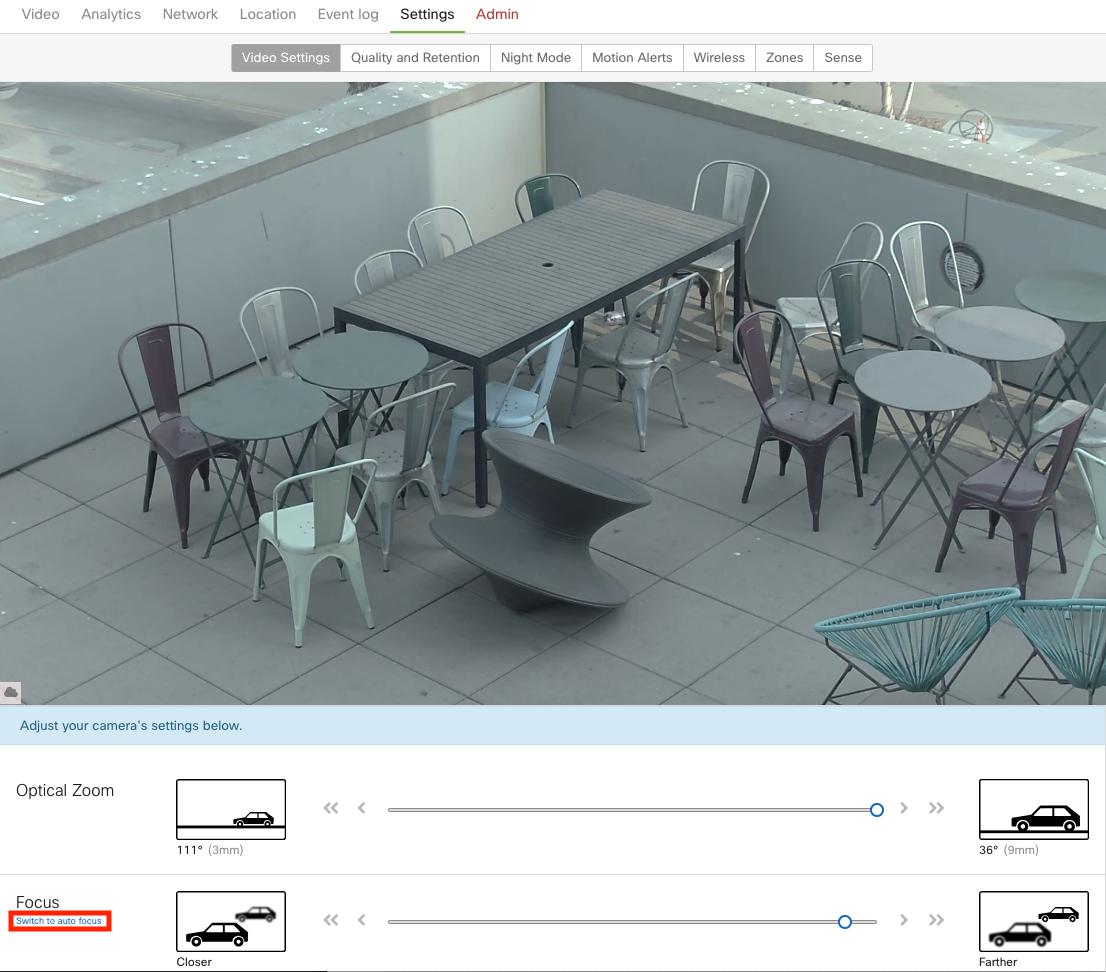
Focus on a specific area
- Go to Cameras> Monitor > Cameras. Select a camera from the network list.
- Click the Settings > Video Settings tab and select "Focus on a specific area".
-
Draw your focus region of interest on the video feed. In this example, the focus region is center of the scene.
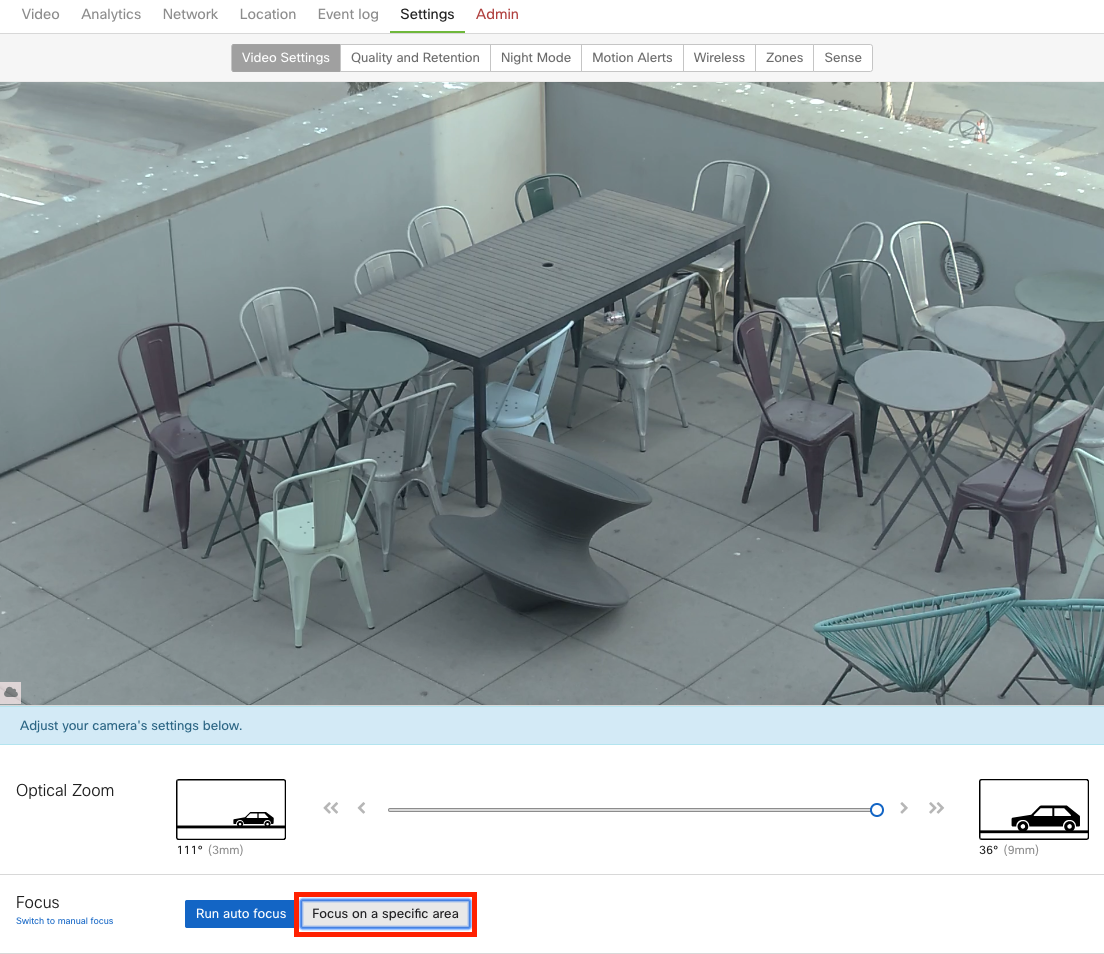
Once the region of interest is drawn, the camera will automatically start focusing.
Note: It is extremely beneficial to utilize the Meraki mobile app when doing first time deployments, as this can expedite aiming and focusing cameras.
Manual Aperture
Varifocal cameras also have the ability to configure manual aperture that changes the depth of field - affecting the focus of objects of varying distance from the camera but also affects the overall amount of noise in the scene.
Only the MV21/71 and MV22/72 have aperture adjustment capabilities. Not supported for MV52.
The higher the aperture value, the less light is hitting the camera's sensor. Based on the deployment environment, this can lead to a scenario where the video is perceived as broken due to complete black frames in stored and live video. Reducing the aperture value, thus increasing the amount of light hitting the camera sensor, should resolve this issue.

In March 2021, there was a UI change that affected the mapping of aperture values in terms of % to address an issue on cameras with motors. The change didn’t affect any of the actual configurations on the cameras.