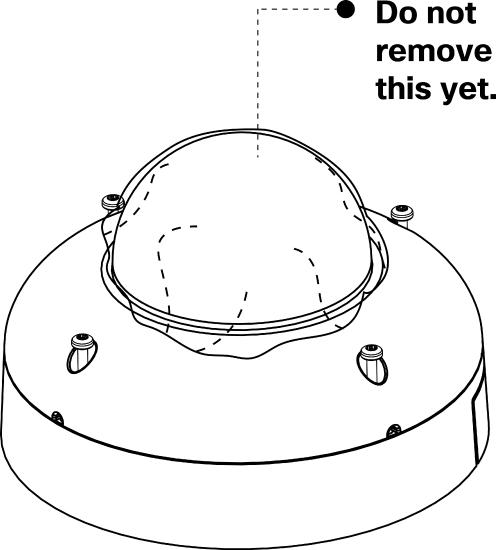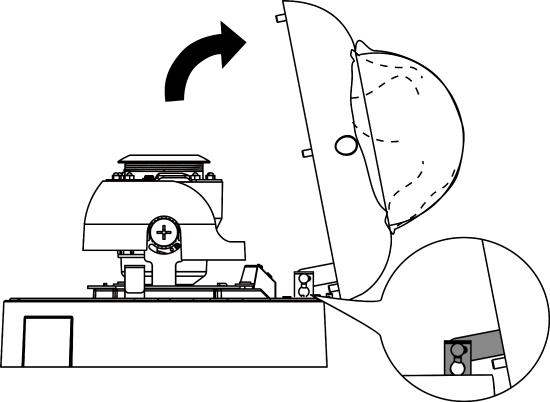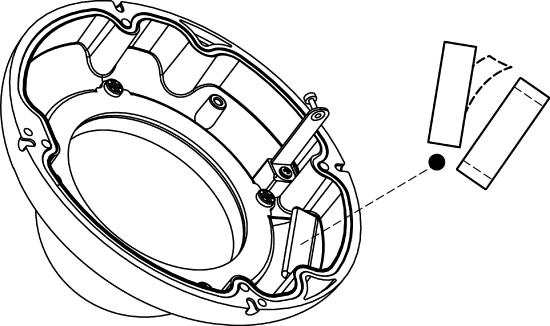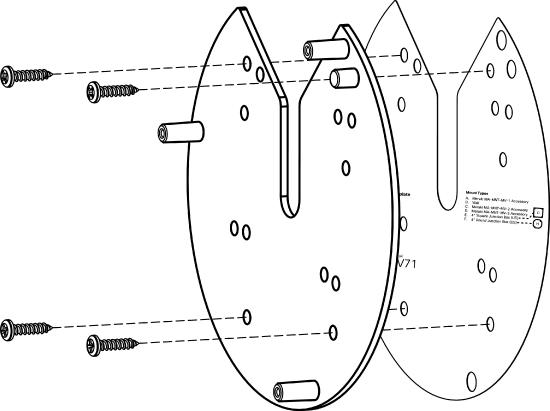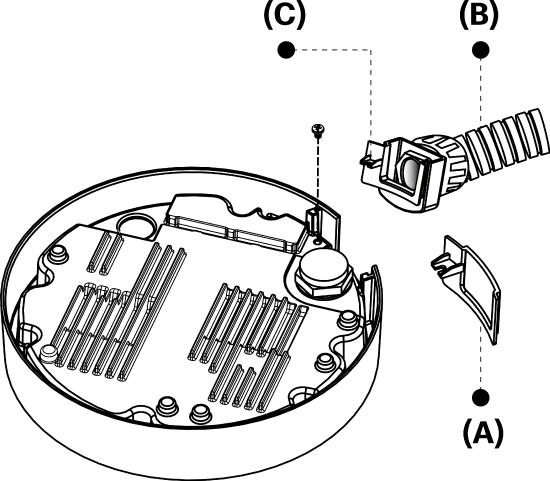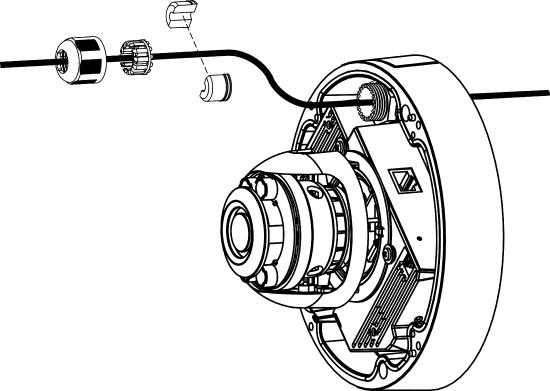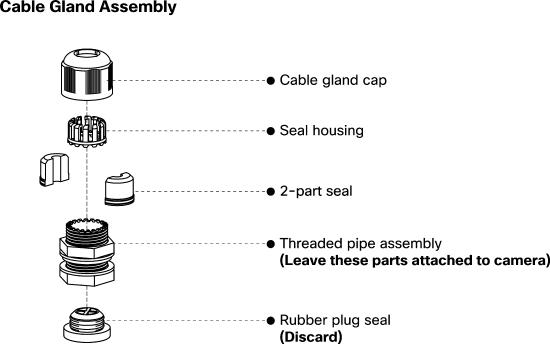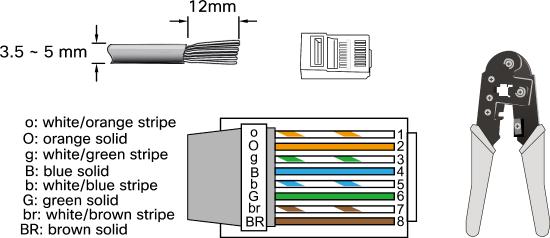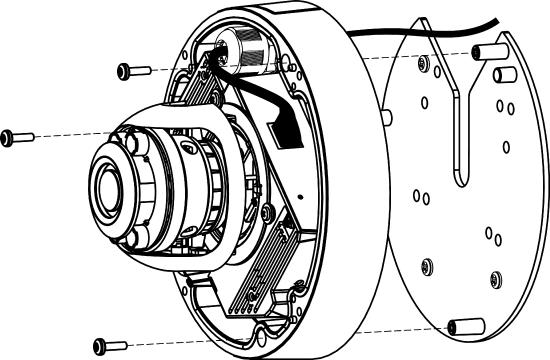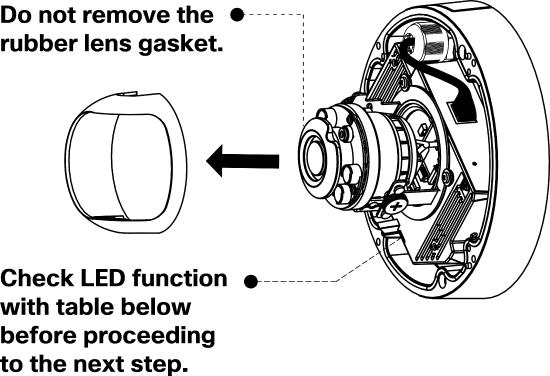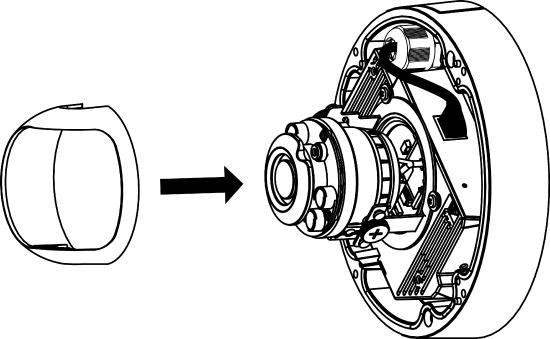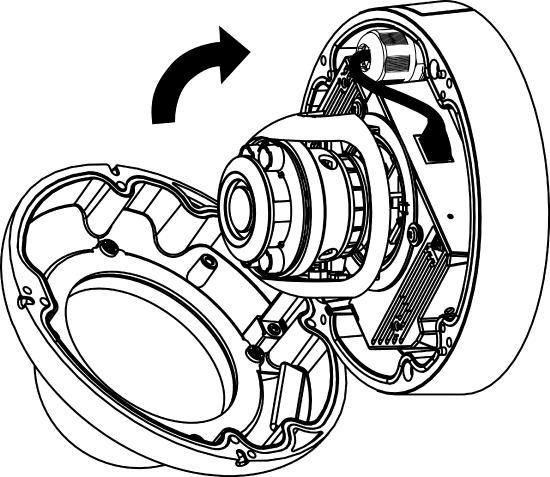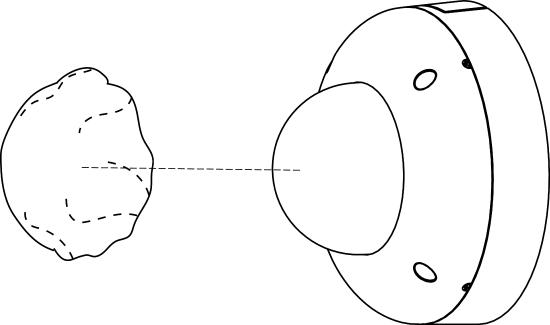MV71 Installation Guide
MV71 Overview
The Cisco Meraki MV71 is an IP66/IK10 rated networked camera that is exceptionally simple to deploy and configure due to its integration into the Meraki Dashboard and the use of cloud augmented edge storage. The MV family eliminates the complex and costly servers and video recorders required by traditional solutions which removes the limitations typically placed on video surveillance deployments.
Package Contents
In addition to the MV camera, the following are provided:
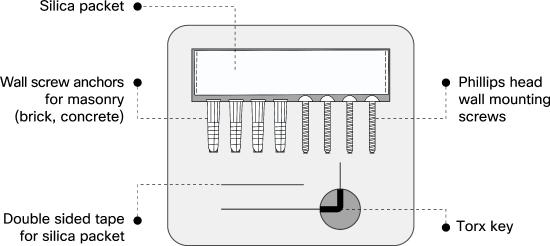
Torx Key: Secure T10.
Ethernet Port
The MV71 features a 100BASE-TX Ethernet port that supports 802.3at PoE+.
Pre-Install Preparation
You should complete the following steps before going on-site to perform an installation.
Configure Your Network in Dashboard
The following is a brief overview only of the steps required to add an MV71 to your network. For detailed instructions about creating, configuring and managing Meraki Camera networks, refer to the online documentation (https://documentation.meraki.com/MV).
- Login to http://dashboard.meraki.com. If this is your first time, create a new account.
- Find the network to which you plan to add your cameras or create a new network.
- Add your cameras to your network. You will need your Meraki order number (found on your invoice) or the serial number of each camera, which looks like Qxxx-xxxx-xxxx, and is found on the bottom of the unit.
- Verify that you the camera is now listed under Cameras > Monitor > Cameras.
Check and Configure Firewall Settings
If a firewall is in place, it must allow outgoing connections on particular ports to particular IP addresses. The most current list of outbound ports and IP addresses for your particular organization can be found here.
Configuring DNS
Each MV71 will generate a unique domain name to allow for secured direct streaming functionality. These domain names resolve an A record for the private ip address of the camera. Any public recursive DNS server will resolve this domain.
If utilizing an on site DNS server, please whitelist *.devices.meraki.direct or configure a conditional forwarder so that local domains are not appended to *.devices.meraki.direct and that these domain requests are forwarded to Google public DNS.
Assigning IP Addresses
At this time, the MV71 does not support static IP assignment. MV71 units must be added to a subnet that uses DHCP and has available DHCP addresses to operate correctly.
Installation Instructions
Note: Each MV71 comes with an instruction pamphlet within the box. This pamphlet contains detailed step by step guides and images to assist in the physical install of the camera. A pdf of the pamphlet can be found here.
Note: During first time setup, the MV71 will automatically update to the latest stable firmware. Some features may be unavailable until this automatic update is completed. This process may take up to 10 minutes due to enabling of whole disk encryption.
Install the MV71
1. Leave the protective plastic sticker on camera bubble. Loosen the four exterior Torx screws to open the dome cover using the provided Torx wrench.
2. Hinge the dome cover off of the base and detach it from the dome cover retainer bracket before installing camera.
3. Replace the existing silica packet with the fresh silica packet using the double sided tape provided in the installation accessories kit.
4. Peel the double sided tape backing from the mounting template to stick it on the wall in the desired mounting location. Use template to determine mounting holes before installing the mount plate.
5. If using the side cable exit, remove side outlet cover (A) by unscrewing phillips screw. If using conduit (B), replace side outlet cover with side outlet bushing for conduit adapters (C).
6. Discard the rubber plug seal at the back of the camera. Unscrew the cable gland cap to disassemble the cable gland. Pass a PoE+ RJ45 cable (recommended cable gauge 3.5 ~ 5 mm) through the cable gland components before reassembling to create a moisture proof seal. (See next page for detailed view of cable gland assembly.)
7. If using uncrimped RJ45 cable, you will need an RJ45 crimping tool to strip 12mm of the cable sheath and crimp an RJ45 connector to the end. Connect the cable to the camera.
Cable should be between 24-26 AWG. Cat6a ethernet cable is not recommended for MV71 deployments.
8. Mount camera onto mounting plate with three pre-installed captive screws.
9. Temporarily unsnap the plastic lens guard before adjusting lens angle.
10. Aim the lens. Look through the camera on the Meraki Dashboard to fine tune the picture. The camera sensor and lens unit can be physically tilted through a range of 65 degrees, rotated through a range of 350 degrees, and panned through a range of 350 degrees. The image can only be rotated by 180 degrees in software and no other adjustments can be made. Zoom and focus can be adjusted remotely and can not be adjusted physically on the camera.
Note: Never adjust or remove the rubber lens gasket
11. Replace lens guard by snapping it back down around the lens adjustment thumb screws.
12. Replace dome cover by reattaching it to the dome cover retainer bracket and hinging it closed.
13. Fasten four exterior Torx screws to seal the camera housing. Remove protective plastic sticker from camera bubble.
Powering the MV71
Remove the cable guard on the bottom of the MV71 and route the Ethernet cable from an active port on a 802.3at switch or PoE+ injector.
Note: Power over Ethernet supports a maximum cable length of 300 ft (100 m).
Heating Element
The MV71 is equipped with an internal heating element for low temperature outdoor operations. This allows the working temperature range to be -50°C - 40°C (-58°F - 104°F).
LED Indicator
Your MV71 is equipped with a LED light used to convey information about system functionality and performance:
- Flashing Green (1 second interval) - MV is upgrading or initializing for the first time.
- Flashing Green (3 second interval) - Encrypting disk.
- Solid Green - MV is operating nominally.