Vision Portal: Multi-network Video Wall
Overview
For this to show up, please create a multi-network wall using the "Create Video Wall" button.
[This feature is currently in BETA]
With V 1.6.6 (Changelog here), you now have the ability to create video walls for single and multi-network on the Vision Portal. Multi-network allows you to now look at camera views that have been set up under several different networks, right on one page on a video wall.
This multi-network wall is currently visible on all networks, with permissions as described below, under Main Features.
This feature will be visible only if you have at least one wall with camera tiles on the Dashboard.
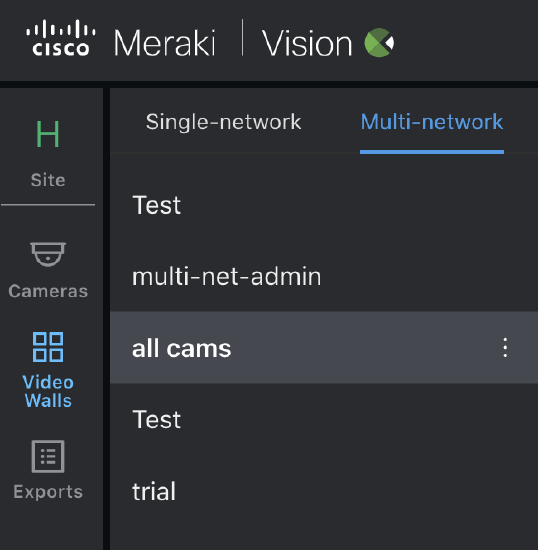
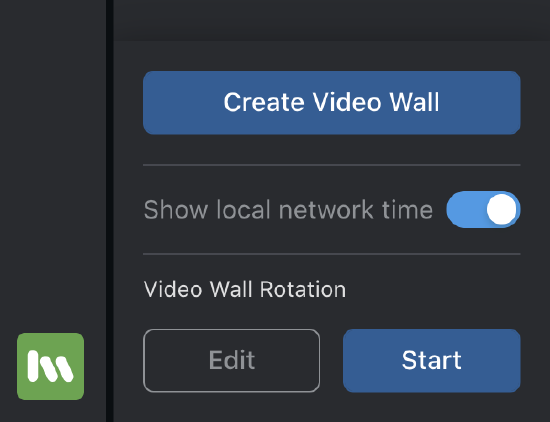
Main Features
- All new video wall creation flow
- Option to create Single and Multi-Network walls through this flow
- All new Dewarp Presets and Custom view creation
- Look at Network Timezones (Only on Multi-Network)
Permissions:
-
An Org Admin will be able to:
-
create, edit or delete a single network wall
-
create, edit or delete multi-network video walls from all networks
-
-
A Network Admin will be able to:
-
create, edit or delete a single network wall
-
also, be able to create, edit or delete multi-network walls from networks they have access to
-
also, be able to view video walls created by the Org admin but only see camera tiles from networks they have access to
-
-
Camera-only admin will only be able to
-
view cameras on the single/ multi-network walls depending on their access levels
-
They will not be able to create, edit or delete ANY video walls
-
Wall Creation
-
Click the button shown below located on the bottom left of the Video wall page
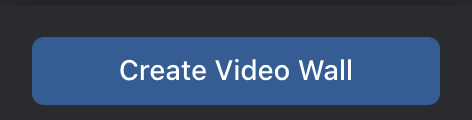
Adding Cameras
- Page preview as below
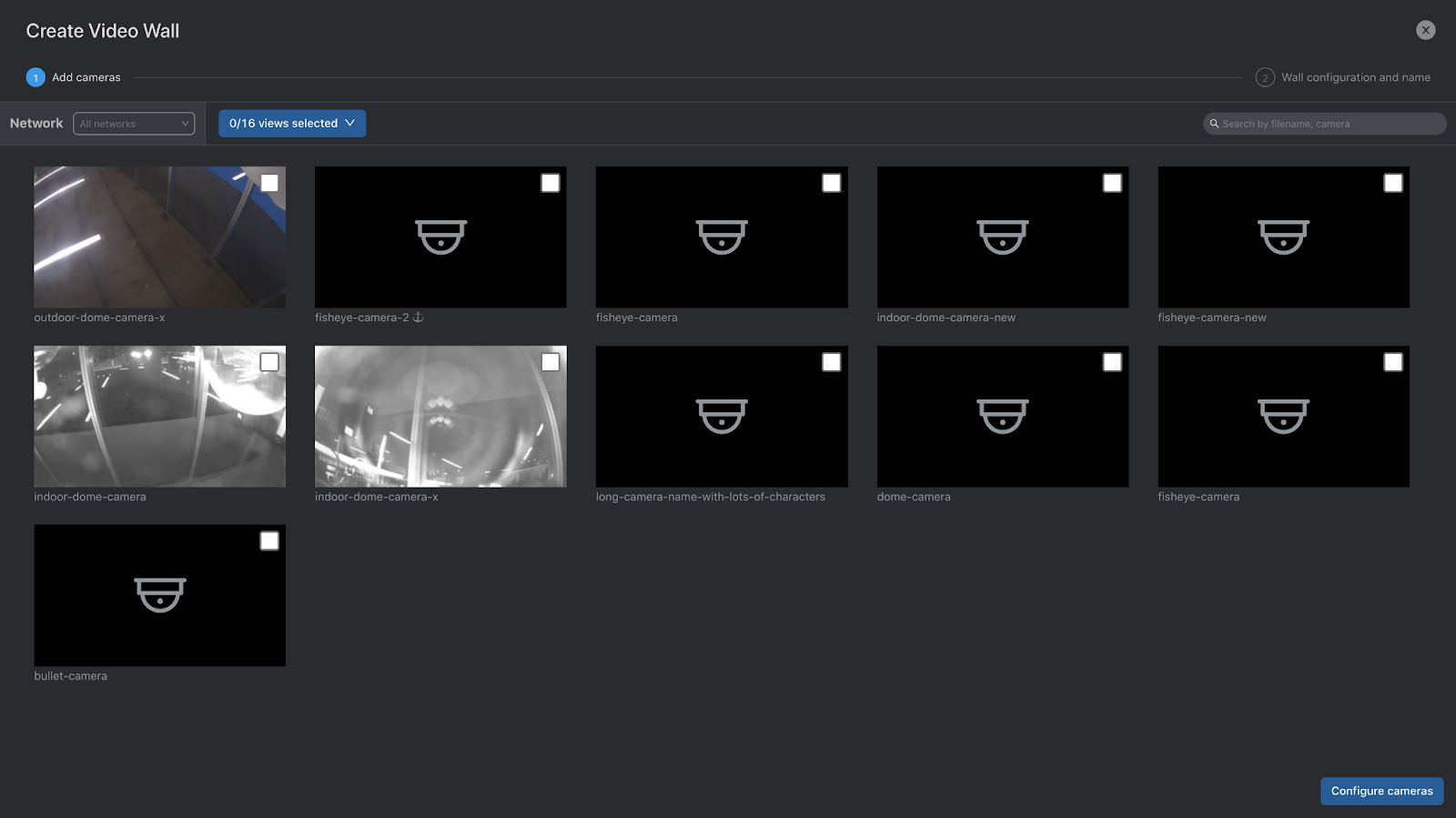
-
You have the option of selecting any network of choice from the Networks tab list
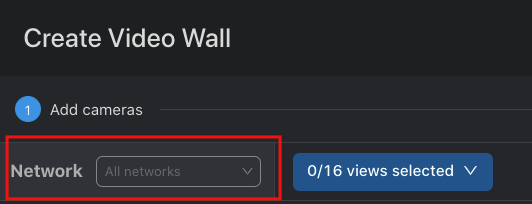
-
Once a network is selected, the screen below will show you all the different cameras available to choose from
-
Select the camera of your choice
-
If you want to choose cameras from another network, you can do so by picking another network until you reach the limit of 16 tile view
-
The x/16 views will serve as a reminder for you on the no of tiles you have selected
To create a single network wall, ensure you're on the required network
For fisheye cameras:
Selecting a fisheye camera will pop open another view for you which has:
-
360 view (warped view)
-
Preset dewarped views: Four preset views will exist by default (depending on ceiling or wall orientation)
-
Custom views: You can create additional dewarped views
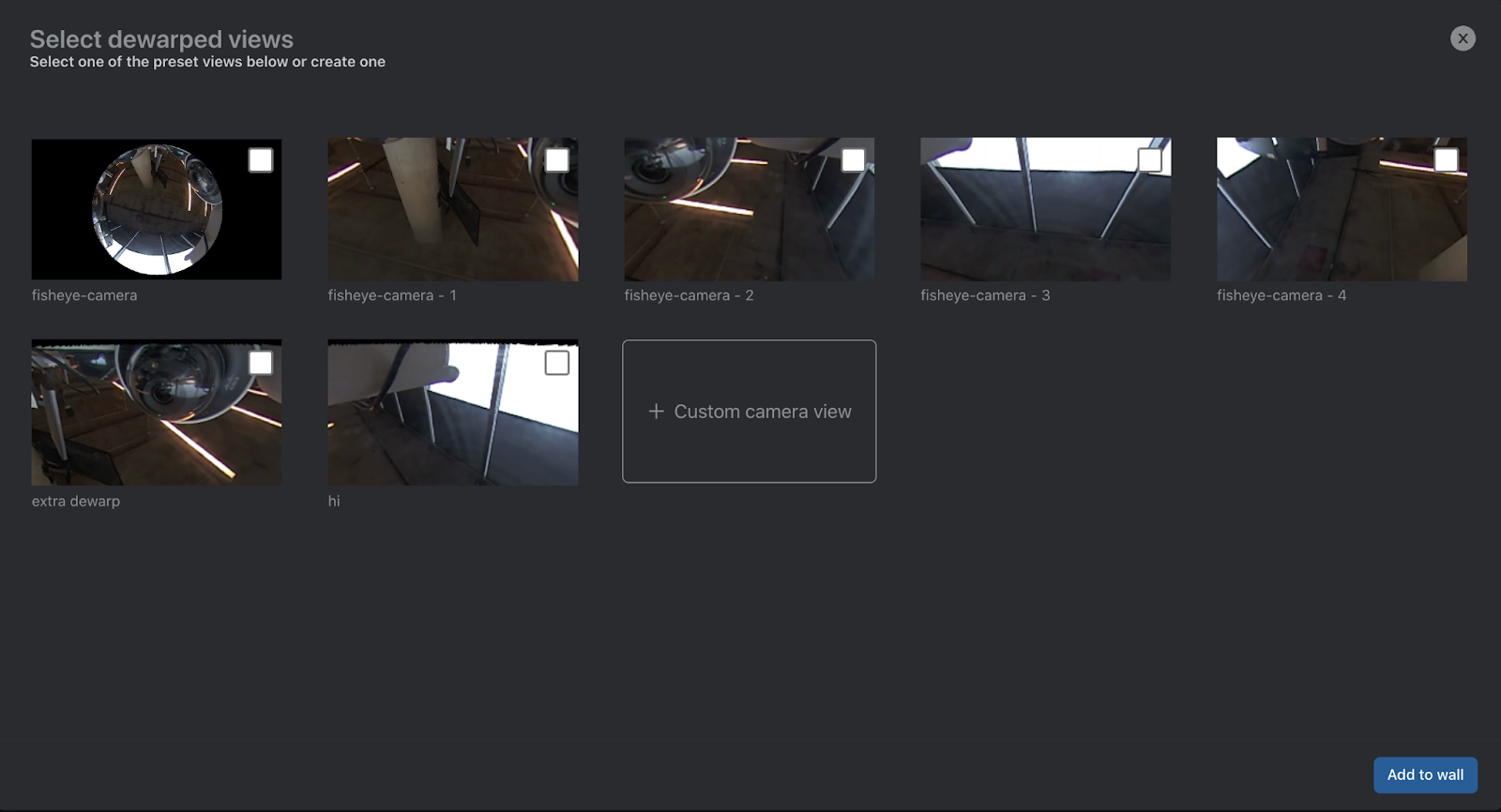
A custom view can be created by clicking on +Add Another on the side, moving your cursor around on the dewarped view and providing a name to it.
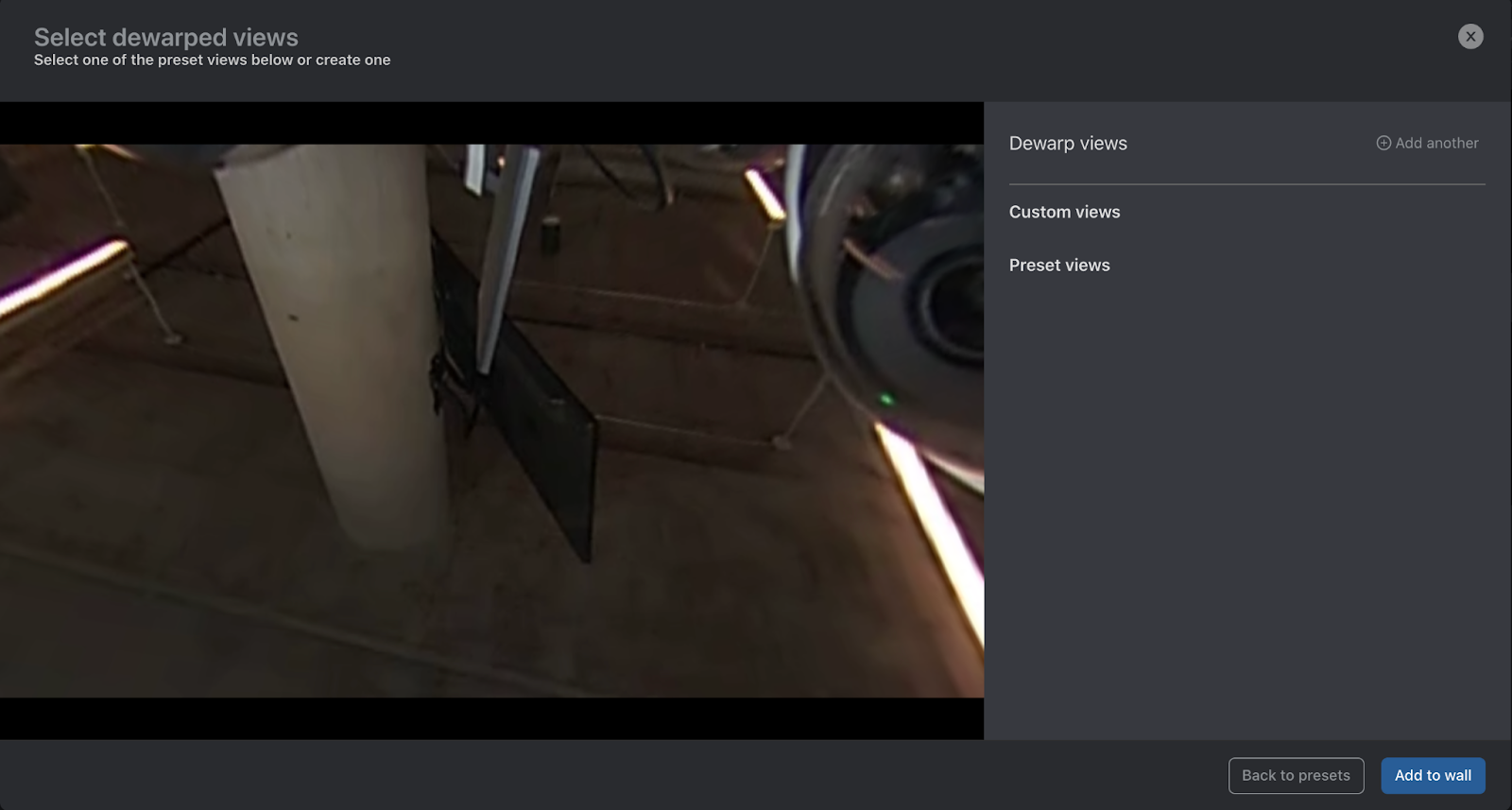
You can also delete it once added.
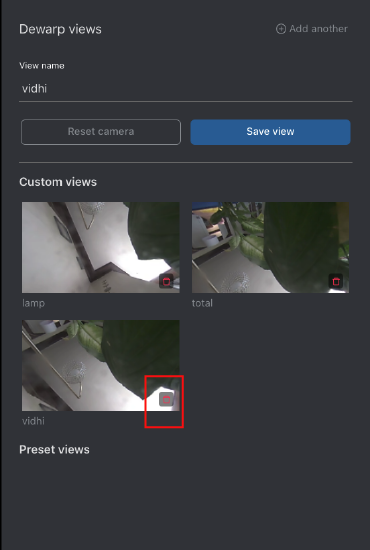
Wall Configuration
After adding camera tiles, you can now re-size them to fit your needs.
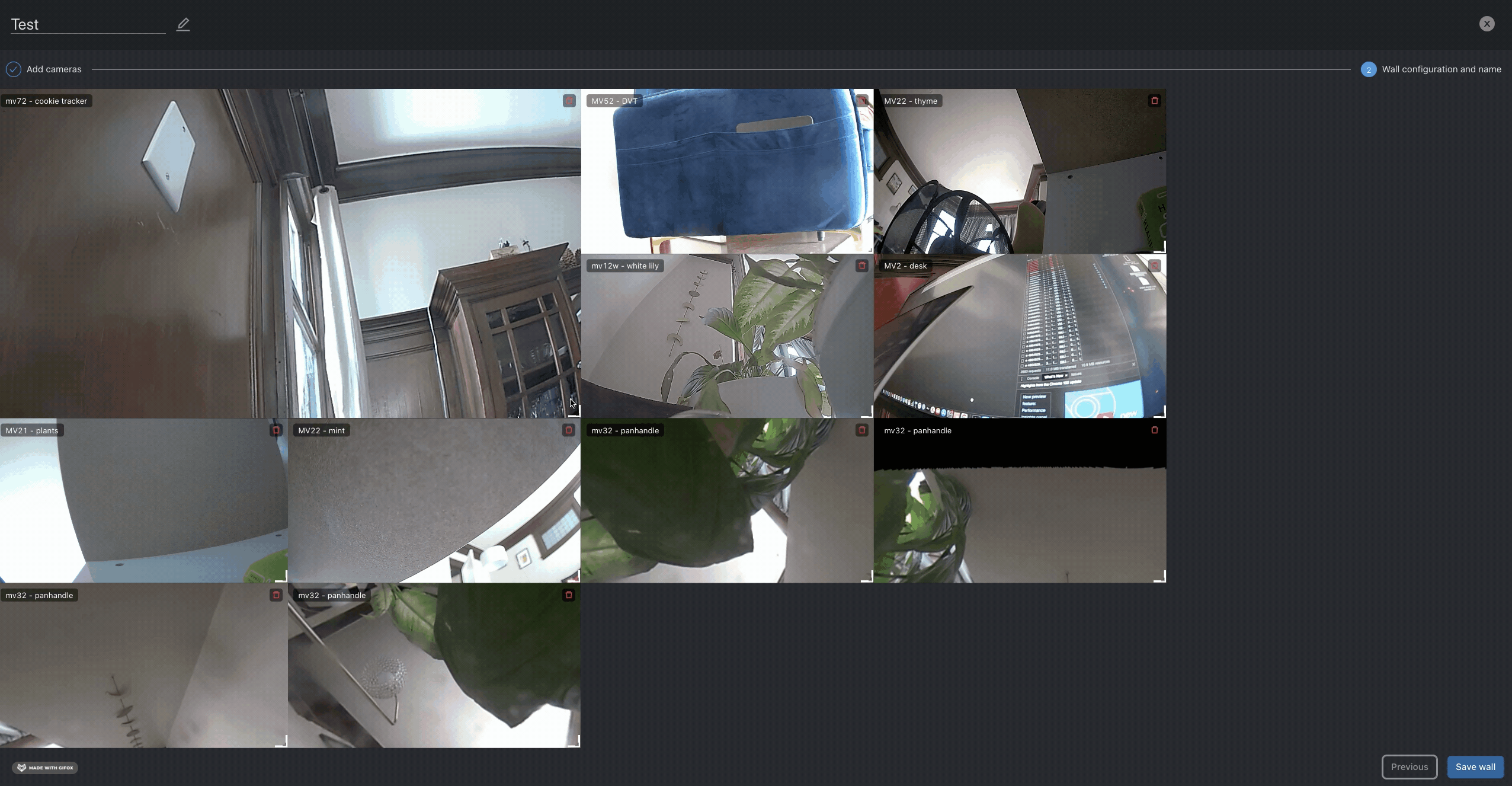
Finally, you can hit Save and provide a Name to see your wall under the Single/Multi Network tabs!
Additional Features
-
Edit / Delete or Re-name your wall by clicking on the 3 buttons present on individual wall names
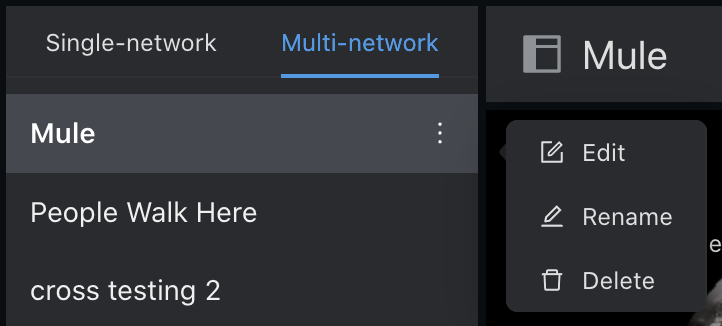
- Video Rotation will work as-is for Single and Multi-Network Walls
- Motion Search and Exports will also work as-is on both walls
Troubleshooting and FAQ
- Multi-Network walls created on the Vision Portal will not be visible on the Dashboard
- Please Refresh the page during instances of unresponsiveness
- Leave feedback using the "Feedback" button on the top right of the Vision Portal

