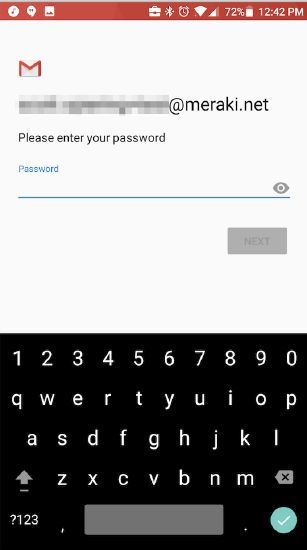Configuring Exchange Accounts on Android Enterprise Devices
This KB article will cover how to configure exchange email accounts on Android-for-Work enabled Android devices. This leverages the power of Managed App Settings to configure the badged version of the Gmail account. This is different than ActiveSync payloads which are only supported on iOS and Samsung Knox-enabled devices.
Note: This walkthrough should be completed after following the Android for Work Deployment Guide here. This will work in both Device Owner and Work Profile “BYOD” enrollment.
Adding the Gmail App
- Navigate to Systems Manager > Manage > Apps, then select Add new > Android app:

- Search for "Gmail" in the search bar.
- Click Add to add the Gmail app:
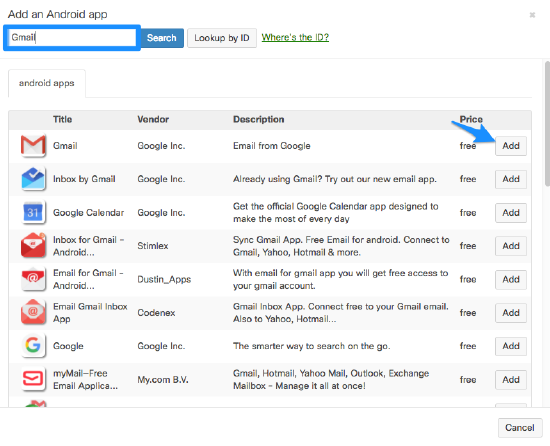
- Press Save at the bottom of the page.
- Approve the Gmail App on the Systems Manager > MDM > Apps > Gmail:
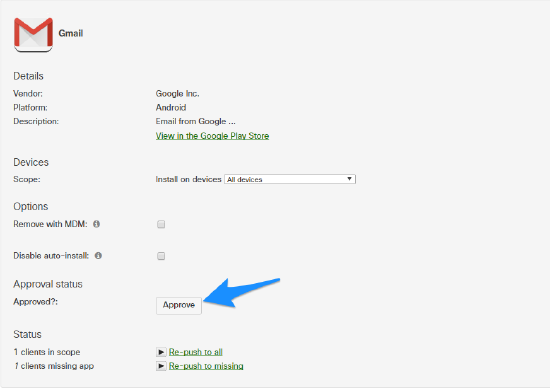
Creating and Pushing the Profile
- Navigate to Systems Manager > Manage > Settings and Click the '+ Add profile' button to create a new profile.
- Add an App Settings payload and choose Android for Platform and Gmail for App.
- Configure your profile similarly to the following screenshot, taking care to modify exchange_host, exchange_trust_all_certificates, and exchange_ssl_required as appropriate for your environment:
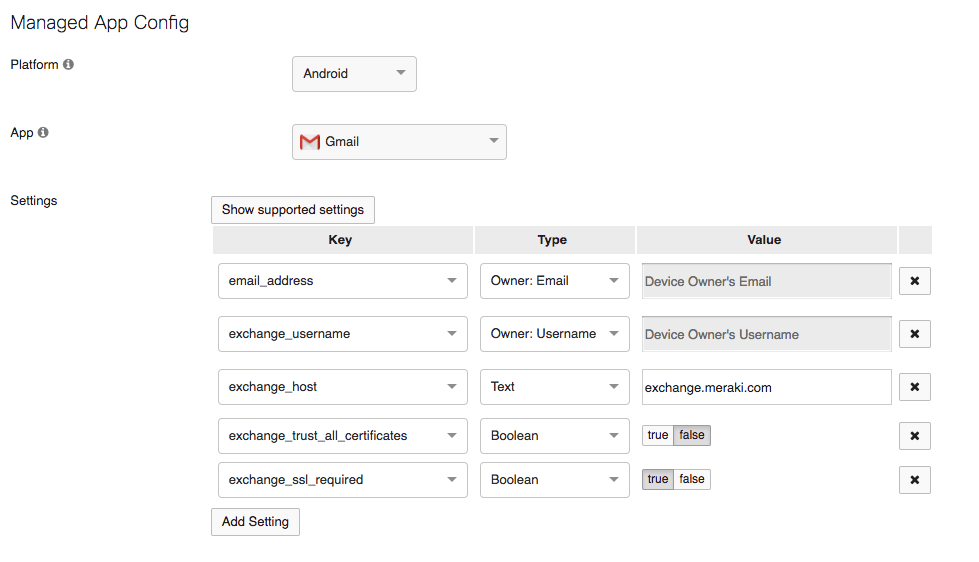
- Ensure your clients are in the profile scope and they have a device owner assigned with a username and email. The profile will then configure the badged version of the Gmail app to use the exchange information provided.
Note: If you would prefer to create a profile for each user, you can change the Type to “Text” and manually fill in the email and username values.
In the badged version of the Gmail app on the device, you should see an initial prompt. After pressing GOT IT, you should see your email address populated and prompting for a password.