Meraki Wireless for Enterprise Best Practices - RF Design
Click 日本語 for Japanese
Challenge Statement/Requirements
Mobile devices now outnumber fixed devices accessing the internet. It should be apparent that network connectivity has become a critical infrastructure for your business and your customers. Most people are carrying 2-3 devices at the same time. All these devices need to be connected; not having network connectivity is as bad as the power going out, and no work will be done. So, the role of the network has become even more critical. So, how does one begin to think about designing a reliable network that has the capacity to meet current and future business needs? This paper will cover some of the thought processes and give recommendations on how to be successful. These guidelines have been curated from the world’s largest and most complex Wi-Fi installations.
When architecting a Wi-Fi network solution, nothing equals success, like having a solid understanding of the requirements. In Wi-Fi, building for the worst and hoping for the best is a tried-and-true mantra, and through the years, this approach has served the industry well. Technology has significantly improved in the last 4-5 years for both the infrastructure and the client devices. While the newer technologies certainly make it much easier to get fantastic results, it is crucial to understand where these technologies will and won’t provide benefits. This document will give examples of requirements and solutions for a typical enterprise office environment by breaking down the “Office” into functional areas with different coverage needs.
Understanding Client Devices
Thinking about how to design for different client densities and types has evolved with the standards. The rules of thumb continue to evolve; for instance - we once considered using 40 MHz channels as a waste* because of poor client support for 40 MHz channel widths. This changed with the adoption and proliferation of Wi-Fi 5 clients. Wi-Fi 5/802.11ax language stated that a client “shall” support all channel bandwidths up to 80 MHz, whereas 802.11n said a client “may” support up to a 40 MHz channel width. For 802.11n, only the very high-end clients supported 40 MHz, a small percentage of most user populations.
Another example would be Spatial Streams – most client implementations opted for Single Spatial streams to reduce cost and complexity in 802.11n days. Today, with Wi-Fi 5 and 6 being 98% or better of the average client base, most clients support 2 spatial streams. MU-MIMO and beamforming in the standards added the necessity, and most mainstream clients support it today.
What if all clients don’t support MU-MIMO or multiple Spatial Streams? The target goal is to improve airtime efficiency. Even if every client doesn’t support it, every client you get on and off the air faster leaves more Airtime for those needing more time. Everyone gets a better experience with more capacity.
While most users carry between 2-3 devices at a time, it is infrequent that all 3 are being used simultaneously. This means that from a network resource standpoint – things like IP addresses, DHCP, and Auth need a 1 for 1 capacity. Airtime is usually not a factor, though, as the user typically uses just one with the others sitting near idle.
Mobile (and therefore wireless) Client devices in a typical office are broken down into 3 primary categories: Laptops, Smartphones, and Tablets. Then there are “Others”; we’ll discuss them too.
Laptops
Laptops have replaced desktops, with users preferring to take the experience with them throughout the office. As the primary platform, these devices tend to have higher and more consistent bandwidth usage during active work periods. They contribute to network contention, especially when engaged in data-intensive activities like file transfers or video conferencing. Laptops vary depending on the make and model and most today support at least Wi-Fi 5, with many supporting Wi-Fi 6 and 6E. Most commonly used laptops support at least 2 spatial streams on 5GHz.
Laptops typically have larger form factors, allowing for better antenna placement and the potential for larger, higher gain antennas. They provide robust connectivity during data-intensive tasks.
Smartphones
Smartphones are designed for on-the-go communication and quick access to information. While their individual impact on network contention is modest, the cumulative effect can be notable during peak times.
The antennas in smartphone devices are the victims of physics, as a smartphone is a function designed as a small device. Less real estate requires smaller antennas with modest gains averaging between -2 to 0 dBi. These devices are likely to have the worst radio sensitivity on the network and constitute most users' first impressions.
Tablets
Tablets may have variable network usage. They may contribute to contention during active work periods, especially when used for collaborative tasks or streaming. However, during casual use, their impact is generally lower. Tablets are also used for video conferences in the workplace.
Tablets, with a larger form factor than phones, can accommodate slightly more advanced antennas. However, their design still prioritizes portability, and antenna gains remain in the -2 to 0 dBi range.
Other Devices
Apart from these individual user-based wireless devices, another category of “OTHER” devices exists. Some of these can be intense bandwidth hogs, such as high-resolution “Collaboration” endpoints. Printers and increasingly, IoT devices are also common. Things that don’t move should be wired. Squaring that with an all “Wireless” policy might seem to some to be at odds. Wireless is for “Mobility” but there are still a lot of wires involved in a “Wireless” network. For high-resolution collaboration endpoints, It is advised to keep them on the wired network as they are latency-sensitive and bandwidth-hungry and typically do not move in the course of a business day.
IoT and Printers can go either way depending on demand. IoT increasingly comes with only wireless as an option and most printers can be either. Definitely connect them to the network to ensure they are part of the infrastructure network and not running as an independent wireless network. This allows the network to coordinate “ALL” users as a single network.
Some applications should raise concerns for a network admin. One such application is Miracast, a wireless display standard that allows for streaming audio and video content from one device to another, typically from a mobile device or computer to a television or monitor. Miracast uses Wi-Fi Direct, which operates on the 2.4 GHz or 5 GHz bands. Wi-Fi Direct will run outside your network security and operate as an independent network in the same spectrum as your corporate network. It is “Interference” to the primary coverage. Whether or not this causes a problem for the network's clients depend entirely on how much Airtime is left over when both need it.
Bandwidth needs, ranging from 1 Mbps to 4 Mbps, depend on factors like compression efficiency in SD and HD. The challenge arises as it operates as an independent network within the corporate network, causing interference for connected clients.
Applications and Typical Requirements
A client device's utility comes down to its applications. Typically, there will be core “Business Critical” applications that all users require to run the business. These include collaboration, email, file access, web-enabled applications and browsing.
Understanding the clients' Bandwidth and Latency tolerance for critical applications can vary widely depending on the type of application, the nature of the data being transferred, and the required user experience.
|
Application |
Throughput |
|
Web Browsing |
500 Kbps (kilobits) |
|
Office Applications |
100 Kbps |
|
VoIP |
16 - 320 Kbps |
|
Video conferencing |
1 -3 Mbps |
|
Streaming - Audio |
128 - 320 Kbps |
|
Streaming - Video |
768 Kbps |
|
Streaming - Video HD |
768 Kbps – 8Mbps |
|
Streaming - 4K |
8 – 20Mbps |
|
Streaming - 8K |
100 – 150 Mbps |
|
AR/VR |
2 - 200 Mbps |
|
Cloud service |
100 – 200 Mbps |
Design Solutions
An Access Point represents a finite amount of potential capacity in an enterprise space. Each client joining the cell gets more or less of that cell's capacity based on its application needs. Suppose the number of clients or the requirements of the applications exceed the capacity available in a single cell. In that case, another AP/Cell is required to increase the capacity available in the same space. Each cell requires an operating channel that doesn’t interfere with other cells and the number of channels is limited. If you exceed the number of channels operated within a given space, the result is interference and a performance loss.
The following design guidelines have been developed to help you – the architect produce and configure high-performance coverage without interference within an enterprise office environment. These guidelines are applicable to an Enterprise open office environment with ceiling heights between 8-12 ft (2.4-3 m). Cisco/Meraki best practices recommend AP densities between 1.2- 2k f2 (110 to 185 m2) per Access Point for 5- and 6 GHz radio coverage. This cell size yields AP placement at 40-50 Ft./ 12-15 m between APs.
At 5 GHz, channel width can be 40 MHz for 1, 5 GHz interface or 2 interfaces at 20 MHz each without minimal interference.
For Wi-Fi 6E/6 GHz: In the ETSI plan, regions restricted to UNii 5 (500 MHz) use 40 MHz channel width; for regions with the full UNii 5-8 and 1200 MHz operating band use up to 80 MHz channels.
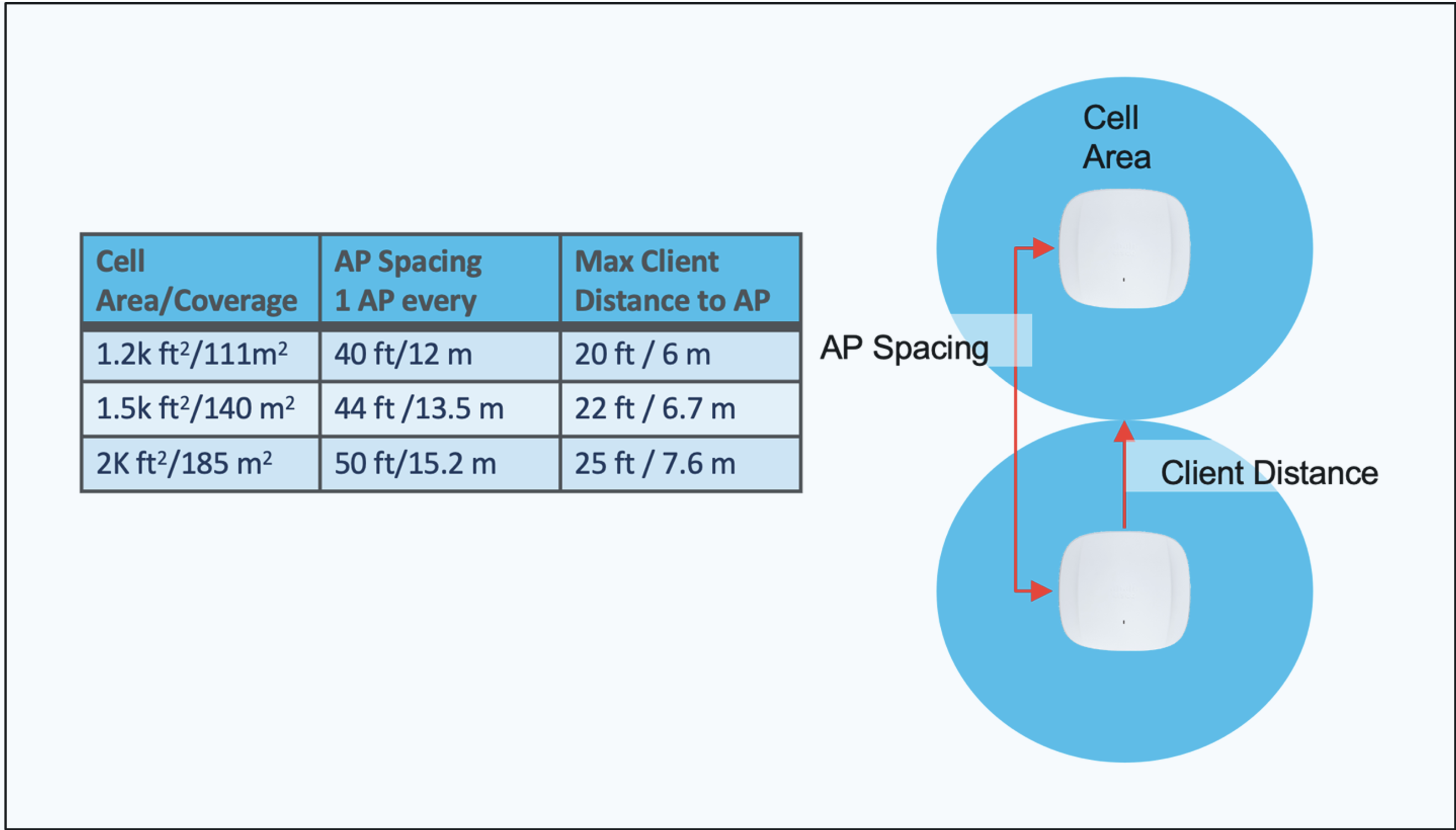
In all cases, the goal is consistent user experience within any cell. Cisco Meraki recommends using Manual channel width selection in both the 5 and 6 GHz bands for high client-density networks.
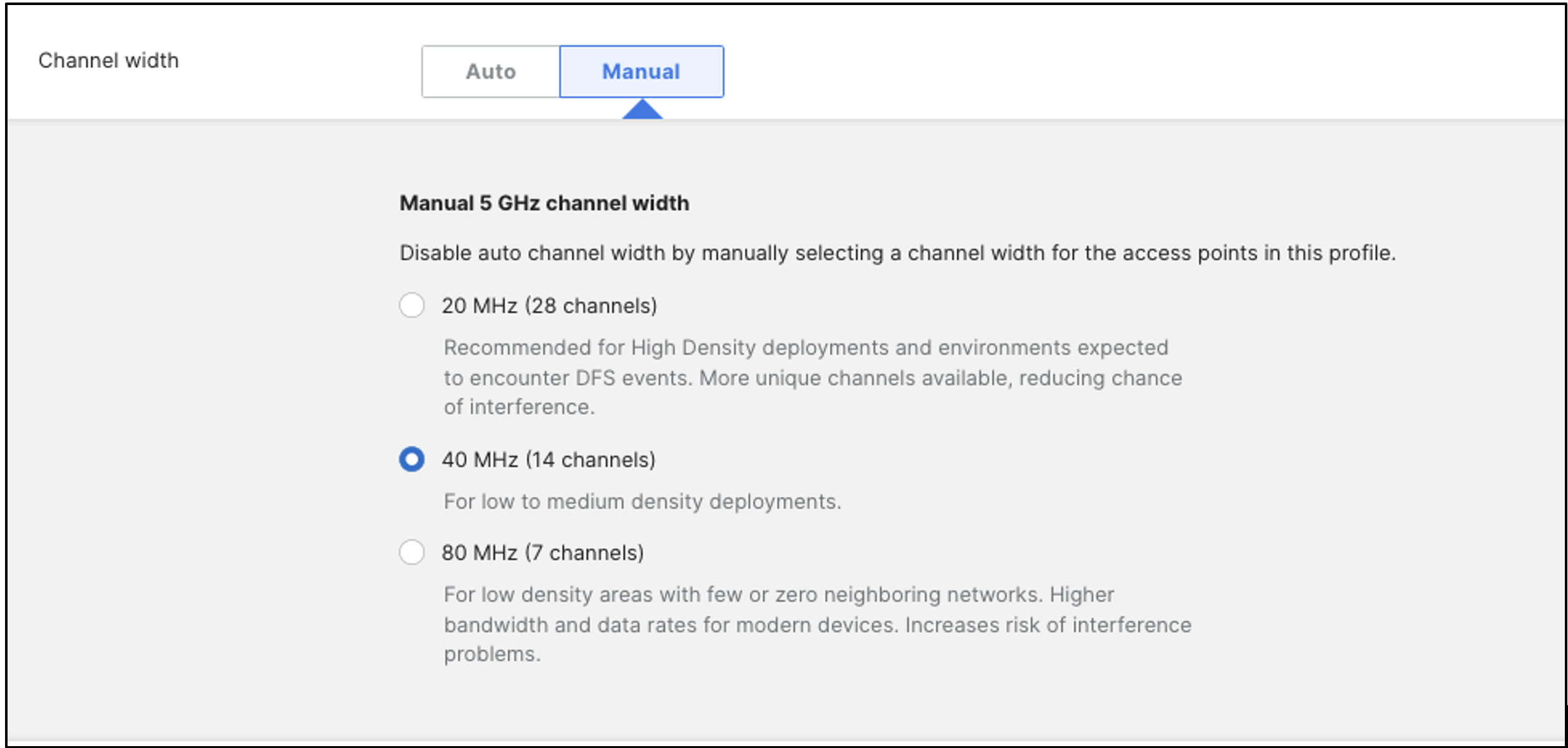
Please refer to the Cisco High-Density Wireless Design video to better understand channel planning for high-performance networks. Depending on the AP and client density, networks typically operate with transmit powers ranging from 4 to 15 dBm for 5GHz.
We recommend using AutoRF for Transmit power selection with a range as mentioned below in the usecases.
Note: Do not set Transmit power rage min and max at the highest level. This can cause high interference in neighboring Aps and defeat the purpose of using AutoRF

Optimally, Access points (APs) should be positioned so that they do not detect each other on the same channel with a signal strength above -82 dBm. In modern enterprise environments, getting APs closer in some locations is usually necessary. This can be managed by configuring RX-SOP at -78 dBm. The higher the RX-SOP level, the less sensitive the radio is and the smaller the receiver's cell size. However, this should be used with Caution, as you can create coverage area issues if this is set too high. If using values above -78 dBm, it is recommended to test connectivity with a couple of different client types at the intended edge of the cell to ensure suitability before implementing RX-SOP in production.
Note: We recommend using custom RF profiles while using RX-SOP.
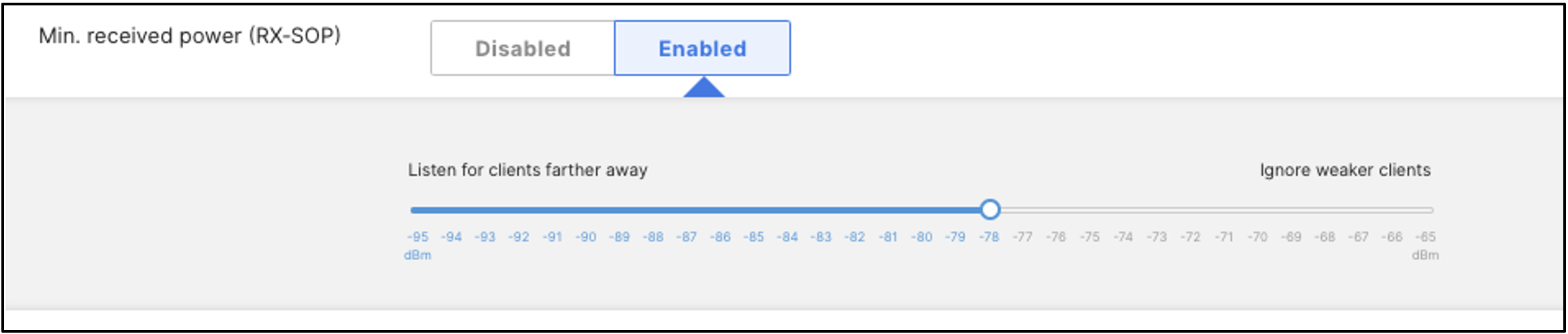
Configuring the minimum bitrate is of utmost importance to restrict the types of clients allowed to connect to your network. Allowing clients to remain connected with lower data rates can negatively impact the experience of other clients sharing the same spectrum, as they all share the same channels and Airtime. The minimum data rate also helps determine the signal strength at which a client can directly connect. At lower AP density (APs are further apart), a lower minimum bitrate would be selected; in a higher density network (more APs closer together, a higher minimum bitrate would be used to help encourage roaming and load balancing. The minimum bitrate is typically set at 12 or 24 in a typical enterprise office environment, depending on the AP density. Caution: Setting the bitrate too high can result in coverage gaps or holes in the network.

Reducing cell size ensures the clients are connected to the nearest access point using the highest possible data rates. In a high-density environment, the smaller the cell size, the better. In a dense AP environment, increasing TX Power to uphold SNR is essential. Evaluating the optimal power level becomes crucial in this context. However, in a genuinely congested environment, power levels will naturally decrease, making higher power only justified if dealing with a high ceiling.
Let us examine three distinct use cases characterized by growing client density and complexity in an office building. Determine the essential design criteria and understand the reasons for their variation. Identify the design elements requiring management, explore the employed solutions, and delve into the best practices and configuration choices, explaining the rationale behind each decision. In each scenario, our assumptions and proposed solutions are grounded in the existing hardware infrastructure, designed explicitly for 802.11ax and briefly touch upon Wi-Fi 6E deployment.
Open Office
As we mentioned earlier about a regular office space, the average cell size of an AP should be approx. 2k sq. mt. The data rate is 12-24, depending on roaming requirements. With advancements in the standards and technology, we can now
The Open Office RF profile template gives a pretty good configuration set for an office space to have an ideal RF configuration.
This recommendation does not stand true for warehouse and retail environments.
|
Band vs. RF Profile recommendations |
Tx power |
Channel Width |
Data Rate |
RX-SOP |
|
2.4GHz |
11-17 dBm |
20MHz |
12 Mbps |
-78 |
|
5GHz |
14-20 dBm |
20/40MHz |
12-24 Mbps |
-78 |
|
6GHz |
8-30 dBm |
40/80MHz |
12-24 Mbps |
-78 |
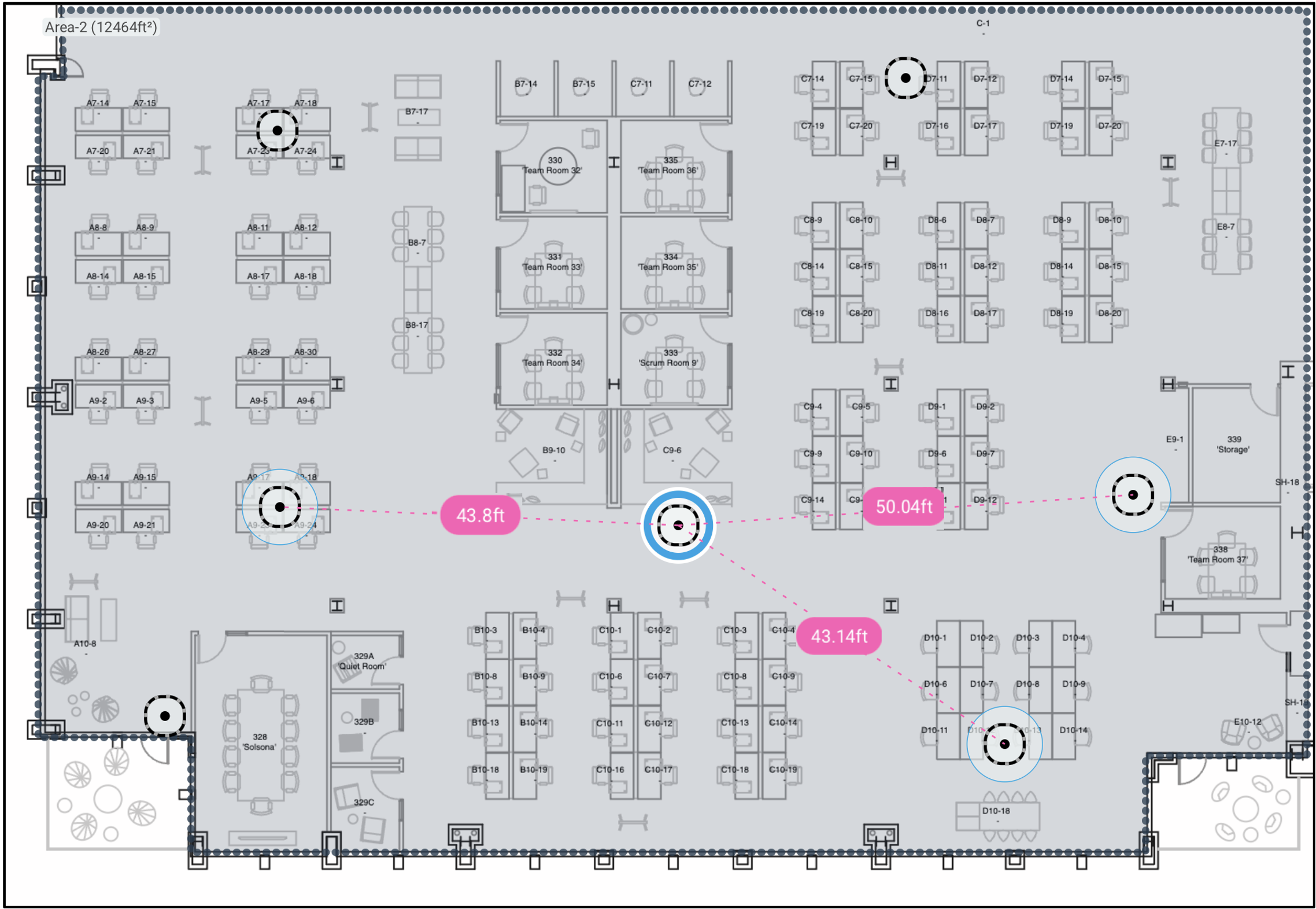
Conference /Quiet meeting rooms
Let us dissect factors such as distance, size, and the practical consideration of the expected number of occupants, leading to a certain threshold. A highly effective practice involves mounting an access point, ideally at the center of the conference room cluster, creating a substantial coverage area. This setup accommodates a sizable group of people, forming a 'bubble of noise' around the AP near them, thereby preserving the signal quality. This approach ensures consistent connectivity, preventing the usage of Airtime that would otherwise extend to your open office floor.
Opt for a higher Minimum Mandatory Data rate, like 24 Mbps, while disabling all rates below it to minimize the cell size. This approach aims to configure user traffic within the conference room to the immediate boundaries. Raising the minimum data rate necessitates client devices to be closer to the AP, enabling a higher SNR for association. This effectively diminishes the operational cell size, ensuring that all connected devices utilize the specified data rate or higher throughout their connection.
|
Band vs. RF Profile recommendations |
Tx power |
Channel Width |
Data Rate |
RX-SOP |
|
2.4GHz |
8-14 dBm |
20 MHz |
24 Mbps |
-78 |
|
5GHz |
11-17 dBm |
40 MHz |
24 Mbps |
-78 |
|
6GHz |
8-30 dBm |
80 MHz |
24 Mbps |
-78 |

Please refer to the High-Density Wi-Fi Deployments guide for more information on RF design.
Common areas
Common areas in the office include anything with open space like the atrium, lobby, and break rooms need a different Access point deployment than a regular open office deployment.
Operating traffic at a higher data rate reduces Airtime and diminishes the interference radius. Achieving a higher SNR is imperative for successful signal demodulation, emphasizing that below this threshold, the signal is essentially treated as noise."
Caveat: Consider the number of users and devices expected in the open space. High-density areas may require additional access points to handle increased device density and demand. Consider 2000 sq ft per AP for low to moderate client density, but if you plan to have a gathering, plan on temporary augmented coverage.
You can use a CW9166/9164i in the Lobby and break room areas to get optimum coverage and 6Ghz coverage in allowed regions.
Things to consider while designing a break room are, again, client traffic will increase during snack time and people walking to the break room to make phone calls who would expect a good Wi-Fi connection.
At the same time, the lobby is another scenario where one won’t expect to have a lot of issues until some executive enters the building and connects to the Wi-Fi while on a call, only to experience bad audio calls.
Now, talking about open spaces in the building like an atrium, more focused directional antennas can solve many inter-floor interference problems. This is a primary problem noticed by customers with glass buildings with atriums across all the floors and bad Wi-Fi experience closer to the atrium. The primary reason for this is glass walls cause unpredictable patterns, which leads to too much interference for all the neighboring APs. An option to use a directional antenna AP like CW-9166D-MR. The example below is of the Cisco Cafeteria
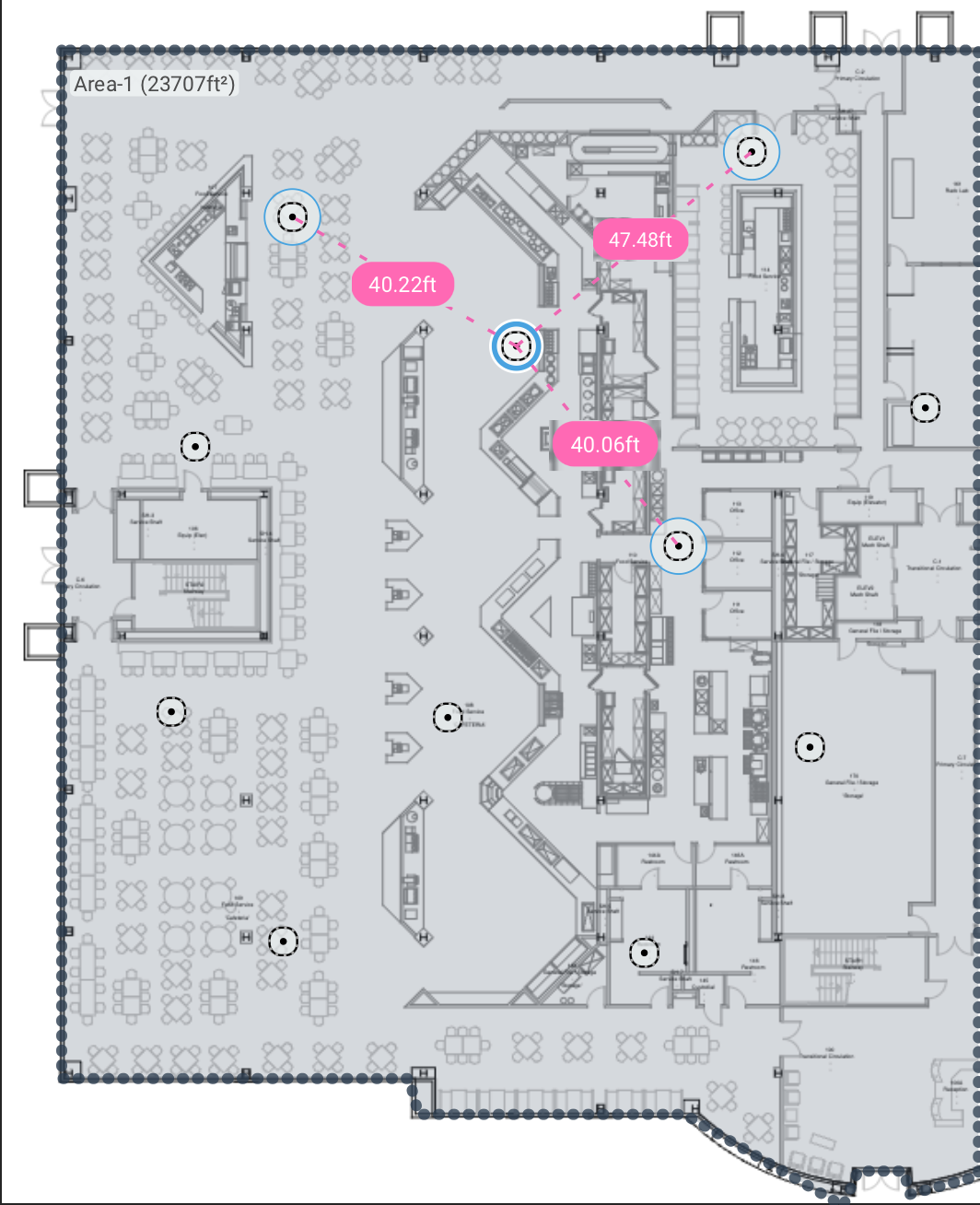
|
Band vs. RF Profile recommendations |
Tx power |
Channel Width |
Data Rate |
RX-SOP |
|
2.4GHz |
5-8 dBm |
20MHz |
12 Mbps |
-78 |
|
5GHz |
10-12 dBM |
20/40MHz |
18-24 Mbps |
-78 |
|
6GHz |
12-14 dBm |
40/80MHz |
18-24 Mbps |
-78 |
Training Room/ Classsrooms
To accommodate 400 users in a single corporate environment, we adopt a standard High Client Density approach with a user-to-AP (Access Point) ratio of 50 users per radio interface. This ratio is based on practical experience, taking into account the expected types of client applications and activities. It's a prudent figure, factoring in various background operations like virus scanning and backup, as well as routine IT maintenance that initiates when connecting to our (Cisco's) internal networks. These processes, although not heavily bandwidth-intensive, can impact bandwidth usage, especially on computers that are infrequently used in the office. However, individual experiences may differ.
During meetings, attendees often simultaneously watch a Webex broadcast and the live speaker to engage with remote participants. This dual participation surprisingly does not significantly increase bandwidth demands. The 50-users-per-interface ratio also accounts for additional people standing along walls and aisles, which is common during compelling presentations.
Thus, for 400 users, the design calls for 8 radio interfaces operating at 5 GHz, calculated as follows: 400 users divided by 50 users per interface equals 8 interfaces.

|
Use Cases vs. RF Profile Recommendations for 5GHz |
Tx power |
Channel Width |
Data Rate |
RX-SOP |
|
Classroom/Conference Rooms |
Min= 7dBm Max= 30dBm |
40 MHz * |
24 Mbps |
-78 |
|
Corporate Training Room/ Medium Auditorium |
Min= 7dBm Max= 30dBm |
40 MHz * |
24 Mbps |
-78 |
|
Big Events/ Keynotes |
Min= 10dBm Max= 12dBm |
20 MHz |
24 Mbps |
-78 |
* A channel bandwidth of 40 MHz is considered in the context of channel plans and regulations. See Typical RF Design and Spatial Reuse guidelines above.

