Meraki Health - Network-Wide
Click 日本語 for Japanese
The Meraki Network Health widget is simply a snapshot view of all available device statuses in one place. The widget displays the number of “healthy” (non alerting) devices in the numerator, over the total devices of the same group in the denominator. When one or more devices, in any given device group, are alerting or offline, the entire group status color will adjust accordingly and display the worst status in that group. By clicking on the device group, a user will navigate to the device group page, specific navigation logic detailed below:
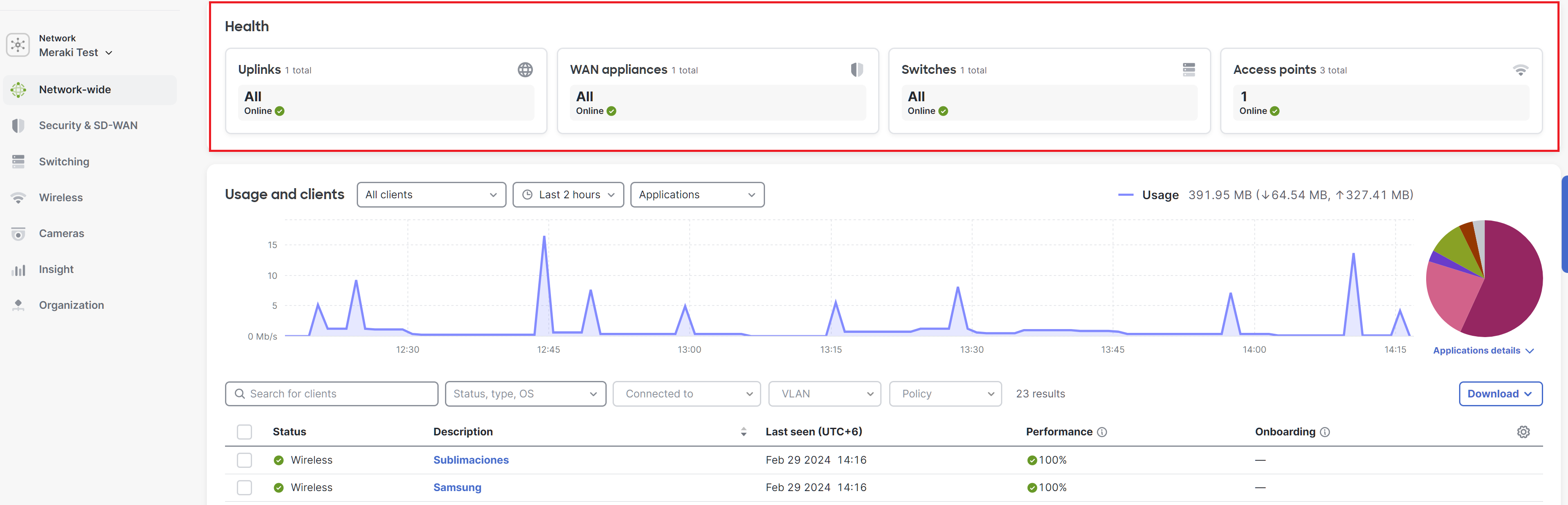
Widget Functionality
- Clicks - When clicked, each component links to a different page
- Appearance - Components are only shown when applicable
- Examples:
- Network with no switches - switch component will not appear
- Network with no wireless devices - wireless component will not appear
- Examples:
- Numerator - Only includes the total number of devices in the network that are online
- Numerator - Only includes the total number of devices in the network that are online, alerting, or offline. (dormant is excluded)
Status Colors
| Color | Status |
|---|---|
| Green | All devices online, some may be dormant |
| Orange | One or more devices are alerting |
| Red | One or more devices are offline |
The color displayed defaults to the worst status of any device in the group except dormant (worst is bottom of table above, best is top). The color for dormant is only shown when ALL devices are dormant.
Health Widget Components and Links
| Health Widget Item | Links To | Notes |
|---|---|---|
| Uplink(s) | Security & SD-WAN > Monitor > Appliance status > Uplink |
Status shown is only from primary - none from spare
|
| WAN appliances |
Primary MX link, Security & SD-WAN > Monitor > Appliance status OR Spare MX link, Security & SD-WAN > Monitor > Spare status |
If a user has a primary and spare, it links to the one with the worst status. If both devices have equally bad statuses, it links to the primary.
|
| Switches | Switching > Monitor > Switches | - |
| Access Points | Wireless > Monitor > Access points | - |

