Subscription - Licensing Changes Cloud Managed
Overview
Subscription Licensing provides the flexibility to adjust your Subscription mid-term. This article provides a comprehensive guide on what you can expect in this process. Customers can seamlessly add, upgrade, and extend their existing Subscriptions to meet evolving needs. Make sure you work with your partner on this process.
How To Submit A Change Request
Make sure to work with your partner to submit any change request. The information needed by the partner to initiate a change request can be found in your Meraki Dashboard.
1. Navigate to Organization > Subscriptions & license info section.
2. On the Subscriptions tab identify and select the Subscription that you want to make the change on, click on it.
3. Have the View Details open on the right-hand side of the top of the page
4. Provide your partner the Subscription ID number that you see in the View Details section.

Note : The changes take effect on the requested change date of the order, and automatically propagate to the subscription on dashboard without the customer having to claim a license key.
View Change History
Upon completion of the change request by your partner, you can view all changes that are reflected in the Meraki Dashboard. Modifications will automatically appear without the need for any additional claiming process.
1. Navigate to Organization > Subscriptions & license info section. You will find a new Last Updated field.
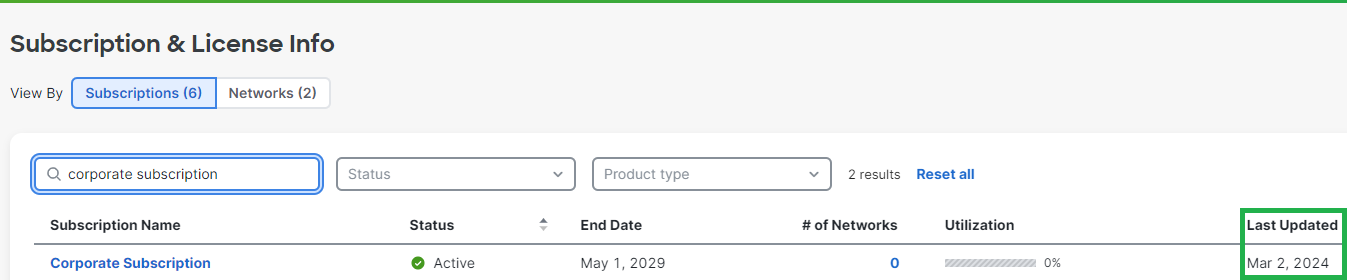
2. To review changes to your Subscription, identify and select the Subscription that you wanted to make the change on, click on it.
3. Have the View Details open on the right-hand side of the top of the page.
4. A Recent Changes section will now display the five most recent updates made to your Subscription
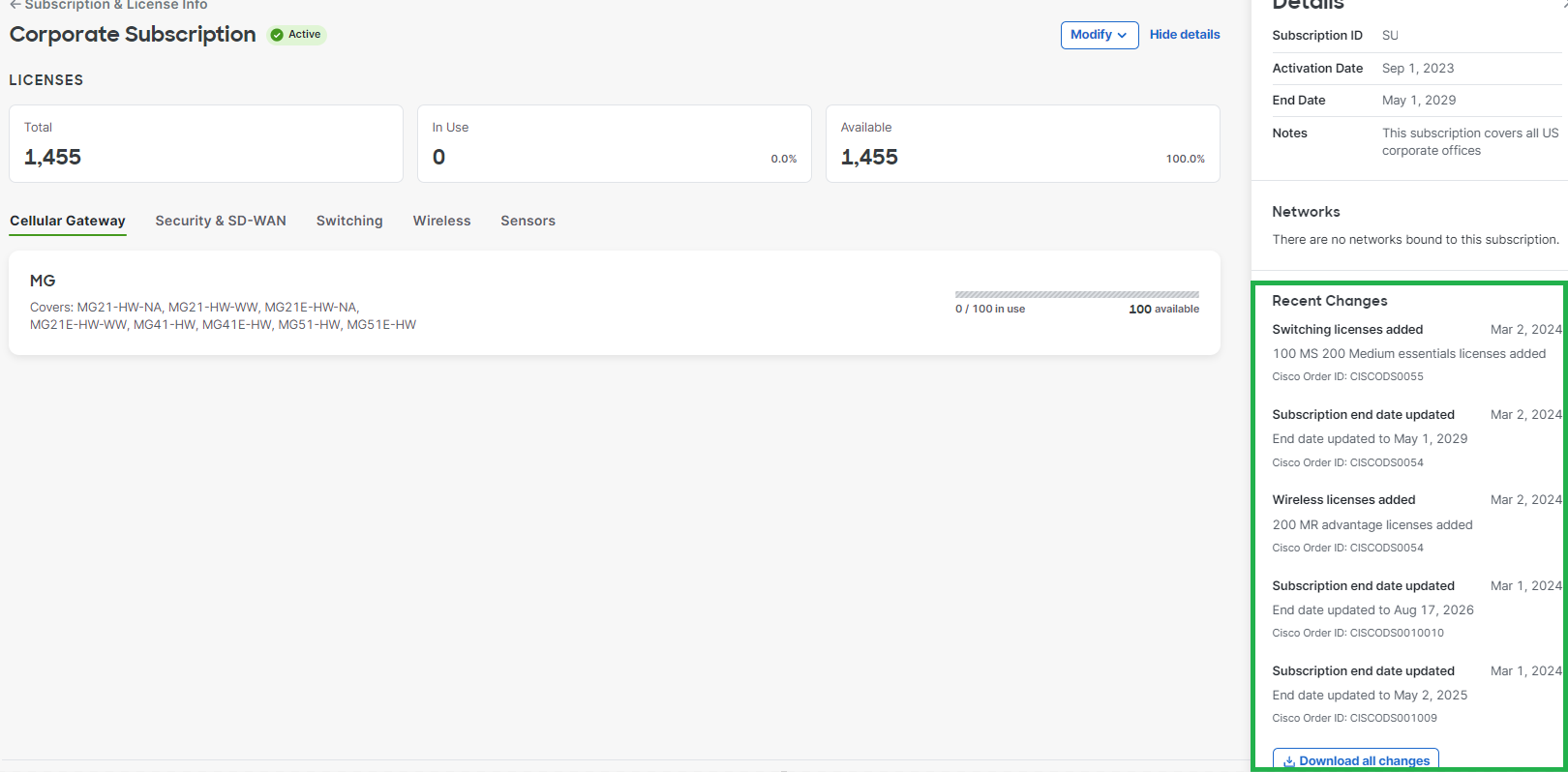
5. To see a full history of the changes made to your Subscription you can click on Download all Changes at the bottom of the page.

