Service Provider Dashboard Roles
日本語版はこちら(Japanese)
SSID-only Administrators
Overview
Service providers can use SSID-only administrators to enable their customers to modify SSID information and see client analytics. Other components of Dashboard will be hidden from the customer, preventing the potential for unwanted changes that could disrupt network performance. SSID-only administrators can specifically access:
- Network > Client analytics
- Network > Location analytics
- Network > Wireless settings.
Not only does this limit the scope of the customer in Dashboard, under Network > Wireless settings, the customer is limited to the following options:
- Set SSID name
- Enable or disable the SSID
- Configure SSID encryption (eg. Open, WPA2, WPA3)
- Set the SSID password if applicable
- Assign either no splash page or a click through splash page
Note: This feature is only available to wireless only networks. Combined networks (wireless in addition to another product line) will not show the UI option.
Note: This feature is only available to Service Providers and must be requested by raising a case with Meraki Support
Configuration
There are two steps to configuring an SSID-only administrator: Defining the SSIDs to be managed, and assigning administration privilege to the customer.
Defining customer configured SSIDs
Under Wireless > SSIDs
- For each desired SSID, locate the SSID Admins dropdown.
- By default, access will be disabled on all SSIDs. Select access enabled from the dropdown to allow customers to modify this SSID.
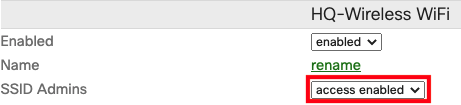
Assigning privilege
As an Organization level administrator:
Under Organization > Administrators
- Click the row for the admin.
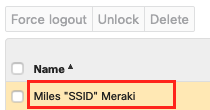
- In the row for the Target network, change the Access to SSID-only.
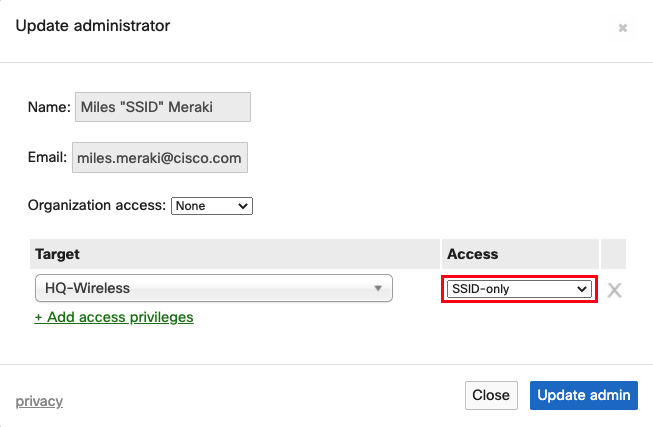
- Click Update Admin.
- Click Save changes.
As a Network level administrator:
Under Network wide > General
- Update the Privilege dropdown for the admin user to the SSID-only field.

- Click Save changes.
Enterprise Admin
Overview
The Enterprise Admin (EA) is a new role at the organization level (organization > administrators). It enables the end customer (enterprise) to control aspects of their specific organization while hiding certain elements that are only available to the service provider (Firmware Upgrades, Licensing, SP Branding, SP Admin Users etc.).
This role also adds the ability for a service provider (org admin) to designate SSIDs that an EA can access. When the role is enabled, there is an additional toggle under wireless > SSIDs that will allow the SP to delegate this access. A service provider can use this to deploy and configure their own hotspot SSIDs on their customer infrastructure without providing access for the EA to change or reconfigure this SSID. Client info for those connected to the hotspot SSID are hidden from the EA.
Figure 1. Assigning the Enterprise Admin Role
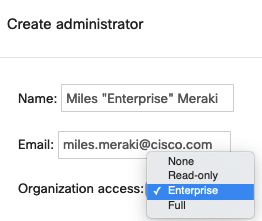
Figure 2. Enabling SSID Access for Enterprise Admins
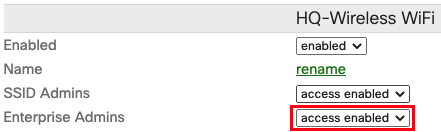
Enterprise vs. Organization Admin
|
Capability / Functionality |
Organization Admin |
Enterprise Admin |
|
All monitoring and reporting views |
Yes |
Most (with the exception of restricted hotspot SSIDs) |
| Summary Report | Yes | No (Unavailable due to complexities around isolating hotspot SSID information) |
| Security Center | Yes | No (Unavailable due to complexities around isolating hotspot SSID information) |
| Location Analytics | Yes | Yes |
| Client List | Yes | Yes (with the exception of hotspot SSID clients) |
| Event Logs | Yes | Yes (with the exception of hotspot SSID clients) |
| Group Policies | Yes | Yes |
|
Change “SSID Admin” rights on an SSID |
Yes |
No |
|
Create or modify organization admin users |
Yes |
No |
|
Create or modify regular admin users |
Yes |
No |
| View the Site-to-site VPN page | Yes | Yes (with the exception of viewing the local subnets or Non-Meraki VPN peers) |
| View the Route Table page | Yes | Yes |
| Client VPN page | Yes | No |
| Changelog | Yes | No |
|
View and modify SSID settings (access control, firewall, splash page, availability) |
Yes |
Yes (with the exception of restricted hotspot SSIDs) |
|
Detailed firmware visibility on “Organization → overview” page |
Yes |
No |
|
Firmware upgrade page |
Yes |
No |
| Manage staged firmware upgrades (Switching) | Yes | No |
|
Dashboard branding settings |
Yes |
No |
|
License info |
Yes |
No |
|
View inventory and claim devices |
Yes |
No |
|
Organization → settings |
Yes |
No |
|
Create networks |
Yes |
No |
|
Access APIs |
Yes |
No |
|
Configuration sync |
Yes |
No |
|
Remote packet captures |
Yes |
No |
| Switch and AP status page historical client info | Yes | No |
| Meraki Insight | Yes | Yes |
| Early Access | Yes | No |
| Configuration Templates | Yes | No (includes changes to child networks) |
Note: This feature is only available to Service Providers and must be requested by raising a case with Meraki Support

