Manually Changing Channels in a Mesh Network
In a Cisco Meraki wireless deployment, multiple access points (with or without connections to wired Ethernet) communicate over their wireless interfaces to form a mesh. Each access point develops a list of neighboring devices and exchanges information which is used to calculate best possible routes to the gateway/Internet. When a Meraki access point is connected to a wired Ethernet connection and obtains an IP address (either through static IP configuration or DHCP), the access point takes the identity of a “mesh gateway”. If an access point is not connected to a wired Ethernet connection or does not obtain an IP address over that connection, the access point operates as a “mesh repeater”, which relays wireless traffic through the mesh network, either to a gateway or through other repeaters.
Note: For a look into the difference between a Cisco Meraki MR Gateway and a repeater, please refer to our documentation on Gateways vs. Repeaters.
Access points mesh automatically on the channels with the least interference possible using channel selection algorithms. It is not recommended to manually change channels in a mesh network unless absolutely necessary. However, there are special cases which merit the reason to manually select the specific channels that a collection of access points mesh in.
Manually Changing Mesh Channels
Allowing Cisco Meraki access points to automatically converge using our proprietary routing protocols and mesh network software mitigates the need for additional configurations, RF Planning and cumbersome wireless site surveys. It is not recommended to manually change channels in a mesh network unless absolutely necessary. In the event that it is deemed necessary to manually select a channel for the mesh network to service clients from, it is recommended that the process illustrated below is used to do so.
1. Navigate to Wireless > Monitor > Access Points.
2. Locate the desired "Mesh Gateway and Repeaters" on the list.

3. Take note of the names of the Mesh Gateway and the Repeaters that it is connected too.
4. Navigate to Wireless > Configure > Radio Settings.
5. Search by Access point name or scroll down to locate the desired access point.
Important Note: It is advised to manually change all repeaters (if any) before manually changing the channel of the mesh gateway. This is to speed up the wireless network convergence by eliminating the time a repeater is scanning for a gateway.
FOR 2.4GHz-------------------------------------------------------------------------------------------------------
1. Under the Channel column in the table below, click the channel number or AUTO to bring out the channel setting pop-up. Select “Change channel setting”.
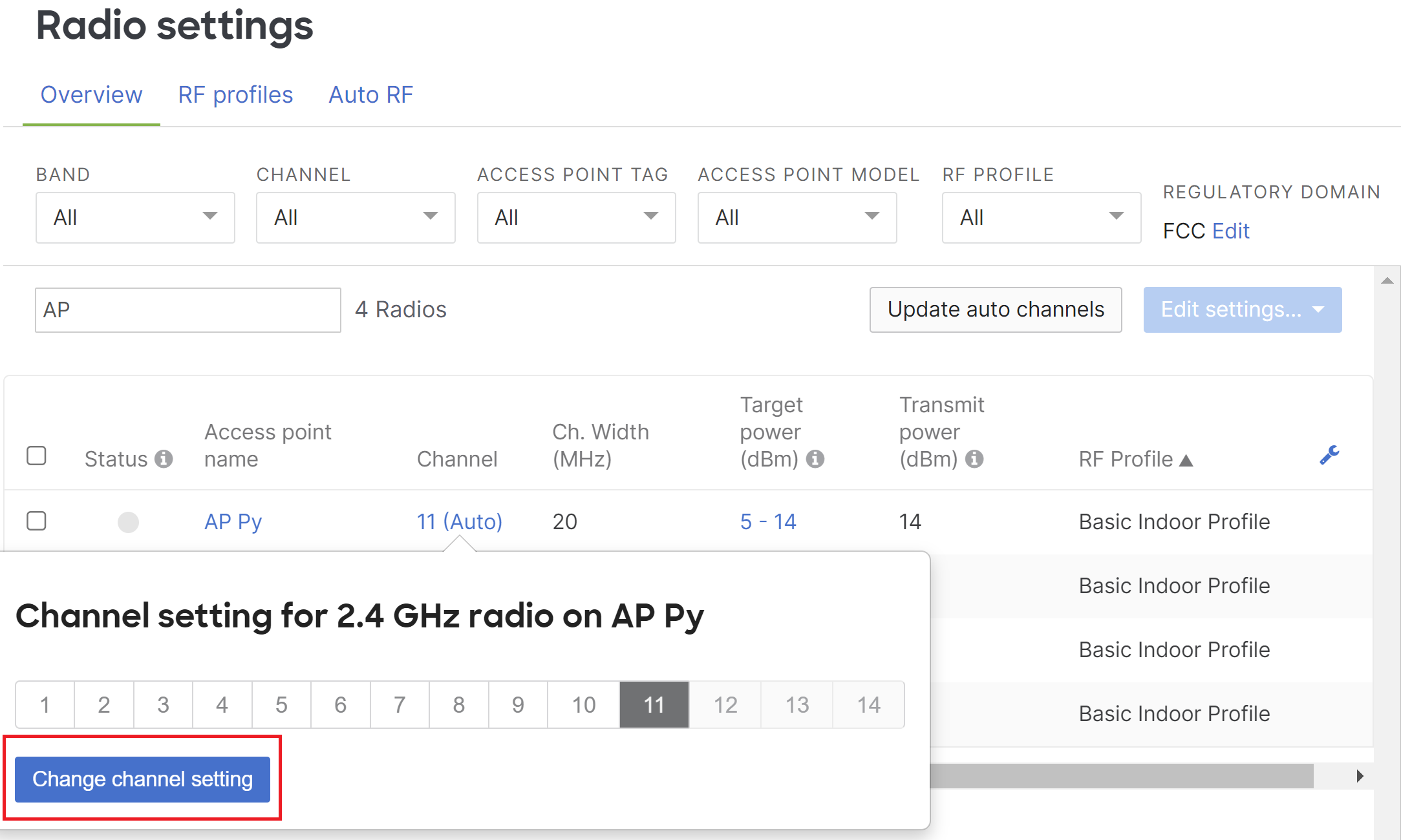
2. Select which specific channel and save in the upper right-hand corner of the pop-up. Please note it may take several minutes for the mesh network to re-converge.
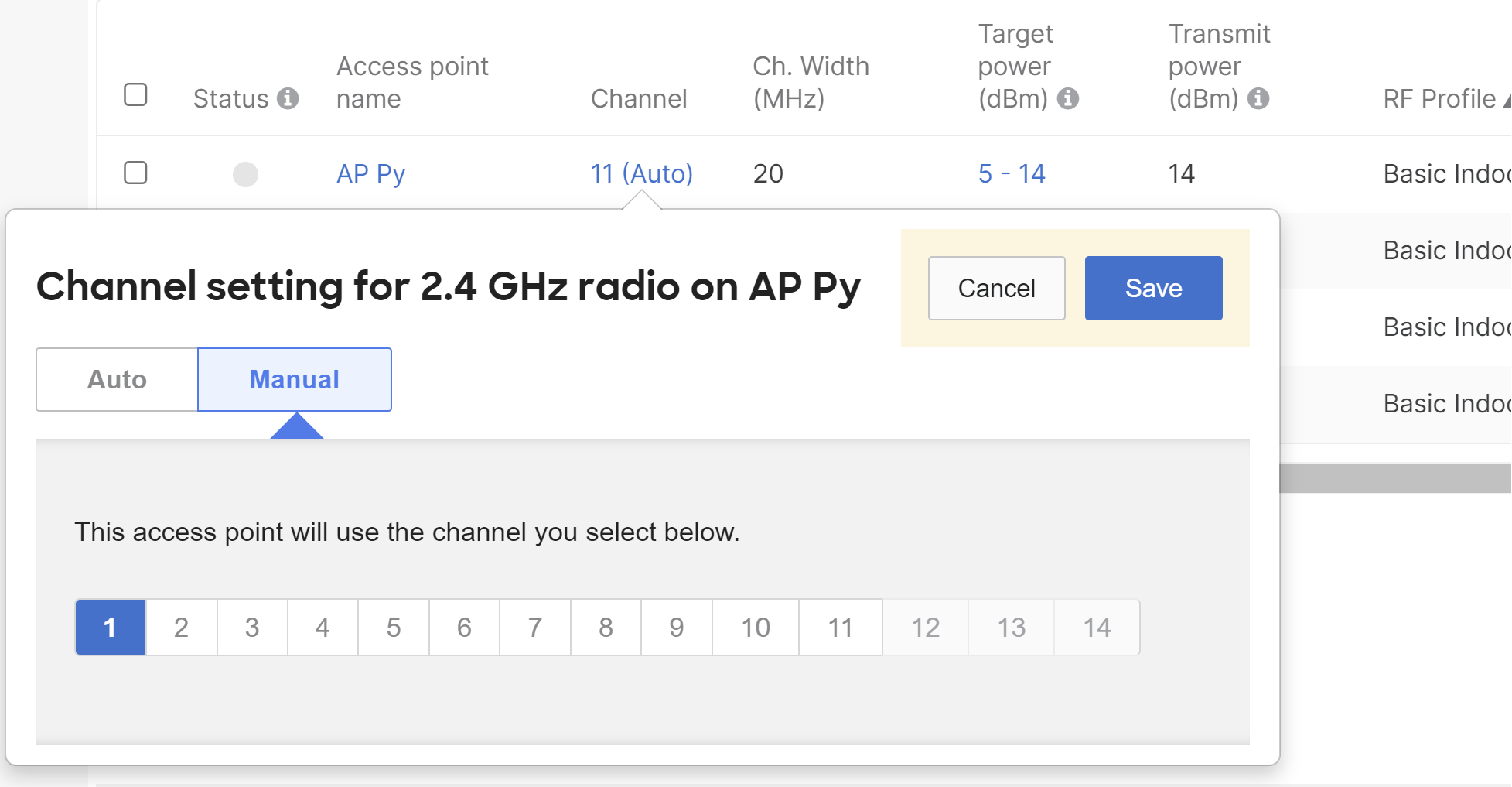
FOR 5GHz-----------------------------------------------------------------------------------------------------
1. Navigate to the “Band” drop down and choose 5.

2. Under the Channel column in the table below, click the channel number or AUTO to bring out the channel setting pop-up. Select “Change channel setting”.
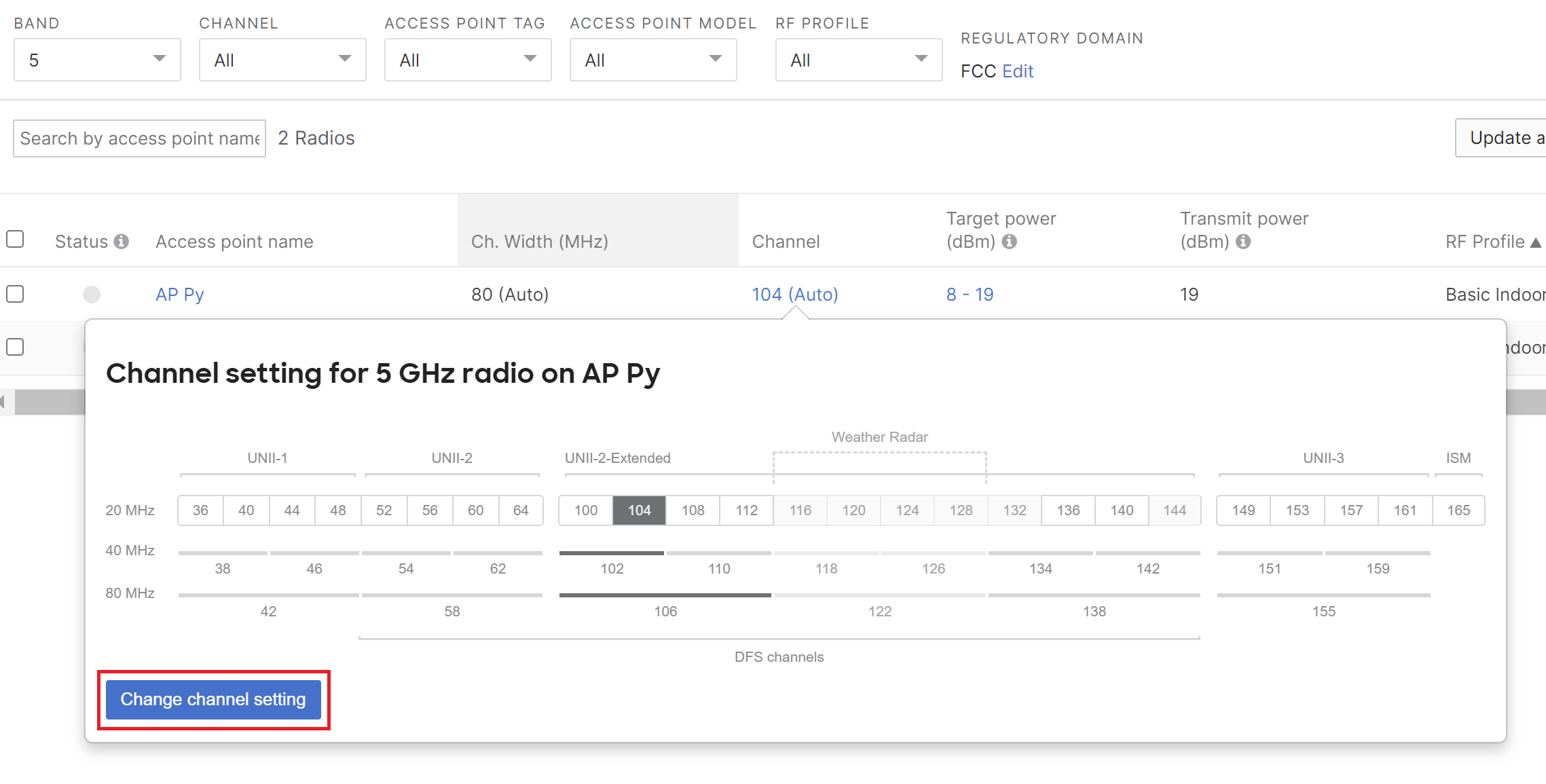
3. Select which specific channel and save in the upper right-hand corner of the pop-up. Please note it may take several minutes for the mesh network to re-converge.

Note: When selecting a new channel for the mesh network, only the channel for the "Mesh Gateway" needs to be changed. The mesh repeaters will automatically mesh again with the gateway without needing to be manually put on the intended channel themselves, but It is advised to manually change all repeaters (if any) before manually changing the channel of the mesh gateway. This is to speed up the wireless network convergence by eliminating the time a repeater is scanning for a gateway.

