Using the License Calculator
Given the co-terminating nature of Cisco Meraki licensing, it can be helpful to understand how a new license will affect your co-termination date before it is applied. The License Calculator can be used to simulate licensing states and calculate a projected co-termination date.
This article explains how to use the Meraki license calculator. You can find the Meraki license calculator in the dashboard here (login required).
For the customers that use the China dashboard, please find the License Calculator here.
* For additional regions, navigating to the license calculator can be achieved by replacing .com with the corresponding extension for your dashboard region when browsing to the following URL: https://dashboard.meraki.com/manage/dashboard/license_calculator
Examples:
India dashboard uses the URL: https://dashboard.meraki.in/manage/dashboard/license_calculator
Canada dashboard uses the URL: https://dashboard.meraki.ca/manage/dashboard/license_calculator
Setting Up the Calculator
The following steps explain how to simulate your organization's licensing in the license calculator:
-
Open the License Calculator and click "Add New Organization"
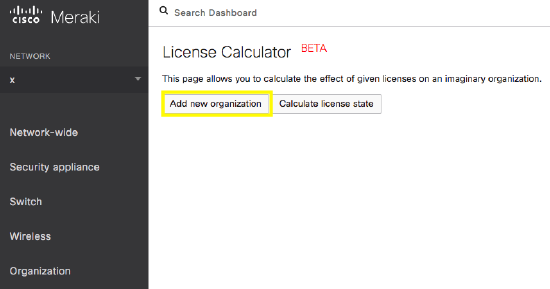
-
Click Add another license. Each license in your organization should be added in order, from old to new. Your licenses can be found in Dashboard under Organization > License info.
Reference the Field Legend below for more information on each field in the calculator.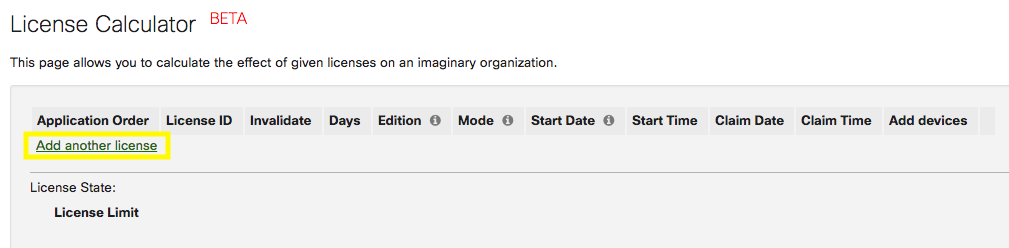
-
Select Calculate License State to verify that the calculator’s co-termination date matches the expiration date shown in Dashboard.

- From here, add in any additional licenses to see the projected co-termination date.
Field Legend
The following is a breakdown of each field on the License Calculator.
| Application Order | Describes the order in which licenses are chronologically applied. Use the move tool on the right side of the table to change the application order as needed. |
|
License ID |
Reflects when a license was created on the License Calculator. This column is used for reference purposes only and does not affect calculations. |
| Invalidate | Select this box to simulate invalidating a license. An invalidated license will not count towards the co-termination date. |
| Days | The total number of days on the individual license. |
| Edition | Select either Enterprise, Advanced Security or Secure SD-WAN Plus. Advanced Security will only be applicable for licenses containing one or more MX devices. |
| Mode | Select either Add devices or Renewal. More info on these modes can be found here. |
|
Start Date/Start Time |
The purchase date and time for the license. |
| Claim Date/Claim Time | The date and time that the license was added to the organization. Please note that the license begins counting down from the Start Date, not the Claim Date. |
| Add Devices | The device types and quantity reflected in the license. |

