Setting Custom DHCP Options
Click 日本語 for Japanese
Overview
A DHCP option is a purposefully coded piece of data - either an IP address, string of text, or hex value. This data is used by DHCP clients when communicating with the network. The majority of network devices use the default options provided natively by many DHCP service providers, including the MX Security Appliance and MS Layer 3 Switch. However, in some instances, a DHCP deployment requires the configuration of additional DHCP options, most often when implementing DHCP with VoIP phones and other specific function devices.
This article covers:
- Configuring DHCP options on the MX Security Appliance, Z-series Teleworker Gateway, or MS Layer 3 Switch
- Commonly used DHCP options
- Example DHCP option configurations
Configuring DHCP Options
- Navigate to Security & SD-WAN > Configure > DHCP (or, on the MS switch, Switch > Configure > Routing & DHCP > [the interface being edited] > DHCP settings)
- Select Add a DHCP option.
- Select the desired Option from the list or if it isn’t listed, add a custom option.
- Input the DHCP Code.
- Select the Type as Text, IP, or Hex.
- Enter the desired value for the option in the Value field.
- Click Save Changes.

Note that some DHCP options (like options 3 and 15 for default router and FQDN/domain name) cannot always be configured using the custom DHCP options field, but are available with a dedicated option on the page. Small variations exist depending on the variation of switch model and firmware.
Commonly Used DHCP Options
A wide variety of DHCP options can be configured for the DHCP server, below are a several options that are more commonly used.
| Option Code | Short Name | Option Description |
| 2 | Time Offset | This option specifies the offset of the client's subnet in seconds from Coordinated Universal Time |
| 12 | Hostname |
This option is used to set the “hostname” portion of a node’s Fully Qualified Domain Name. (FQDN) Example: “mail” of mail.meraki.com. |
| 15 | Domain Name |
This option is used to carry the “domain” portion of a node’s Fully Qualified Domain Name. (FQDN) Example: “meraki.com” of mail.meraki.com. |
| 26 | Interface MTU |
This option informs the client of the MTU they should configure for their interface. |
| 42 | NTP Servers |
This option carries the NTP servers used on the network. |
| 66 | TFTP Server |
This option is used to carry the IP address or hostname of a TFTP server. |
A detailed list of DHCP options and their definitions can be found in IANA - BOOTP Vendor Extensions and DHCP options.
Note: Some DHCP option codes are reserved for vendor-specific options. Consult with vendor documentation to determine the proper DHCP code and configuration specific to their device(s).
MX does not support the use of Custom Option 51 (IP Address Lease Time). A lease time from the dropdown box must be chosen.
When configuring a custom DHCP option in the Dashboard, avoid starting its code with a zero. For instance, if you're setting up DHCP option 15, use "15" rather than "015".
Example DHCP Option Configurations
Setting a connection-specific DNS domain Suffix
A connection-specific DNS domain suffix is assigned to DHCP clients using DHCP option 15. The steps below show how to assign DHCP option 15 in Dashboard.
-
Navigate to Security & SD-WAN > Configure > DHCP (or, on the MS switch, Switch > Configure > Routing & DHCP > [the interface being edited] > DHCP settings)
- Find the setting DHCP options.
- Click Add a DHCP option.
- Choose Custom from the Option drop-down.
- For Code enter 15, choose Text for Type, and for Value enter the DNS domain suffix.
- Click Save Changes.
In this example, meraki.com will be assigned using DHCP Option 15.

An ipconfig /all from a Windows client shows the suffixes have been assigned:

Setting a TFTP Server for IP Phones
When deploying IP Phones, it may be desirable for the phones to automatically discover the TFTP server/Call Manager in order to download a configuration. This will generally happen automatically when phones are in the same broadcast domain as the Call Manager Server. However, if your TFTP/Call Manager server is in a different network, you may need to specify a TFTP server.
Cisco
Per Cisco's requirements you may need to enable DHCP Option 150 so that in the DHCP broadcasts, phones can also see a list of all TFTP servers that are connected to the network.
- Navigate to Security appliance > Configure > DHCP (or, for an L3 MS switch, Switch > Configure > Routing & DHCP > [interface whose DHCP scope is to be altered] > DHCP settings).
- Add a DHCP option by selecting the Option drop-down and choosing Custom.
- Add the Code, in this case, 150; choose the Type to be IP, and put the IP address of the TFTP server in the Value as per the example below:

Mitel
In this example, DHCP option 130 is being used to inform older Mitel Phones that they should use the in-house Mitel Server to obtain DHCP information.
- Navigate to Security & SD-WAN > Configure > DHCP (or, on the MS switch, Switch > Configure > Routing & DHCP > [the interface being edited] > DHCP settings)
- Under DHCP options, click Add a DHCP option.
- Choose Custom from the Option drop-down.
- Under Code enter 130.
- Under Type enter Text.
- Under Value enter MITEL IP PHONE.

Additional Considerations
RFC 2131
As defined in RFC 2131, sections 3.5 and 4.2.1, A DHCP server is only required to respond to a client with custom DHCP options if:
- The client requests the DHCP Option
- The DHCP option is configured on the DHCP server.
As such, MX/MS DHCP servers will only send a client custom DHCP options if said client explicitly requests the custom option be sent.
In the vast majority of cases this is not an issue as most clients that may need specific custom options will, by default, send a DHCP DISCOVER with DHCP option requests preset in OPTION 55.
Eg. Some Cisco/Mitel IP phones will specifically request DHCP Option 130 and 150. So the MX/MS DHCP Server can be configured to reply back to those clients with the necessary values.
Note: As with most DHCP servers, the MX/MS DHCP server will automatically send the following along with an IP lease based on the MX/MS subnet and DHCP DNS server configuration
- Option 1 - Subnet Mask
- Option 3 - Router
- Option 6 - DNS Server
- Option 51 - IP Address Lease Time
- Option 53 - DHCP Message Type
- Option 54 - DHCP Server Identifier
Example:
A MacOS client requests a DHCP lease from the MX DHCP Server. The MX DHCP server has no custom options configured.
1. MacOS Client sends a DHCP DISCOVER Message with DHCP options to DHCP Server
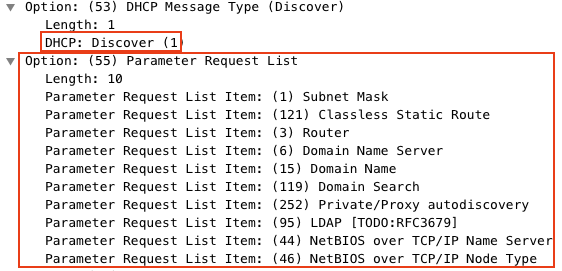
2. MX DHCP Server sends a DHCP OFFER Message.
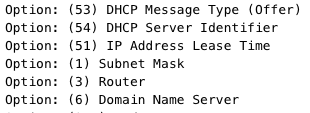
After the DHCP REQUEST and ACK, the DHCP process completes and the MacOS client has internet access. While the MacOS client never received responses to many of it's DHCP option requests, it still successfully was able to access the internet as it still received the standard DHCP parameters. (IP, Subnet, Router, DNS)
Unsupported DHCP options on MS390 and Meraki-managed C9300
Options 3 (default router) and 15 (domain-name) are available for Catalyst based switches running IOS XE 17.15.4 and later.
| Option Number | Option Name |
| 0 | Pad Option |
| 1 | Subnet Mask |
| 6 | Domain Name Server Option |
| 12 | Host Name Option |
| 44 | NetBIOS over TCP/IP Name Server Option |
| 46 | NetBIOS over TCP/IP Node Type Option |
| 50 | Request IP Address |
| 51 | IP Address Lease Time |
| 52 | Option Overload |
| 53 | DHCP Message Type |
| 54 | Server Identifier |
| 58 | Renewal (T1) Time Value |
| 59 | Rebinding (T2) Time Value |
| 61 | Client Identifier |
| 82 | DHCP Relay |
| 255 | End Option |

