Monitoring Configuration Updates on Cisco Meraki Devices
Configurations made on Dashboard are immediately saved on the cloud. However, the physical Cisco Meraki devices may take a few minutes to download those changes. This article explains how to monitor the configuration update status from the Dashboard to ensure that the Cisco Meraki devices are up to date.
Note: Devices managed with Cisco Meraki Endpoint Management are handled differently, so this article's contents do not apply to their configuration. Please refer to our SM Documentation for additional information.
MR Series Access Points
To verify the configuration status on the MR series access points individually, navigate to Wireless > Monitor > Access points and click on the AP of choice:
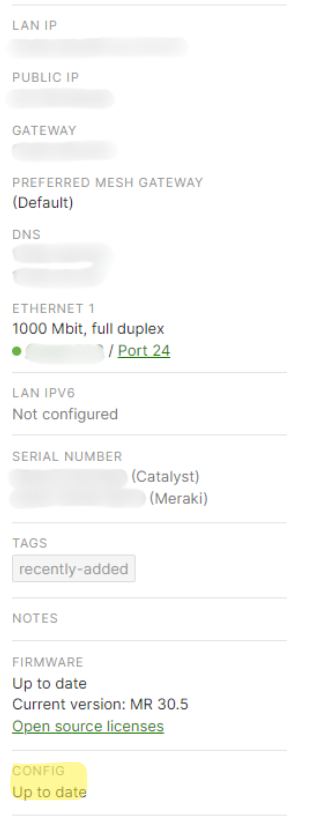
The instructions below explain how to view multiple Access Point's configuration status at once:
- At the Wireless > Monitor > Access points, click on the wrench sign:
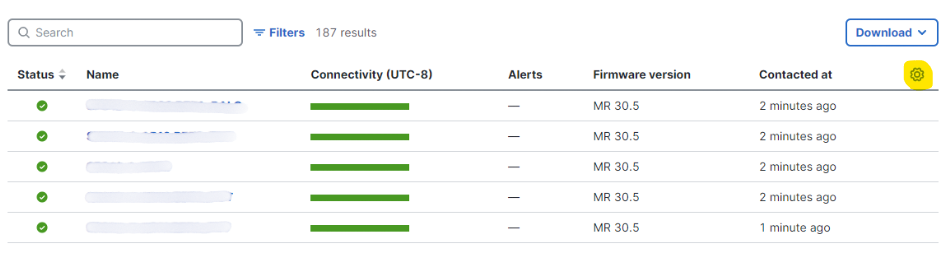
- Check the Configuration status checkbox:
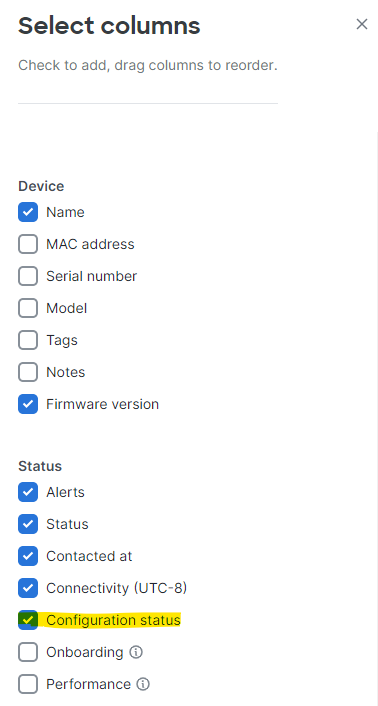
- A new column named as "Configuration status" is now added to the Access point page:
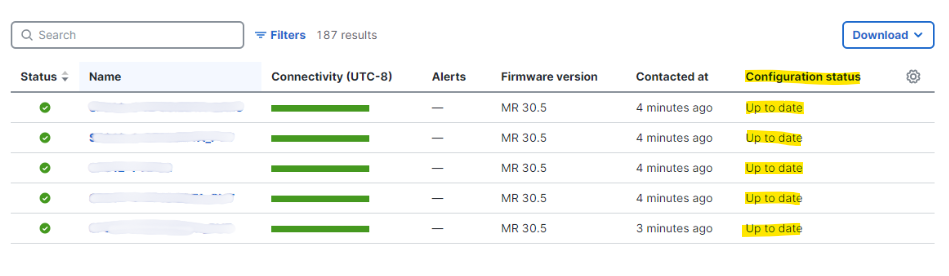
MX/Z1 Series Security Appliances
To verify the configuration status on the MX/Z series Appliances, navigate to Security & SD-WAN > Monitor > Appliance status:
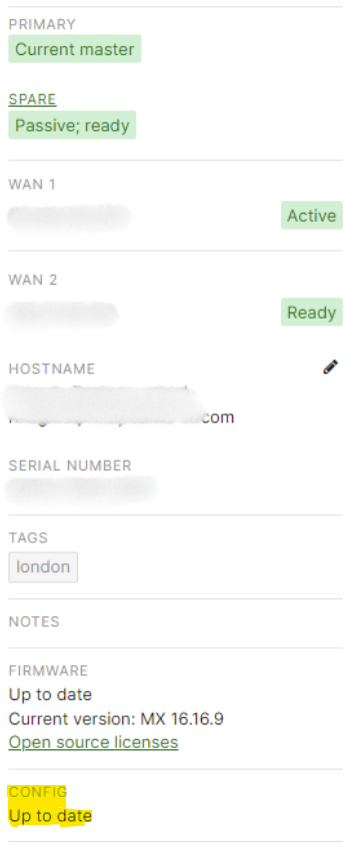
MS Series Switches
To verify the configuration status on the MS series switches individually, navigate to Switching > Monitor > Switches:
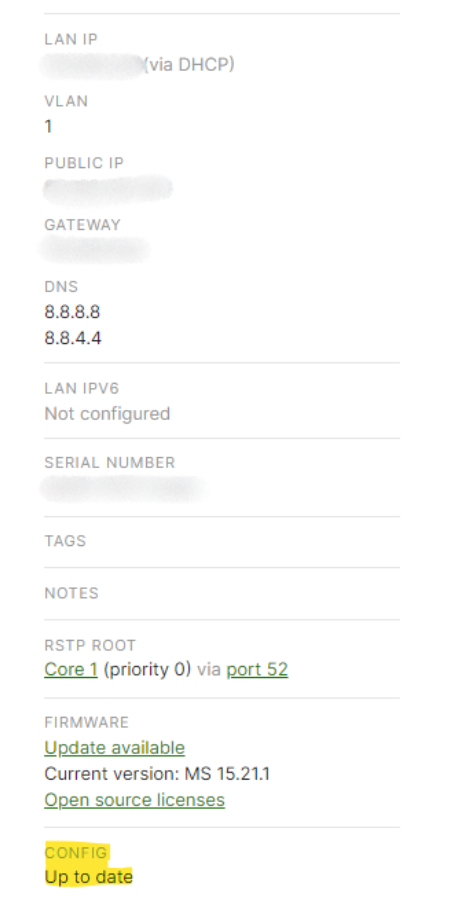
Similar to the Wireless access points, multiple switches' configuration status can be viewed at once by following the steps above, originating at Switching > Monitor > Switches.
Troubleshooting Configuration Updates
Make sure to allow 1-2 minutes after saving the changes on Dashboard for the configuration status of the device to update. If the configuration status of the Cisco Meraki device is not updating or is stuck in a out-of-state status after several minutes (10-15 minutes), make sure to verify that the upstream networking device allows outbound connections to the Cloud Controller so that the Cisco Meraki devices can fully check-in with the Dashboard.

