Subscription - Licensing Renewals
Overview
Subscription Licensing provides the flexibility to renew your Subscription. This article provides a comprehensive guide on what you can expect in this process. Customers have two options, Automatic Renewals and Manual Renewal. Make sure you work with your partner on this process.
Note: Cisco Networking Subscription does not have subscription renewals available at this time.
Note: Customers with Meraki subscription licensing will not receive email reminders about upcoming expirations. Instead, notifications will appear on their dashboard up to 120 days before their subscription expires.

Automatic Renewal Request
Partners can activate the auto-renewal option for your subscription at any point during its term, provided it is enabled at least 30 days prior to the subscription's expiration. Upon renewal, the Subscription ID will remain unchanged, and no claim actions are necessary. The renewal will take effect automatically on the day following the current subscription's end date, extending the subscription period by one year. All aspects of your subscription, including payment terms, SKUs, and feature sets, will continue unchanged. If auto-renewal is already set up with your partner, no further action is required.
Note: If your subscription expires, it is critical to act within the designated 30-day grace period. During this time, you may only do a manual renewal for your subscription.
Manual Renewal Request
Partners can activate the Manual Renewal option for your subscription 120 days prior to the subscription's expiration. Upon renewal, the Subscription ID will remain unchanged, and no claim actions are necessary. The renewal will take effect automatically on the day following the current subscription's end date. At the time of manual renewal, you may modify all aspects of your subscription, including payment terms, SKUs, and feature sets. Manual renewal also allows you to extend the subscription term from 12 to 120 months. You have the option to switch from manual to automatic renewal up to 30 days before the existing subscription expires.
Note: If your subscription expires, it is critical to act within the designated 90-day period. During this time, you may only do a manual renewal for your subscription. In case the renewal event does not happen within this time a new subscription will be needed to get your deployment back in compliance.
How To Submit A Renewal Request
Make sure to work with your partner to submit any renewal request. The information needed by the partner for a renewal can be found in your Meraki Dashboard.
1. Navigate to Organization > Subscriptions & license info section.
2. On the Subscriptions tab identify and select the Subscription that you want to renew, click on it.
3. Have the View Details open on the right-hand side of the top of the page
4. Provide your partner the Subscription ID number that you see in the View Details section.

Note: Renewals take effect on the day following the current subscription's end date , and automatically propagate to the subscription on dashboard without the customer having to claim a license key.
View Renewal History
Upon your subscription renewal, you can view all changes that are reflected in the Meraki Dashboard. Modifications will automatically appear without the need for any additional claiming process.
1. Navigate to Organization > Subscriptions & license info section. You will find a new Last Updated field.
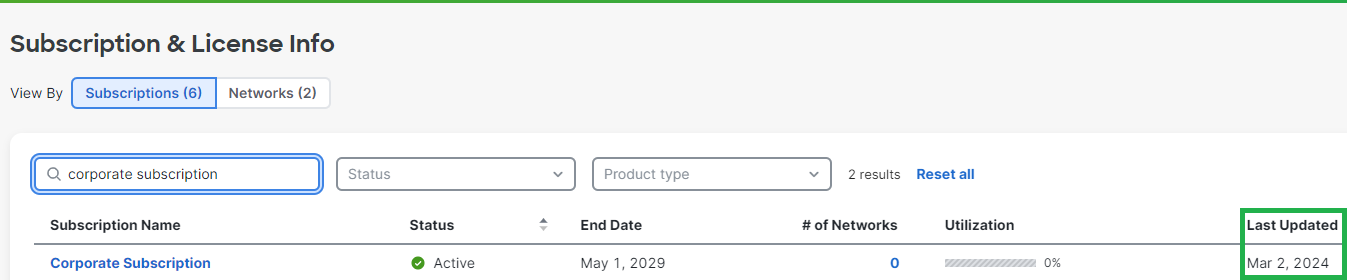
2. To review changes to your Subscription, identify and select the subscription that was renewed, click on it.
3. Have the View Details open on the right-hand side of the top of the page.
4. A Recent Changes section will now display the five most recent updates made to your Subscription

5. To see a full history of the changes made to your Subscription you can click on Download all Changes at the bottom of the page.

