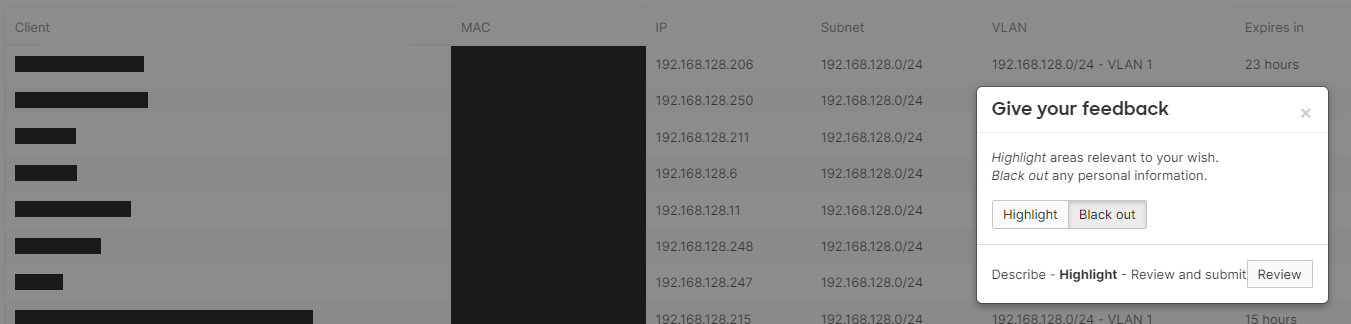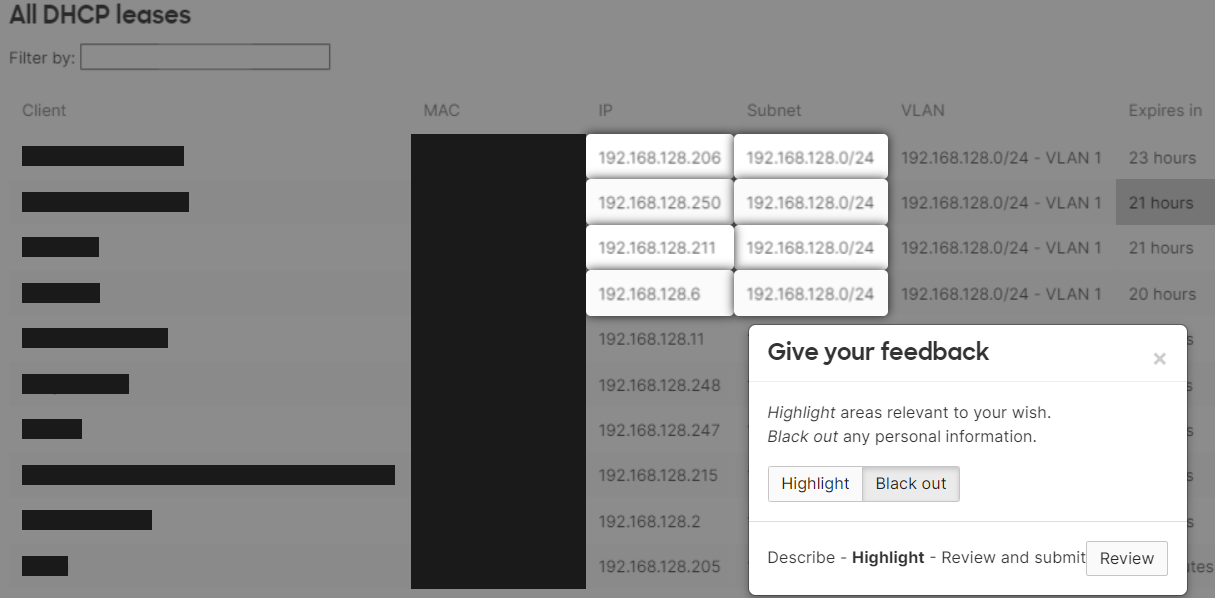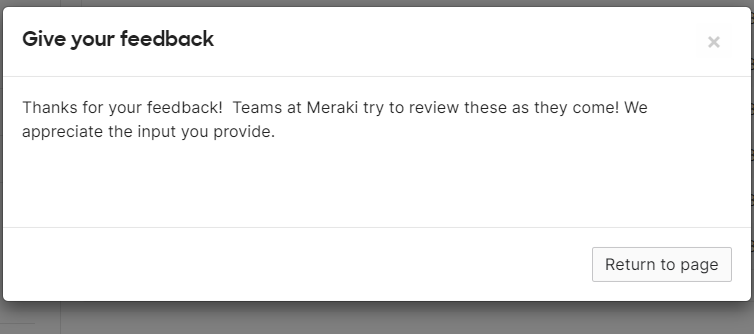Give your feedback (previously Make a Wish)
Overview
We have always taken customer feedback very seriously, and have an option in the customer dashboard for feedback submissions. The following steps outline the process of submitting feedback.
1. The “Give your feedback” box is located at the bottom right corner of every page in dashboard.
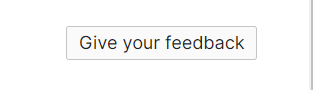
2. You can choose either to submit your wish as is, or, you can now also pinpoint areas of the current page that relate to your entry with the “Highlight Page” tool.

After reviewing your text, continue to the new highlight/black-out functionality.
With this new feature, you can black out information that you deem sensitive and highlight sections that relate to your feature request. Here, we have blocked out certain client names and highlighted the current client traffic.
After clicking “Review,” a summary of your wish appears so you can ensure that it accurately reflects your true intention. After making any last-minute edits, the time has come to send in the wish.
Incoming customer wishes are automatically emailed to every engineer on our development team and also put on display in our engineering area, ensuring that we are always thinking about our customers’ requests as we move forward.
Note: Due to the high volume, status updates on individual requests will not be provided. We appreciate your understanding and patience as we strive to address the submissions.