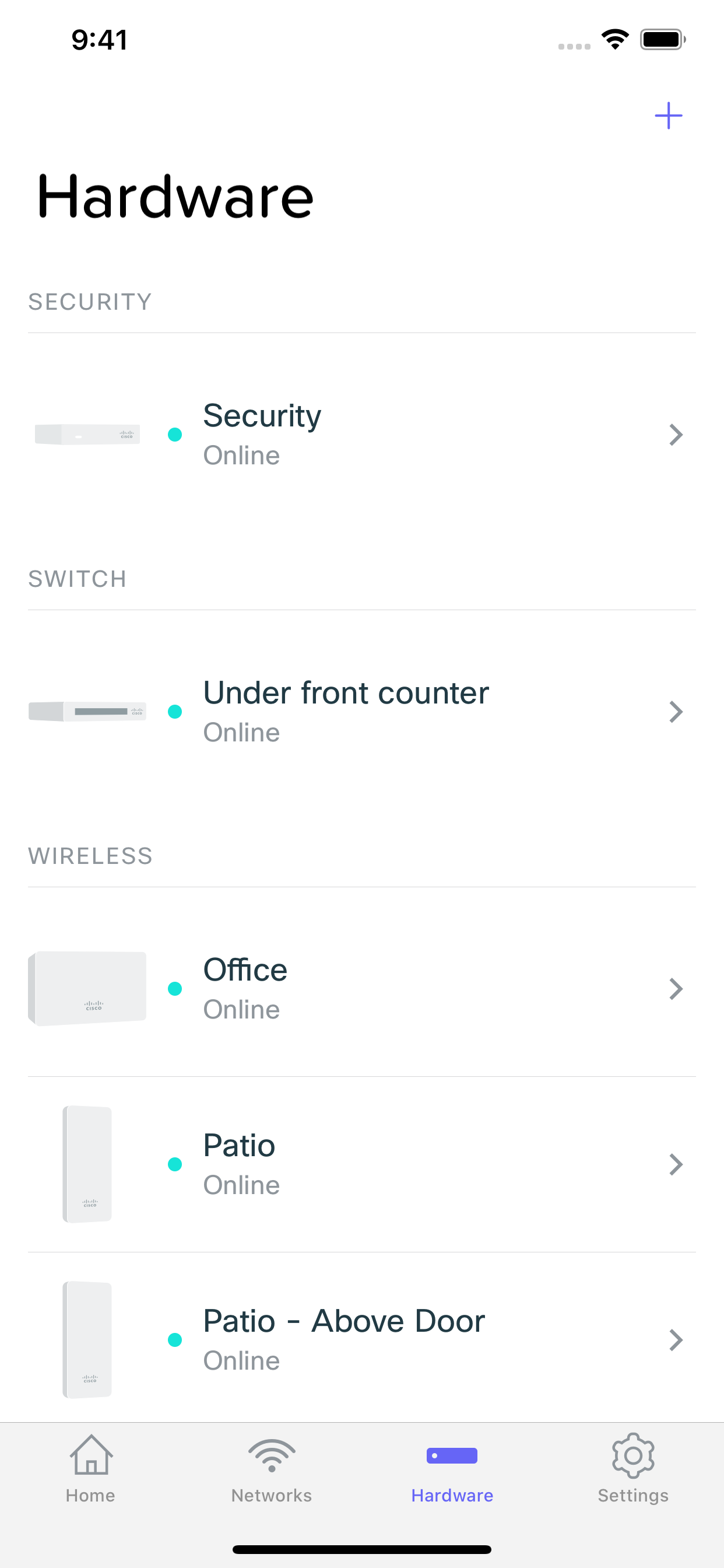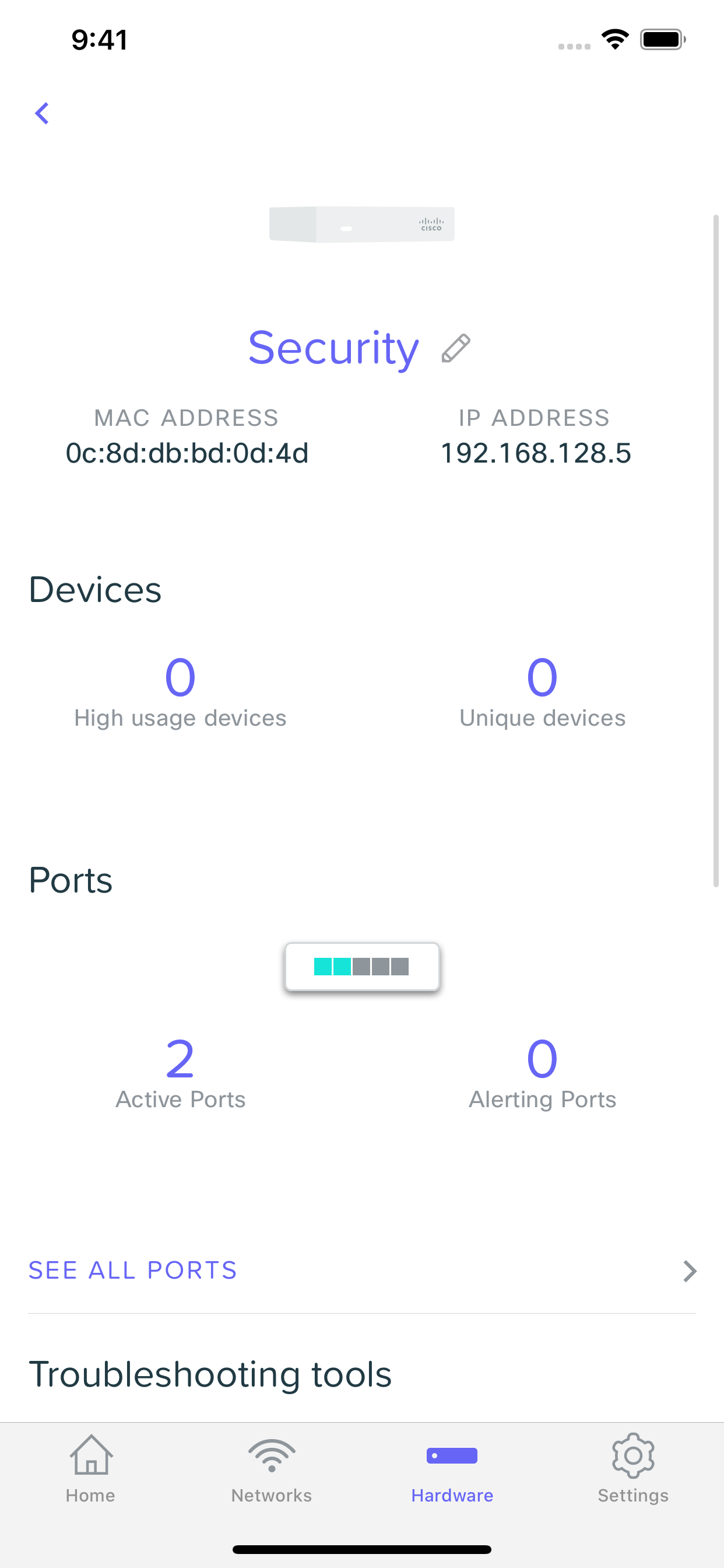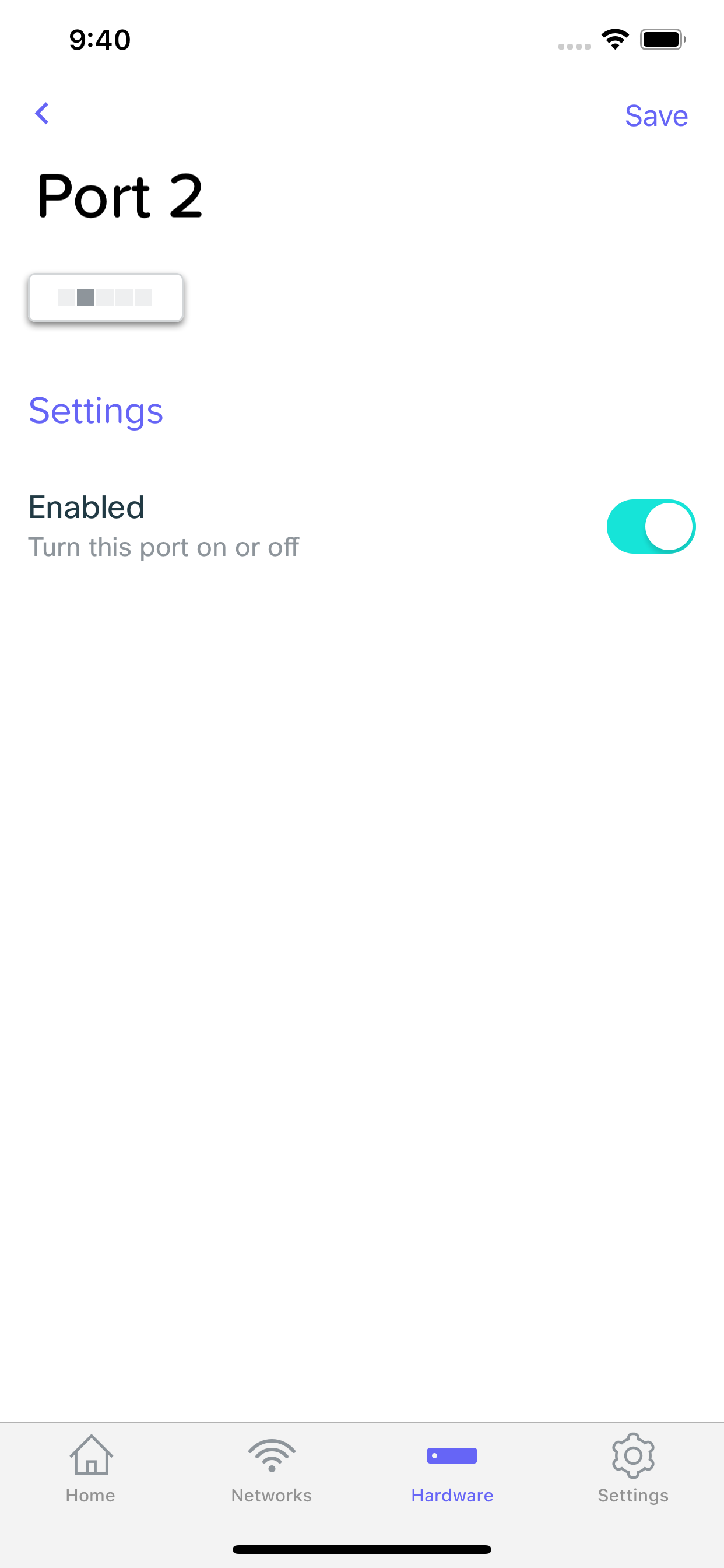Meraki Go Router Firewall / Router Firewall Plus Switch Ports
Each Meraki Go Router Firewall comes with 5 ports, and the GX20 Router Firewall includes 1 Power over Ethernet port. You can use these ports to plug in other network devices, such as a Meraki Go GS Switch, or Meraki Go GR Access Point, or plug clients directly in, such as a desktop or POS terminal.
Ports
You can access a list of the ports on your Meraki Go Router Firewall by opening the Meraki Go App, browsing to the Hardware Tab, and selecting your router firewall under the "Security" section. From this page you can scroll down to "Ports".
Active Ports
Active ports shows you the number of ports that currently have something connected to it, and online. If a device is connected to a switch port, but not online (e.g a computer that is powered off), it will not show up as Active.
Alerting Ports
Alerting ports are ports that may need your attention. This can be due to a range of things, from a cable causing issues, to a mis-configured client.
See All Ports
This allows you to see a list of all ports, and access configuration options for each one.
Ports List
The ports list allows you to see a quick overview of all the ports on a given switch. It can tell you which port is the Internet Connection, which devices are connected to which port, and if the port is online or not.
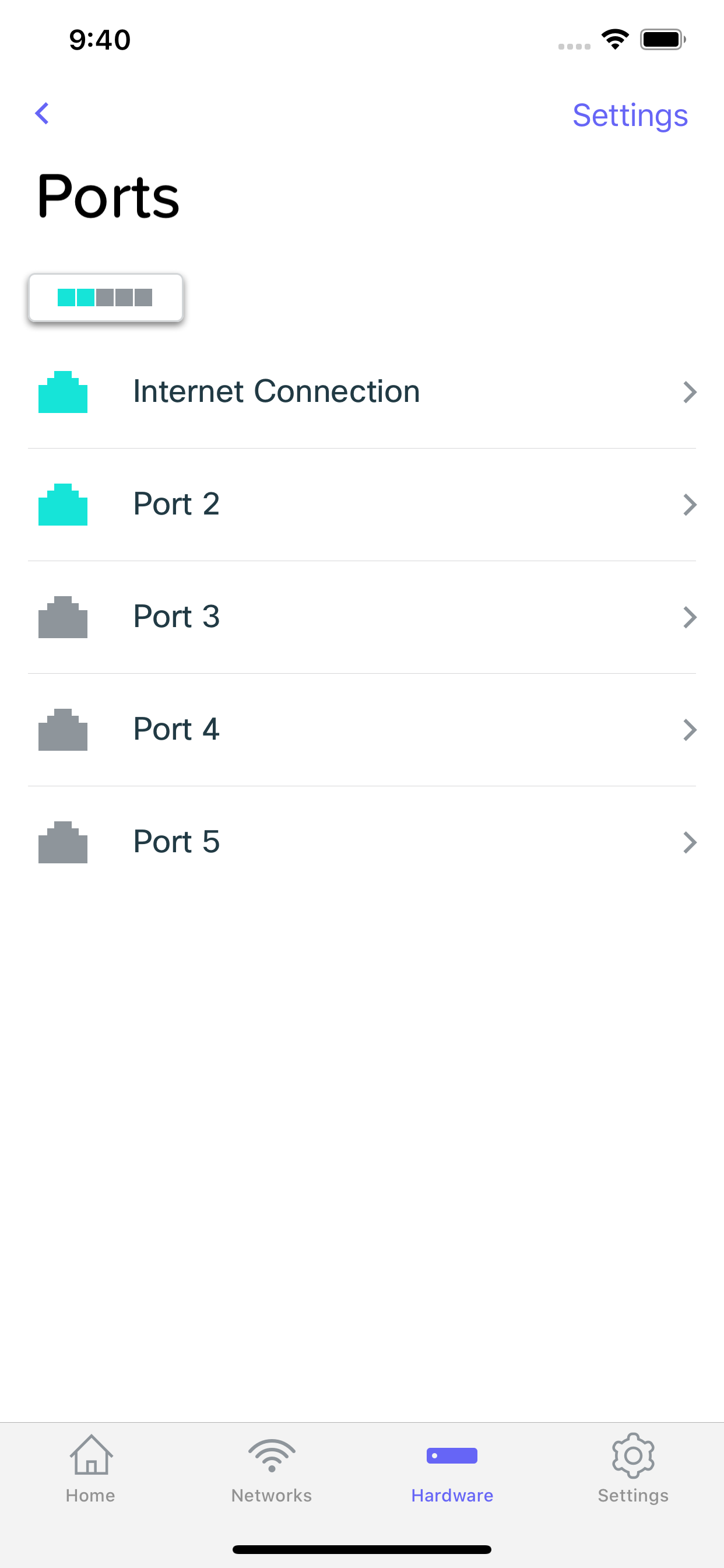
Port Details
Selecting a port from the ports list will bring you to the Port Details screen. From here we can see details about the port, and change it's configuration.
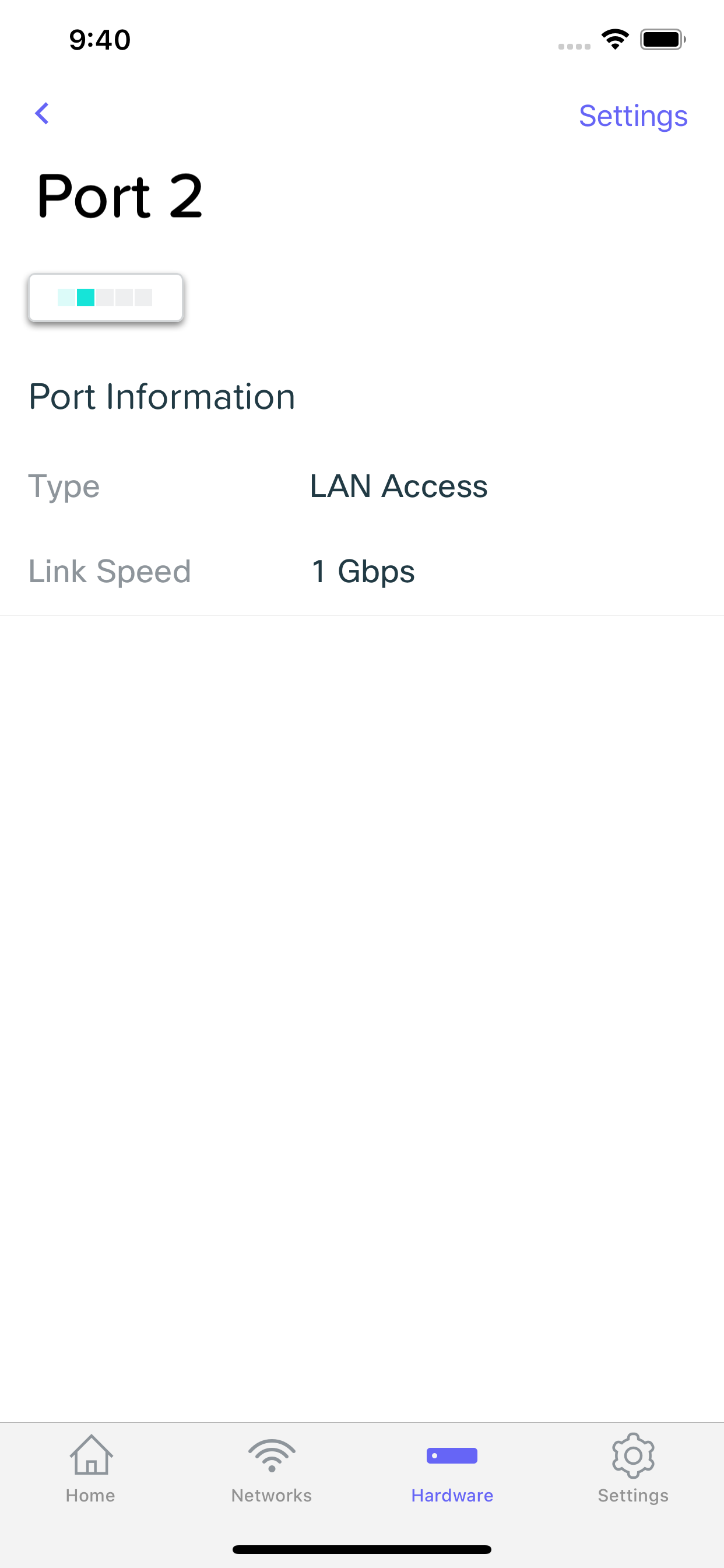
Settings
Enabled
This allows you to disable the port if necessary. This can be useful to ensure unexpected devices don't get connected to your switch without you first enabling the port.