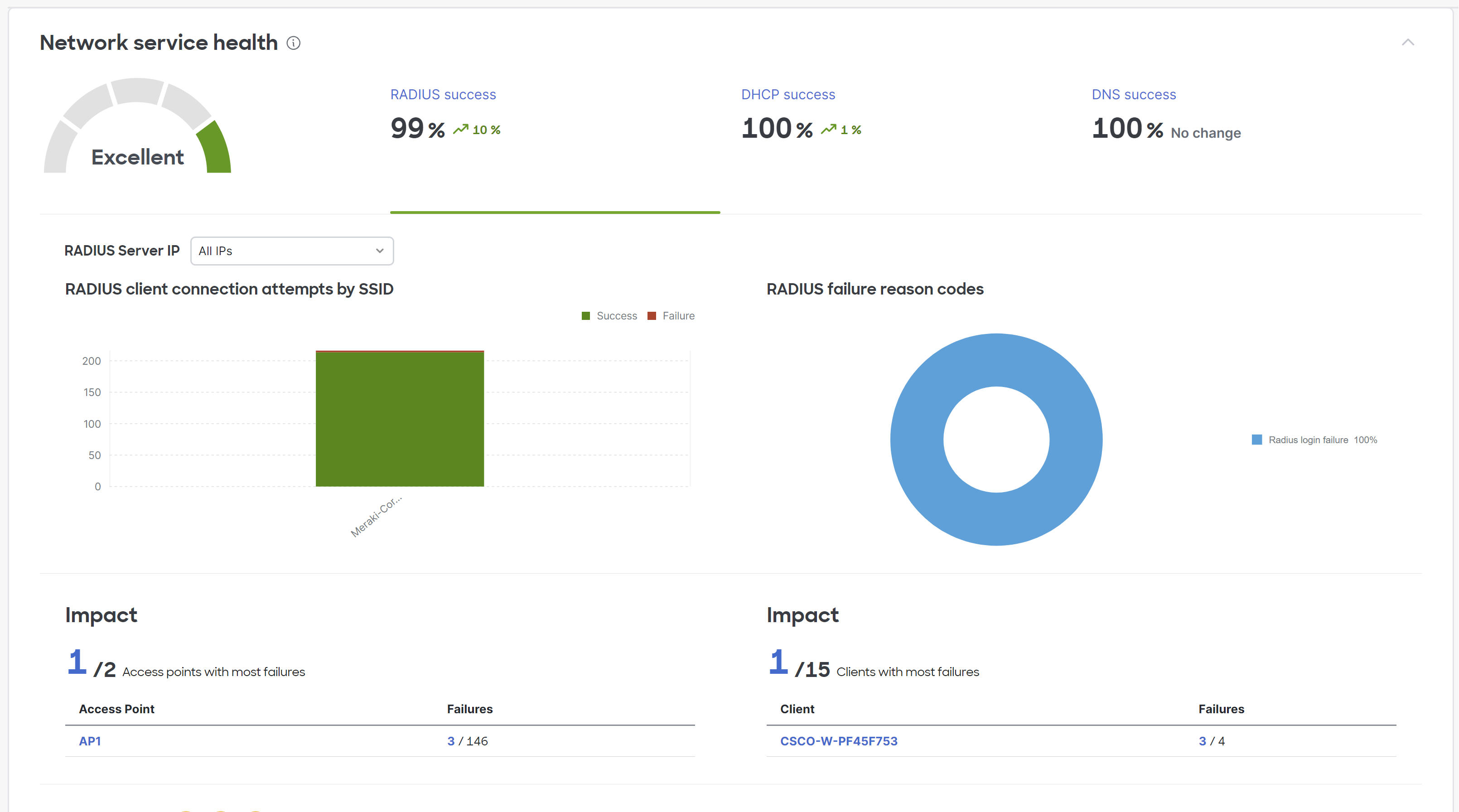Network Service Health
Click 日本語 for Japanese
Overview
RADIUS, DHCP, and DNS servers are critical in wireless client connectivity and end-user experience. When any of these services go offline, they can represent significant downtime and lost productivity in an enterprise environment. When faced with these kinds of outages, network administrators often start troubleshooting with little to no information, leading to delayed resolutions.
Network Service Health, a new module on the Wireless Experience Dashboard (wireless/overview), is a single source for network administrators to monitor and understand issues with any of their wired servers. For each of the metrics shown, users can use the top-level filter on the page to select their desired time interval and impacted SSIDs.
Learn more with these free online training courses on the Meraki Learning Hub:
- Troubleshooting Wireless Client Connectivity
- Troubleshooting Wireless Client Performance
- Troubleshooting Wireless Network Connectivity
- Evaluating Wireless Network Performance

Features
RADIUS Success
RADIUS success tab captures RADIUS server information over any user-defined time period from the top-level filter. This tile measures client authentication success and failures for up to 3 different RADIUS servers. Users can choose to view information for all of their servers at one time, or specify one server to focus on. The RADIUS server of interest can be picked from the drop-down in this section, and the entire tile is recomputed based on the RADIUS server selection. This tab will all show the RADIUS failure reason codes in a pie diagram aggregated at a network level. This will allow network administrators to quickly figure out the different types of failures occurring with their RADIUS server and their impact as well as the number of clients impacted by specific issues. The types of RADIUS failures are detailed in our Server RCAs documentation. All RCAs mentioned in this document will be available in the Service health tile.
As with all other tiles, Dashboard will be filtering out for most access points and clients failing RADIUS authentication. A network administrator can quickly jump to a specific access point and/or client just by clicking on the device name.
DHCP Success
Similar to RADIUS success, Dashboard will be able to capture the failures happening around the DHCP server as well. Dashboard will have a very similar categorization of all the clients that can successfully get a DHCP IP address from the server and any failure that occurred for any client device. We capture reason codes in case the client was not able to get a DHCP IP address from the server. These can be found in the Server RCA documentation.
As with all other tiles, Dashboard will be filtering out for most access points and clients failing for DHCP. A network administrator can quickly jump to a specific access point and/or client just by clicking on the device name.
DNS Success
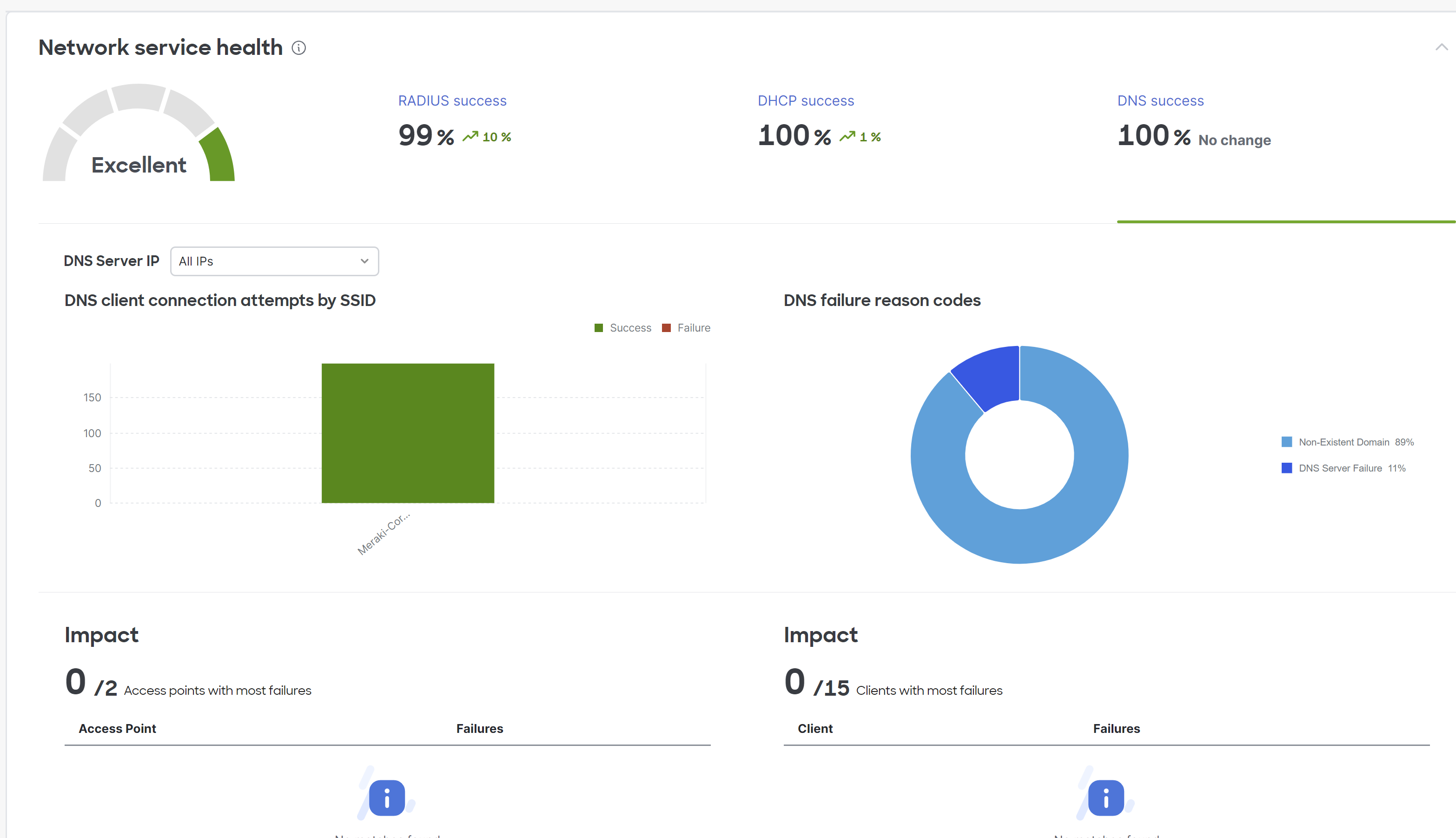
Similar to the RADIUS and DHCP tiles, the DNS tile is designed to show any failure happening with the configured DNS server. Dashboard will capture a list of DNS failures and will show them in the total number of DNS queries attempted on the network. A graph for the success and failure of these DNS query will be generated for easier understanding. Similarly, any specific issues we see with the DNS server will be shown in the form of a pie diagram to clearly articulate the impact of any specific issues on the network. The different types of issues that can be captured by the Dashboard are documented in the Server RCA documentation. Note that Server RCAs are only supported on networks running 28.5 or above firmware versions.
As with all other tiles, Dashboard will be filtering out for most access points and clients failing for DNS. A network administrator can quickly jump to a specific access point and/or client just by clicking on the device name.