MT40 Power Savings Schedules
Overview
The document provides instructions on how to create and manage power schedules for the MT40 device through its "Settings'' tab. Key requirements for power scheduling include having MT Firmware version 1.6 or greater, pending Gateway Firmware, valid gateway connectivity, and the device's remote lock-out switch set to "Unlocked."
Power Savings Scheduling
Requirements
Minimum firmware requirements for power savings schedules are:
|
MT |
MR |
MV |
|
1.6+ |
30.5+ |
5.5.1+ |
-
MT40 must have valid gateway connectivity prior to the schedule starting
-
MT40 must have it’s remote lock-out switch in the “Unlocked” position
Configuring schedules
-
Navigate to Sensors > Monitor > Sensors, select a MT40 sensor, and then click on the "Settings” tab of an MT40 to create schedules for their device.

-
Create or select an existing schedule using the “+ Add schedule” button. If a schedule does not exist already in the network, one can be created from this modal.

-
Once a schedule is assigned to a sensor, a user can “Bulk Assign” to other sensors within the network from the “Bulk Assign” button.
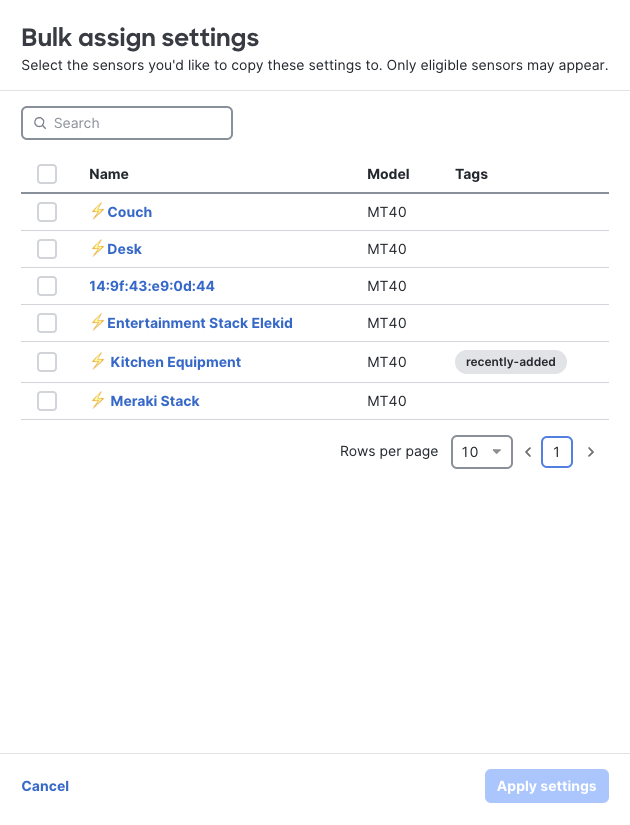
MT40 Power Schedules are shared with Alert Profile schedules.
Power Schedules notifications
Users can also configure notifications for MT40 Power Schedules under Sensors > Configure > Alert Profiles > Sensor Status Alerts.

Power event log
Power scheduled events also appear in the Power event log, with a descriptor of the schedule which triggered the power event.

Power Scheduling FAQ
How Power Savings Schedules work?
MT40 Power Schedules are issued to the device from the dashboard as “Long Power Cycles”, this means that the device will power back on at its scheduled time, even if the powering down of the sensor results in its gateway being powered off.
What happens if the MT gateway goes offline during the schedule?
Ideally, at least 1 MT gateway should always be available during the schedule. As mentioned above, the schedules issue a long power cycle command. This means that the MT40 will turn on power at the scheduled time regardless of the gateway status. However, note that the correct state might not be reported while the gateways are offline.
What happens if a user turns off power before the scheduled off time?
MT40 will turn back on at the next scheduled “On”. This command will require an active and reachable gateway to have the command issued.
What happens if a user turns on power before the scheduled on time?
MT40 will stay on until the next scheduled “Off”. This command will require an active and reachable gateway to have the command issued.
What happens if MT40 loses power while on schedule?
MT40 will fail safe to the “On” state when it regains power. It will then resume its schedule at the next “Off” event.
What happens if I adjust the schedule while MT40 is in an active schedule or immediately prior to the schedule starting?
MT40 will follow the existing schedule until the following “Off” event, then it will use the new schedule conditions.
What is the longest off period the MT40 can have?
MT40 can have a schedule with a maximum continuous off period of up to 5 days.

