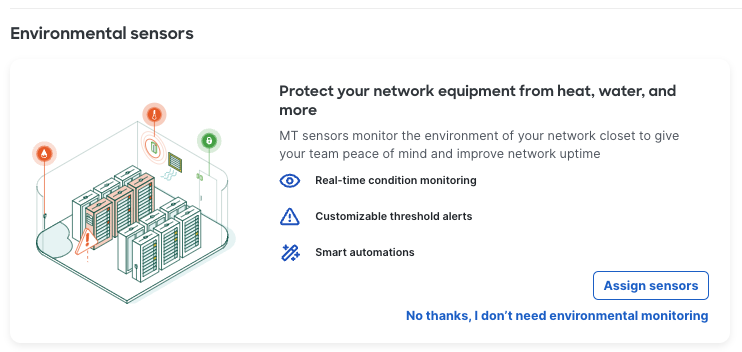Sensor Data on MS Summary
Introduction
The MT Environmental Table allows MS users to proactively identify issues in their environment by viewing MT sensor data on their MS Summary page.
Some example use cases:
-
Assigning an MT10, MT14 or MT15 to see ambient temperature where the switch is installed
-
Assigning an MT12 to check if there’s any water detected
-
Assigning an MT40 to monitor input power metrics for switches
Setup
In order to assign an MT sensor to a MS switch, both MT and MS must be in the same combined network.
Steps to assign MT sensors:
-
Navigate to Switching > Monitor > Switches and select a switch.
- On the summary page, under Environmental Sensors, select Assign Sensors.
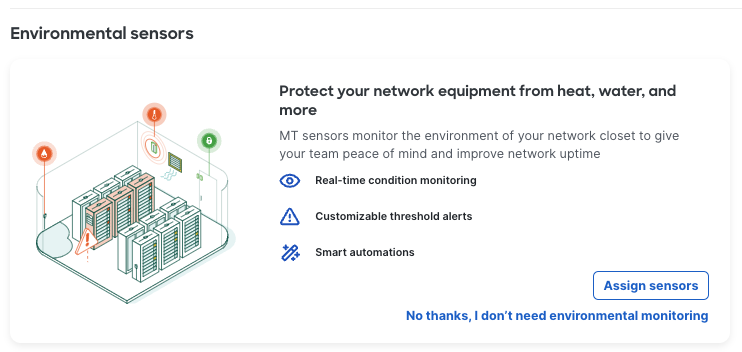
- Select the sensors that you would like to assign to your MS and select Save. Multiple sensors can be assigned to a single switch.
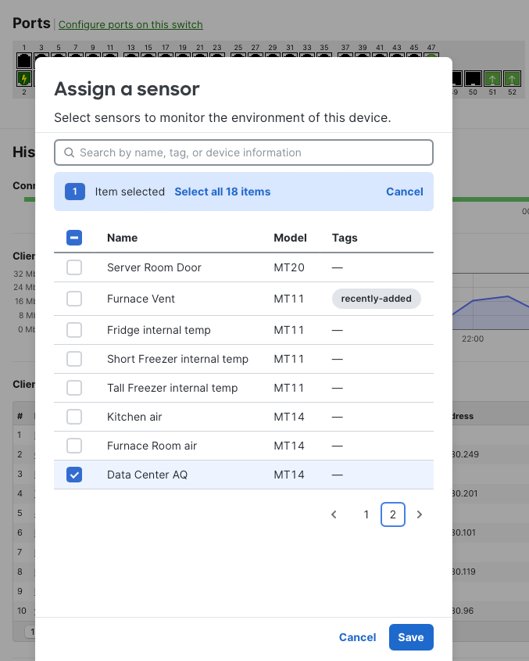
-
The latest reading from the assigned MT sensors will now be visible on the Summary page.
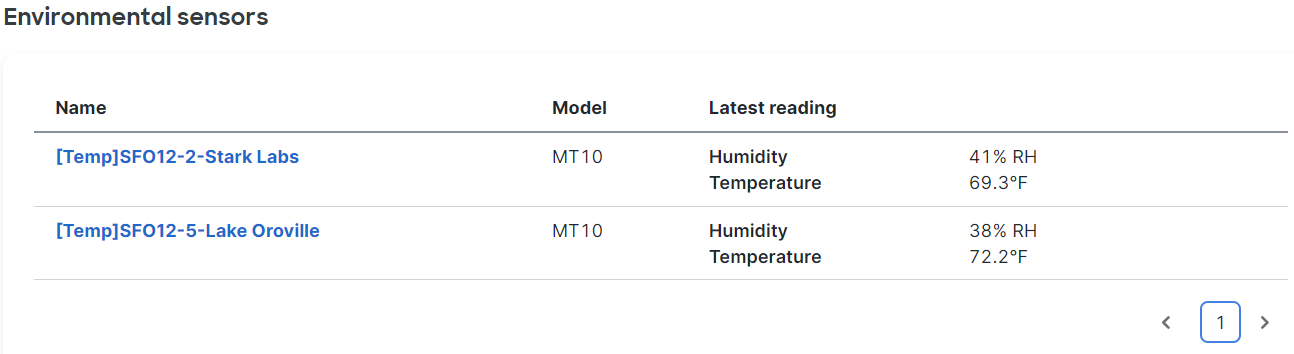
-
Metrics that are violating their threshold will be highlighted in red as shown in the screenshot above. The thresholds can be configured under Sensors > Configure > Alert Profile.
If an organization does not have any MT sensors, the following banner will be displayed initially with a call to action of “Start a trial now”. Selecting "No thanks" will dismiss the banner but the table for Environmental sensors will remain.