Meraki Display Licensing
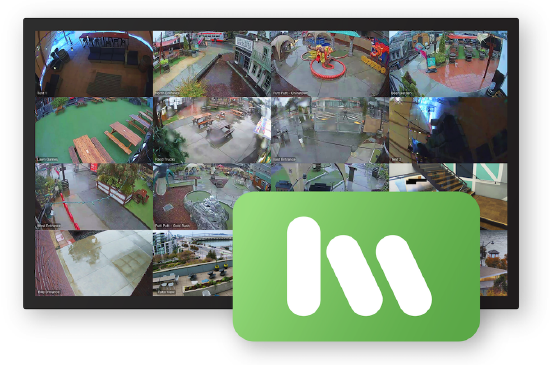
Meraki Display does not currently support the new subscription licensing.
Overview
Meraki Display is an Apple TV app that live-streams video walls from MV smart cameras. After the trial period ends, you must buy a software license to keep using it.
- Meraki Display is only supported by co-termination organizations
- Meraki Display requires a software license, but a 30-day trial period is offered to all new installs
- Add and renewal are done through Meraki dashboard on the Organization > License Info page
To learn more about Meraki Licensing, please visit these helpful links. The license SKU for Meraki Display is LIC-DISPLAY-xY (x = years).
Guideline
Co-termination
Meraki Display will only supports co-termination organizations. If your organization is currently on per-device licensing (PDL), you will not be able to claim Meraki Display license; after the trial period ends, you will lose access to video walls on Meraki Display.
License limit
Meraki Display follows a concurrent license rule set. It allows a fixed number of app instances to be online at the same time. This model makes it very simple to install new devices and replace hardware.
- The license pool is shared across the entire organization.
- When a user launches Meraki Display and selects an organization, the system checks for available licenses. If none are available, the 30 days trial will be activated.
- Once the trial period ends, access to video walls will be denied until a valid license is added.
The Meraki Beachfront Cafe needs two Meraki Display apps: one by the cash register and one near the entrance. The owner bought and claimed two licenses for their organization. Later, the owner wants to replace the entrance Apple TV with a newer model. Since the maximum number of online app instances is two, the owner just needs to download and launch Meraki Display on the new Apple TV.
30 days trial
For new Meraki Display app installs, even without a valid license, we offer a free 30 days trial. During the trial period, A countdown watermark will be shown on the bottom right of video wall pages. After the trial period is over, you will be blocked from accessing video walls.
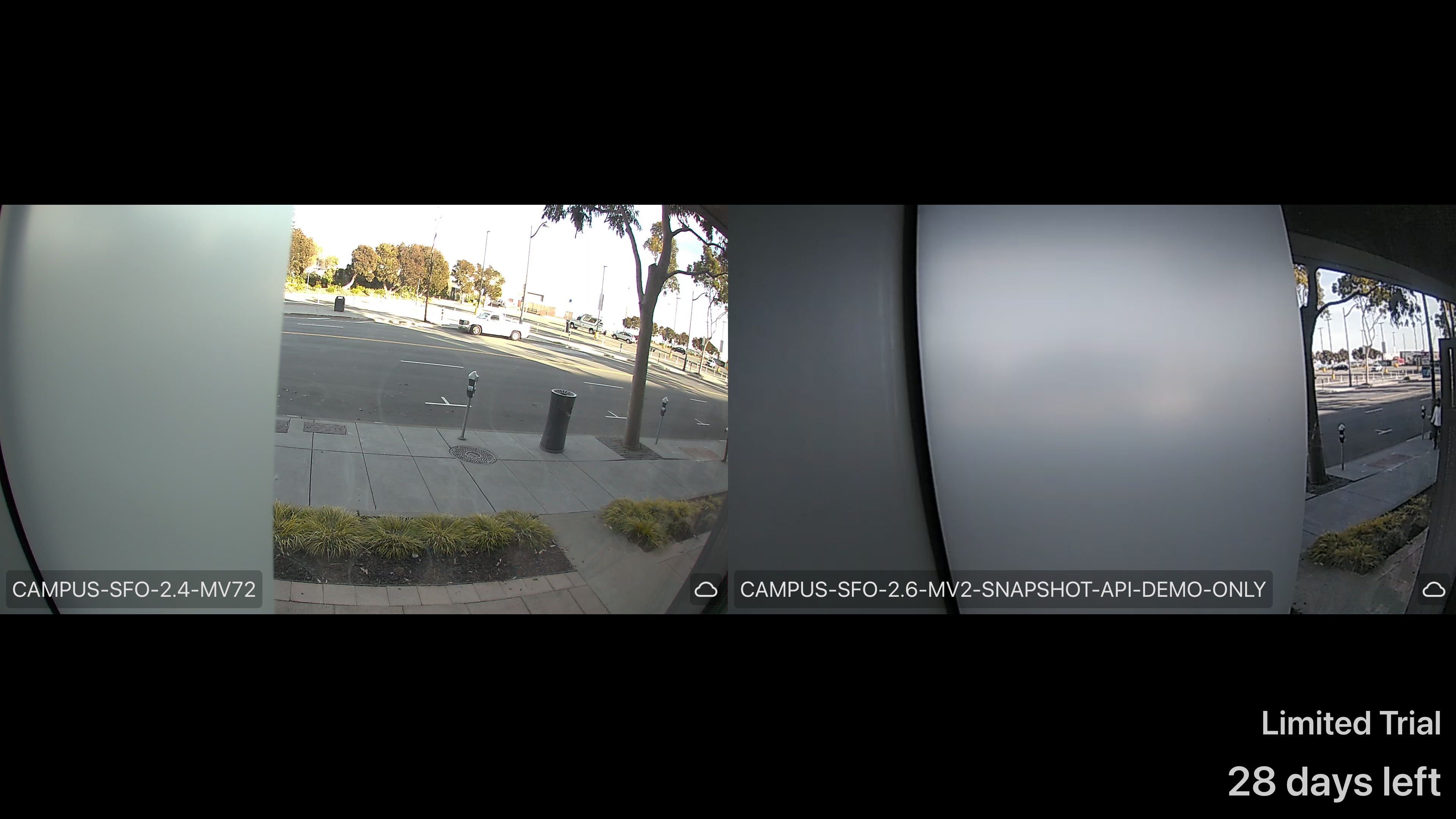
Add new licenses
Like other Meraki products, license claim is performed through the dashboard. Before you begin, you must have received a license key from your vendor.
- Go to Organization > License Info
- Select Add another license
- Pick the option License more devices
- Enter the license key and select the Add License button
- Enter the confirmation date in the Enter the new license expiration to confirm this addition box
- Complete the process by selecting Add License button
Meraki Display license SKU are named LIC-DISPLAY-xY (x = 1, 3, 5, 7, 10)
Enterprise Agreement (EA)
The following information is only relevant to organizations that are on an enterprise agreement with Cisco Meraki
EA consumption calculation
The Meraki Display licenses follow a concurrent license rule, where license consumption will only occur when an instance of the app is online.
- The calculation of EA consumption is carried out by examining the peak number of app instances that were online simultaneously during the past 365 days
- For example, if in the last 365 days, no more than 50 app instances were simultaneously online across 100 devices, we would only account for the usage of 50 licenses.
The license info page does not display the consumption number. The "Current device count" currently always shows "0".

