Troubleshooting Page Formatting on Allow Listed Sites
Allow listing can be used to override configured Content filtering rules on the Cisco Meraki MX Security Appliance, however some websites load resources from multiple different domains, requiring additional sites to be allow listed in order for the page to display correctly.
A good example of this is monster.com. When allow listing the domain monster.com from a network configured to block all Job Search related websites, some sections of monster.com such as resume.monster.com will not display properly as illustrated in the screenshot below:

This issue can be resolved by following these steps:
- Go to the section of the website that is not displaying properly and refresh the page one or two times.
- On the Dashboard, go to Network-wide > Monitor > Event log and take note of the domains listed in the content filtering logs generated:
- On the Dashboard go to Security & SD-WAN > Configure > Content filtering and type in all the domains that appeared in the event log. Don't include anything before or after the forward slashes:
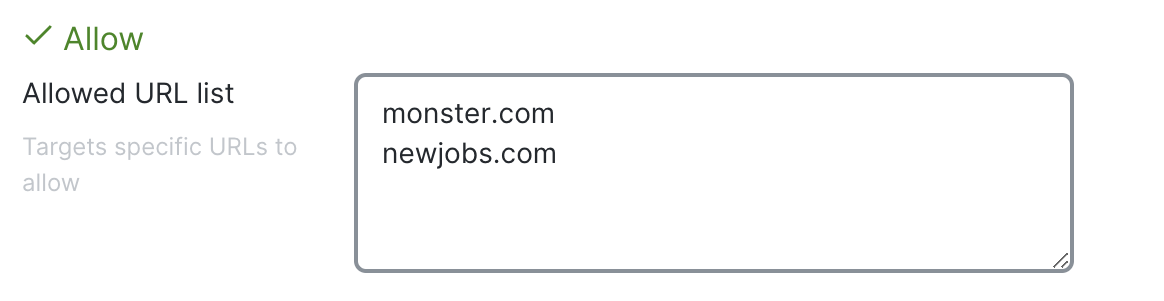
- Save the configuration change from step 3.
- Once the configuration is completed, it might be necessary to wait a few minutes until the MX synchronizes its configuration with the updated changes completed in the Dashboard.

