Z4 Datasheet
Overview
The Cisco Meraki Z4 teleworker gateway is an enterprise class firewall, VPN gateway and router. This device offers wireless connectivity with WiFi6, five gigabit ethernet ports, including a built-in PoE-enabled port for VoIP phones and other PoE powered devices. The Z4 is designed to securely extend the power of Meraki cloud managed networking to almost any location.
Features
|
|
Hardware Features
-
Built-in WiFi6 Wireless Capabilities
-
Built-in PoE+ capabilities
Context and Comparisons
|
|
Z4 |
|
Single WAN Uplink |
Yes |
|
Cellular Uplink |
No |
|
Stateful Firewall Throughput |
500 Mbps |
|
Maximum VPN Throughput |
250 Mbps |
|
Security Throughput |
500 Mbps |
|
PoE Capabilities |
Yes, 1x GbE RJ45 LAN Ports (802.3at) |
|
WiFi |
Dual-band 2x2 WiFi 6 |
|
Recommended use case |
Up to 15 devices |
Technical Breakdown
WAN Interface
|
Z4 |
|
1x Dedicated GbE RJ45 |
LAN Interface
|
Z4 |
|
4x Dedicated GbE RJ45 |
802.11 Wireless Interface
|
|
Z4 |
|
Radio Information |
802.11a/b/g/n/ac/ax 2.4 or 5Ghz) 2x2 MU-MIMO |
|
Antennas |
2 x 2 MU-MIMO with two spatial streams |
|
Maximum Data Rate |
1.5 Gbps* |
* Refers to maximum over-the-air data frame rate capability of the radio chipset, and may exceed data rates allowed by IEEE 802.11ax operation.
Signal Coverage Patterns
5GHz WiFi
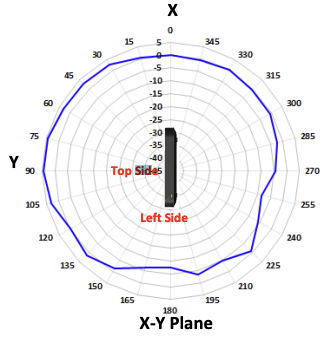
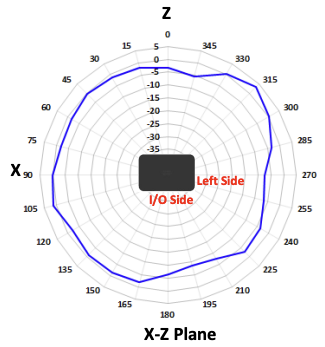
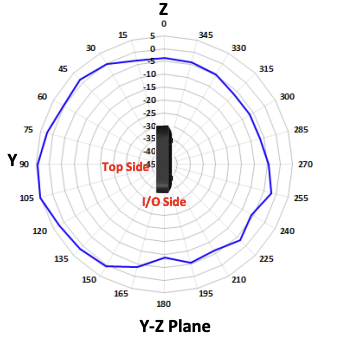
2.4 GHz WiFi
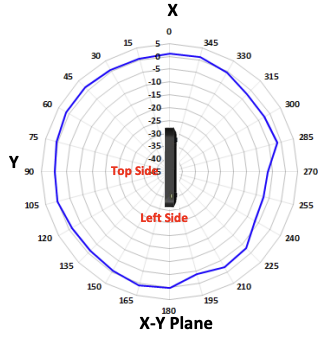
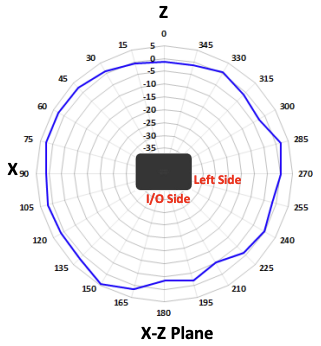
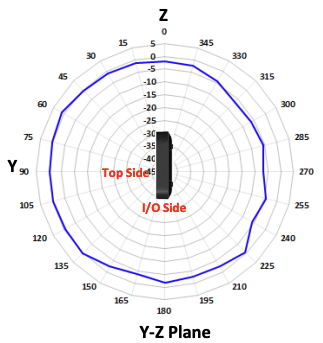
Throughput and Capabilities
|
|
Z4 |
|
Recommended Use Case |
Up to 15 devices |
|
Max Stateful Firewall Throughput in NAT mode |
500 Mbps |
|
Max VPN Throughput |
250 Mbps |
Physical
|
|
Z4 |
|
Mount Type |
Desktop / Wall Mount |
|
Dimensions (h x d x w) |
7.25 x 4.84 x 1.10 in / 184.2 x 123 x 28 mm |
|
Weight |
0.86 lbs / 0.391 kg |
|
Power Supply |
50W DC |
|
Power Load (idle/max) |
11W / 42W |
|
Operating Temperature |
32°F - 113°F 0°C - 45°C |
|
Humidity |
5% to 95% |
Ordering Guide
| Model SKU | Description |
|---|---|
| Z4-HW | Meraki Z4 Cloud Managed Teleworker Gateway |
Accessories
|
Accessory |
Description |
|
MA-PWR-50WAC |
Meraki MX Replacement Power Adapter (Z4/C) (50 Watts AC) |
|
MA-PWR-CORD-US |
1x AC Power Cable, US plug |
|
MA-PWR-CORD-EU |
1x AC Power Cable, EU plug |
|
MA-PWR-CORD-UK |
1x AC Power Cable, UK plug |
|
MA-PWR-CORD-AU |
1x AC Power Cable, AU plug |
Warranty
Configure your Dashboard Network 
The following is a brief overview only of the steps required to add an Z4 to your network. For detailed instructions about creating, configuring and managing Meraki networks, refer to our Managing Dashboard Networks document. Additional resources can also be found via: documentation.meraki.com.
-
Login to http://dashboard.meraki.com. If this is your first time, create a new account.
-
Find the network to which you plan to add your Z4 or create a new network.
-
Add your Z4 to your network. You will need your Meraki order number (found on your invoice) or the serial number of each Z4, which looks like Qxxx-xxxx-xxxx, and is found on the bottom of the unit. If a license key was purchased at the same time then you should have received it via email.
-
Go to the map / floor plan view and place each Z4 on the map by clicking and dragging it to the location where you plan to mount it.
Troubleshooting
Common Event Log Messages
Common event logs exist for wired and WiFi events. As such, no specific Z4 event log entries are required at this time.
For more general information about navigating the Event Log and the types of Events that could be expected please check out our Event Log documentation.

