Auto-managing VPP User Licenses
To further streamline the deployment of iOS apps to Apple IDs with VPP, apps can be configured to automatically assign licenses to users within scope. This prevents the need to manually grant/revoke licenses for individual users, and is particularly useful when groups of users will be receiving the same set of apps.
Before beginning, ensure that the organization/network in question is configured to use VPP. Otherwise, critical pages below will not be available.
- Navigate to the Systems Manager > Manage > VPP page in Dashboard.
- Click the checkbox next to any apps that auto-management settings need to be updated on.
- Click the Edit Scope dropdown.
- Refer to the article on Systems Manager tags, then configure the desired scope and tags for the app.
- Users that are within scope will automatically have app licenses granted after the next step.
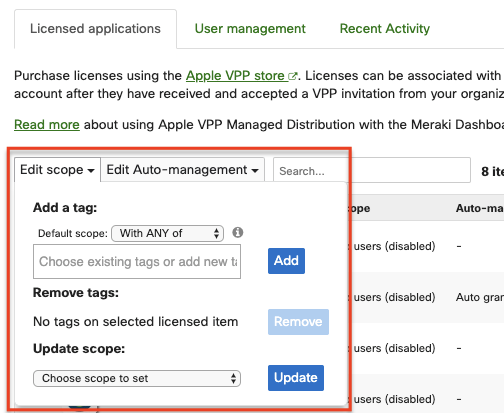
- Click the Edit Auto-management dropdown.
- Click Auto-grant... to have licenses automatically assigned to users in scope.
- Click Auto-revoke... to have those licenses automatically revoked if a user goes out of scope. Apps will have a 30 day grace period on the account.
- Click Apply changes.
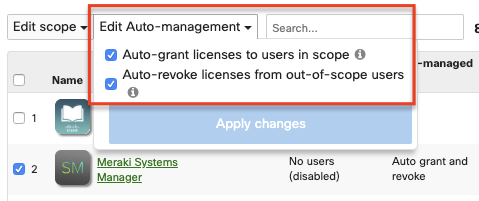
As long as sufficient licenses are present, users listed on the User management tab that are within scope will automatically receive licenses. To see which users are within scope and licensed, click on the app in the list.
To manage tags for users, an owner with a matching e-mail address must also appear on the Configure > Owners page. To easily import users that have already been sent invitations within VPP, use the VPP import button in the upper right corner of the table. Then refer to the article on systems manager tags for instructions on how to apply tags to owners.

