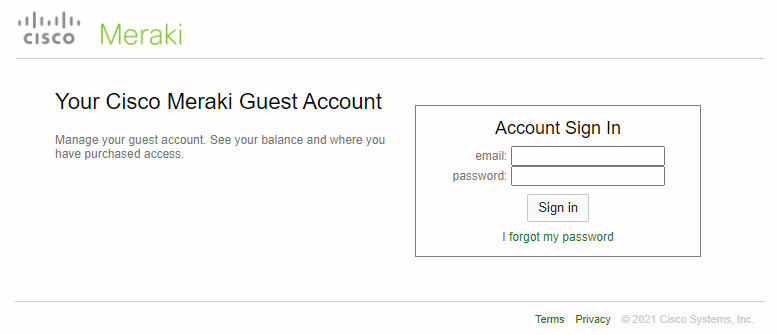Resetting a Dashboard Administrator's Password
Resetting Process
A password reset is usually performed when Dashboard users lose or forget their credentials. However, password reset is a necessary step when administrators of multiple organizations/networks or Managed Service Providers (MSPs) want to add a new organization to their multi-org dashboard view. For more information on issues showing multiple organizations under a same dashboard account please click here.
This page outlines the password reset of Dashboard admins, not SAML admins. Further, an organization admin cannot reset or modify a network admin password.
The following instructions explain how to perform a Dashboard password reset.
- Navigate to the Dashboard login page, at dashboard.meraki.com, insert your e-mail address, click Next, and then Forgot password?

- Password reset link should be emailed to the provided address automatically.

- If the email address provided is registered as a valid Meraki Dashboard account, find the password reset confirmation email. Follow the link provided to enter and confirm a new password. This link will expire after one day.
You can set a previously used password. This is useful for users that perform the password reset with the only purpose of adding new organization to their multi-org view and not to change their password.
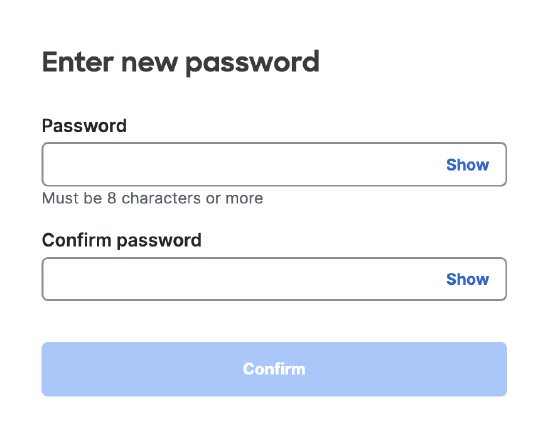
Troubleshooting Missing Password Reset Emails
If you've made a password reset request and have not received it, the following steps may help resolve this issue:
- Check your spam folder. Meraki emails are often flagged by spam filters.
- Using an incognito window, go to the dashboard sign in page, enter your sign-in email and do the normal "Forgot my password" reset.
- Reset your password from a different browser. It is possible there's an invisible page error preventing the reset email from being sent.
- Add meraki.com as a allowed domain on your email server. All emails from Meraki are sent from this domain.
- If there are other admins on the dashboard Organization, have one of them try to reset their password. This helps narrow down whether it's an account issue or not.
- If there are other admins on the dashboard Organization, have one of them add a Gmail email account to their admin list and have that email reset its password.
- If your company is using something like a corporate Google email solution, and the email you are trying to reset the password for is actually a distribution list ( group) -- make sure to check that this particular group has permissions set to accept emails from outside your organization. To test this, send yourself an email from an external domain.
- If your company is using Office 365, the mail filters block all mails from noreply@meraki.com for password reset. These mail are deleted even before the emails go to the Junk or Spam folder. Be sure to allow the meraki.com domain.
- Contact support.
Make sure that you are attempting to reset an Cisco Meraki Dashboard administrator account and not a Cisco Meraki Guest account. The guest account portal interface looks different and can be in seen the screenshot below. Instructions for resetting a Cisco Meraki Guest account can be found in this KB Resetting Passwords for Network Users.