Support Data Bundle (SDB)
Overview
Previously referred to as Out-of-Band Log Fetching (OOB), the Support Data Bundle (SDB) is a tool on Meraki devices used for downloading encrypted logs directly from the local status page. This may be useful for troubleshooting issues on devices that are unable to be accessed via the cloud. The support data bundle can be sent to Cisco Meraki Support for decryption and inspection, and may be requested from Support in certain cases.
Support Data Bundle is available on:
- MS switches running firmware version MS 10.31+.
-
CS 16+ and IOS-XE Native 17.15+
- MXs and Z3 devices running firmware version MX 13.36+ or MX 14.34+
- MG cellular gateways running firmware version MG 1.9+
- Most MR access points running firmware version MR 26.0+
- The following models are not supported:
- Z1
- MR11
- MR12
- MR14
- MR16
- MR18
- MR62
- MR66
Using the Support Data Bundle
Devices on firmware builds that have the Support Data Bundle feature will display a UI element Download support data on the Configuration (Uplink configuration on switches) section of their local status page.
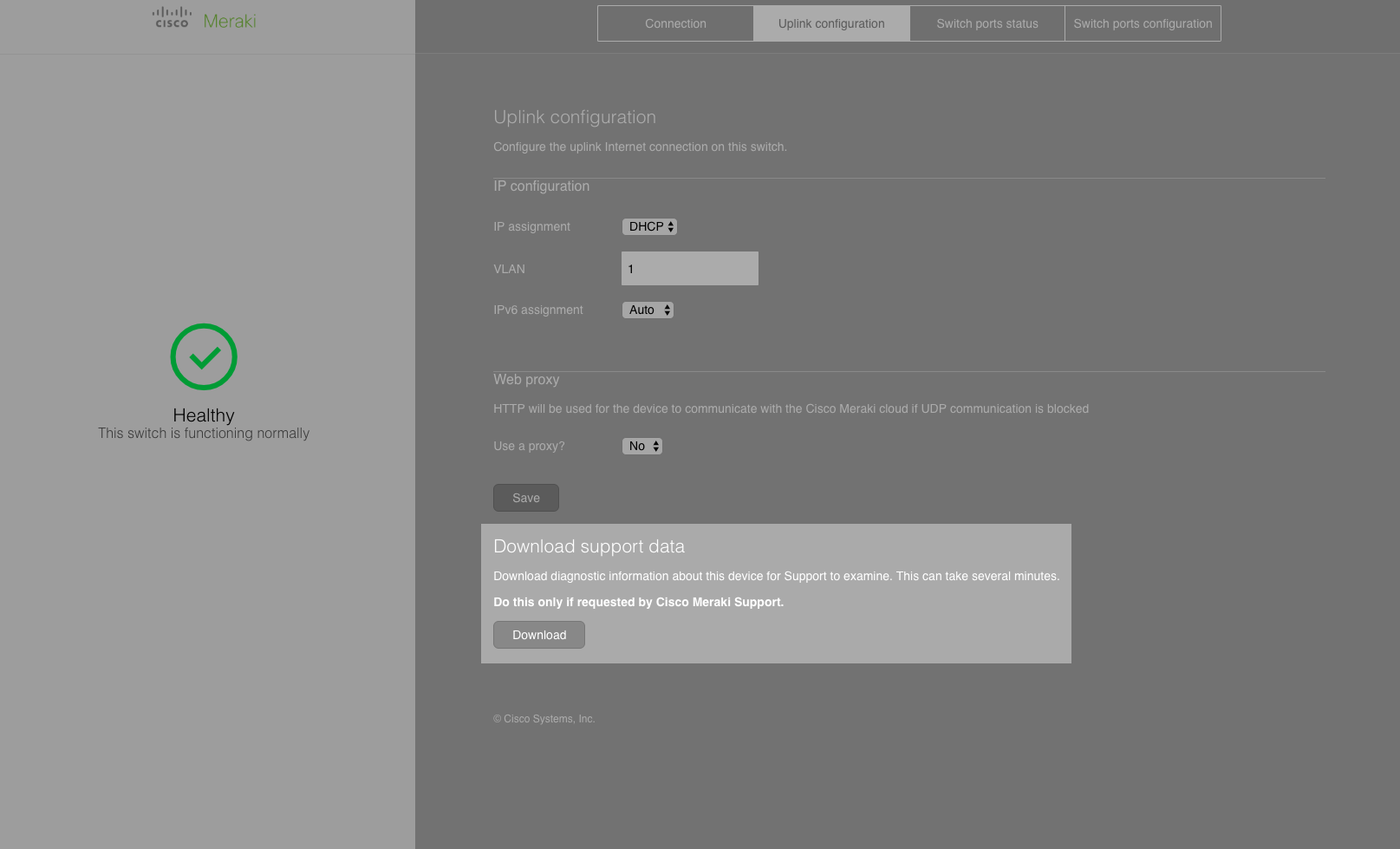
Someone with access to a device, can navigate to the local status page and can click Download to download an encrypted SDB file (the process takes from 15 seconds up to a minute or so). This encrypted file can be sent by any available means of file transport (email, drive, etc.). (The file will be named SDB_[mac-address]_[timestamp].
NOTE: On MS390s, the support data bundle may take upwards of 6-8 minutes to download depending on the size of the stack. This is due to an extensive number of low level debug logs being collected. Please do not disconnect / refresh unless it has been more than 10 minutes since the download was clicked.
If the Download page becomes stuck for more than 2 to 3 minutes without presenting a file download, it's recommended to refresh the page and try again. Note that some pop-up blockers can interfere with the file download. If refreshing the page doesn't produce the desired result, the file download can be accessed directly by appending the URL in the local status page browser with:
/configure/device_state_data.cgi
Downloaded logs are encrypted, and should be sent to Meraki support for decryption and inspection in cases where this is requested.

