Meraki Go - Reset Password
Reset Password
To reset a Meraki Go account password, the Forgot Password tool is used. A password reset should be used when:
- The account password has been compromised.
- As regular password maintenance to stay secure.
- Help solve account related issues (email verification, login failures).
Remember: Never share your password with anybody, not even Cisco Meraki employees.
Open the Meraki Go App
First open the Meraki Go app or navigate to web app in your browser. From here, locate the Forgot Password link.
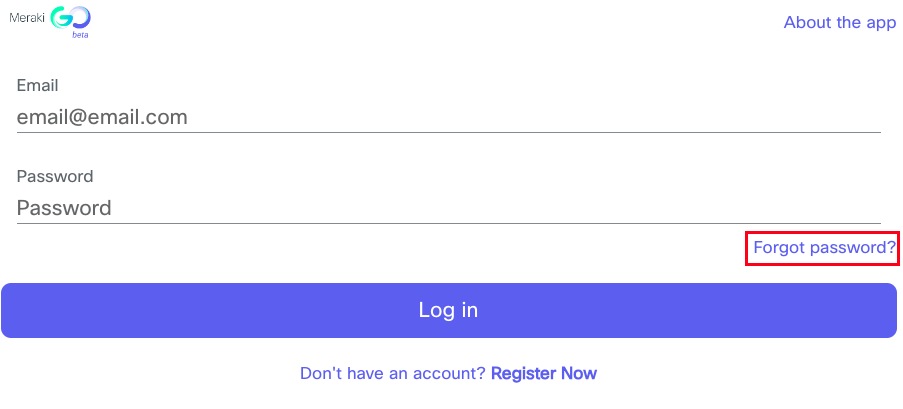
Click or tap on the Forgot Password link
Enter E-mail
Proceed with entering the email address for the account the password needs to be reset on.
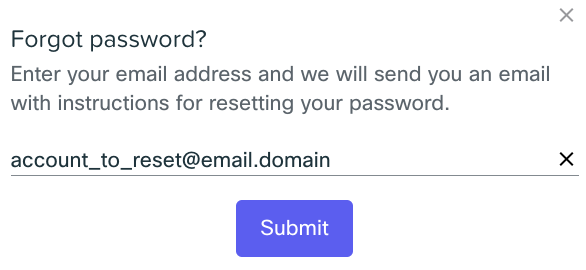
Clicking Submit will send an email to the inbox specified with a link to reset the password for that account.
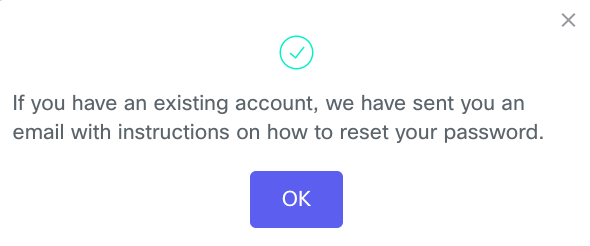
Check Inbox
The reset password email will be sent from noreply@meraki.com with the subject Meraki Go Password Reset.
The email should look something like this:
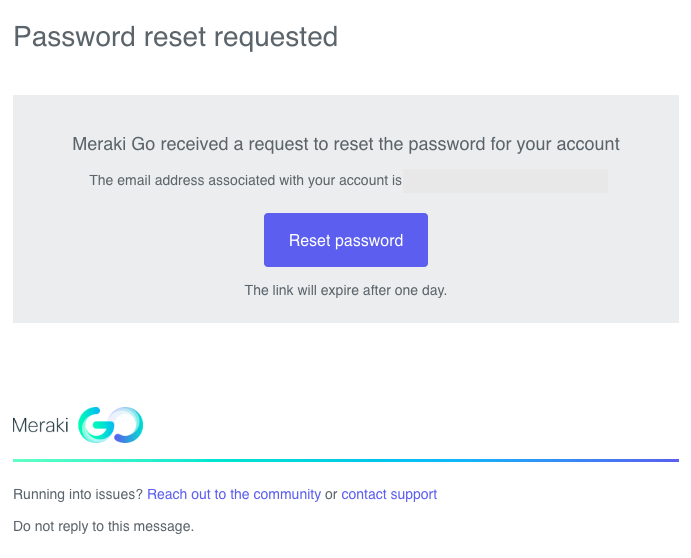
Click the Reset Password button in this email.
Reset Password
After clicking the Reset Password button, a dialogue for choosing a new password will appear.
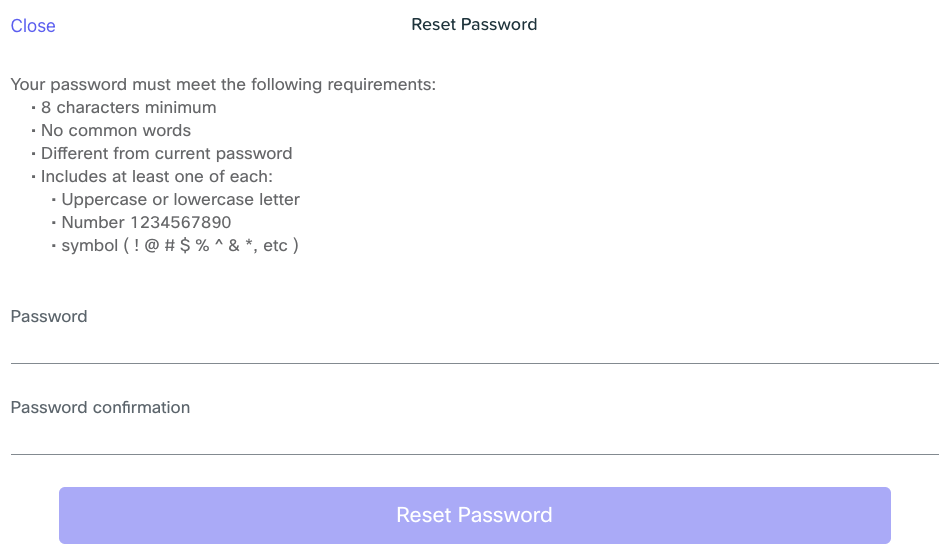
Note: Clicking the reset password link will send you to the login screen of the Meraki Go app, and then load the reset password tool. If you do not see the reset password tool right away, try waiting up to 30 seconds to be sure it is not loading slowly in the background.
When choosing a new password, try using a password generator and storage method to mantain a strong password etiquette. Meraki Go passwords must:
- Be at least 8 characters
- Must be sufficiently different from the current password.
- Must not include common dictionary words.
- Include at least one of each:
- Uppercase or lowercase letter.
- Number 1-9.
- A symbol (such as ! @ # % ^ & etc)
Troubleshooting
In rare circumstances a password reset may fail. Refer to the below troubleshooting guides for next steps when password resets are not working as intended per the above guide.
No Reset Email Received
In the event no reset password email is received:
- Be sure to consult with email administrators to ensure the email was not blocked.
- Check the spam folder.
- Have another administrator on the account remove and re-add the account requiring a password reset.
Sometimes emails do not get sent or received as we intend them to be. If there is no alternative to logging in and emails are still not being received, you can reach out to us directly from our contact form on the Meraki Go website.

