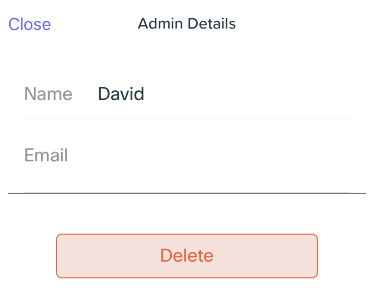Multi-Admin Access with Meraki Go
Overview
Meraki Go organizations can be shared with multiple administrators to allow them full access to network data and control over settings for the organization.
Meraki Go user accounts cannot be created using an email already associated with an Enterprise Meraki account. Neither can an Enterprise Meraki account be created using an email already associated with a Meraki Go user account.
Add an Administrator
- Navigate to Settings > Account > Admins
- Select the + to add another administrator using their name and email address.
An email address sourcing from a Meraki Go mailer will inform the user they have been added as an administrator.
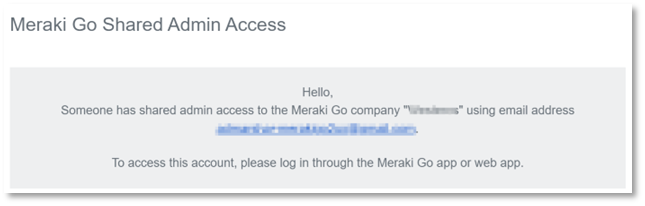
If the user does not currently have a Meraki Go account, the email will provide a link for the user to create one.
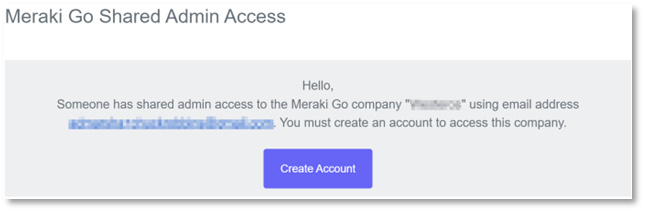
While multi-admin access typically updates in a short period of time, please allow our system up to 5 minutes to process this change prior to logging in to the newly added account.
Choose a Company
Users associated with multiple Meraki Go companies can easily switch back and forth between them.
- Navigate to Settings > Account
- Select Change Company
- Select the Meraki Go Company to transition seamlessly.
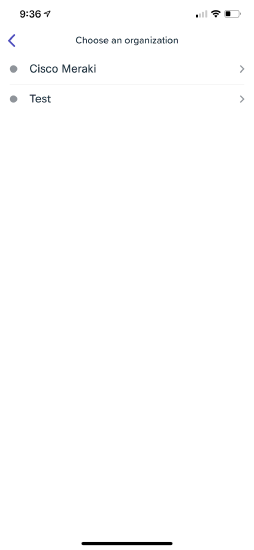
Remove Admin
- Navigate to Settings > Account > Admins
- Select the admin to remove and tap Delete