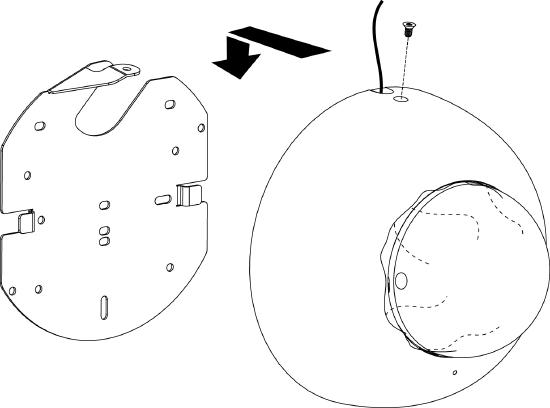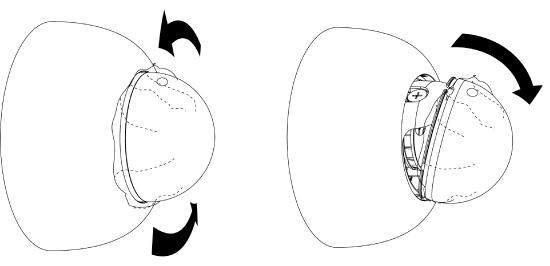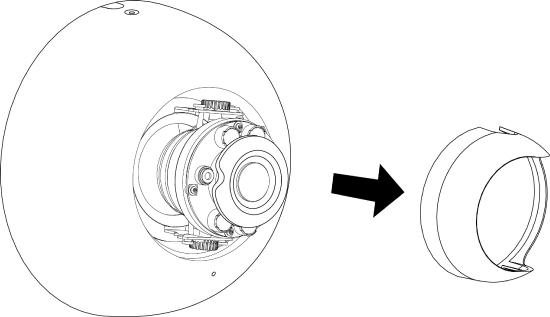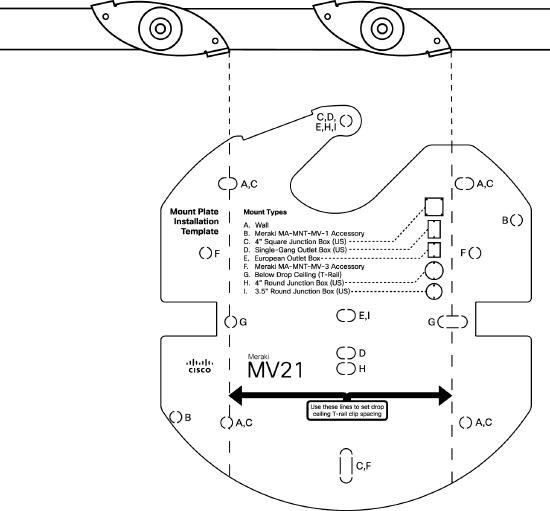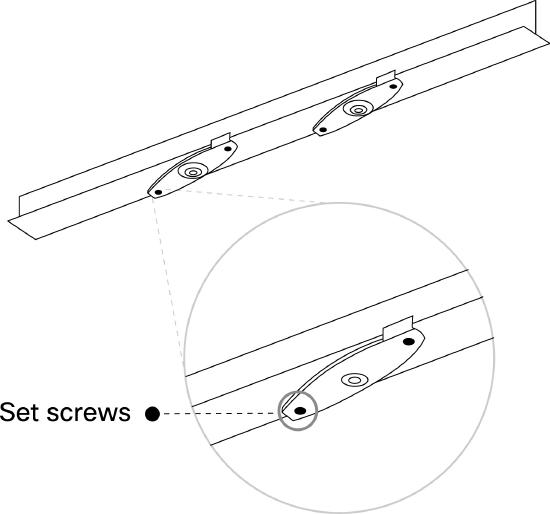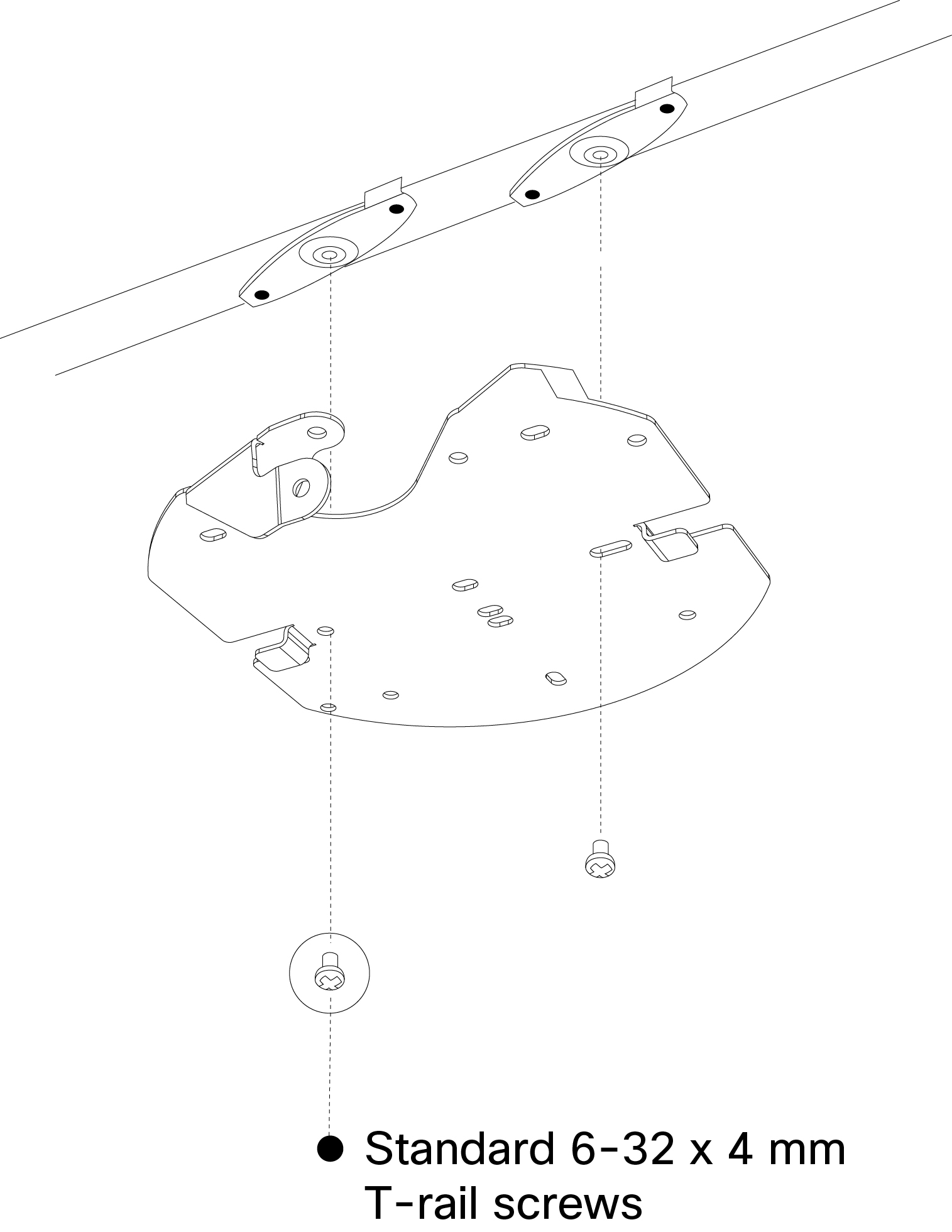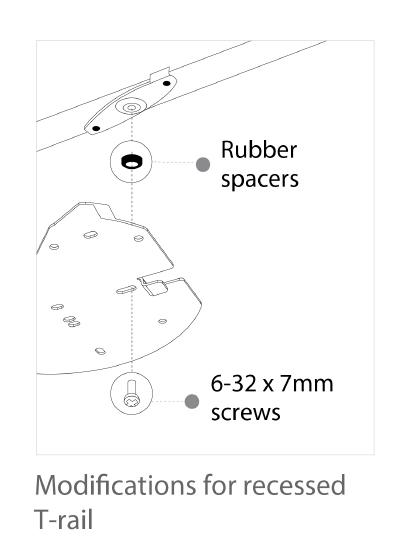MV21 Installation Guide
MV21 Overview
The Cisco Meraki MV21 is a networked camera that is easy to deploy and configure. It integrates with the Meraki dashboard and uses cloud-enhanced edge storage. The MV series removes the need for expensive servers and video recorders used in traditional systems, eliminating common restrictions in video surveillance deployments.
Ethernet Port
The MV21 features a 100BASE-TX Ethernet port that supports 802.3af PoE.
Pre-Install Preparation
You should complete the following steps before going on-site to perform an installation.
Configure Your Network in Dashboard
The following is a brief overview of the steps to add an MV21 camera to your network. For detailed instructions on creating, configuring, and managing Meraki camera networks, refer to the online documentation (https://documentation.meraki.com/MV).
-
Log in to [http://dashboard.meraki.com] If this is your first time accessing the dashboard, create a new account.
-
Locate the network to which you plan to add your cameras, or create a new network if needed.
-
Add your cameras to the selected network. To do this, you will need either your Meraki order number (found on your invoice) or the serial number of each camera. The serial number, which looks like Qxxx-xxxx-xxxx, can be found on the bottom of the camera unit.
-
Verify that the camera has been successfully added by checking under Cameras > Monitor > Cameras.
Check and Configure Firewall Settings
If a firewall is in use, it must allow outgoing connections on specific ports to designated IP addresses. Refer to the latest list of outbound ports and IP addresses for your organization here.
DNS Configuration
Each MV21 generates a unique domain name for secure direct streaming. These domain names resolve to an A record linked to the camera's private IP address and can be resolved by any public recursive DNS server.
If utilizing an on-site DNS server, allow *.devices.meraki.direct or configure a conditional forwarder. This ensures local domains are not appended to *.devices.meraki.direct and that these requests are forwarded to Google Public DNS.
Assigning IP Addresses
The MV21 does not support static IP assignment. MV21 units must be added to a subnet with DHCP enabled and available DHCP addresses for proper operation.
Installation Instructions
Each MV21 includes an instruction pamphlet in the box. The pamphlet provides step-by-step guides and images to assist with the camera's physical installation. A PDF version of the pamphlet is available here.
During the initial setup, the MV21 automatically updates to the latest stable firmware. Some features will be unavailable until the update is complete. This process can take up to 10 minutes due to enabling whole disk encryption.
Wall Mounting Instructions
The MV21 wall mount offers a quick, simple, and flexible way to mount the device in most scenarios. Installation can be completed in a few simple steps:
1. Leave protective plastic sticker on camera bubble.
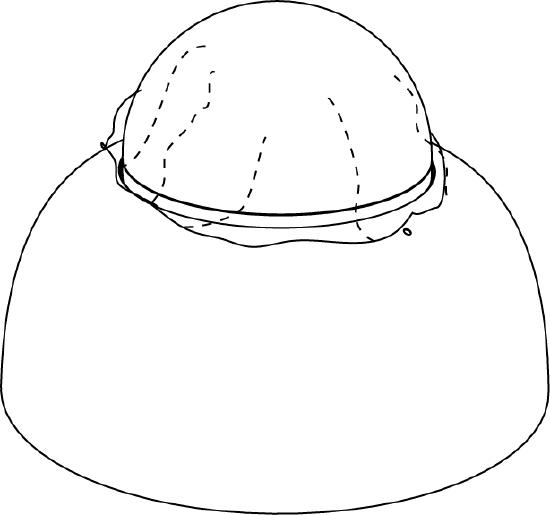
2. Use template to determine mounting hole locations before screwing in the mount plate. Peel backing from mount template to stick on wall. Slide the MV21 onto the wall mount.
3. Screw the mounting plate onto the wall in pre-determined locations. Use template holes marked with the letter “A” for standard wall mounting.
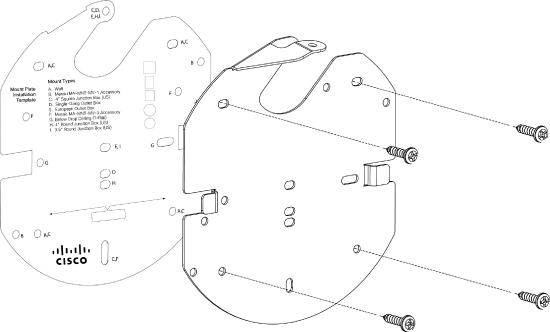
4. Connect PoE cable to camera. For cords that will exit the top of the camera, loop the cable inside the camera as shown.
5. Slide camera over top of mount plate and slide down into mount plate hooks. Secure with Phillips or Torx head safety screw.
6. Turn bubble counter clockwise to unlock. Hinge bubble off of body to remove.
7. Pinch near thumb screws and pull straight away from the camera to remove lens guard.
8. Aim the lens. Look through the camera on the Meraki Dashboard to fine tune the picture. The camera sensor and lens unit can be physically tilted through a range of 65 degrees, rotated through a range of 350 degrees, and panned through a range of 350 degrees. The image can only be rotated by 180 degrees in software and no other adjustments can be made. Zoom and focus can be adjusted remotely and can not be adjusted physically on the camera.
Do not adjust or remove the rubber lens gasket.
9. Replace lens guard and bubble. Turn bubble clockwise to lock.
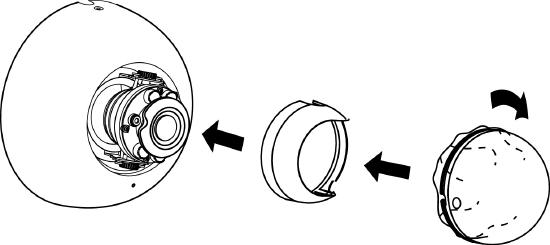
10. Remove protective plastic sticker. Check LED function. Use the Meraki Dashboard to adjust camera focus and configure other settings.
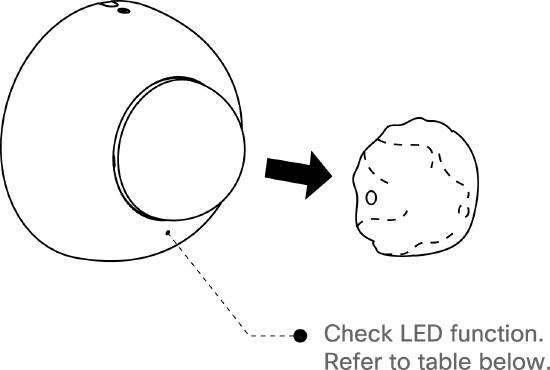
T-rail Mounting Instructions
To mount your MV21 on a drop ceiling T-rail, use the included hardware. The hardware can be used to mount to most 9/16”, 15/16”, or 1 ½” T-rails.
1. Using the dashed lines on the mount plate template as a guide, set the proper spacing of the clips.
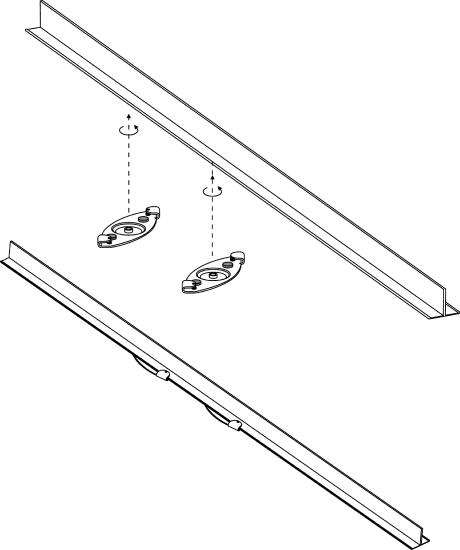
2. Tighten the set screws on the T-rail clips and secure them using a 5/64” (2 mm) hex key.
3. Attach the mount plate to the T-rail clips using the mount plate holes (marked with a “G”).
4. Attach the T-rail clips to the T-rail by rotating them and snapping them into place as shown. The black foam pads should be compressed slightly after installation.
Powering the MV21
Remove the cable guard and route the Ethernet cable from an active port on a 802.3af PoE switch or PoE injector.
Power over Ethernet supports a maximum cable length of 300 ft (100 m).
LED Indicator
Your MV21 is equipped with a LED light on the front of the unit to convey information about system functionality and performance:
- Flashing Green (1 second interval) - MV is upgrading or initializing for the first time.
- Flashing Green (3 second interval) - Encrypting disk.
- Solid Green - MV is operating nominally.


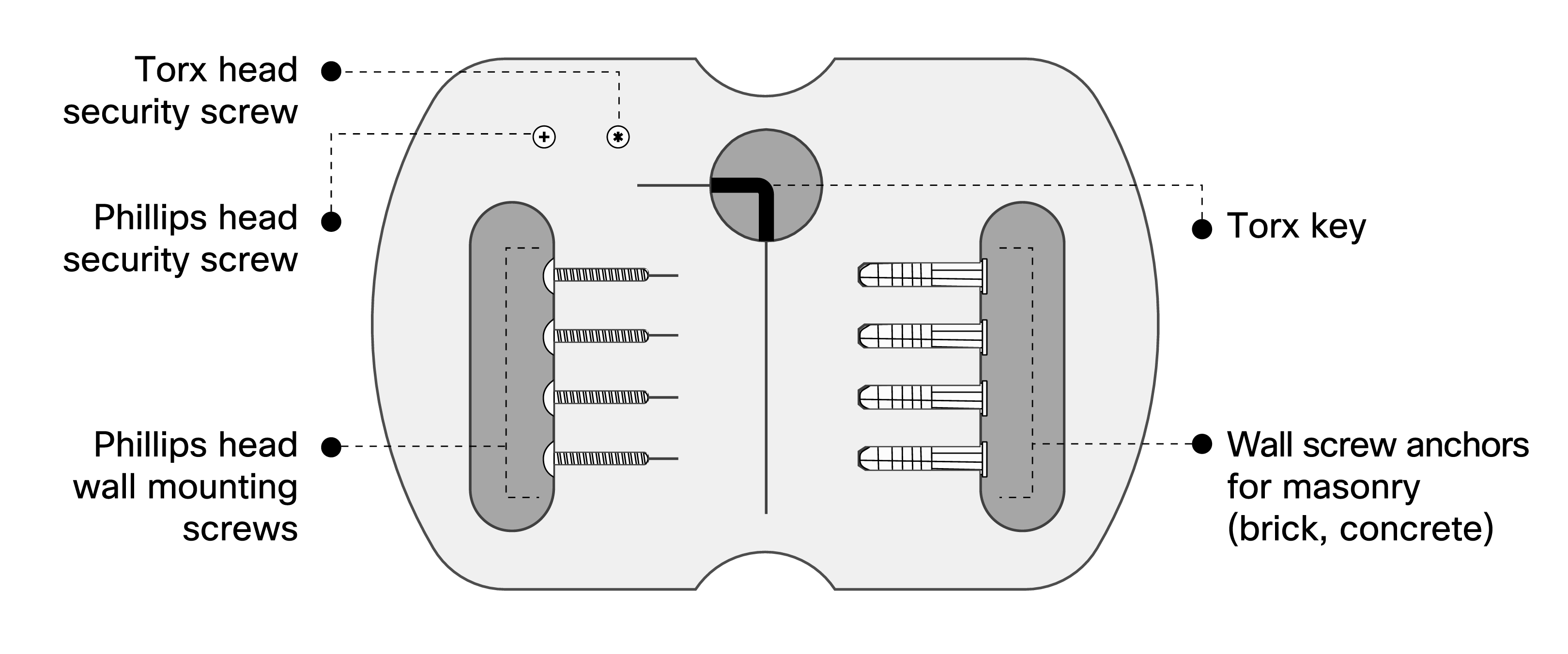
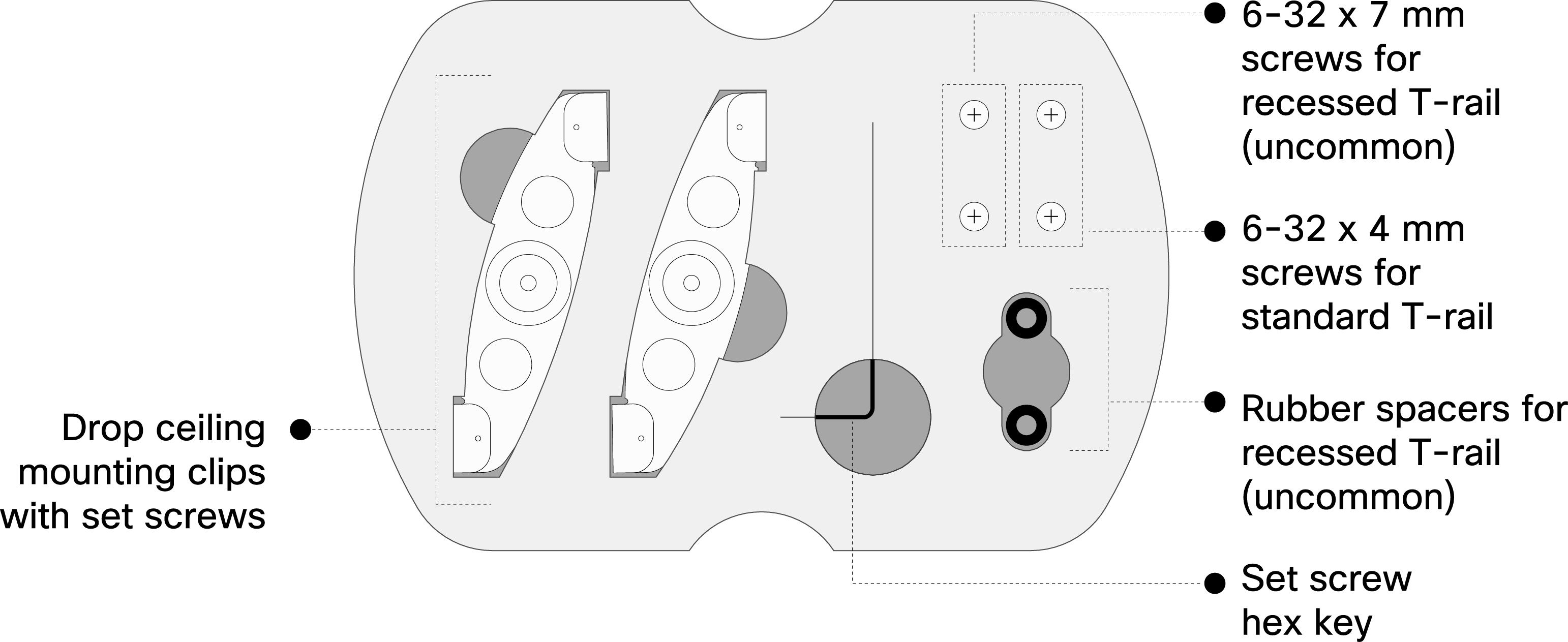
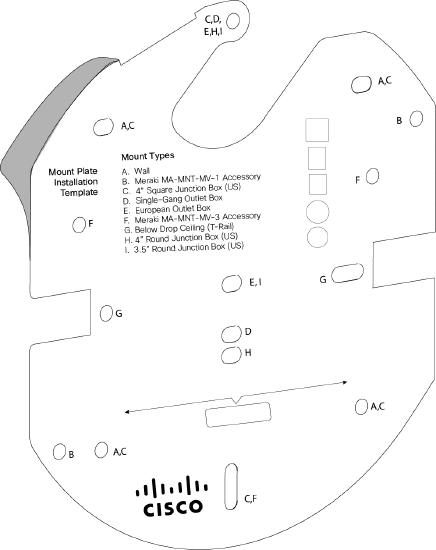
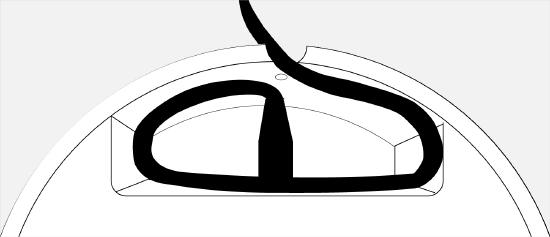
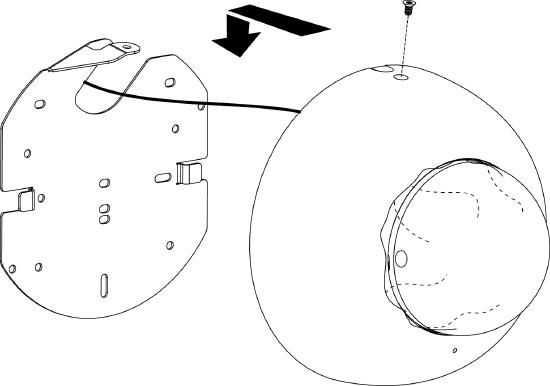 or
or