Video Access Log
Overview
A clear audit log is essential for networks with many camera users and custom permissions. The video access log shows who accessed video through the Meraki dashboard and Vision Portal. It provides details about actions taken related to cameras and video content.
Only network or organization-wide administrators can view the video access log. It is available under Cameras > Monitor > Video access log.
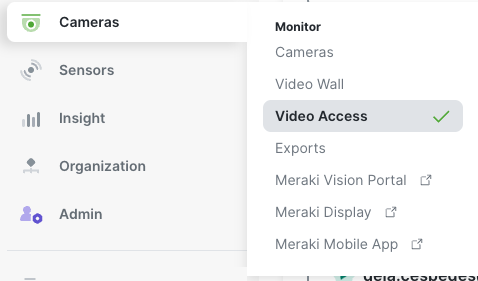
Log Contents
The video access log records all video access actions for cameras within a network. The sections below is the example screenshot list all recorded event types with additional details.
The access log displays only the first 5000 entries. Use filters to narrow the search. Entries from the past year are viewable if they are within the most recent 5000 results.

Video Access Log Types
Each log event includes several columns of details. Refer to the Definitions section below for more information.
-
Video views on Dashboard
-
Video viewed locally
-
Video viewed through cloud access
-
Video viewing session ended
-
-
Screenshot created
-
Video exports
-
Video export created
-
Video export deleted
-
Video export downloaded
-
Video export link created
-
-
External live stream share
-
External stream link generated
-
External stream link viewed
-
External stream link extended
-
External stream link disabled
-
-
Pause and Delete
-
Video range paused
-
Video range unpaused
-
Video range deleted
-
The Pause and delete functionality is available only in EMEA for GDPR purposes.
-
Snapshot created via API
Definitions
-
Time - When did the event occur?
-
Camera - Which camera’s footage was touched?
-
User - Which dashboard user performed this action? This will be empty for log entries pertaining to "External stream link viewed" as these are non-Dashboard viewers.
When a customer explicitly allows Meraki Support to view video for a support case (see link here), the actions of Meraki Support appear as
Meraki Admin in the video access log.
-
Location - From approximately where did this action take place?
-
This relies on geolocation lookup through an IP address, which may be inaccurate. Accuracy depends on factors like IP registration location, the agency controlling the IP, proxies, and cellular IPs.
-
-
IP Address - What was the client's public IP address when this action occurred?
-
Start Time - This refers to the start time of the processed video.
-
End Time - This refers to the end time of the processed video.
-
Recipient - This refers to the recipient of the external stream share associated with this event.
The Start Time and End Time columns are recorded for screenshot, API snapshot, video export, pause and delete actions only. This data is only available via CSV export. Exact timestamps of video viewed are not tracked in this log. The 2 columns will be left blank for any video viewing log items.
Using the Log
Filters
In addition to viewing log entries, you can filter these entries in different ways.
-
Filter by Date Range
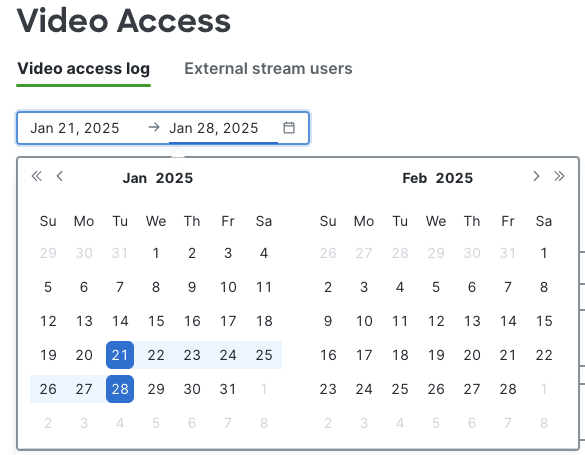
-
Filter by Camera

-
Filter by Event Type

Search
You can also use the search bar to filter further (by Name, IP Address, IP Geolocation, etc.)

Download CSV
You can download the log results in CSV format using the Export to CSV button on the right side.

