Do-Not-Disturb Mode and Scheduled Updates with Systems Manager
Do-not-Disturb (DND) Mode allows you to configure specific windows of time during which managed devices will not respond to any app or profile install and update commands from Systems Manager. Note that this only affects profile/app updates and installs issued through the Meraki management Dashboard. End users, unless blocked through other restrictions, will still be able to manually update applications on the device itself.
Example use cases include configuring DND mode during business hours, so that devices locked into single-app mode or being used for work will not update apps and settings while in use, or preventing bulk app downloads from student iPads while in use during school hours. The feature can also be used to block out all times except for a specific window during which apps can be updated, effectively scheduling a time window for downloads.
Configuring Do-not-Disturb Mode
Create a Configuration
Navigate to Systems manager > Configure > General, and select Add configuration. You'll be prompted to specify whether this to apply DND mode to block configuration profile changes, app installs, or both, during a specific time window. Your selection here depends on your organization's needs. For example:
- Will any administrators be updating settings and restrictions during the day, or will they remain static?
- Are you deploying devices in kiosk mode, and want to keep devices from updating that application during the workday?
- Do you have a specific time frame during which all app installs occur?
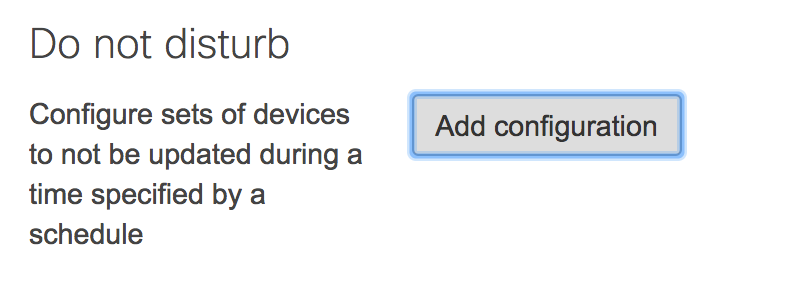

Set a Schedule
You'll then be prompted to either select an existing schedule configuration or create a new one. To create a new schedule, specify the time ranges where devices will NOT be affected by profile and app updates. Time windows can be expanded or shrunk on 30-minute intervals, or deleted from certain days where they do not need to be in effect, e.g. on weekends.
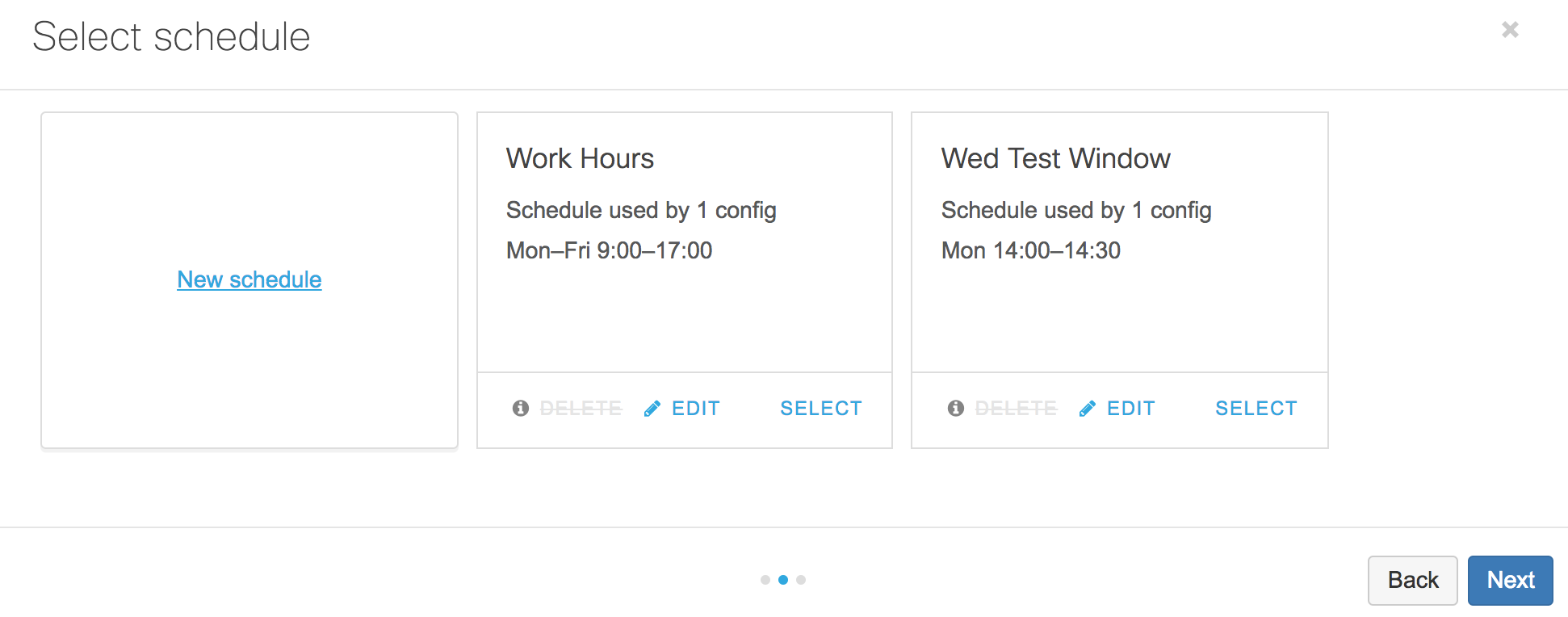

Scope your Devices
After configuring or selecting a schedule set the scope of devices that will be affected by this DND configuration through the tagging interface. In the sample image shown below, all devices labeled with the kiosk tag will ignore any app and profile updates for the hours specified. Click Done, then save changes on the page.
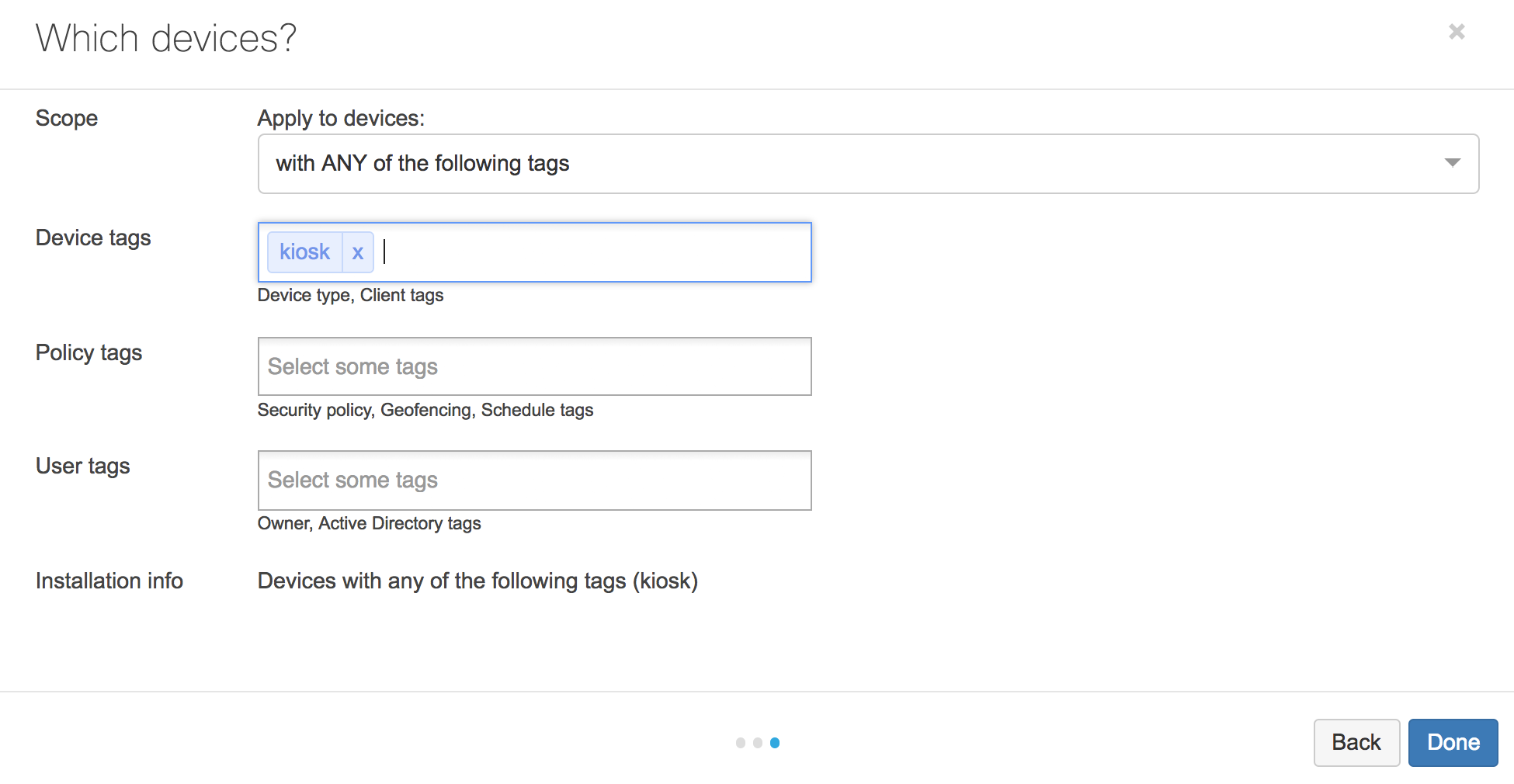
Using Do-not-Disturb Mode
While a device is in a DND time window, profile changes and app installation commands will appear as Pending in the client details activity log. These commands will remain pending until they are executed upon the device's next check-in outside of the DND time window. Recall that DND mode only affects updates and install commands sent from the Meraki Dashboard, and not installs executed locally on the device.

Note: Certain commands like app installs on iOS require the device to be unlocked in order to process. This may prevent the command from executing on automatically upon check-in, if the device happens to be locked at the time.

