Configuring Apple School Manager for Shared iPad or 1-to-1 iPad
Apple School Manager simplifies the management of student and teacher iPads in education, and enabling a new optional feature called Shared iPad. Shared iPad allows students to sign in and out of an iPad and automatically saves their app data to iCloud. Teacher iPads are also able to launch the Apple Classroom app to monitor and control student iPads to ensure that students stay focused and productive on their iPads at school. Please view Apple's documentation for additional information about preparing your school for Apple School Manager.
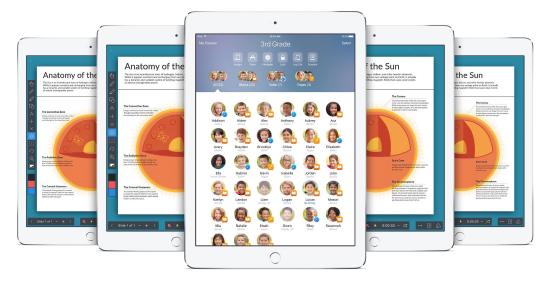
Deployment Planning
Apple Classroom can be configured in two main ways: Shared iPad or 1-to-1 iPad. Shared iPad allows multiple users to log in/out of a single iPad while syncing the user's iCloud content to a Managed Apple ID. Managed Apple IDs are configured with Apple School Manager, and required for Shared iPad to work. Additionally, you should be sure to confirm that your devices are compatible with Shared iPad's requirements from Apple. 1-to-1 iPad setup would be better if you do not have an account with Apple on school.apple.com, or you know your users will always be keeping the same device with them. Either setup allows teachers to use the Apple Classroom app to control student iPads.
Note: To configure Apple Classroom, only one Education profile payload should be used for both teacher and student devices. Creating multiple Education profiles will cause the classrooms to go out of sync. Furthermore, teacher and student devices should be in the same Systems Manager network in order to receive the same Education profile
Note: Some MDM commands, such as installing app and profiles may not be allowed on the device while a user is currently logged in. Typically iOS will show either "X is not a valid request type" or "X is not permitted to be installed for the user in multi-user mode". To resolve this, make sure users are signed out by tapping the "sign out" button on the iOS device lock screen and then send the command again.
Note: On Apple Classroom 2.0+ teachers cannot launch the Apple Classroom app in Shared iPad mode. Always be sure to read Apple's documentation for Classroom requirements to always stay up to date on the latest requirements.
Shared iPad Setup
-
Configure the individuals and classes on Apple School Manager. Confirm that the individuals are set with roles of either Instructor or Student. Confirm that your students and teachers are in classes. Teachers can only control students that they are in a class with.
- Sync the owners in Systems Manager > Owners. This allows Systems Manager to see all the users on Apple School Manager.
- Sync the education profile. This allows Systems Manager to set the individuals/owners in their classes based on the Apple School Manager configuration.
- Prepare your devices with "Shared iPad" checked in your DEP settings, and go through the DEP setup.
- The teacher iPad launches the Apple Classroom app and can now monitor and control their student iPads.
TIP: Use the owner group tags to dynamically change the apps, homescreen layouts, and profiles depending on the user logged into an iPad.
1-to-1 iPad setup
- Configure the individuals and classes on Apple School Manager. Confirm that the individuals are set with roles of either Instructor or Student. Confirm that your students and teachers are in classes. Teachers can only control students that they are in a class with.
- Sync the owners in Systems Manager > Owners. This allows Systems Manager to see all the users on Apple School Manager.
- Set the owner for each iPad.
- Create the education profile & install it on iPads.
- The teacher iPad launches the Apple Classroom app and can now monitor and control their student iPads.
Manual Configuration
If you don't have access to Apple School Manager (school.apple.com), you can still manually configure the education profile and use the Apple Classroom app to control student iPads. For additional information about how to manually configure the education profile payload, view this video:

