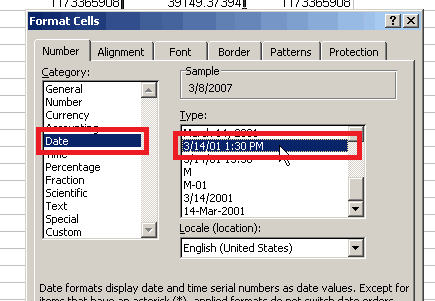Using Exported Client XML Data
Dashboard gives users the ability to download and export several types of data including Client data. When viewing this exported data, you may run into difficulties deciphering the time and date values as they are exported in the EPOCH time standard. The following steps explain how to export your client usage data, and convert that data into a more recognizable format:
- Export the XML Data
- On Dashboard, navigate to Network-wide > Monitor > Clients and select Download as > XML.
- Save the file on your computer.
- Open the file in a Spreadsheet editor (ie. Excel, Google Docs)
- Manipulate the Spreadsheet
- Add an additional column next to each of the columns that contain EPOCH time values
- Choose one of the following formulas into the first cell in your new column based on your time zone:
- GMT – Greenwich Mean Time: =(A1/86400)+25569
- EST – Eastern Standard Time (GMT – 5:00): =((A1-18000)/86400)+25569
- CST – Central Standard Time (GMT – 6:00): =((A1-21600)/86400)+25569
- MST – Mountain Standard Time (GMT – 7:00): =((A1-25200)/86400)+25569
- PST – Pacific Standard Time (GMT – 8:00): =((A1-28800)/86400)+25569
- Drag the formula composed in step b so that it is copied to each of the corresponding cells below. This is done by placing your cursor on the bottom right of the cell containing the data you want to copy and then dragging it down:
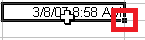
- Change the cell formatting for the column(s) so it displays in a mm/dd/yyyy tt:tt format: