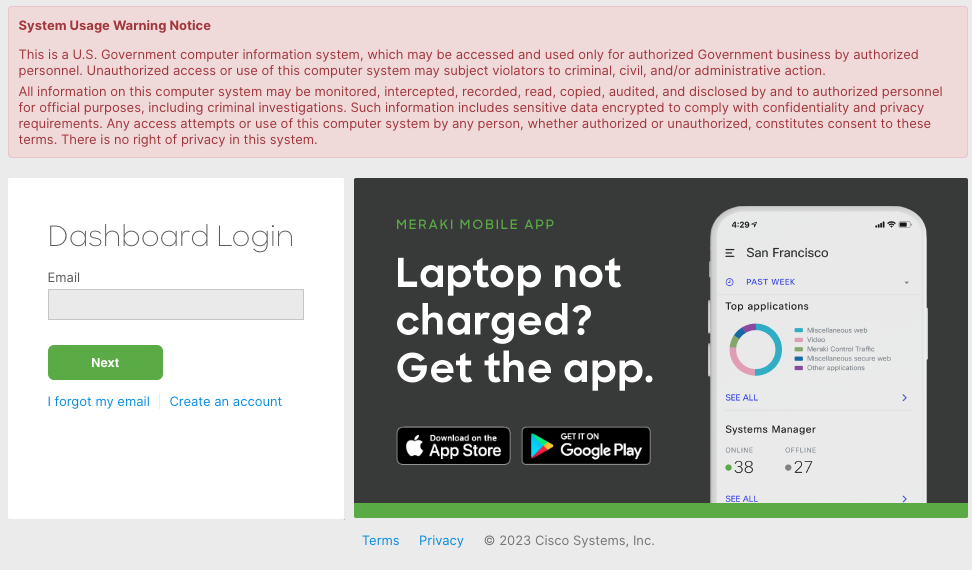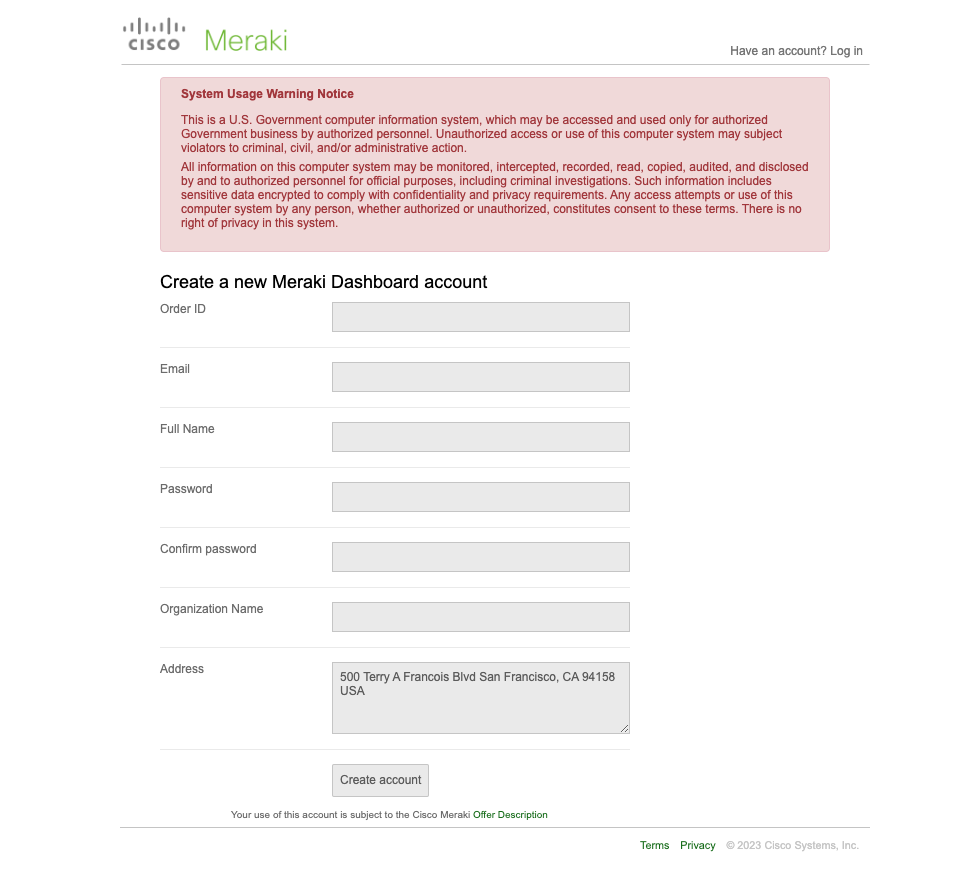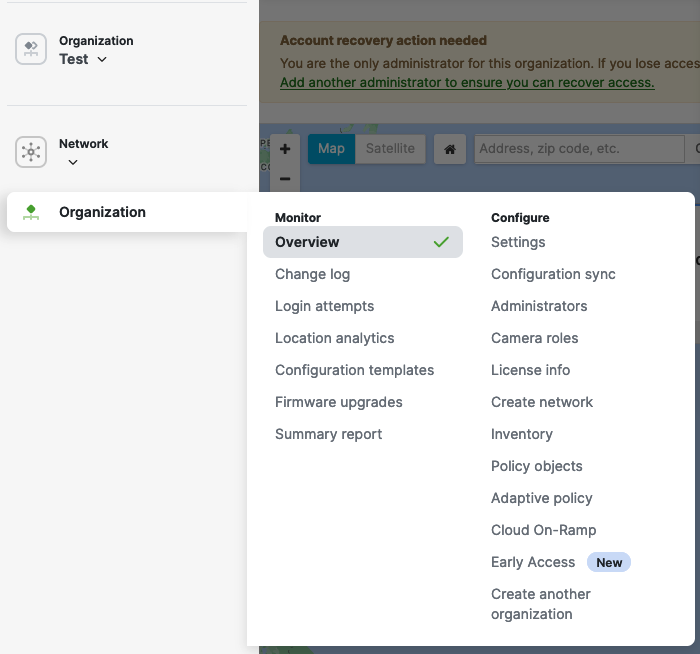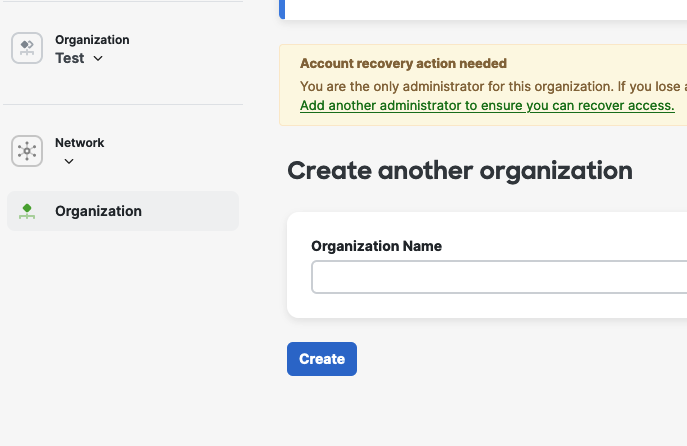Creating a Dashboard Account and Organization in Cisco Meraki for Government
Overview
This document explains how to create an organization in our Cisco Meraki for Government environment. There are certain differences in the process between this and other environments existing users may be used to. Customers will need to have a federal order ready as that is part of the process.
Accounts in Cisco Meraki for Government
Accounts operate the same across all of our environments. You will create the accounts yourself with an email address, be invited by an existing administrator with your email address, or your organization will be configured for SAML 2.0, and you will use a single sign-on service to log in. You can still create multiple organizations and switch freely between them. These accounts are entirely unique to the Cisco Meraki for government and will only exist there. This is an entirely unique environment with its own servers, databases, and data centers separate from the rest of the services we offer elsewhere.
Here is the process to create them.
-
Navigate to dashboard.gov-meraki.com
- a. To note, you must provide an “Order ID” which is the Meraki Order ID of your Federal order. This is to ensure only Federal customers are able to create accounts.
The Meraki Order ID must contain a federal license. Hardware-only orders are not accepted.
If your Order Details Email did NOT include a Meraki Order ID, please Contact Cisco Meraki Support.
4. Click the Create account button once you have filled in all of your information. You will receive an email to verify your account from here.
Once the account/organization has been created, networks can be added for holding different devices. For more information on creating networks, visit the knowledge base article on create and deleting dashboard networks.
Creating additional Cisco Meraki for Government Organizations
You can follow the same process above and it will allow you to create multiple organizations with the same order number. You can also do it once you’re logged into dashboard which may be more convenient for you. It will be under Organization -> Create another organization
This will only require the name of the organization and it will be created with your current account being the Organization Administrator of the new Organization.
Creating a New Organization needs to be done via an email admin account. SAML Admins CANNOT create new Organizations