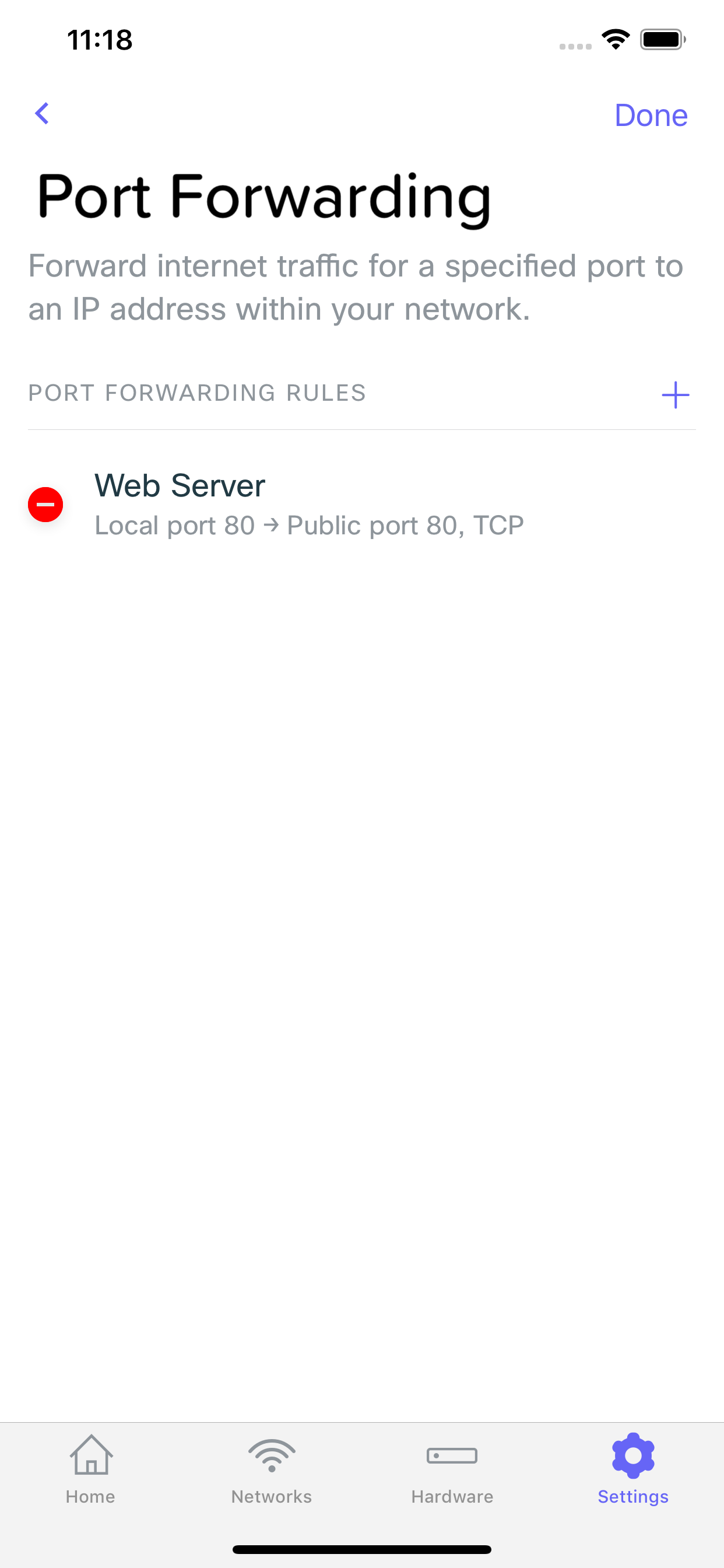Port Forwarding on the Meraki Go Router Firewall
Each Meraki Go Security Appliance can be configured to allow traffic from the internet to access your network under specific circumstances via Port Forwarding.
Configuring port forwarding rules exposes parts of your network directly to access on the internet (meaning anyone on the internet may be able to access parts these specific parts of your network). Please be sure you understand the consequences of the configurations you are making before making them.
Port Forwarding
Meraki Go Security Gateways have the ability to allow traffic from the internet to access your local network via a feature called Port Forwarding. Port Forwarding can be configured by going to Settings -> Advanced Settings -> Port Forwarding.
Adding a rule
From the Port Forwarding screen you can click the "+" to add a new Port Forwarding rule. When inputting a new port forwarding rule, you must specify the following:
| Required Field | Description |
| Name | A name to remember this port forwarding rule by |
| Internet Protocol | Which type of traffic you want to forward with this rule. Either TCP or UDP |
| Local Device | Which device you want to forward traffic to. You can only specify a single device per rule, either by manually inputting it's details, or selecting from a list of existing clients on your network |
| Local Port |
The port to forward the traffic on to on your local network. This should be the port the service you are looking to forward to is running on. |
| Public Port |
The port this rule will listen on from the internet |
| Allowed Public IPs | You can limit the port forwarding rule to only work for specific IPs on the internet. Without specificying anything here, any IP address can access the port forwarding rule. |
 .
.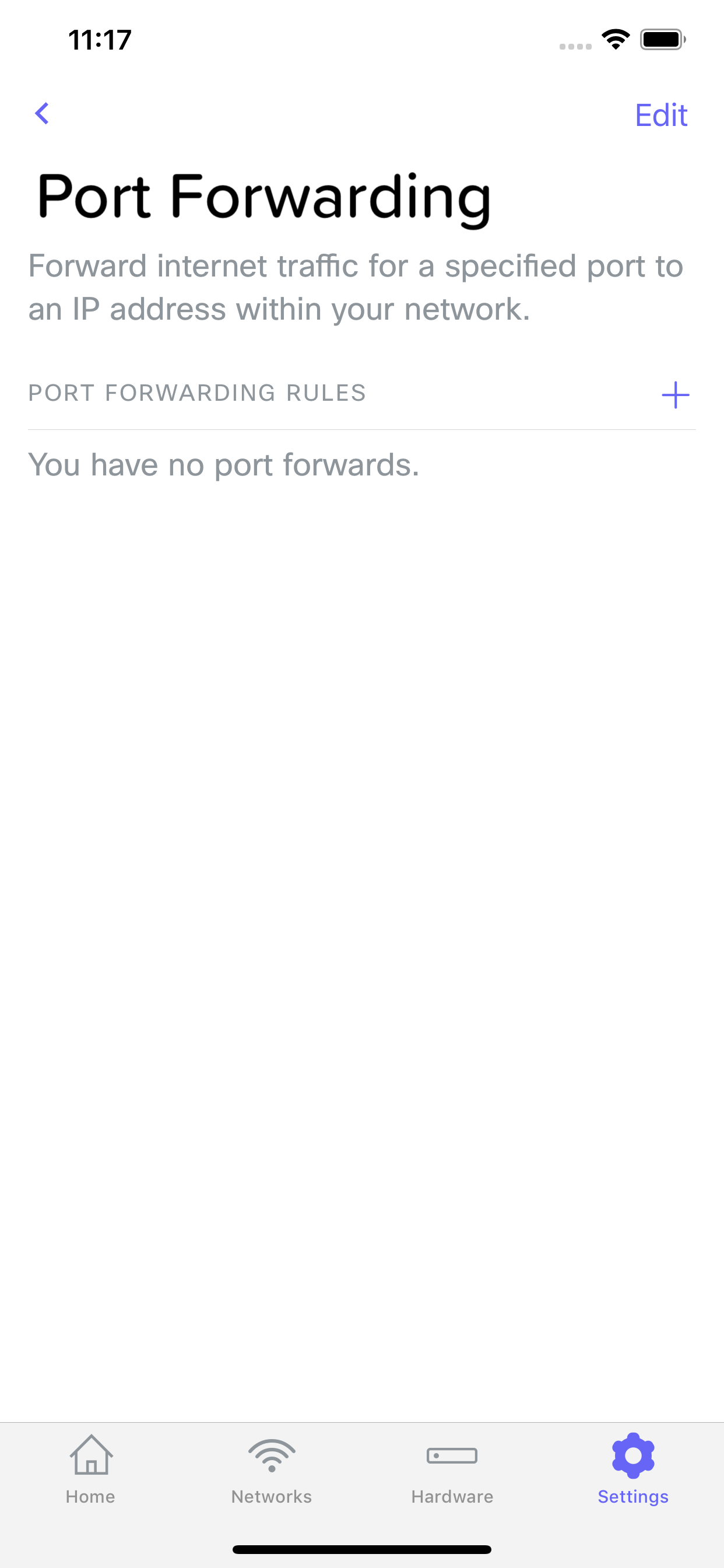
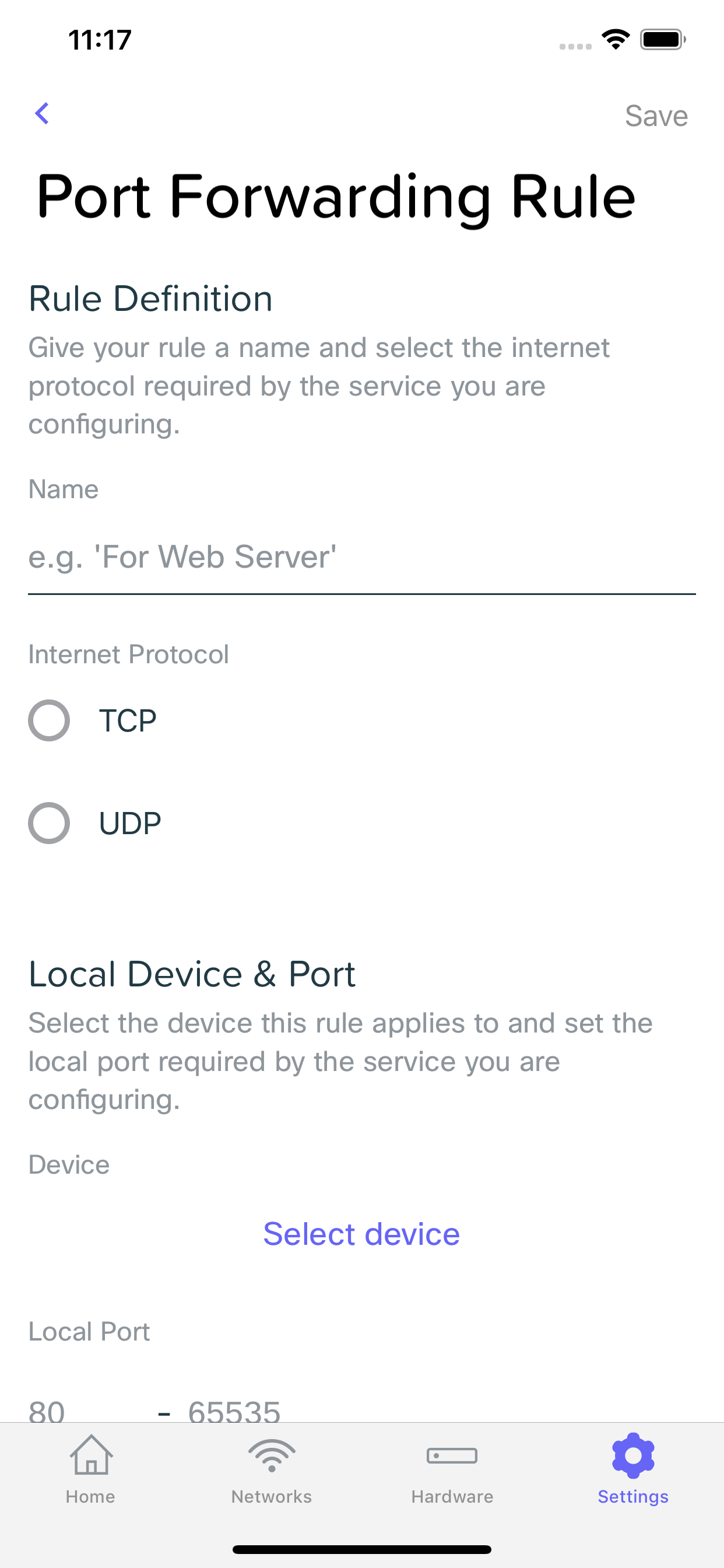
Removing a rule
From the Port Forwarding screen, you can click edit at the top of the page. You can then select which rule you would like to delete.