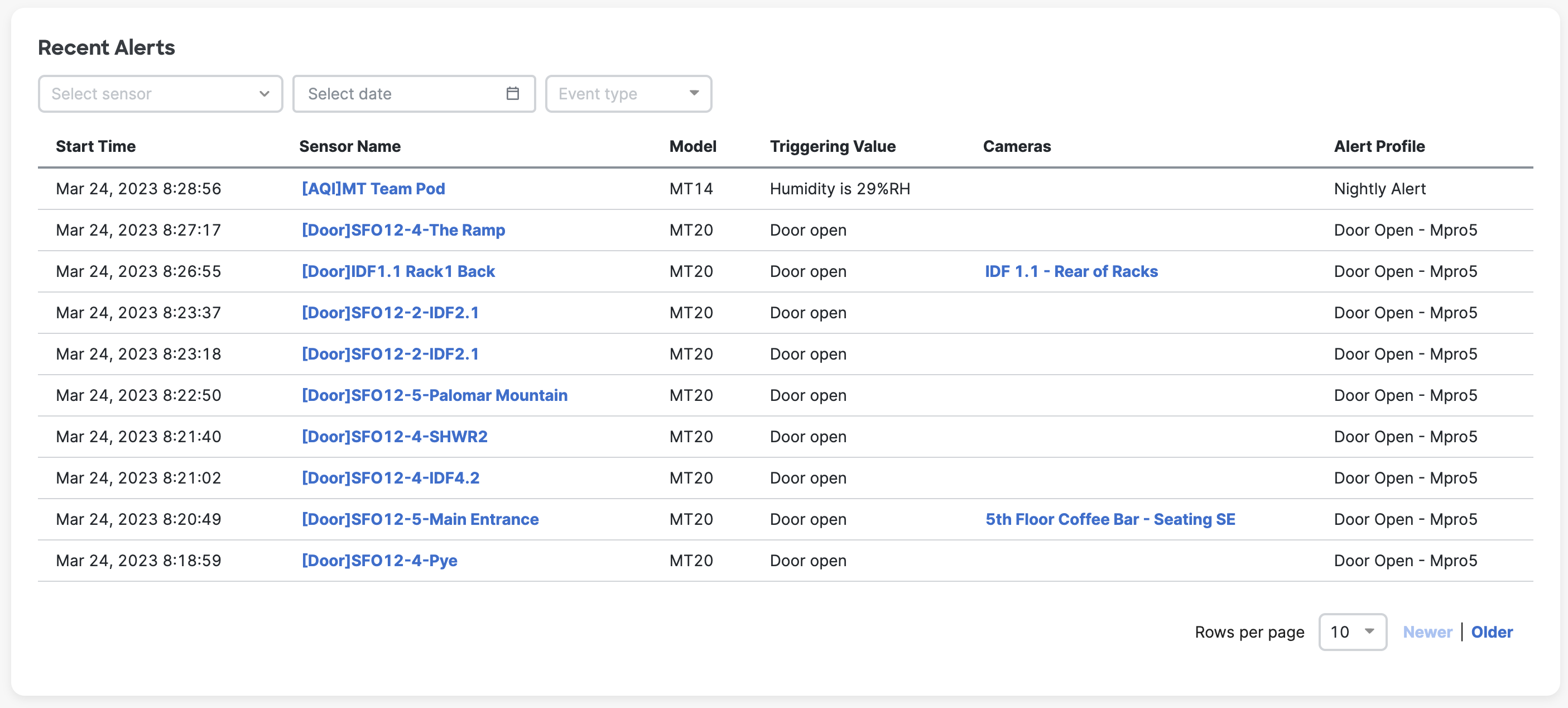MT Dashboard - Overview
Overview
The MT overview page offers a quick look into sensor alerts to reduce time to incident resolution. Accessible from Sensors > Monitor > Overview, there are 3 components to this page, working together to bring about a simpler end-to-end incident response experience.
- Alert card: shows active alerts
- Overview card: shows sensors that need additional setup or attention
- Alert log: shows past alerts
Features
Alert card
The alert card rests at the very top of the overview page and provides immediate visibility to currently active alerts. From the card content, the user can learn when the alert started, the current reading, past trends, and quick access to a camera if one is assigned to the alerting sensor. If the available data is still inadequate, the user can select View Sensor Details button to navigate to the sensor details page on the dashboard.
- Each alerting event will show up as a new card, in chronological order with the most recent alert on the left
- Alert cards only appear for conditions set through an Alert Profile. Hardware status alerts will not show up as alert cards
- When no Alert Profiles are active, no alert cards will be present
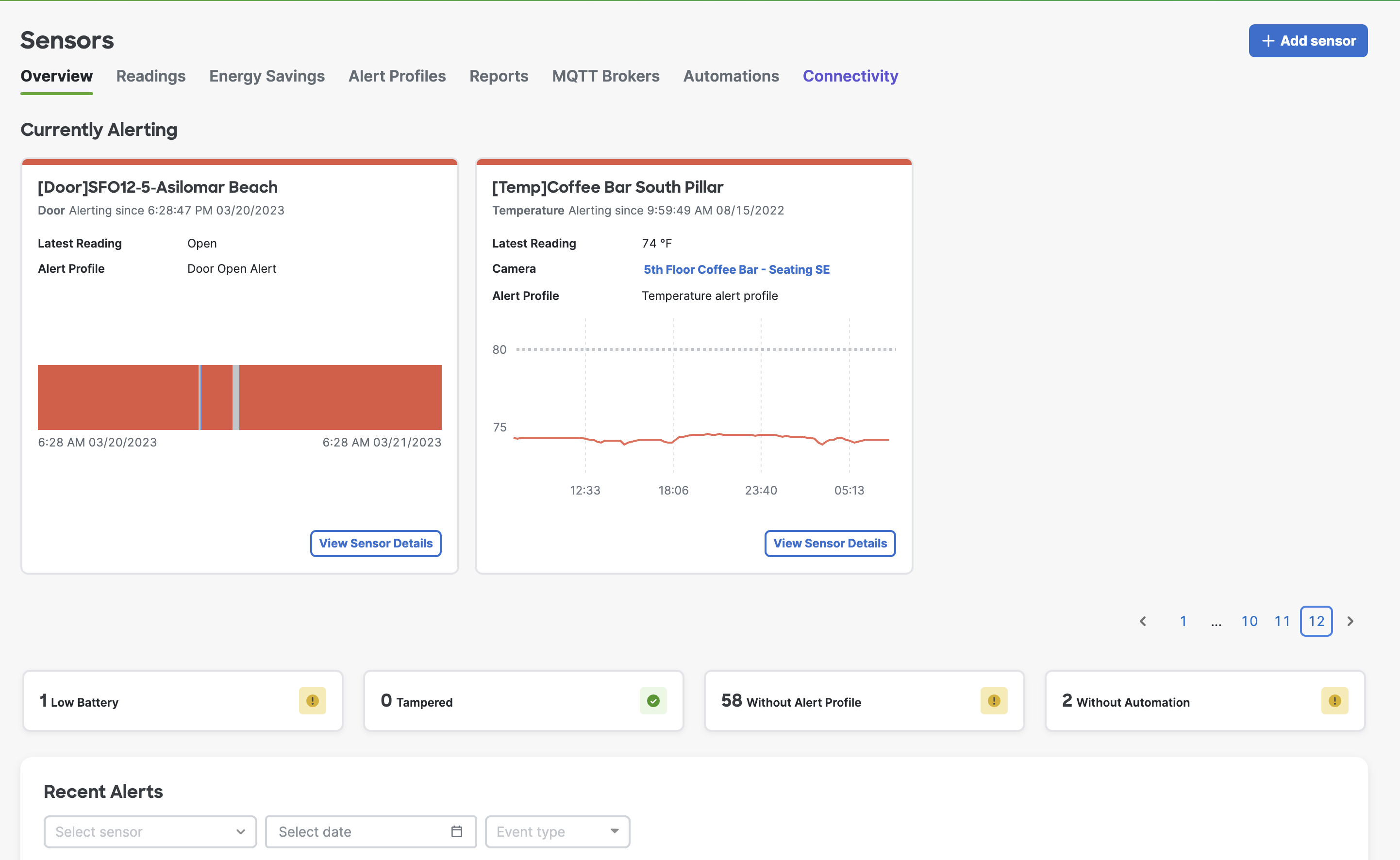 |
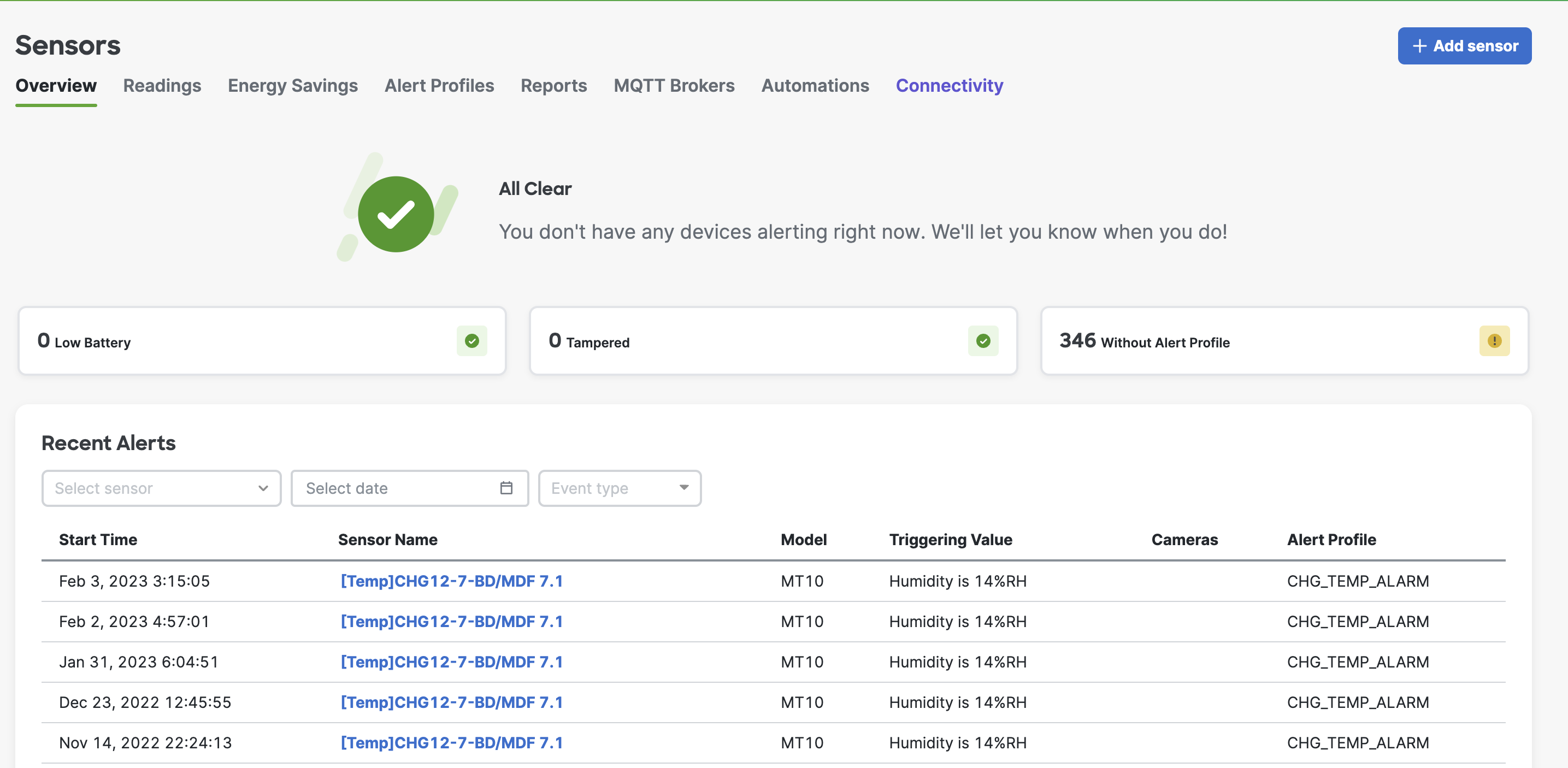 |
| One alert card for each active alert | No active alerts on the network |
Overview card

Before the user can rely on environmental sensors to protect a facility in real-world events, it is important to first properly configure alerts and physically install the sensors at appropriate locations. After devices are configured, it remains essential to continuously monitor and make adjustments based on changes in environmental conditions, system requirements, and other factors.
The overview cards serve to remind the facility team to configure and maintain the Meraki sensor. This is accomplished by reporting 4 aggregated metrics.
- Low battery: report the number of devices that have reported <5% battery level
- Tampered: report the number of devices that have experienced the following events within the past 7 days. tampered door sensor, disconnected USB cable, disconnected probe cable or disconnected water leak cable
- Without Alert Profiles: report the number of devices that are not assigned an Alert Profile. If all sensors are assigned alert profiles, this card will be hidden.
- Without Automation: report the number of MT30 Smart Buttons that are not assigned Automation. If all MT30s are assigned automation, or if the user does not have an MT30 in their network, this card will be hidden.
Selecting an overview card will bring you to the sensor page with a filtered-down list of sensors related to the card condition.
Alert log
Alert log provides the facility team insights into past sensor alerting events. This page can also be filtered by the sensor name, event type, and time of alert. Please note that hardware alerts (such as device going offline) are not shown in the alert log. Hardware alerts can be configured by visiting Network-Wide> Configure > Alerts.