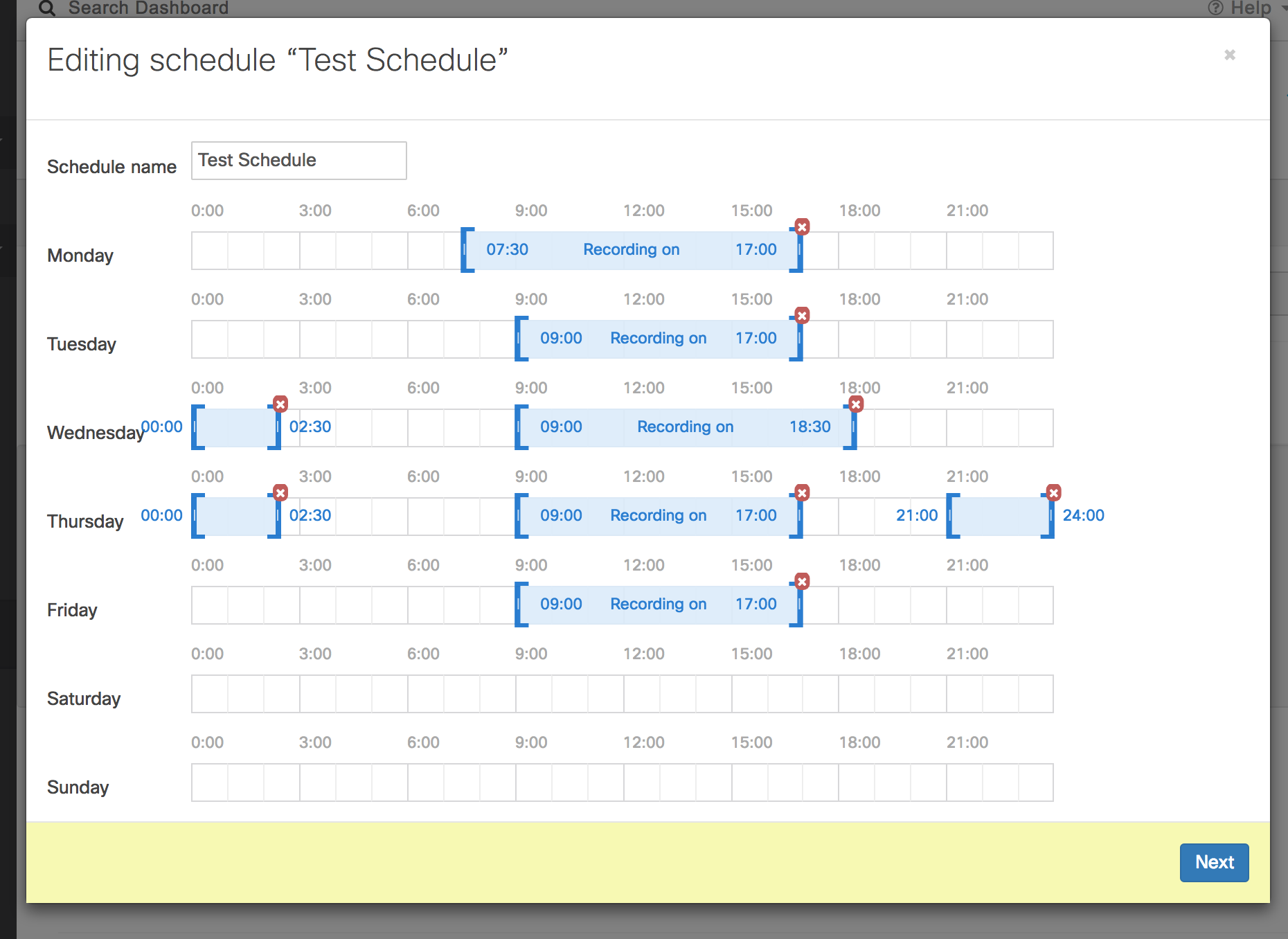Scheduled Recording
Overview
Meraki security cameras are set to record continuously 24/7 by default. If a limited recording schedule is needed for legal or compliance reasons, You can manage the recording schedule for MV cameras through the dashboard.
How it works
When a recording schedule is applied to a camera, it stores historical video only during the defined schedule. Outside the schedule, the camera streams live video but does not record historical video. Audio recordings are also disabled outside the schedule.
How to enable
- Navigate to Camera > Monitor > Cameras. Select a camera.
- Go to the Settings tab and select the Quality and Retention tab.
- Select scheduled for recording.
An option is displayed to create a new schedule or select an existing one.
Above is an example of a recording schedule. On Wednesday, the camera will record from midnight to 2:30 AM and from 9:00 AM to 6:30 PM. At all other times, the camera will only stream live video.