Managed Devices List
The Systems manager > Monitor > Devices page provides a dynamic list of Systems Manager device information and a quick link to the device details page for each managed device.
Overview
The SM devices page includes both a general and a security view with the features listed below:
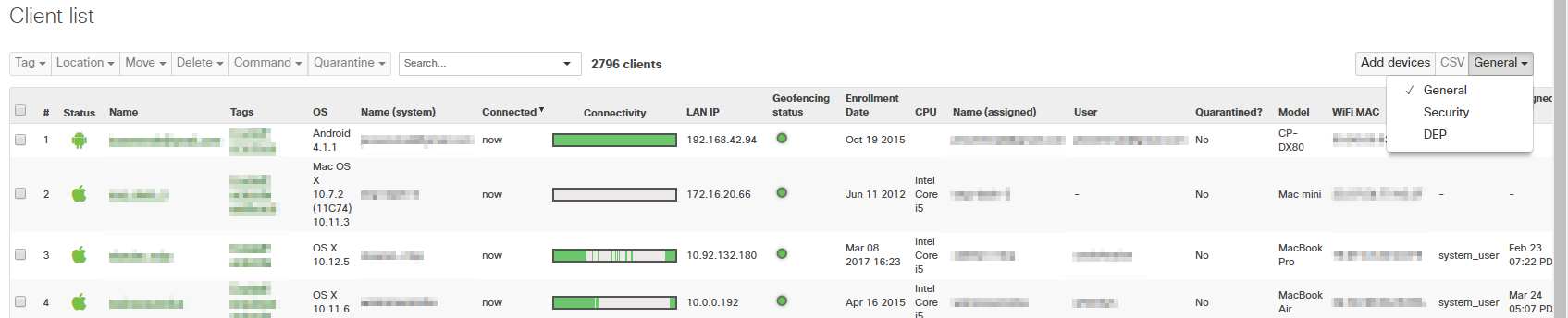
- A Search function that can be used to filter the devices list using an array of attributes including MAC address, operating system, and device type
- A customizable device list with system and network related information columns. Columns can be sorted by clicking on the column header or reordered by dragging them into place. Add or remove the displayed columns by clicking the “+” icon to select or deselect from Select columns window
- An export feature that allows you download device list data in CSV format(currently limited to default set of columns) for further processing and analysis outside of the Dashboard
- The ability to perform administrative tasks in bulk - check the box to the right of a single device or multiple devices in the list and perform the following management tasks:
- Tag: Apply device “tags”
- Location: Configure the postal address or coordinates of devices
- Move: Migrate devices to a another Systems Manager network within the same Dashboard Organization
- Command: Remotely shutdown or reboot devices, request a managed device to check-in to the Meraki cloud, or refresh the details of a managed device
- Click any device in the list to go directly to that particular device’s details page for more in-depth insight and management
- A security view. Systems Manager supports a security monitoring feature that is key to Network Access Control (NAC). The security view provides administrators with a summary view and details of those non-compliant devices.
As with other pages in System Manager, toggling the Tag drop down at the top of the page allows you to filter the page based on device tags, OS, and other settings applied to Systems Manager devices.
Moving Devices Between Systems Manager Networks
If an organization has multiple Systems Manager networks it is possible to move devices between networks once it has been applied to. To do this, navigate to "Monitor">"devices" and select the devices to be moved.
Next, select "move" and from the drop down menu choose the network you want to move this device to.
Once "Move" is clicked the device will disappear from the current network and show up in the one it was moved to.

