Managing Systems Manager Location Services for iOS
日本語版はこちら
Installing and enabling the Cisco Meraki MDM iOS app provides many additional features for enrolled iOS devices, including more accurate location tracking. While Systems Manager makes every effort to minimize the effect, using GPS location tracking services may result in slightly diminished battery life. If a device user feels as though their battery life is excessively compromised by the SM app, location services may be disabled, while maintaining the other beneficial features of the app (e.g., send notifications, SSID reporting, LAN IP).
This article will discuss how to enable or disable the location services feature of the Cisco Meraki SM app.
For general information on managing location tracking for devices through Systems Manager and improving location data for iOS, see this article.
Enabling Location Services for Meraki MDM app
Be sure to open the Meraki MDM app so you can enable Notifications and Location Services upon first launch.
You can also view the device's Location Services for individual apps, like the Meraki MDM app, in the device's Settings app.
- On the iOS Device, navigate to Settings > Privacy;
- Select Location Services;
- Locate the Meraki MDM application, and adjust the location service “On” or “Off” as desired.
You cannot configure Privacy > Location Services via MDM. This means that end users have the ability to turn on or off GPS tracking.
Once Location Services are enabled on the iOS device for the Meraki MDM app, Dashboard can now report the device's location extremely accurately via GPS:
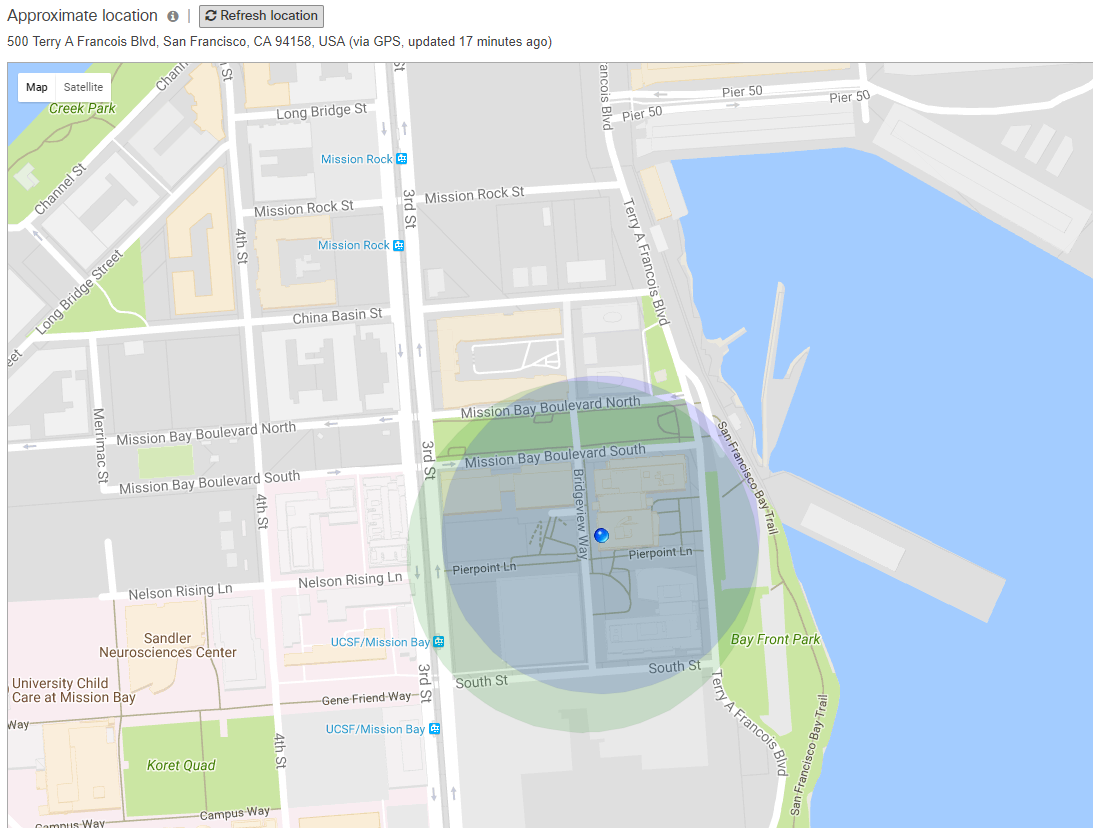
Once the location is reported via GPS to dashboard, geofencing policies can accurately function. This allows you to dynamically change device's settings based on the location.

