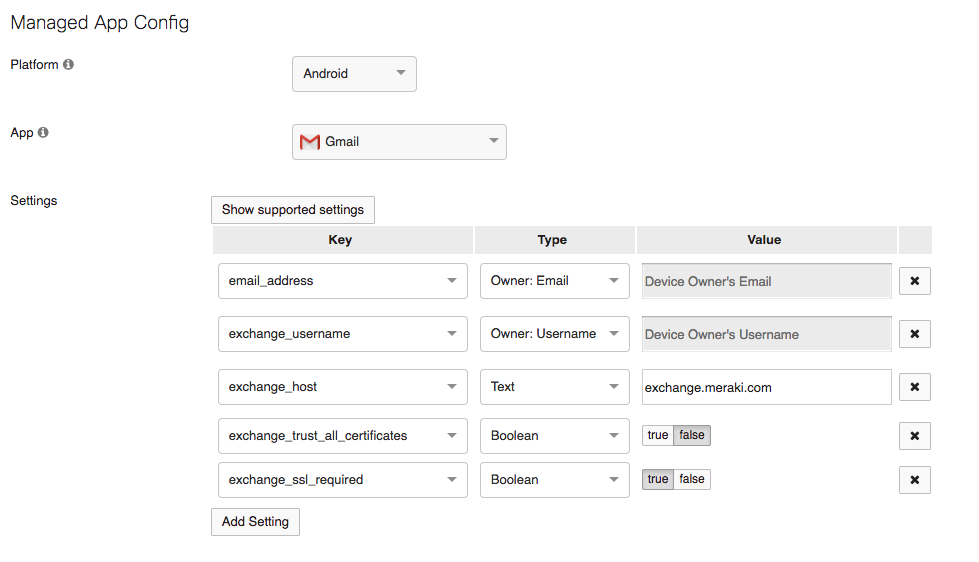Using the Managed App Settings Payload
The App Settings payload found under Systems Manager > Settings > [your profile] > App Settings can be used to configure individual apps on each device. App configurations consist of app-specific key-value pairs. Each app will have a different set of configurable options defined by the app's developer, which can be populated with different sets of data from Dashboard.
Systems Manager implements App Config Community Standards for deploying configuration bundles to apps. Note that being able to use SM for preconfiguring app settings requires that the app developer implements the App Config standards.
iOS Configuration
For iOS devices, you'll be expected to find these keys on your own (usually via the app developer's website) and populate the table accordingly. The following example shows a configuration for Cisco Jabber:
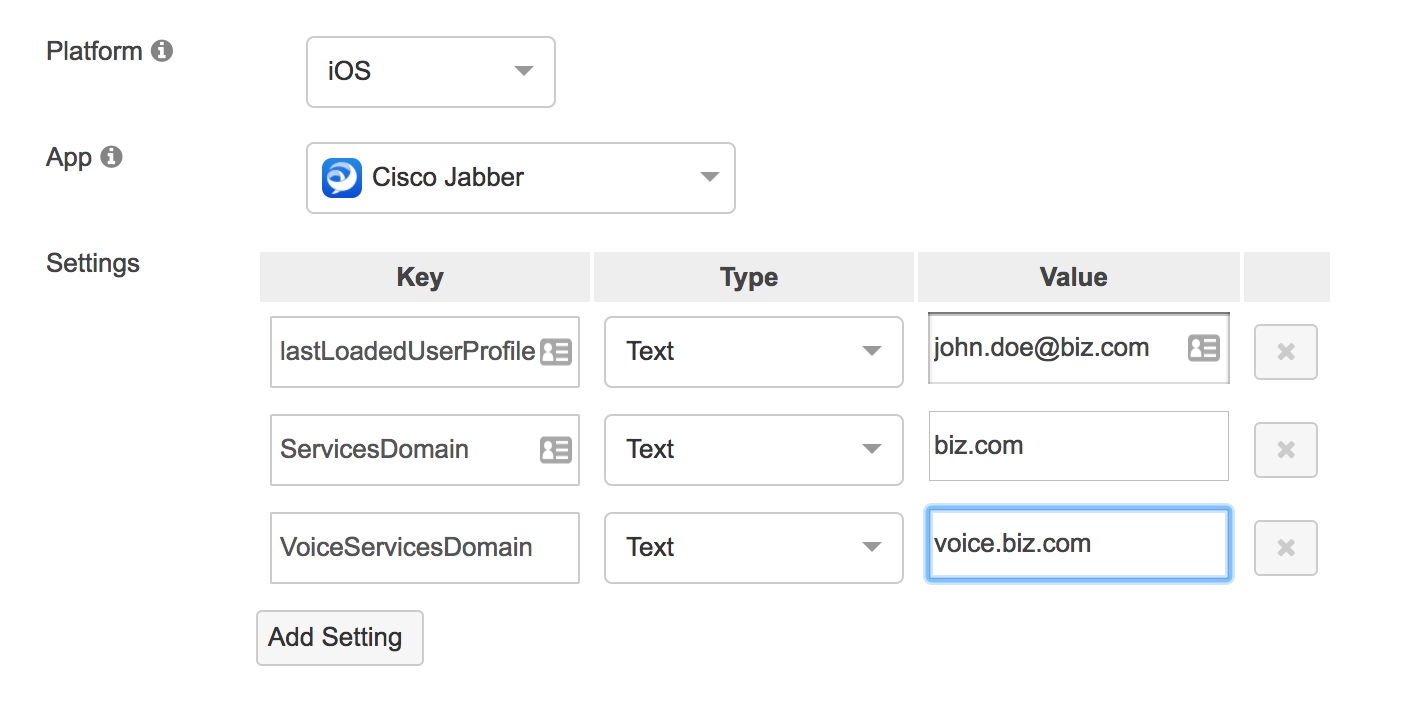
NOTE: Vendors may provide a .plist file with pre-populated settings. To use this info with the App Settings payload, you will need to copy that data into the App Settings table. Example:
<?xml version="1.0" encoding="UTF-8"?>
<!DOCTYPE plist PUBLIC "-//Apple Computer//DTD PLIST 1.0//EN"
"http://www.apple.com/DTDs/PropertyList-1.0.dtd">
<plist version="1.0">
<dict>
<key>foo</key>
<true/>
<key>bar</key>
<string>heyi-amal-icen-seke-yfor-apps</string>
</dict>
</plist>
Would translate as:
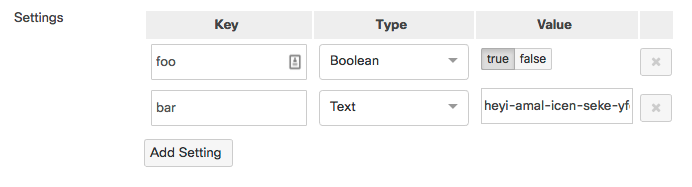
Android Configuration
To see an example of an Android app configured with managed settings, see this article.
For Android devices, you can either follow the same steps as iOS or query the Play Store (if you have your SM Organization bound to a Google Domain) for the configuration keys available for a given app.
If the organization is bound to a Google Domain or a Meraki Managed Google Account, the Show supported settings button will be available:
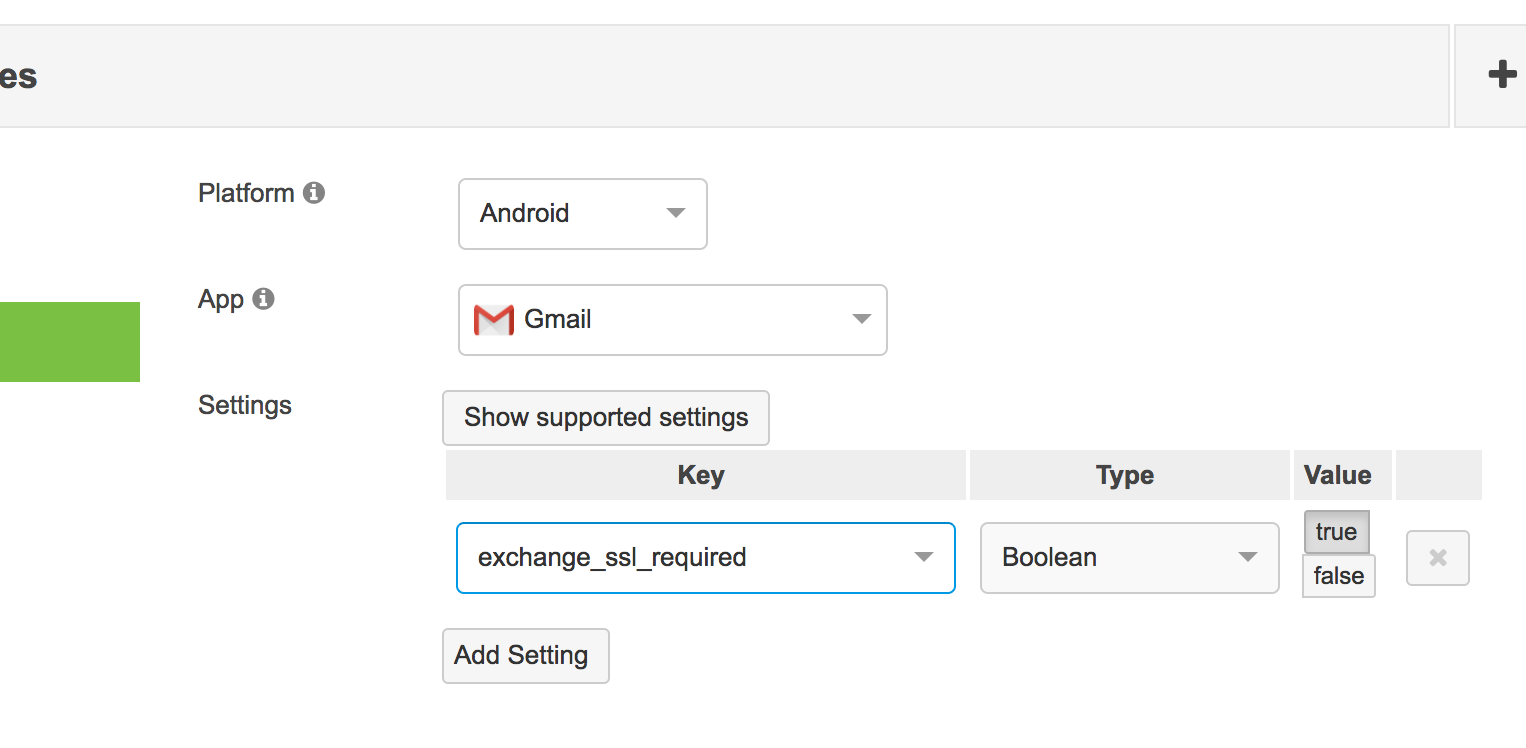
Clicking this button will display keys available for the selected application:
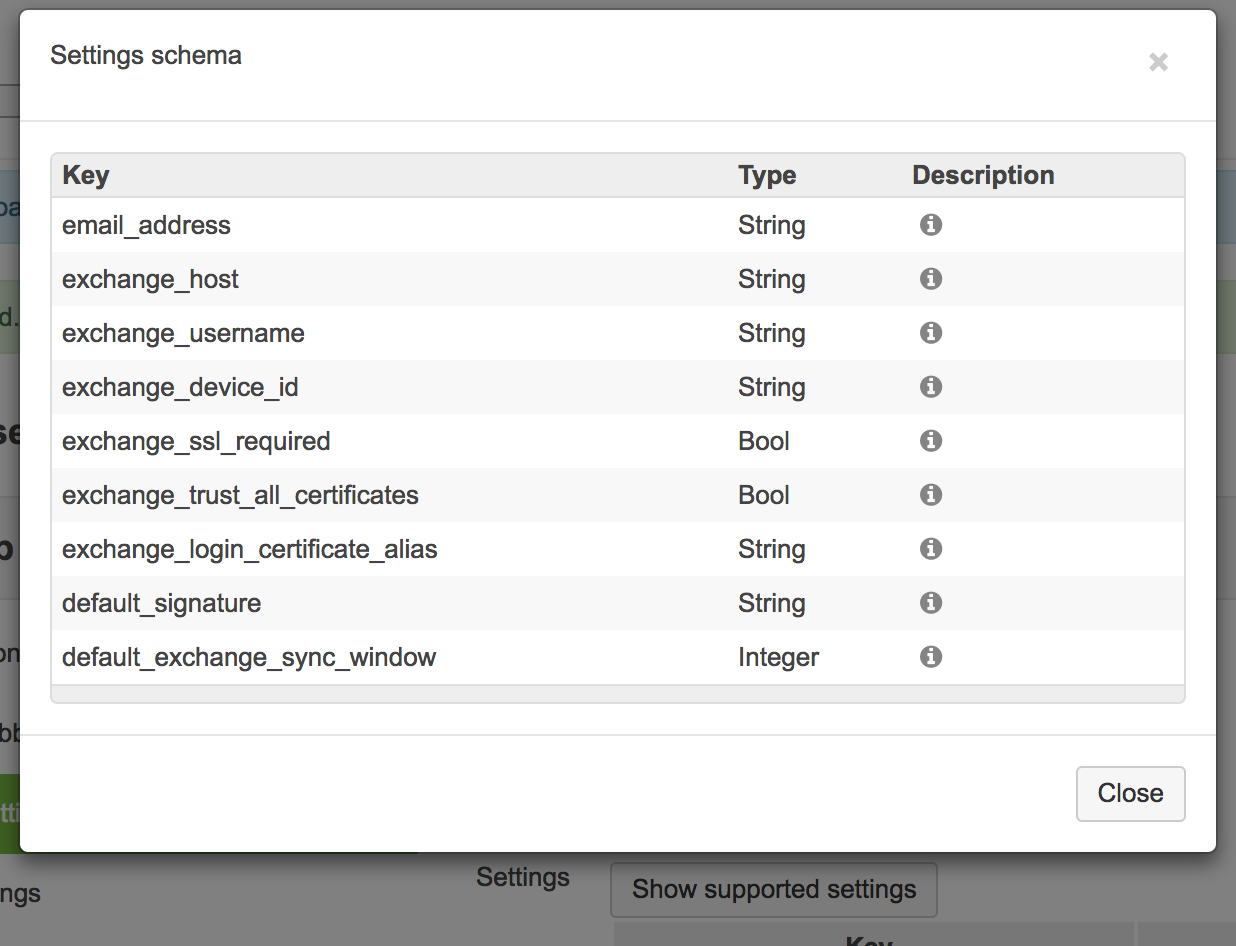
These keys will then populate the Key drop-down menu as configurable options:
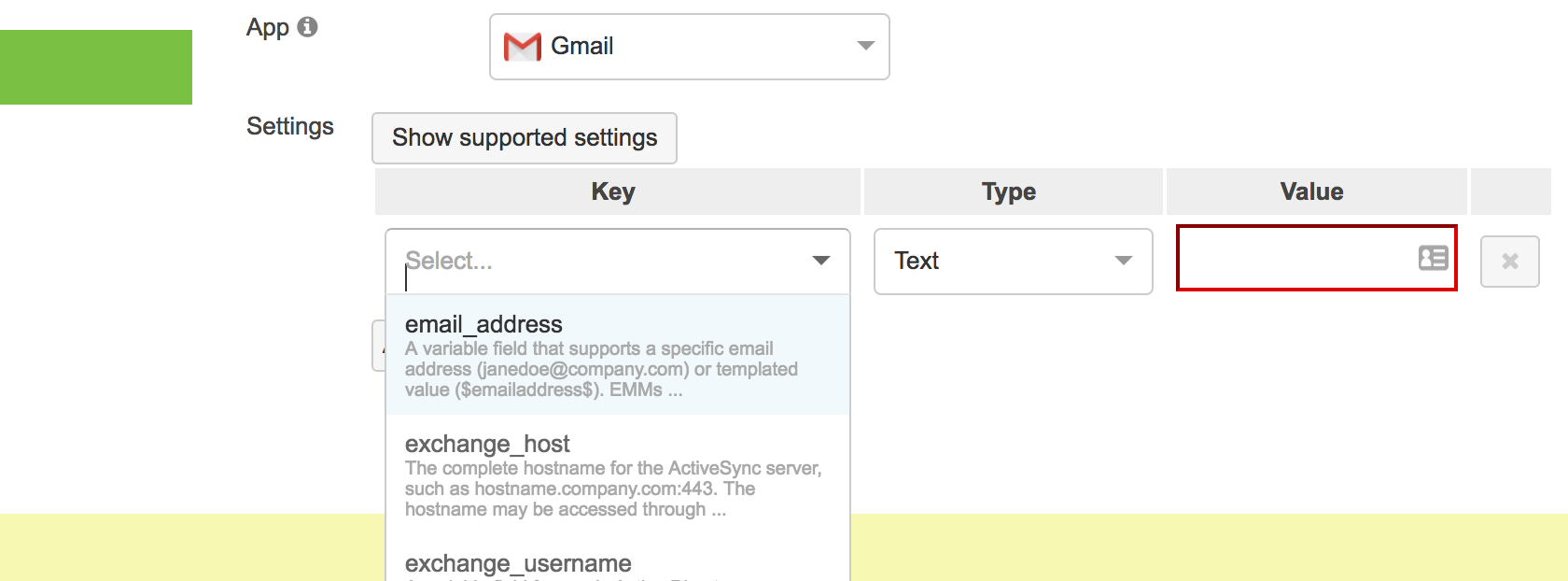
Additional App Examples
Below are a few links to apps with App Config support. These are provided purely as a sample reference, as Cisco Meraki does not maintain a library of key-value mappings, and app vendors are subject to change their configurations. We recommend using the 'Show supported settings' as described above for Google domain-bound accounts, or contacting the app vendor when necessary.
Here's a basic working App Config for Gmail. Full article here.