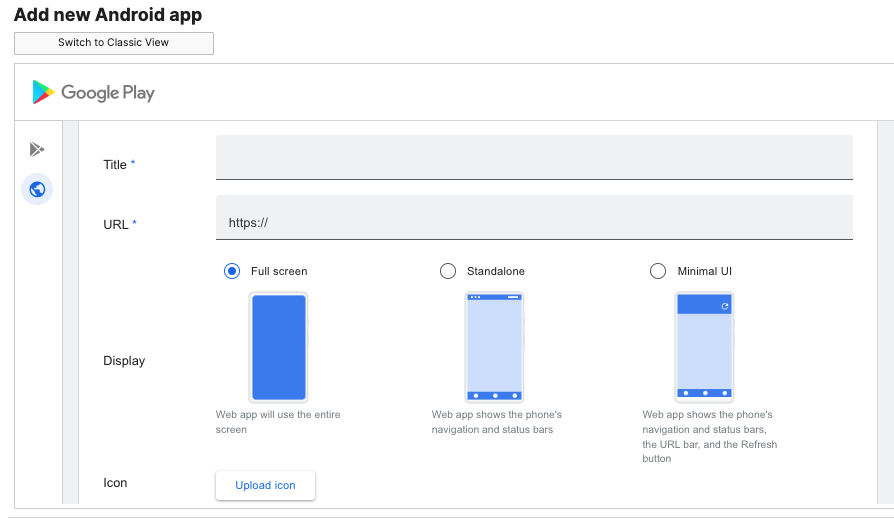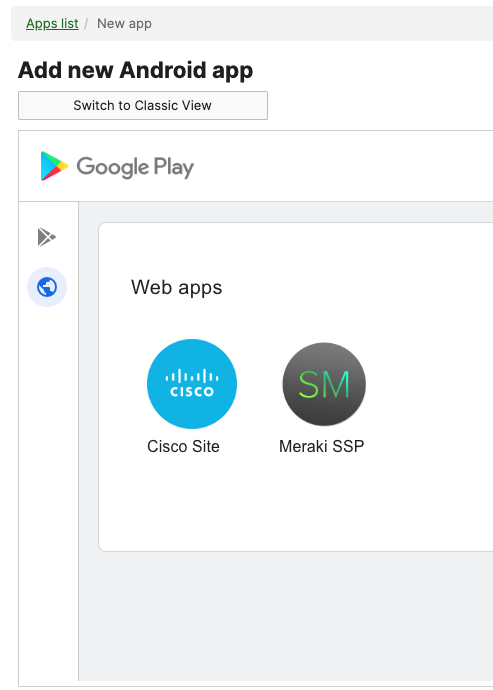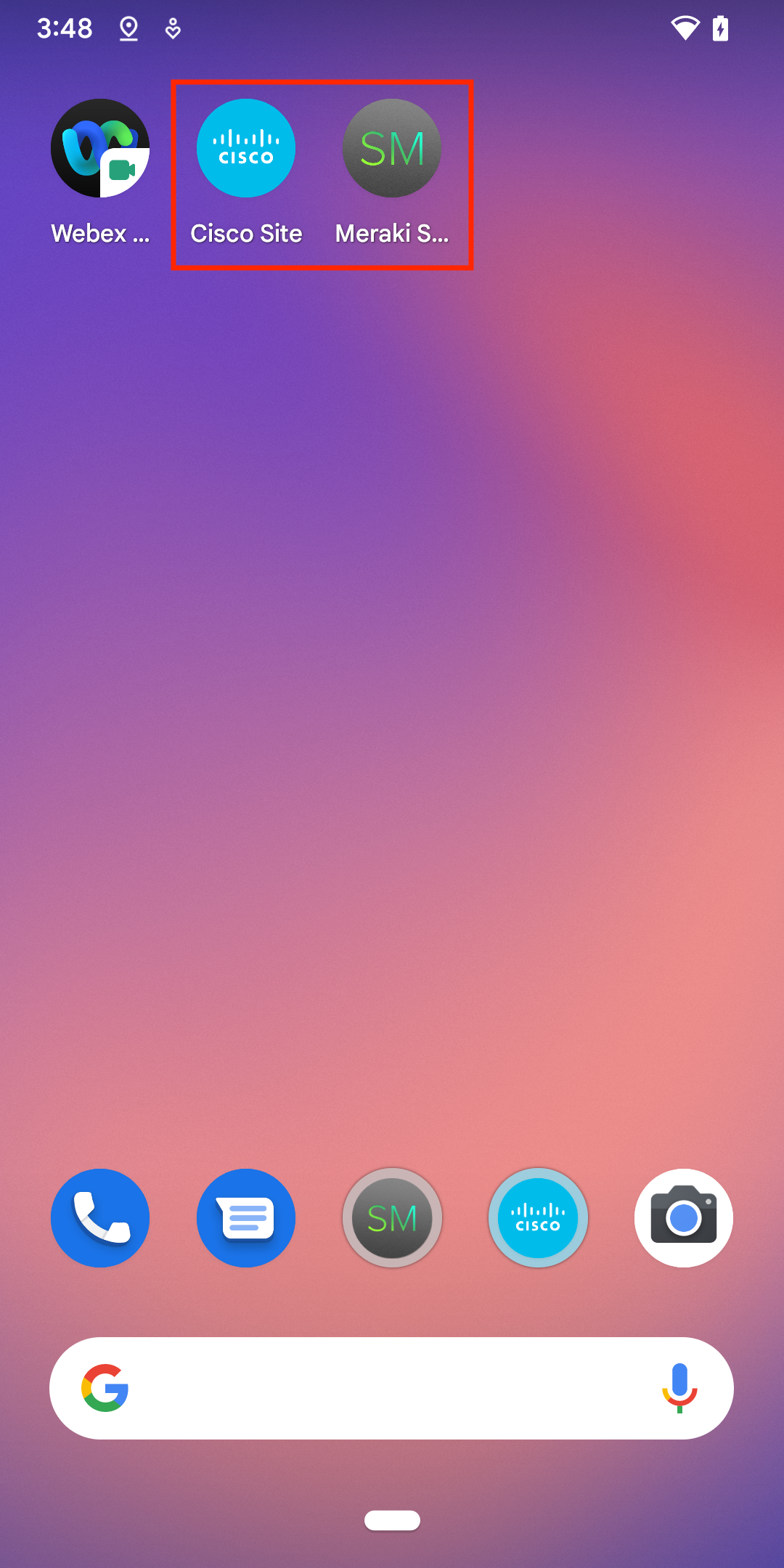Web Clips in Systems Manager
Overview
Web clips offer an easy way to push web links to iOS clients, based on profile membership. Web clips can be configured in Dashboard, under Systems Manager > Manage > Settings.
The example images below show a web clip on an iOS device. This web clip is configured to open the MR Local status page URL 'ap.meraki.com' in 'Full screen' mode.
Configuration
1. On Dashboard, navigate to Systems Manager > Manage > Settings.
2. Choose a profile or create a new one
3. Click Add Settings
4. Select Web Clip
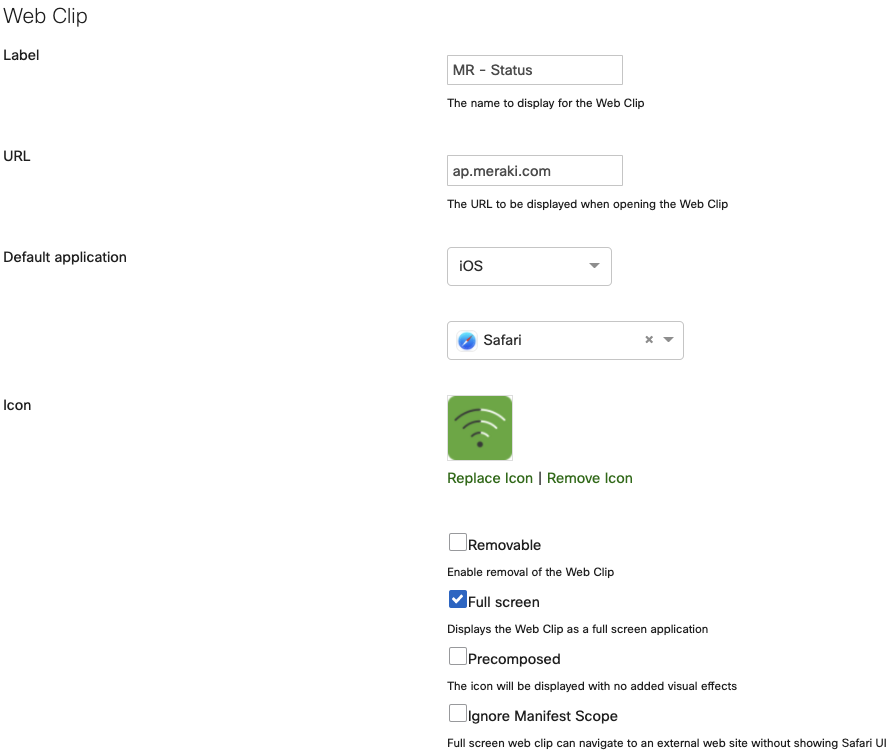
- Label: The name that will be displayed on the device for the web clip.
- URL: The URL that the web clip should open when clicked.
- Default application (iOS 14.0+): The application to be used for loading the page defined in the web clip.
- If a default application is selected, but the application is not present on the device, the web clip may not work as expected.
- If a default application is not configured, the web clip will launch using the default web browser.
- Icon: The icon that is displayed for the web clip on the device.
If no icon is configured, a black & white stock icon will be displayed on the device
- Removable: When enabled, the end user will be able to remove the web clip on the device.
- Full screen: When enabled, the web clip launches as a full screen application
If Full screen is unchecked, the icon will change to the navicon of the destination site when opened.
- Precomposed: When enabled, iOS/MacOS will not add minor aesthetic changes to the WebClip icon on the device.
- Ignore Manifest Scope (iOS 14.0+): When enabled, a full screen web clip can navigate away from the configured URL to an external web site without leaving 'full screen' mode.
Additional Considerations
Configured Web Clip(s) Not Appearing on iOS Device
All Web Clips are considered one app in iOS, 'webClips'.
If you have configured 'Only allow the following apps' under Restrictions > iOS Supervised restrictions > Show or Hide Apps, ensure that you add 'webClips' ('com.apple.webapp') as an allowed app.
Android Web Apps
On the Systems Manager > Apps page, administrators can configure Android Web Apps. For Android devices, administrators can install web apps on managed devices. Administrators are able to configure the name, url, app icon, and display state (full screen, standalone, minimun ui, etc). This is the best way to push any website to an Android device.
To add a web app from the apps page, select 'Add app' > Android > Play store app > Next > select the World icon on the left-sidebar.