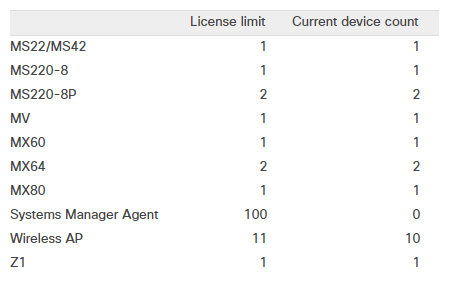現在のすべてのCisco Meraki製品は、機能させるためには有効なライセンスが必要です。この記事では、Cisco Meraki Co-Terminationライセンスの仕組みと、どのようにしてオーガナイゼーションに適用されるかについて説明します。ライセンス関連の操作はすべて、Organization(オーガナイゼーション) > Configure(設定)> License Info(ライセンス情報)ページから実行できます。
License Info(ライセンス情報)ページの具体的な詳細については、「License Info(ライセンス情報)」ページに関する記事を参照してください。
Co-Termination
Cisco Meraki Co-Terminationライセンス モデルは、Co-termination(Co-term、同時終了)に基づいて機能します。つまり、特定のオーガナイゼーションでは、適用されたライセンス数や適用された時期に関係なく、オーガナイゼーションに登録されたすべてのライセンスの有効期限がまったく同じになります。これは、すべてのアクティブなライセンス期間の合計をオーガナイゼーション内のデバイスのライセンス制限数で除算して平均化することで実現されます。

たとえば、オーガナイゼーションに2つの個別のエンタープライズAPライセンスがあり、一方が2台のAPの1年間(365日)ライセンスで、もう一方が1台のAPの5年間(1825日)ライセンスだとします。Co-termination値は、3台のAPすべてについて、((1825*1)+(365*2))/3= 851日として計算されます。3つのライセンスがすべて同日に適用されたと仮定すると、オーガナイゼーションのCo-term日はライセンスの開始日から851日目となります。
ライセンスが同時に適用されなかった場合、たとえば、5年ライセンスが1年ライセンスの途中で適用された場合は、Co-term計算に反映されます。この場合、計算は、3台のAPすべてについて、((1825*1)+(182*2))/3=730日のようになります。
注記:オーガナイゼーションのCo-termination日は、現在のデバイス数ではなく、ライセンス制限によって決まります。ネットワークまたはオーガナイゼーションからデバイスを削除しても、Co-termination日には影響しません。
オーガナイゼーション内でライセンスが互いにどのように影響するかを計算するには、License Calculatorを使用してください。詳細とCo-term日の決定に使用される正確な計算については、Co-termの説明ページを参照してください。
ライセンスの開始日
Co-terminationモデルのライセンスは、オーガナイゼーションに追加された日ではなく、購入された日から時間を消費し始めます。
注記:ダッシュボード内でライセンスのアクティベーションを遅らせても、アクティベーション日が先延ばしされることはありません。アクティベーションを遅らせることによる時間的なメリットはありません。
デバイス タイプ
ライセンスは個々のデバイスのモデルに基づいて販売されます。たとえば、MS220-24には、MS220-8とは別のライセンスが必要です。このことは、デバイスのPoEバージョンとPoE以外のバージョン、MXのワイヤレス バージョンとワイヤレス以外のバージョンの場合でも当てはまります。たとえば、MS220-8にはMS220-8Pとは別のライセンスが必要で、MX64ライセンスはMX64Wでは機能しません。
オーガナイゼーション全体のライセンス
Cisco Merakiライセンスは、オーガナイゼーション全体に適用されます。つまり、特定のシリアル番号またはデバイスに対してライセンスが購入されるのではなく、オーガナイゼーションに追加されたライセンスごとに、オーガナイゼーション内のネットワークに追加できる特定のデバイス タイプの数(ライセンス制限)が増えます。
30日の猶予期間
オーガナイゼーション内のデバイス数はライセンス制限を超えることはできません。超えた場合、オーガナイゼーションは30日の猶予期間に入り、この期間中にライセンス制限に準拠した状態に戻す必要があります。準拠状態に戻らなかった場合、オーガナイゼーションは、適切なライセンスがオーガナイゼーションに適用されるまで停止されます。
注記:猶予期間中は、ネットワーク クライアントは何も違いを検知しません。
デバイス数がライセンス制限を超えたために、オーガナイゼーションが30日の猶予期間に入った場合は、オーガナイゼーション内のネットワークからデバイスを削除するか、追加のライセンスを購入することで、準拠状態に戻すことができます。上記以外で、オーガナイゼーションが30日の猶予期間に入るのは、Co-term日を過ぎてライセンスが期限切れになった場合のみです。この場合、ライセンスを準拠状態に戻すには、追加ライセンスを購入するしかありません。
たとえば、すでに5台のAPと10台のAP分のライセンスを所有するオーガナイゼーションに1台のAPを追加した場合は、オーガナイゼーションのライセンス制限がオーガナイゼーション内のAP数を上回っているため、追加のライセンスは必要ありません。しかし、MXシリーズ セキュリティ アプライアンスが同じオーガナイゼーションに追加された場合は、MXセキュリティ アプライアンス用のライセンスがオーガナイゼーションに付与されていないため、オーガナイゼーションは30日の猶予期間に入ります。30日の猶予期間の詳細については、この記事のライセンス制限と現在のデバイス数セクション、またはライセンス情報の記事を参照してください。
ライセンス制限と現在のデバイス数
The image below shows an example License Limit and Current Device Count table for an Organization. Notice how each hardware model has it's own individual License Limit and Current Device Count. Each column is explained in more detail below.
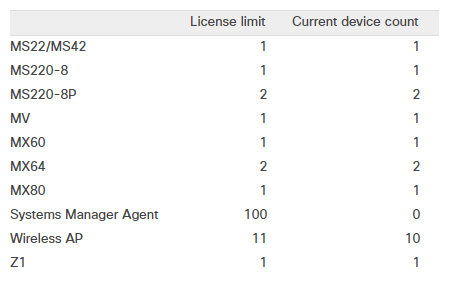
License Limit
The License Limit is defined by the sum of the device count for all currently active licenses applied to an Organization. Licenses that have been Invalidated or were applied prior to the most recent Renewal operation will not be counted when calculating the License Limit. For example, if an Organization has three active licenses, one license for 1x MX65, one license for 2x MR devices, and one license for 1x MS220-8P and 1x MR device, the total License Limit for that Organization would be 1x MX65, 1x MS220-8P, and 3x MR devices.
Current Device Count
The Current Device Count column lists the total number of each type of device that is currently added to any network inside the Organization. Devices that are claimed to the Organization Inventory but not added to any Networks will not count towards the Current Device Count. For example, if one network has 1x MX65 and 2x MR33, and a second network has 1x MS220-8P and 1x MR52, the Current Device Count for that Organization would be 1x MX65, 1x MS220-8P, and 3x APs.
Note: All MR and MV series devices are grouped under the same respective licensing group. So an MR18 will require the same license as an MR72 and both will count equally toward the total device count of MR devices.
The Current Device Count does not impact the Co-Term date of an Organization, the Co-term date is instead calculated based on the License Limit of the Organization. Because of this, adding or removing devices from networks will not affect the Co-term date of the Organization except in situations where adding a device will put the Organization outside of its License Limit and invoke the 30 day Grace Period. In this situation, either removing the device(s) from the Network(s) or adding the required licensing prior to the end of the 30 day Grace Period will put the Organization back into compliance. If new licensing is added, the Co-term date will be updated to reflect this change. If no new licensing is added then the Co-term date should remain unchanged.
ライセンス オプション
SMライセンス オプション
Merakiシステム マネージャーのライセンス タイプは1つのみで、オペレーティング システムのタイプに関係なく、SM内のすべてのマネージド クライアントで使用されます。ネットワークに登録されているデバイスごとにライセンスを入手する必要があります。
システム マネージャー ライセンスの詳細については、Cisco Merakiのドキュメントを参照してください。
ライセンスの管理
新しいライセンスの追加
オーガナイゼーション管理者は、Organization(オーガナイゼーション) > Configure(設定)> License Info(ライセンス情報)ページでAdd another license(別のライセンスを追加)リンクを使用して、オーガナイゼーションにライセンスを追加できます。 オーガナイゼーションでライセンス付与されたデバイスの合計数を増やす場合、またはオーガナイゼーション内のすべてのデバイスの既存のライセンスを更新する場合に、ライセンスを追加できます。オーガナイゼーションへのライセンスの追加は、次に示すとおり、簡単な5ステップのプロセスです。
- Add another license(別のライセンスを追加)をクリックします。
- License more devices(追加デバイスのライセンス)またはRenew my Dashboard license(マイ ダッシュボード ライセンスの更新)のどちらかを選択します。
- 登録する12桁のライセンス キーを入力します。
- Add license(ライセンスの追加)をクリックします。
- 「License Info Preview(ライセンス情報プレビュー)」ページで変更内容を確認し、Add license(ライセンスの追加)を再度クリックして、ライセンスの登録を完了します。
注記: License more devices(追加デバイスのライセンス)登録タイプで新しいライセンスを登録すると、オーガナイゼーションの既存のライセンス制限に新しいライセンス数が追加され、Co-term日が適切に変更されます。
警告: Renew my Dashboard license(マイ ダッシュボード ライセンスの更新)登録タイプで新しいライセンスを登録すると、オーガナイゼーションのCo-term日が変更されるほか、以前のライセンス制限数は無効となり、オーガナイゼーションのライセンス制限は最新の更新アクション中またはその後に適用されたライセンス数に一致するように設定されます。
ダッシュボード ライセンスの更新
Renew my Dashboard license(マイ ダッシュボード ライセンスの更新)操作を使用してライセンス キーを適用した場合、オーガナイゼーションのライセンス状態はそのライセンス キーのデバイス数に厳密に一致するように更新され、以前のライセンスの残り時間は保持され、新しいCo-term日に追加されます。たとえば、AP 5台分のライセンスを持つオーガナイゼーションが、更新として2台のAPの3年ライセンスを適用した場合、このオーガナイゼーションに付与されるのは、2台のAP分の3年ライセンスと、更新前の残りのライセンス期間です。 この場合、3台のAPはライセンス制限を超えるため、準拠違反となります。
注記: 更新を適用する際には、現在のオーガナイゼーション内にあるすべてのデバイスをX年間にわたってカバーするライセンス キーを1つ購入することをお勧めします。更新としてライセンス キーを適用すると、オーガナイゼーションのCo-term日はその年数分延長され、デバイスのライセンス制限は同じまま保持されます。
オーガナイゼーションがライセンスに引き続き準拠している(Co-term日を過ぎておらず、オーガナイゼーションのライセンスが期限切れになっていない、または停止されていない)場合でも、ライセンスの時間は購入した日からカウントダウンが開始されるため、更新ライセンスは即座に適用する必要があります。
警告: ライセンスをそのままにしても、アクティベーション日が先延ばしされることはありません。 更新を遅らせることによる時間的なメリットはありません。
ライセンス登録の削除と取り消し
日本語(Japanese)
There are a number of licensing issues that are caused by misapplication of a single license key. If a license has been applied incorrectly, the undo license claim tool can be used to remove the license so it can be re-added correctly.
This article will explain how to remove licenses from organizations, using the undo license claim tool.
Use Cases
There are two common situations where a license application can cause problems on an organization:
- License was applied to the wrong organization.
A license may have accidentally been applied to the incorrect organization. The undo license claim tool will release the license so it can be applied to the correct organization.
- License was incorrectly applied as a renewal or add devices.
When a license key is applied to an organization, there are two options for the license type: Renewal or add devices. Applying a license as the incorrect type will have an undesired effect on the organization's licensing, and will likely take the organization out of compliance. The undo license claim tool can be used to remove the license, so it can be reapplied correctly.
For more information on different ways to apply licenses, please refer to our documentation regarding Licensing Guidelines and Limitations.
The undo license claim button will only be available within 7 days of the license application. For issues with older licenses, please follow these steps:
- Make sure you are a full organization administrator on both organizations. If not, this process will need to be followed by another admin.
-
Contact Meraki Support via phone or submitting a case on the Support website with the following information:
-
- Your support passcodes for both the source and destination organizations.
- The URL for both organizations License Info pages.
- The license key to be transferred and the device models and the number of devices that need to be moved to the new organization.
The following steps explain how to undo a license application:
- In Dashboard, navigate to Organization > Configure > License info.
- Click the undo button next to the license in question:

- Review the confirmation window that pops up. If you are sure this is the correct license to remove, click Yes:

Upon confirming the change and closing the pop-up, the organization will be reverted to the previous licensing state. The original license will be invalidated, so a replacement key will be generated. The new license key can then be re-applied or added to another organization for the remaining license term. The new license key can also be found under Organization > Monitor > Change log.
Invalidated Licenses
If you are receiving an error message “License has been invalidated” it could be for two reasons:
- The license was invalidated when it was unclaimed. Please see the information above on how to locate the new key.
- The key was invalidated due to some or all of the licenses in the order being returned.
If only part of the licenses from the order were returned, a new license key will be generated that includes the un-returned licenses. If the original key was already claimed to an organization, the replacement key will be automatically claimed to the same environment. If the original key was never claimed, the replacement key will be emailed to the individual(s) who requested the RMA.
Meraki only provides these keys to the person who submitted the RMA, which will be the person on the return (RTC/RTN) order.
ライセンス準拠違反の警告と解決策
Cisco Meraki devices use the Cisco Meraki cloud for centralized management and control. The Cisco Meraki cloud is licensed on a “per device, per year” basis. Each organization is licensed for a certain number of devices through a termination date. When out of compliance, due to expiration of licenses or insufficient device counts, you will be notified by e-mail.
This e-mail will begin with "Thank you for being a valued Cisco Meraki customer. Our records show that your organization is over the device limit for your Cisco Meraki Cloud license."
To see the current status of your licensing, login to Dashboard and go to Organization > Configure > License info. This page will include information about your licensing status, MX Advanced Security features (if applicable), license expiration date, and details of your current and licensed device counts. Points where you are out of compliance will be indicated in red. To return your organization to a compliant status, you will need to purchase the appropriate licensing.
For more information about Cisco Meraki licensing, please review the Licensing FAQ.
To purchase licensing, contact your Cisco Meraki account executive, or visit Sales Contacts.
Out of Compliance Examples
Over Device Limit
In this case, the organization has one additional MS220-8P device in a network than they are licensed for, and would need to purchase the necessary license in order to achieve compliance.

Since devices that are not in a network do not count towards the device count, the MS220-8P can be removed from its network and left in the organization inventory until additional licensing is added. Once additional licensing has been added, the device can be redeployed in a network.
If the organization’s licensing was recently renewed but was missing a license for a needed MS220-8P, to regain compliance, purchase an additional license key for the MS220-8P separately . Afterwards, claim it to the organization using the “License more devices” option.
Licensing Expired
In this case, licensing for the organization expired on May 11th. The licenses would need to be renewed, or new licenses purchased in order to return to a compliant state.

Licensing Expired & Network Shutdown
In this case, licensing for the organization expired and the organization has been shutdown. This will not occur until after the 30 day grace period, and may also occur if the organization has been in excess of the licensed device count.

Compliant Licensing
In this case, the organization has more device licenses than they have devices and their licensing will expire in 899 days.