Brownfield Cisco Secure Connect Foundation Deployment without the Nextgen Cloud Native traffic acquisition headend.
After clicking on Secure Connect > Sites all the Meraki SDWAN Networks associated with their respective Cloud Hubs (previously configured and deployed) will automatically show up in the Sites page.
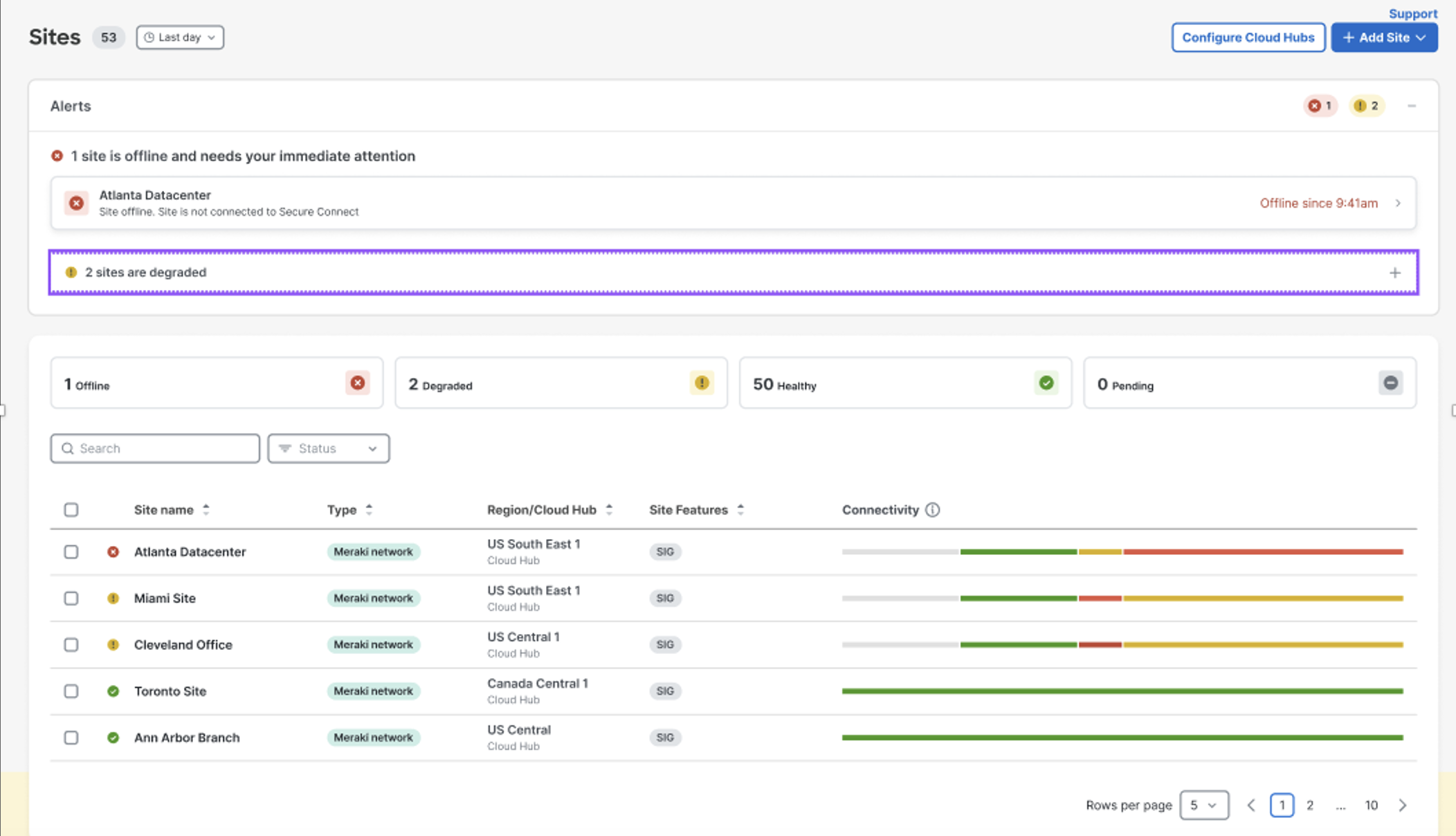
To connect additional Meraki SD-WAN Sites to Secure Connect regions, Click on > Add Site. This will list all the Meraki SD-WAN Sites that are not connect to Secure Connect.
Note: The list of networks will include all Meraki networks that has either any MX or any Z-Teleworker appliance. Currently this list will show only Meraki SD-WAN sites configured as spokes.
Note: The current recommendations for Meraki SD-WAN networks configured as Hubs to integrate with Secure Connect are:
1. To convert the Hub to a Spoke and then connect them to Secure Connect using the below Sites flow.
2. To use the Meraki Third Party Peering IPSEC tunnel to Secure Connect.
However, in case of critical infrastructure dependency with a HUB network please reach out to your sales team to request for Meraki Hub Network Integration with Secure Connect preview.
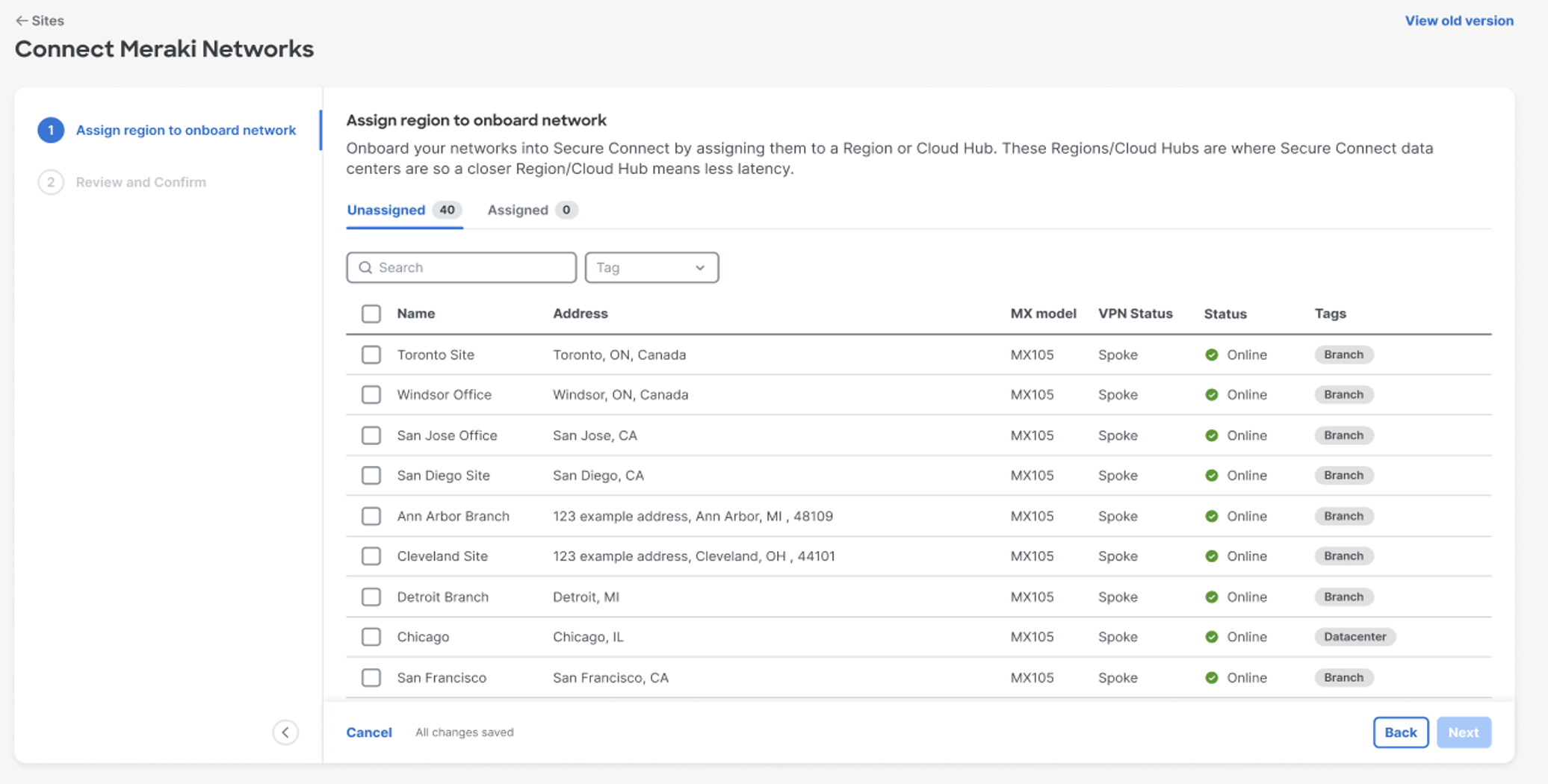
From the list of Meraki SD-WAN Networks, select the networks that needs to be connected to Secure Connect. Click on > Assign to Region or Cloud Hub drop down > Select an existing Cloud Hub to which the selected networks need to connect.
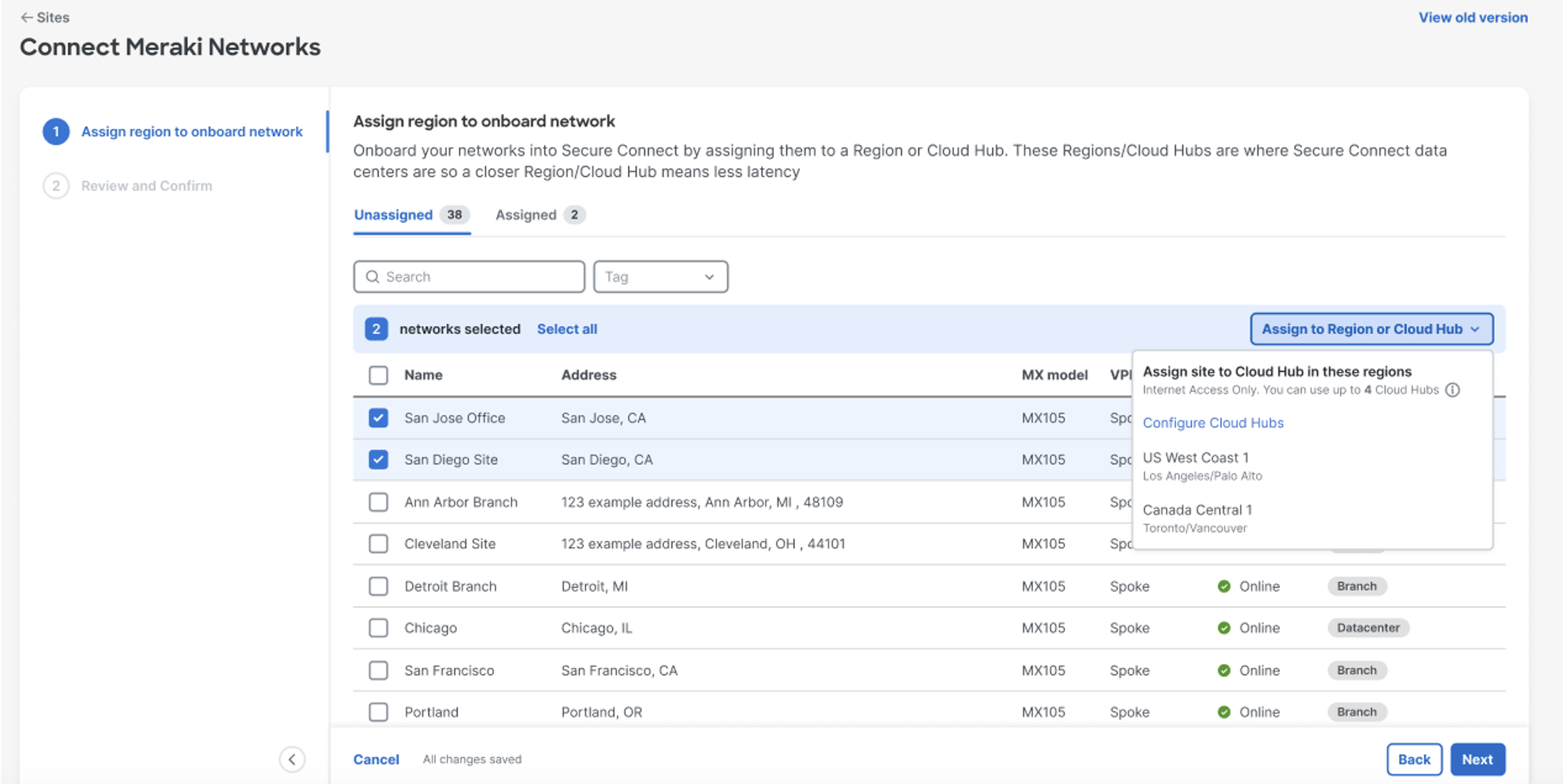
To connect networks to a new Cloud Hub in same region or different region Click on the Sites Page > Configure Cloud Hubs

A new window will pop up and Click on > Add Cloud Hub. Create and name a new Cloud Hub, from the drop down choose the regions where we need to deploy the Cloud Hub and Click on > Save.
Wait for the Cloud Hubs to be deployed and after which re-select the networks that need to be attached to this newly created Cloud Hub.
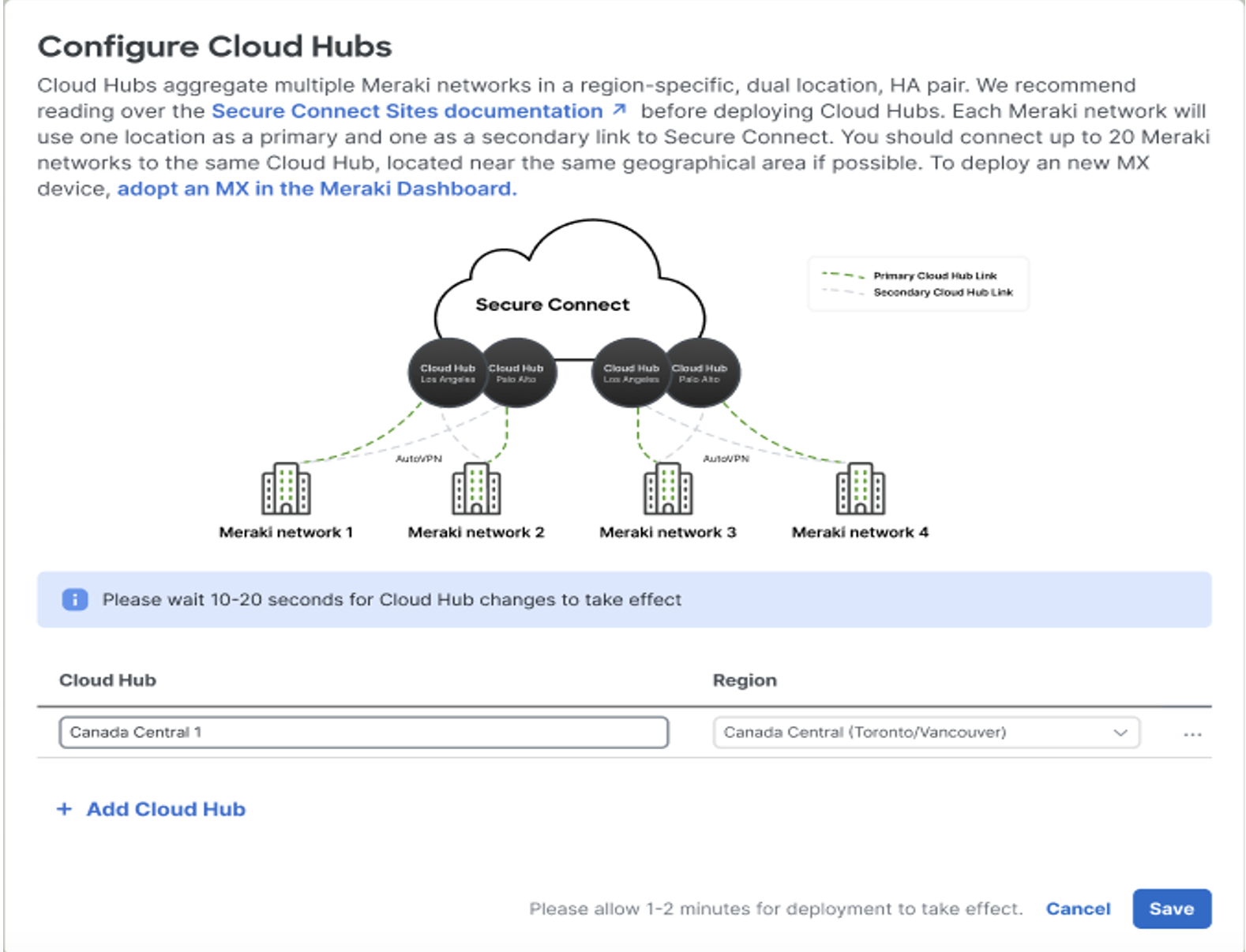
On the Sites page > Click on Add Site > From the list of Meraki SD-WAN Networks, select the networks that needs to be connected to Secure Connect. Click on > Assign to Region or Cloud Hub drop down > to which the selected networks need to connect > Click on the newly created Cloud Hub.
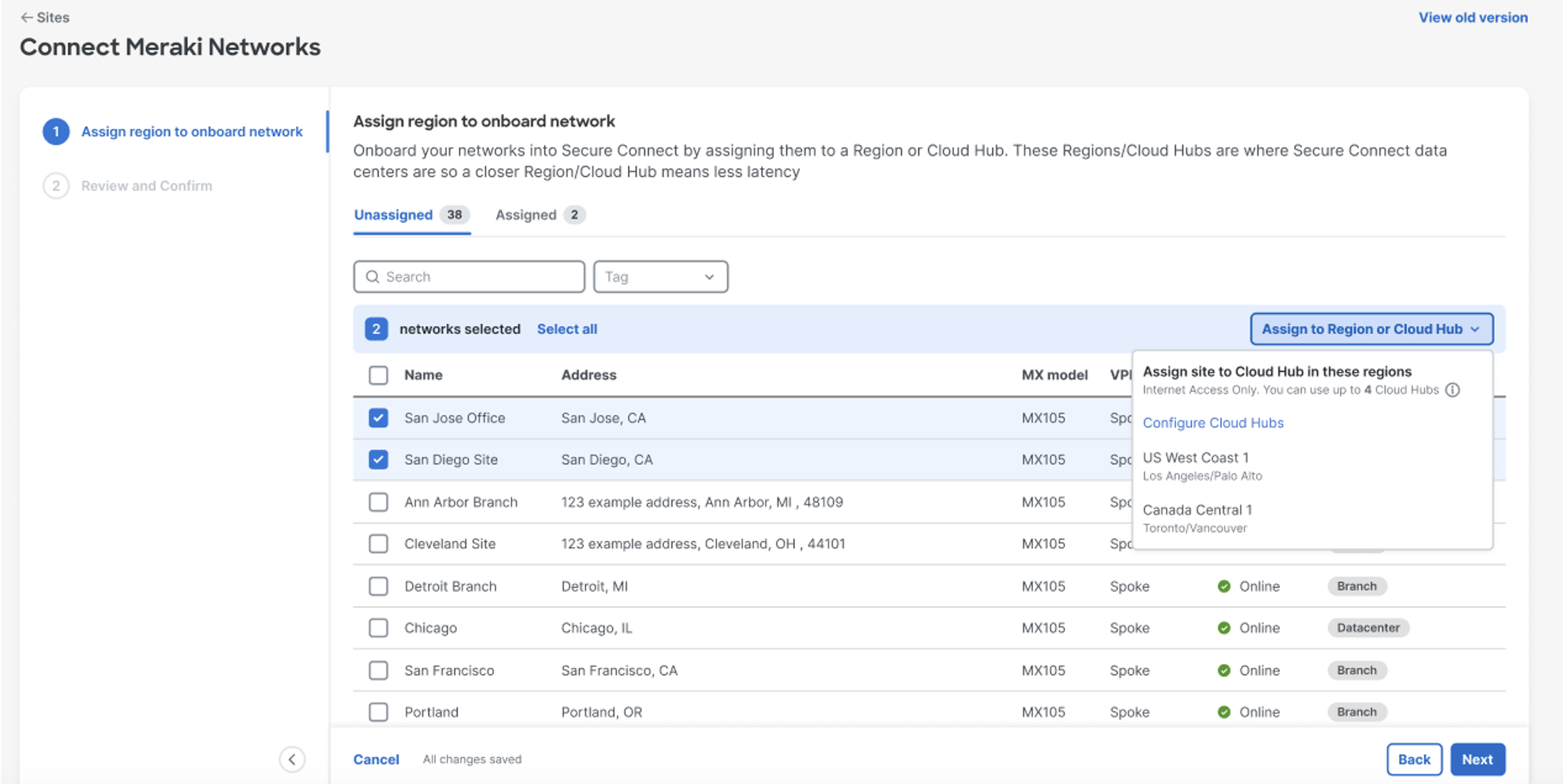
All selected networks will move to the Assigned tab and all unselected networks will stay in the Unassigned tab.

Click on Next > Review the Sites that needs to be added to the selected Cloud Hub. Click on > Finish & Save.
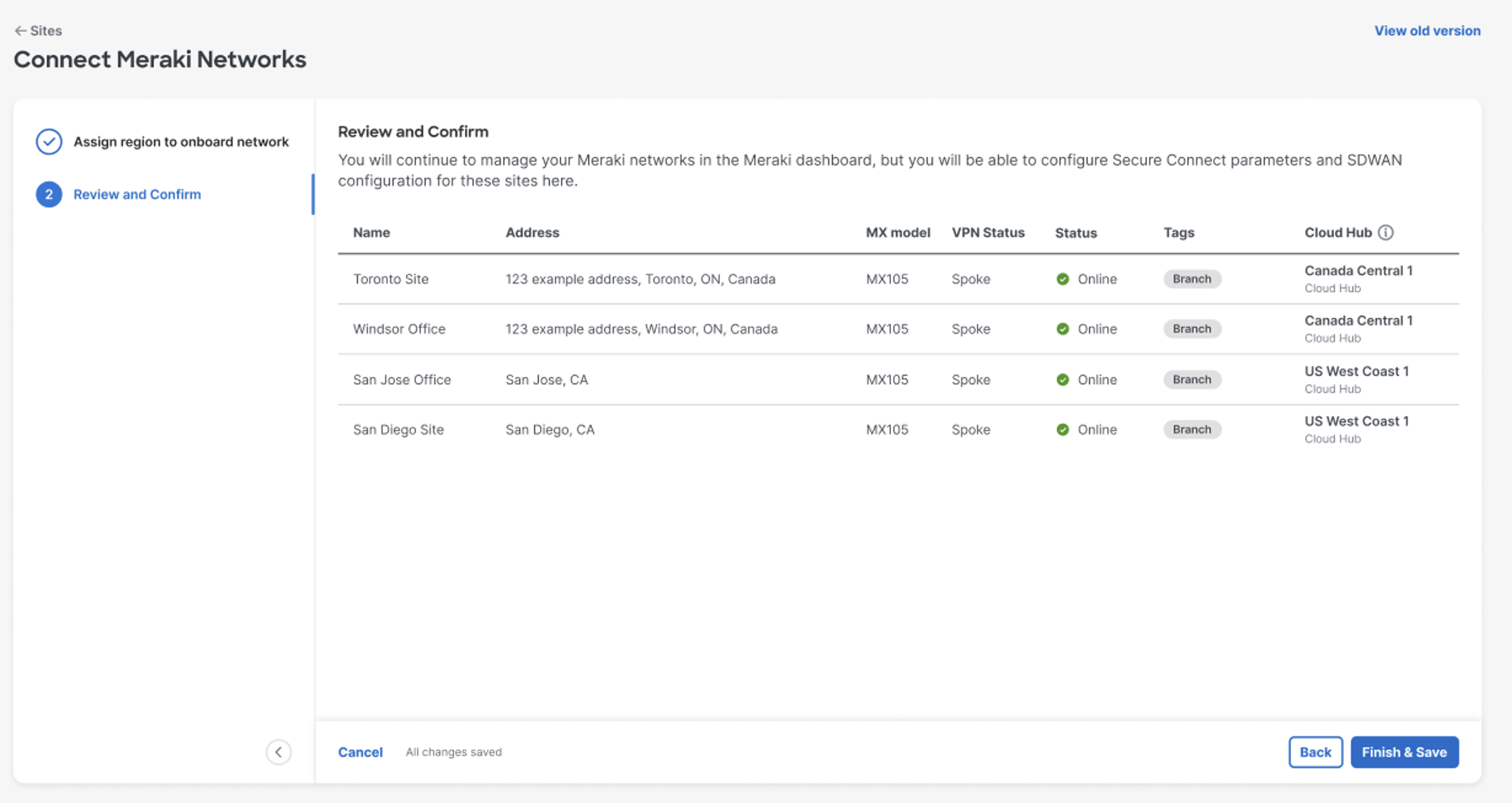
After successfully deploying and connecting your Meraki SD-WAN networks to Secure Connect. For more information on understanding all the incremental transactions and additional insight on Secure Connect Foundation deployment and capabilities CLICK HERE

