Greenfield Cisco Secure Connect Foundation Deployment with the Nextgen Cloud Native traffic acquisition headed enabled
To start connecting Meraki networks to Cisco Secure Connect, Click On > Connect Meraki Networks and the entire list of Meraki SD-WAN networks will show up.
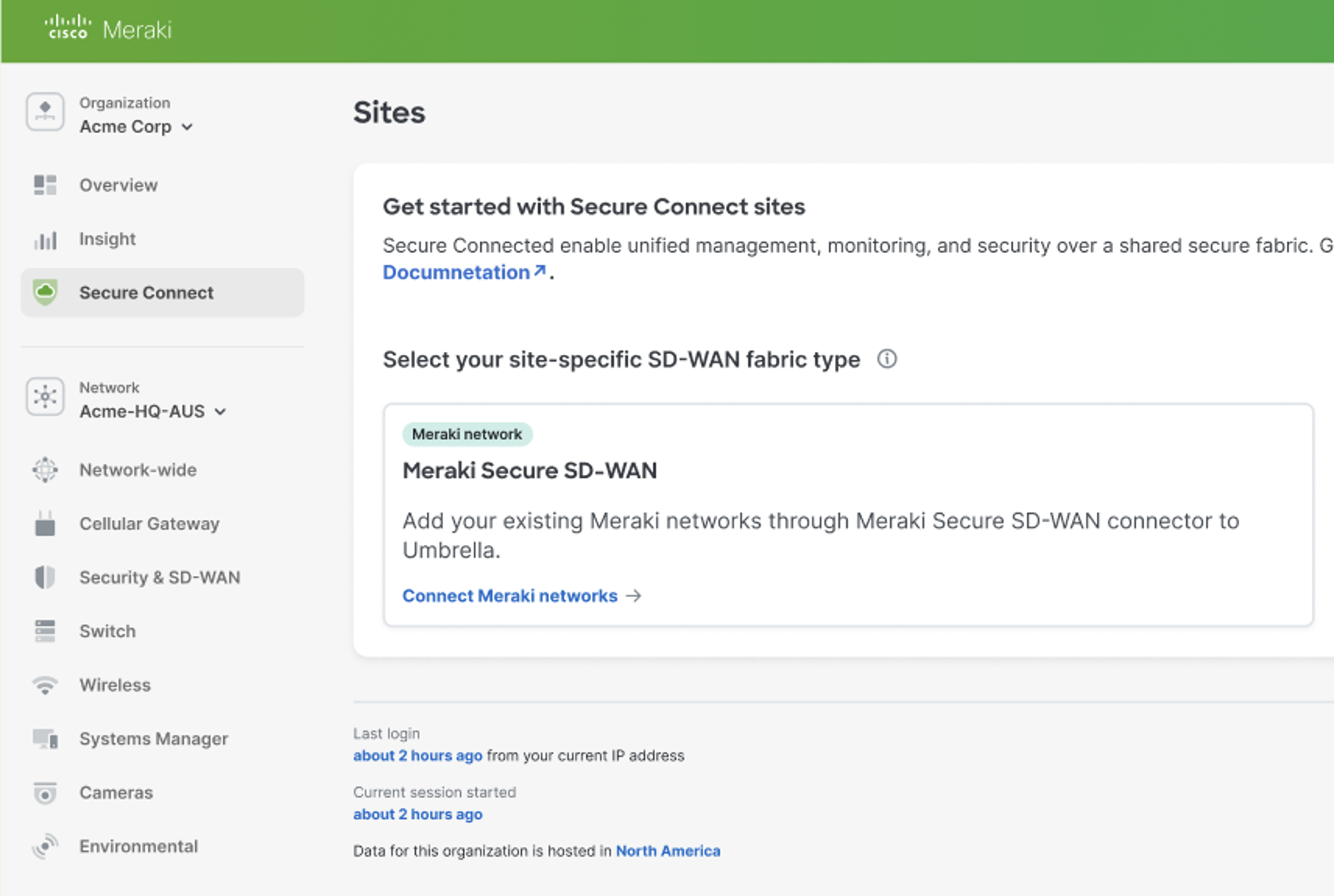
Note: The list of networks will include all Meraki networks that has either any MX or any Z-Teleworker appliance. Currently this list will show only Meraki SD-WAN sites configured as spokes.
Note: The current recommendations for Meraki SD-WAN networks configured as Hubs to integrate with Secure Connect are:
1. To conver the Hub to a Spoke and then connect them to Secure Connect using the below Sites flow.
2. To use the Meraki Third Party Peering IPSEC tunnel to Secure Connect.
However, in case of critical infrastructure dependency with a HUB network please reach out to your sales team to request for Meraki Hub Network Integration with Secure Connect preview
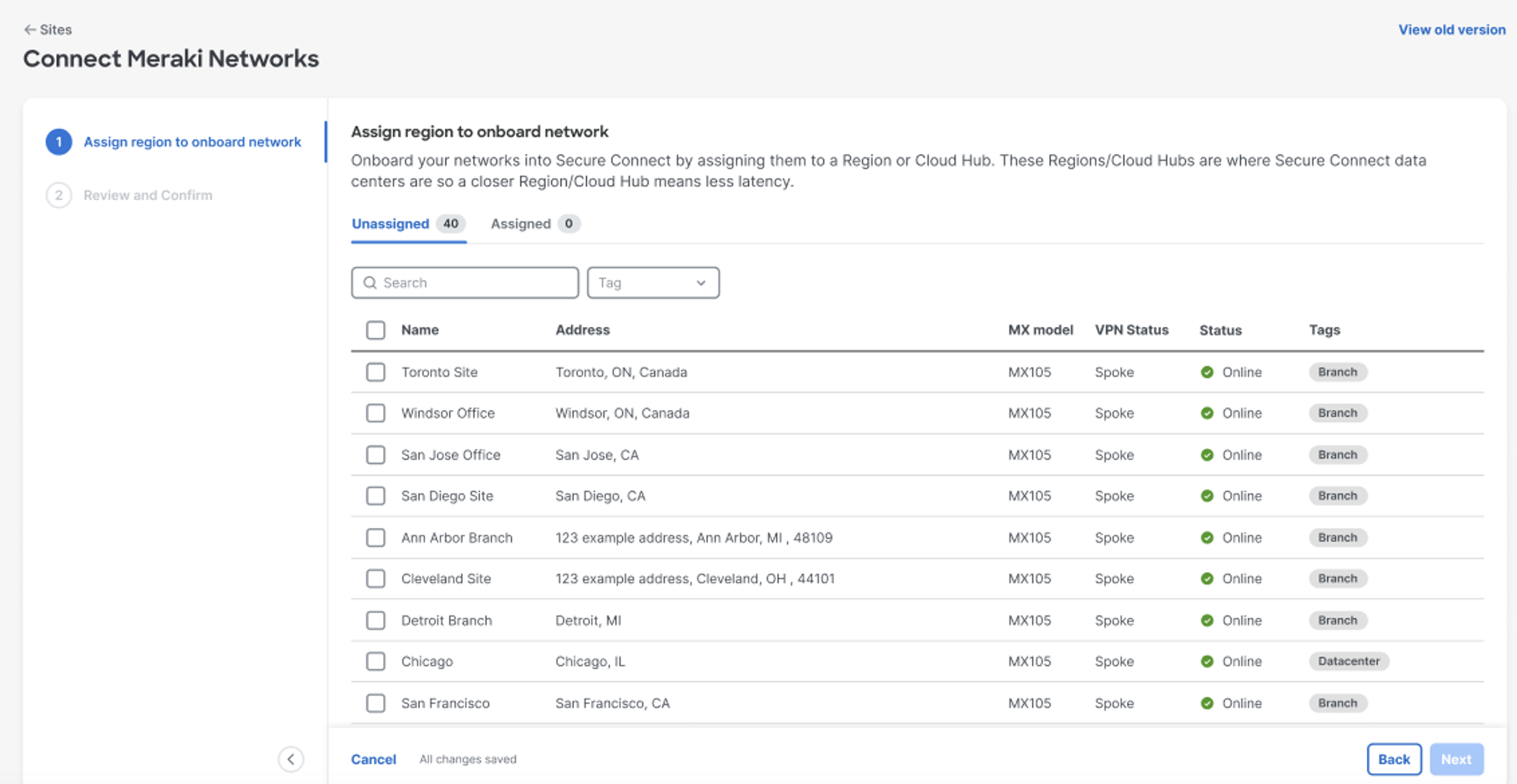
Select all the Meraki networks that needs to be connected to the closest Secure Connect Region that is available. The enhanced Cloud Native Traffic acquisition headend is available in all the regions that offer both Internet and Private App access.
Note: Following are the capabilities of the Secure Connect enhanced Cloud Native Traffic acquisition headend:
1. Enables a simplified user experience of connecting all your branches directly to a region closest.
2. Offers enhanced AutoVPN throughput of upto ~500Mbps per connecting Meraki SD-WAN branch.
3. Offers advanced routing and secure branch to branch interconnect capability.
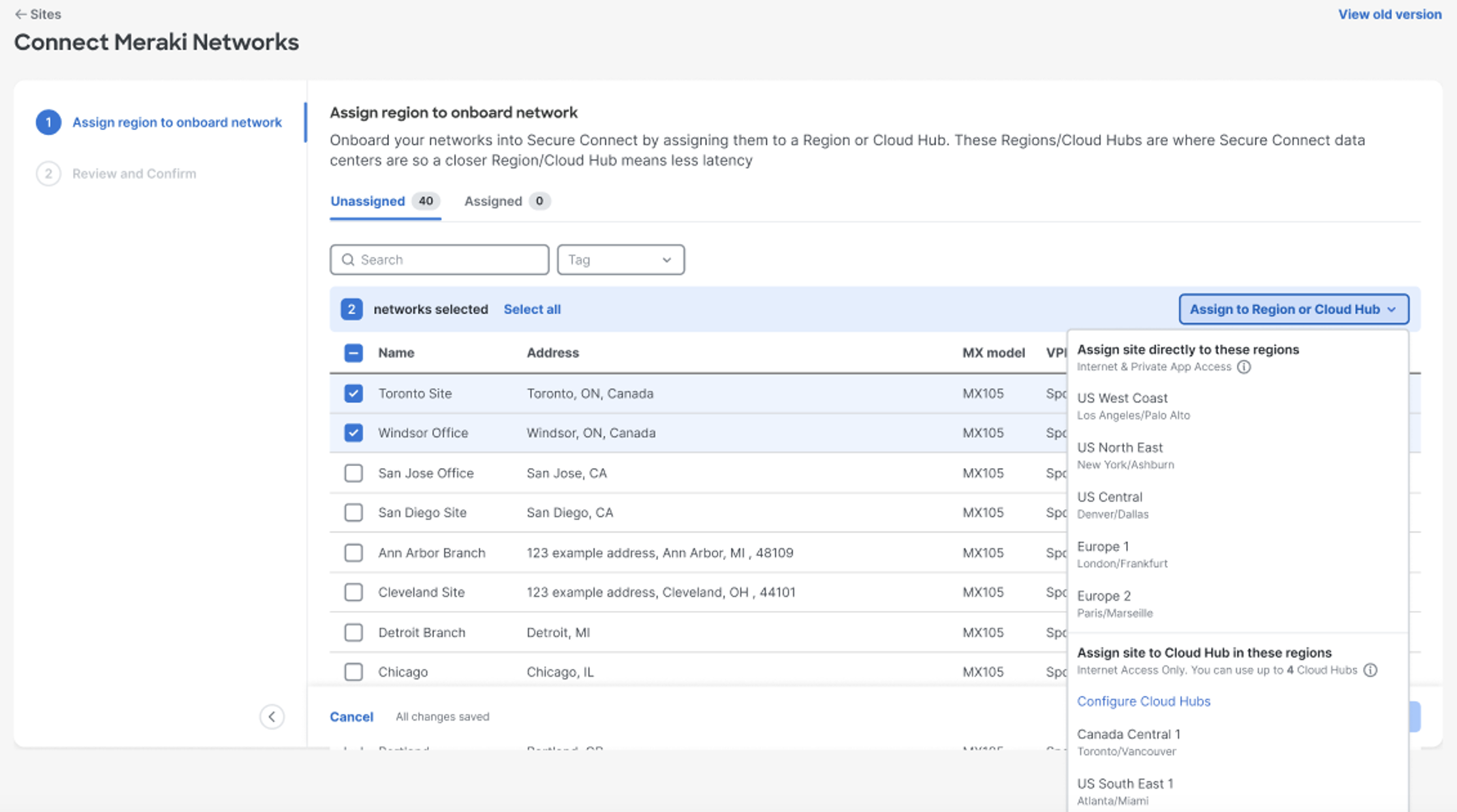
The regions where the enhanced Cloud Native Traffic acquisition headend is NOT available are all those under the Internet Access Only regions. This will follow the Cloud Hub connector deployment model:
If there are networks already connected to the Enhanced Cloud Headend regions but there are additional networks to connect to Internet Access only Cloud Hub regions then Click on > Configure Cloud Hubs to create a new Cloud Hub.

Select the Internet Access only preferred region from the drop down and give the Cloud Hub connector a name. Click on > Save to deploy the Cloud Hub in the region.
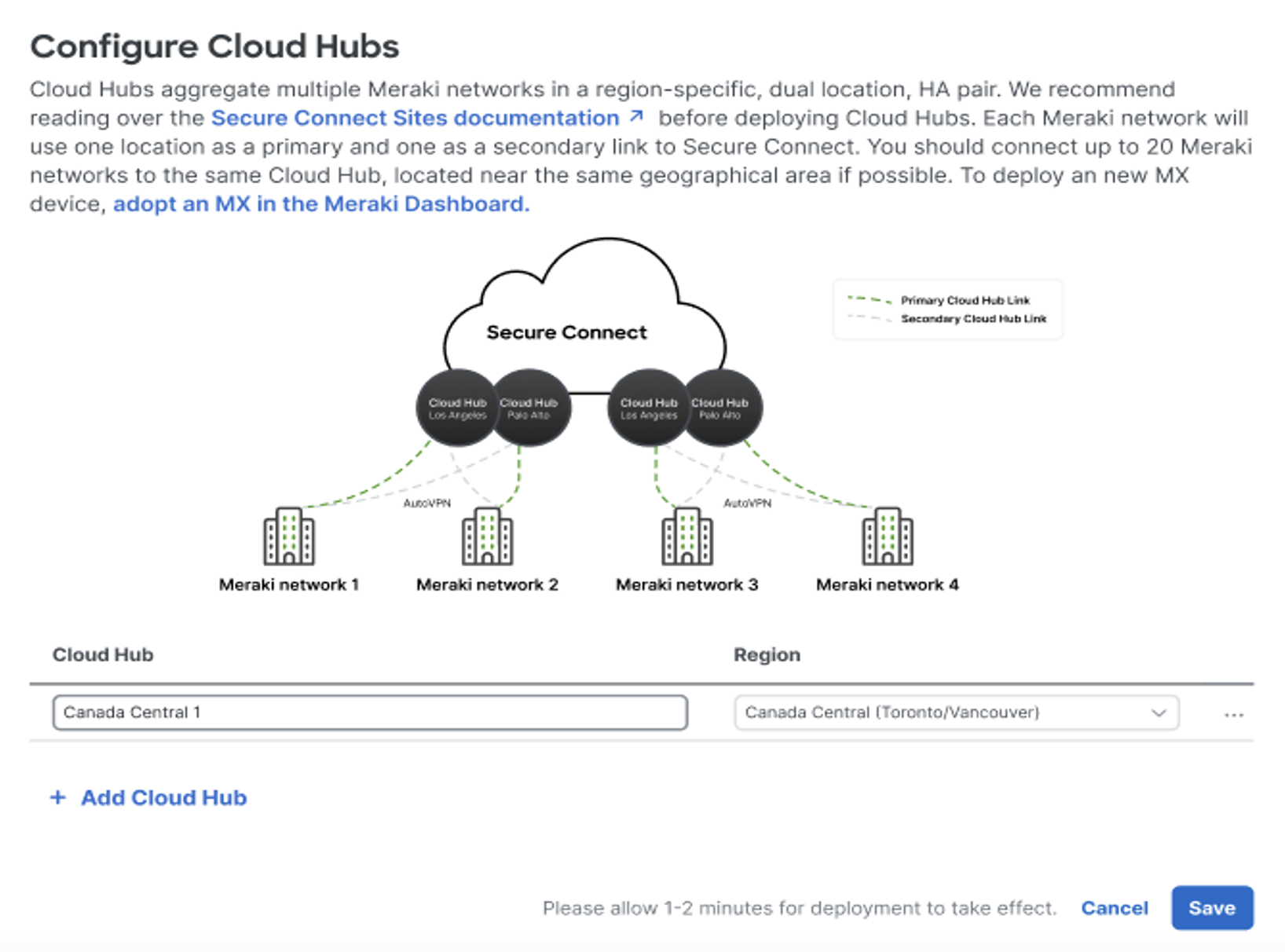
Note: Please wait till the deployment process is complete and you are navigated to the next window.
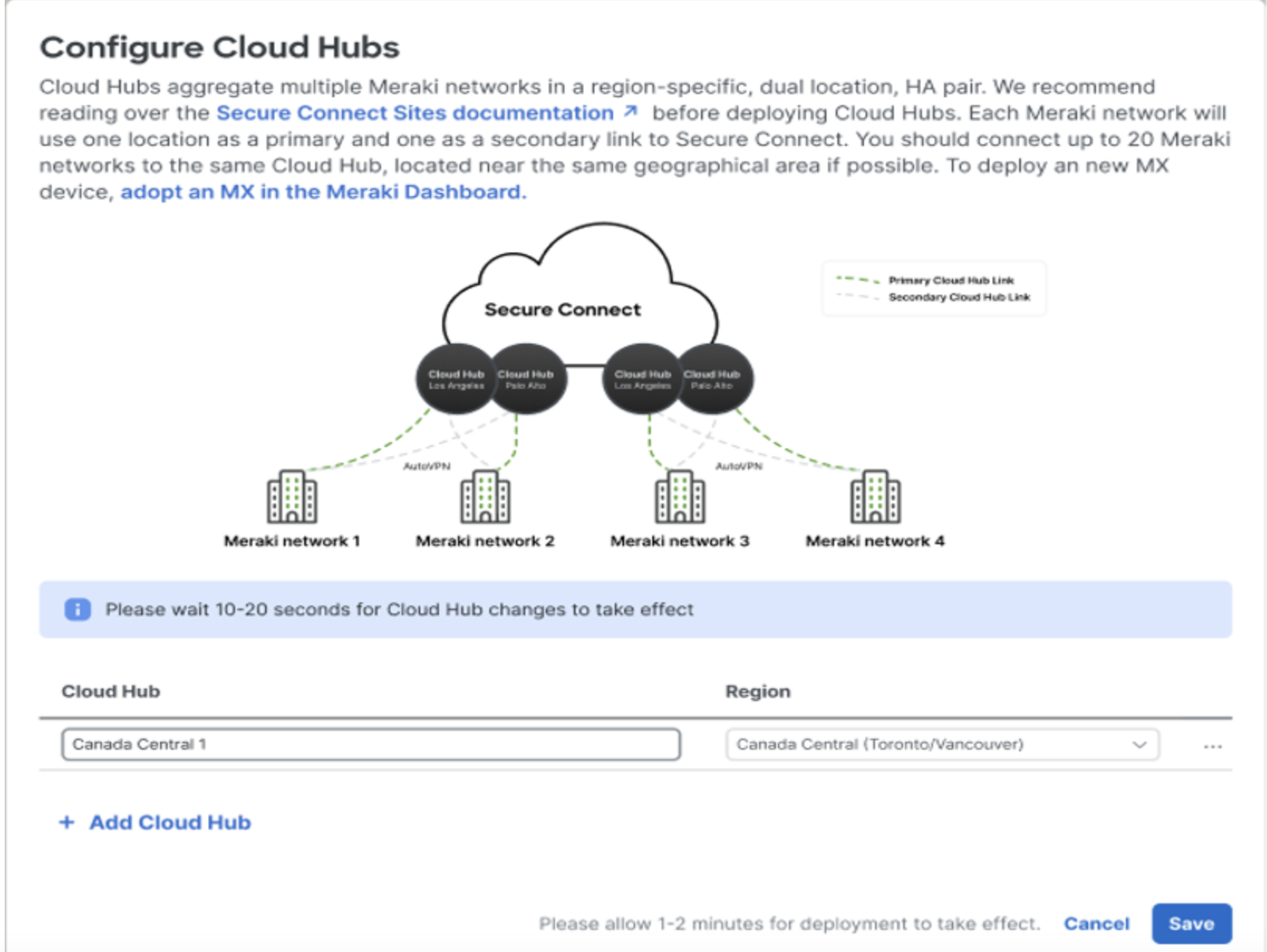
Then Click on > Add Site Select the Meraki SDWAN networks that needs to be attached to the newly created Cloud Hub and click on the Cloud Hub region from the drop down.
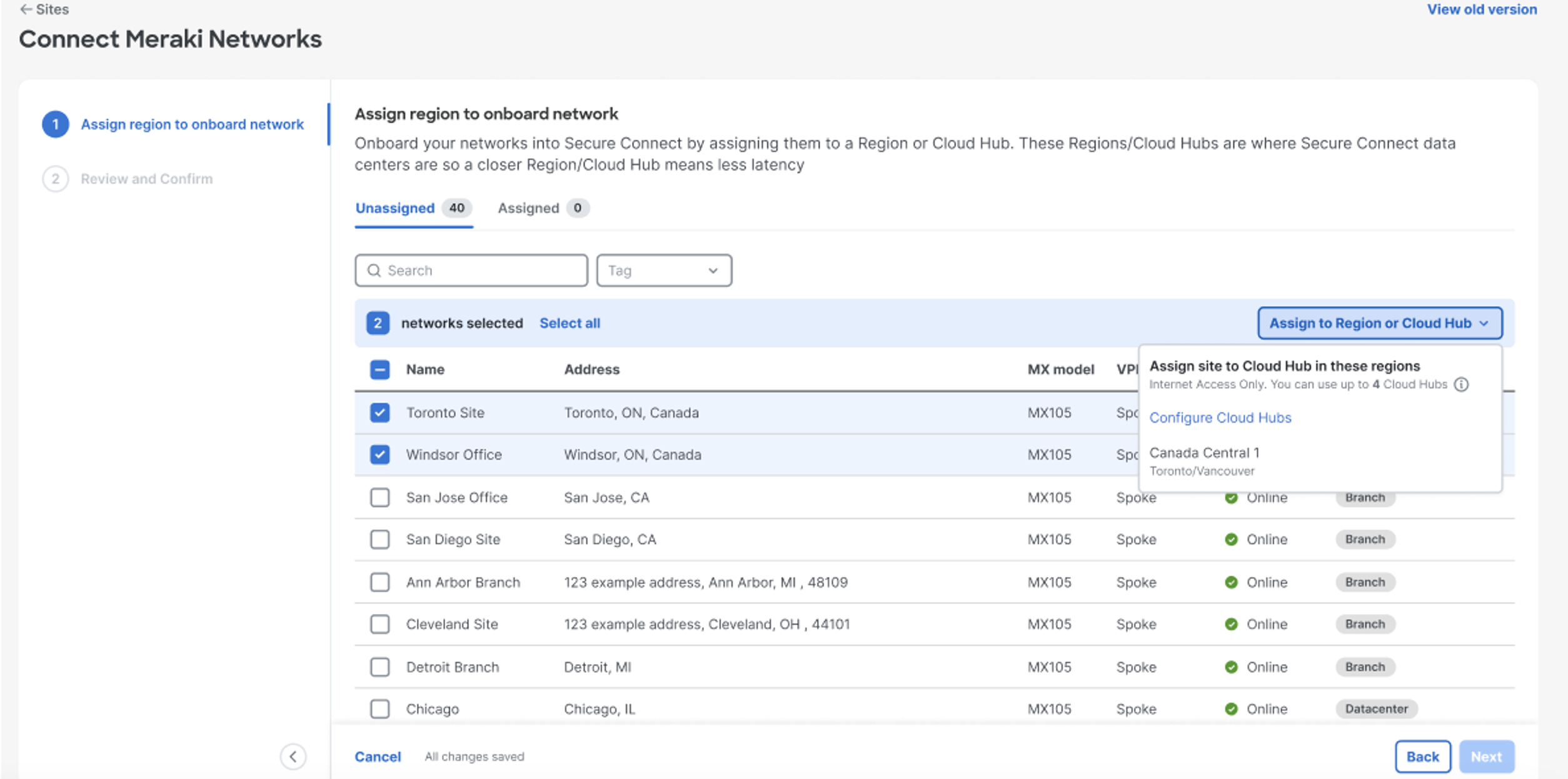
All selected networks (which includes both the networks connected to the Region with Enhanced Cloud Headend and networks connecting to the Cloud Hubs) will move to the Assigned tab and all unselected networks will stay in the Unassigned tab.
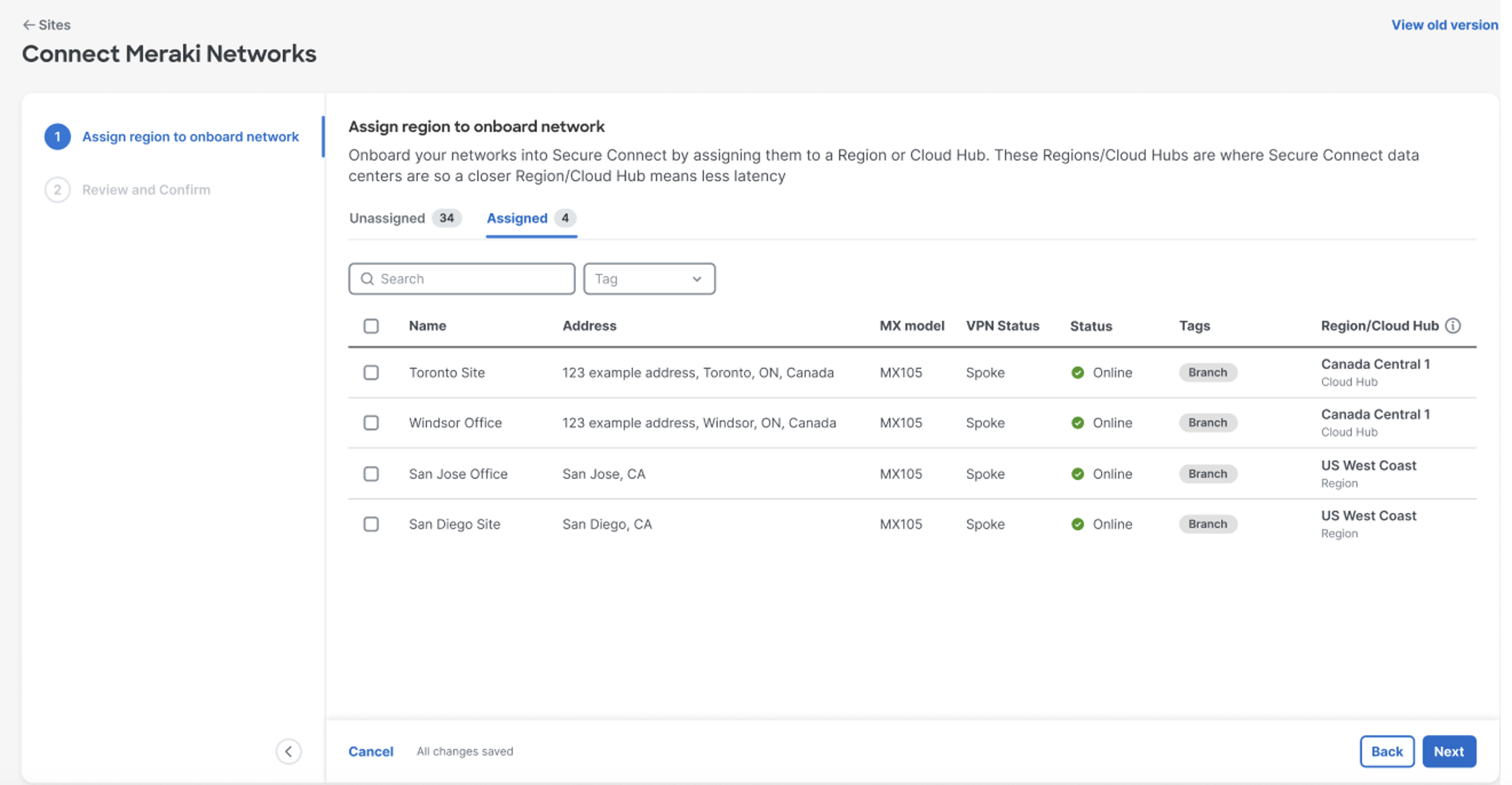
Click on Next > Review the Sites that needs to be added to the selected Cloud Hub. Click on > Finish & Save.
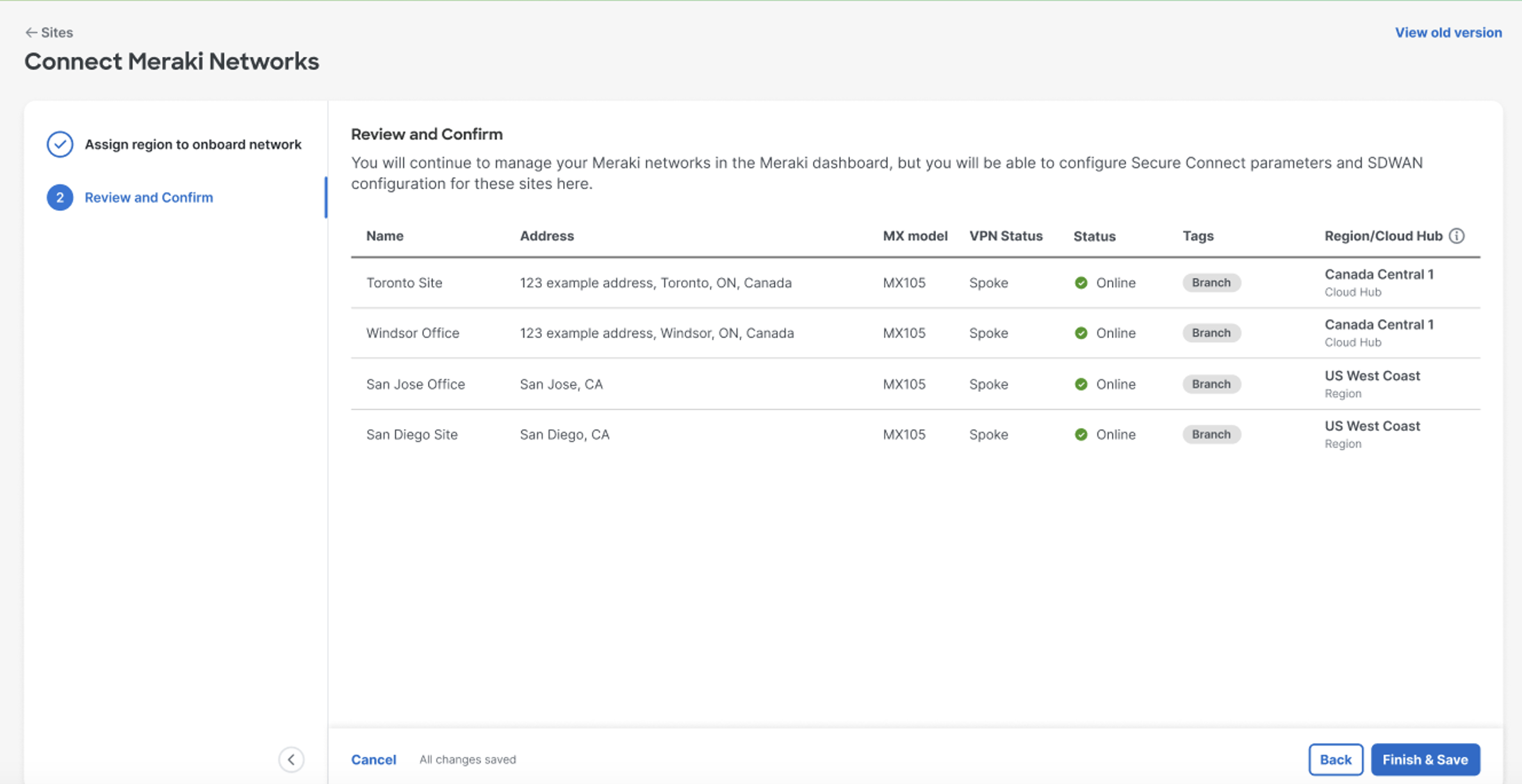
After successfully deploying and connecting your Meraki SD-WAN networks to Secure Connect. For more information on understanding all the incremental transactions and additional insight on Secure Connect Foundation deployment and capabilities CLICK HERE

