Greenfield Secure Connect Foundation Deployment without the Nextgen Cloud Native traffic acquisition headend.
To start connecting Meraki networks to Cisco+ Secure Connect, Click On > Connect Meraki Networks and the entire list of Meraki SD-WAN networks will show up.
Note: The list of networks will include all Meraki networks that has either any MX or any Z-Teleworker appliance. Currently this list will show only Meraki SD-WAN sites configured as spokes.
Note: The current recommendations for Meraki SD-WAN networks configured as Hubs to integrate with Cisco+ Secure Connect are:
1. To convert the Hub to a Spoke and then connect them to Cisco+ Secure Connect using the below Sites flow.
2. To use the Meraki Third Party Peering IPSEC tunnel to Cisco+ Secure Connect.
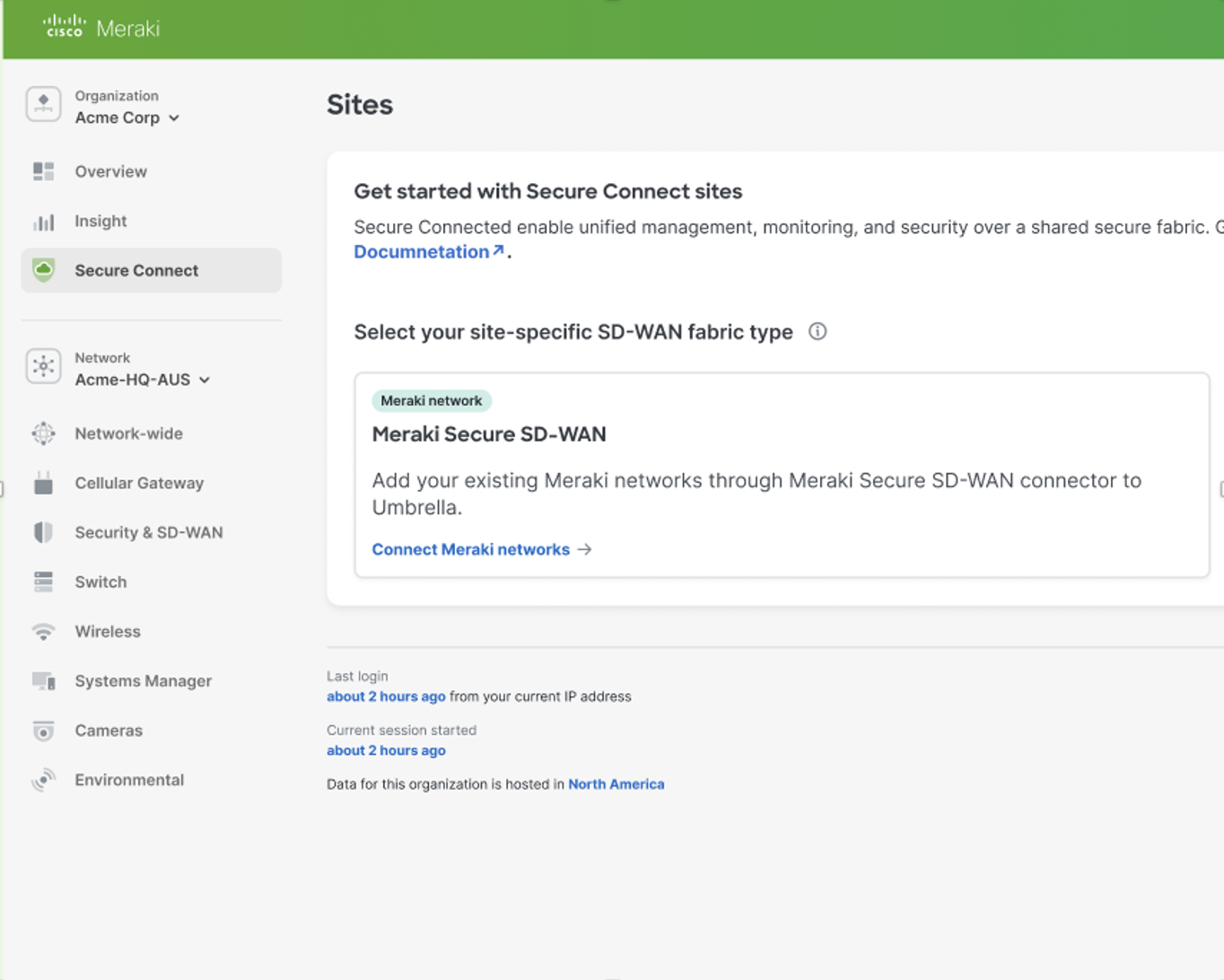
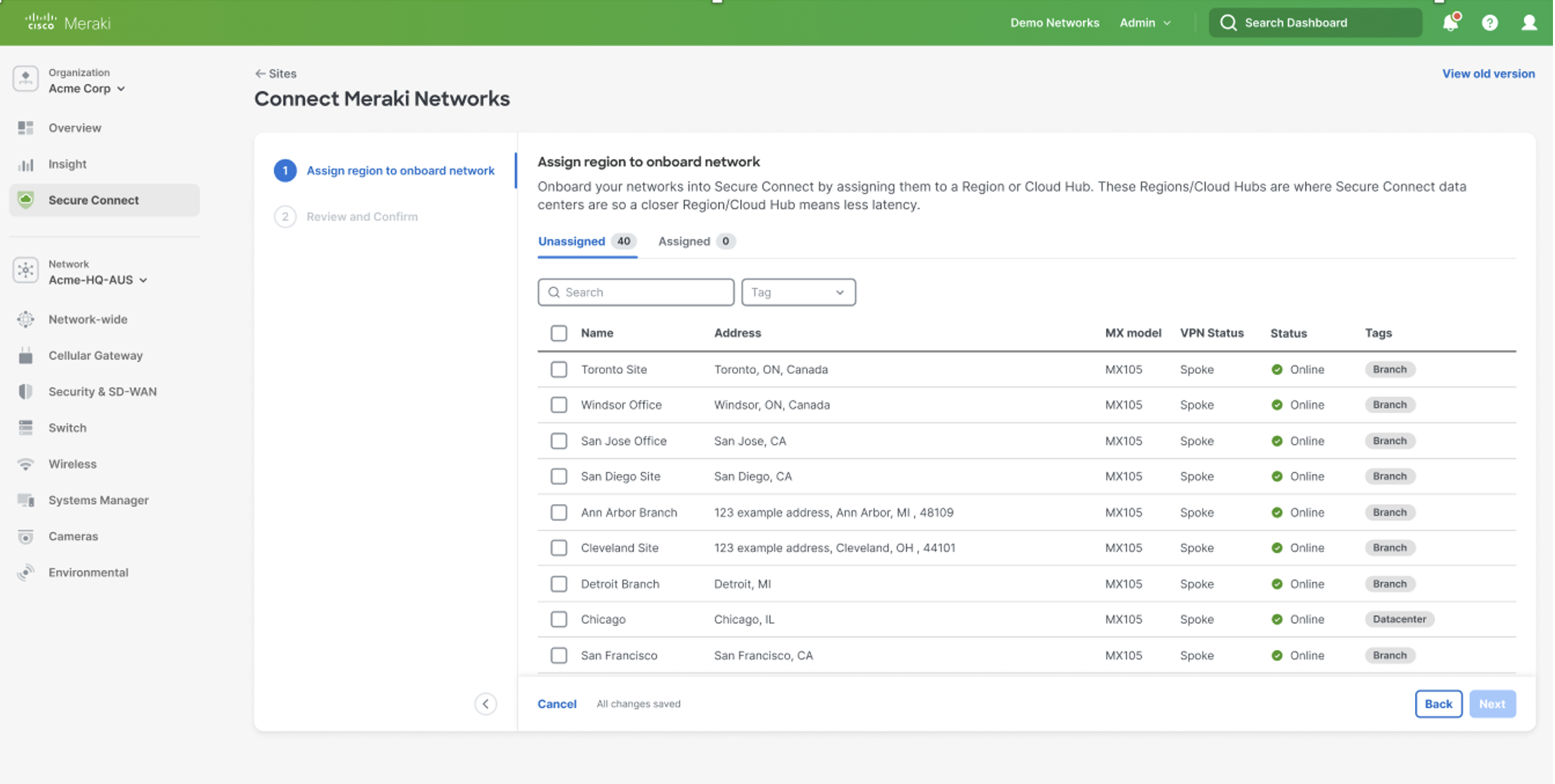
Select all the Meraki networks that needs to be connected to the closest Secure Connect Region that is available.
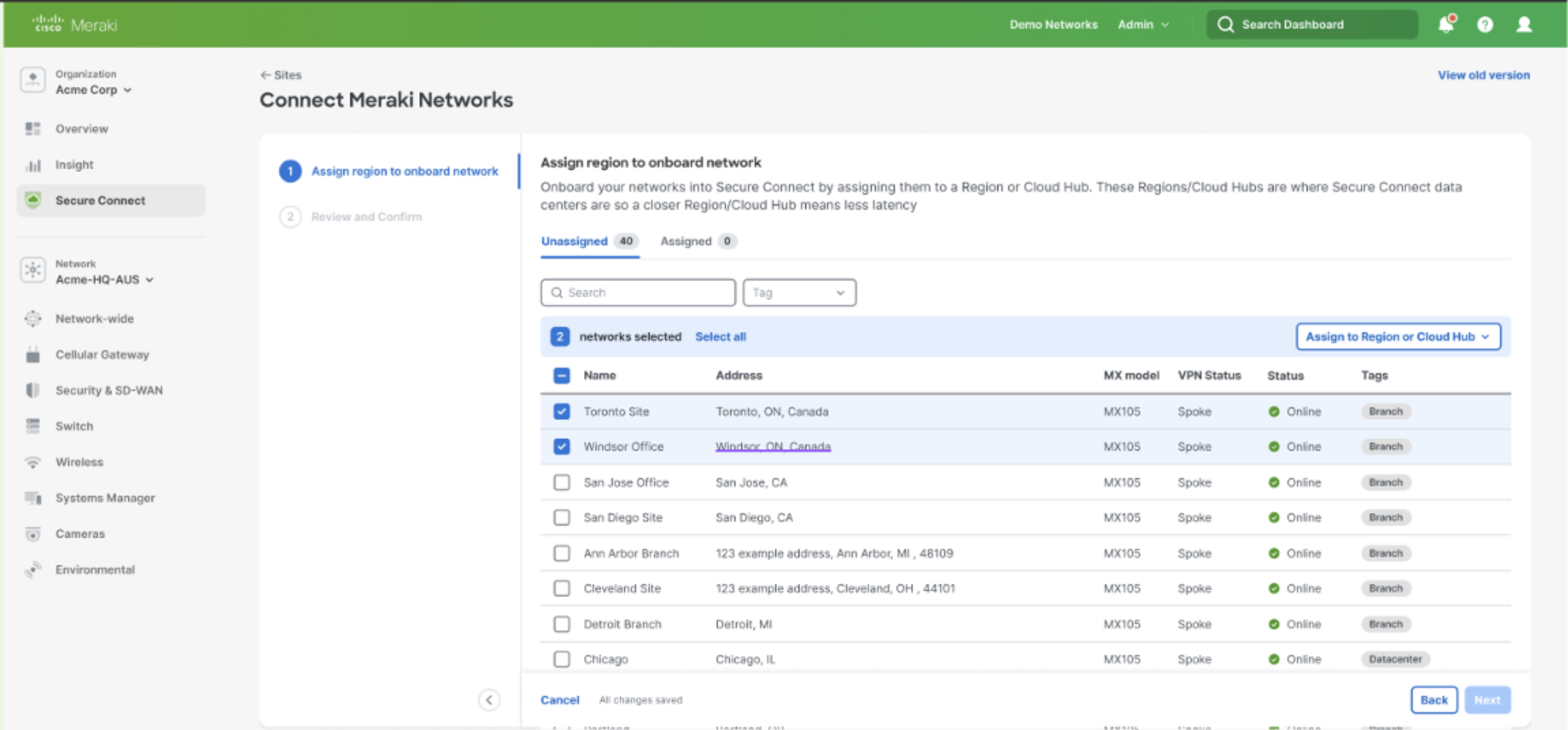
Click on > Assign to Region or Cloud Hub
Click on > Configure Cloud Hubs to deploy a Cloud Connector in a preferred region in the cloud where the selected Meraki SDWAN Networks needs to connect.
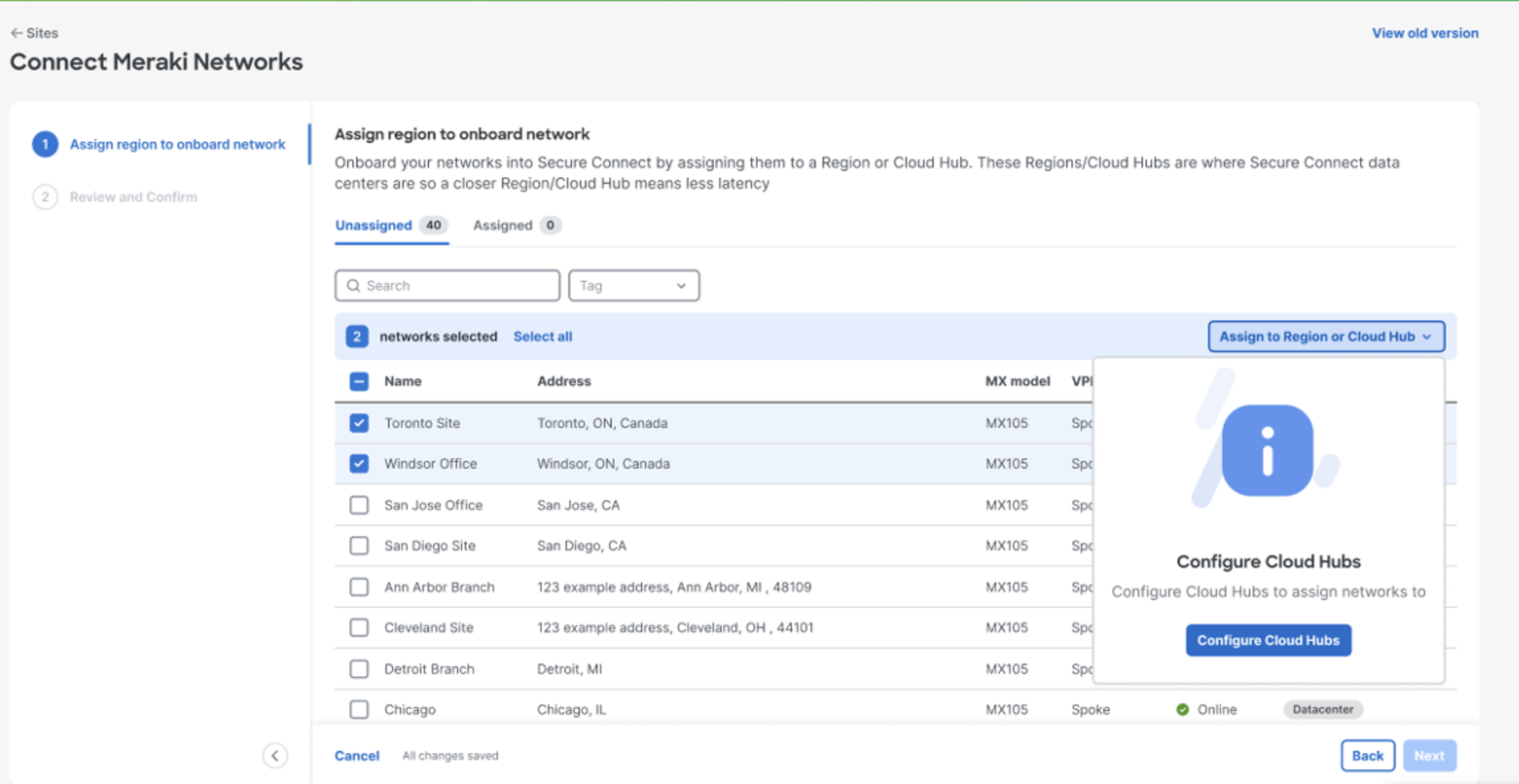
Select the preferred region from the drop down and give the Cloud Hub connector a name. Click on > Save to deploy the Cloud Hub in the region [Refer the datacenter table for DCs associated with the regions]
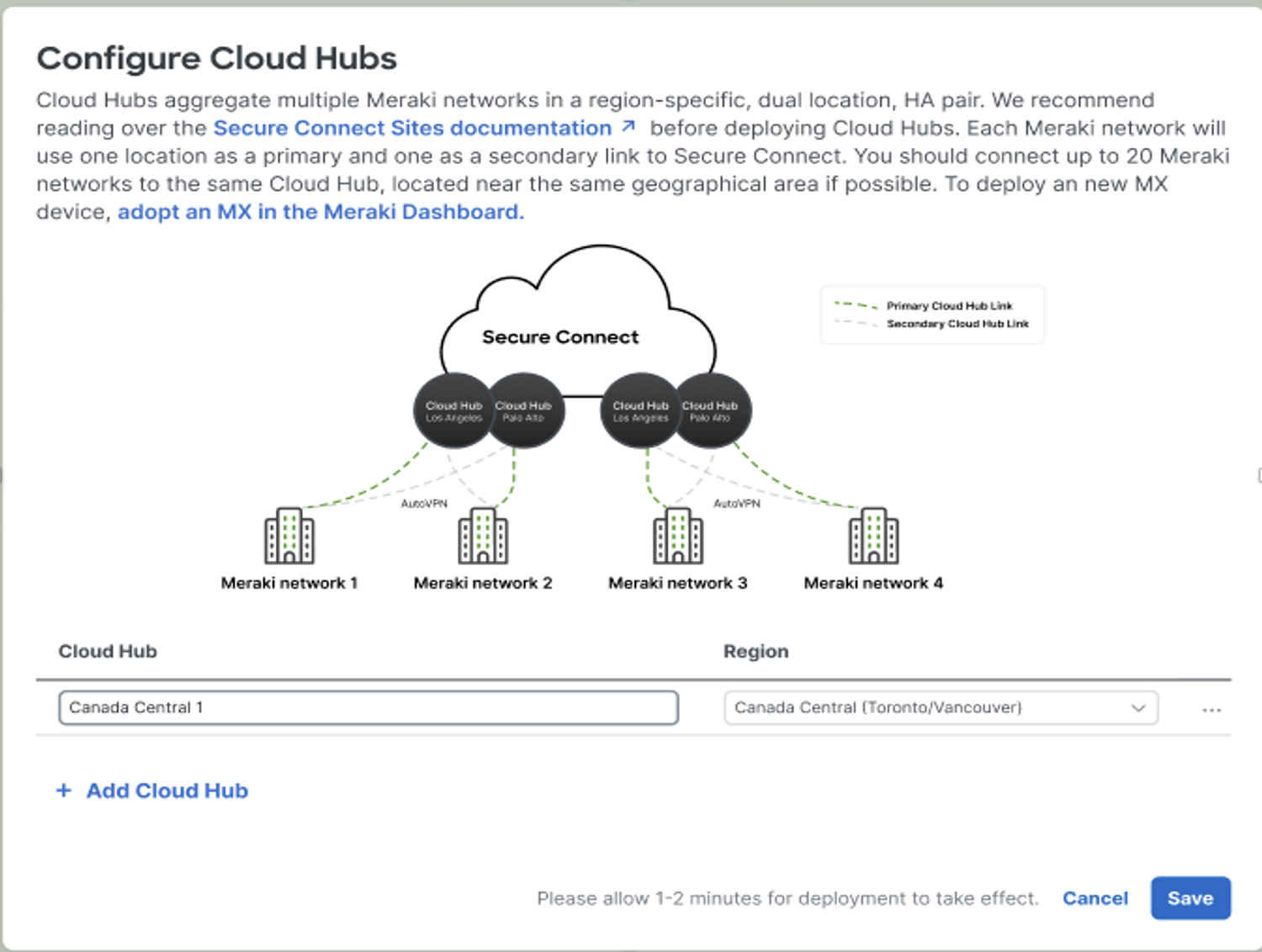
Note: Please wait till the deployment process is complete and you are navigated to the next window.
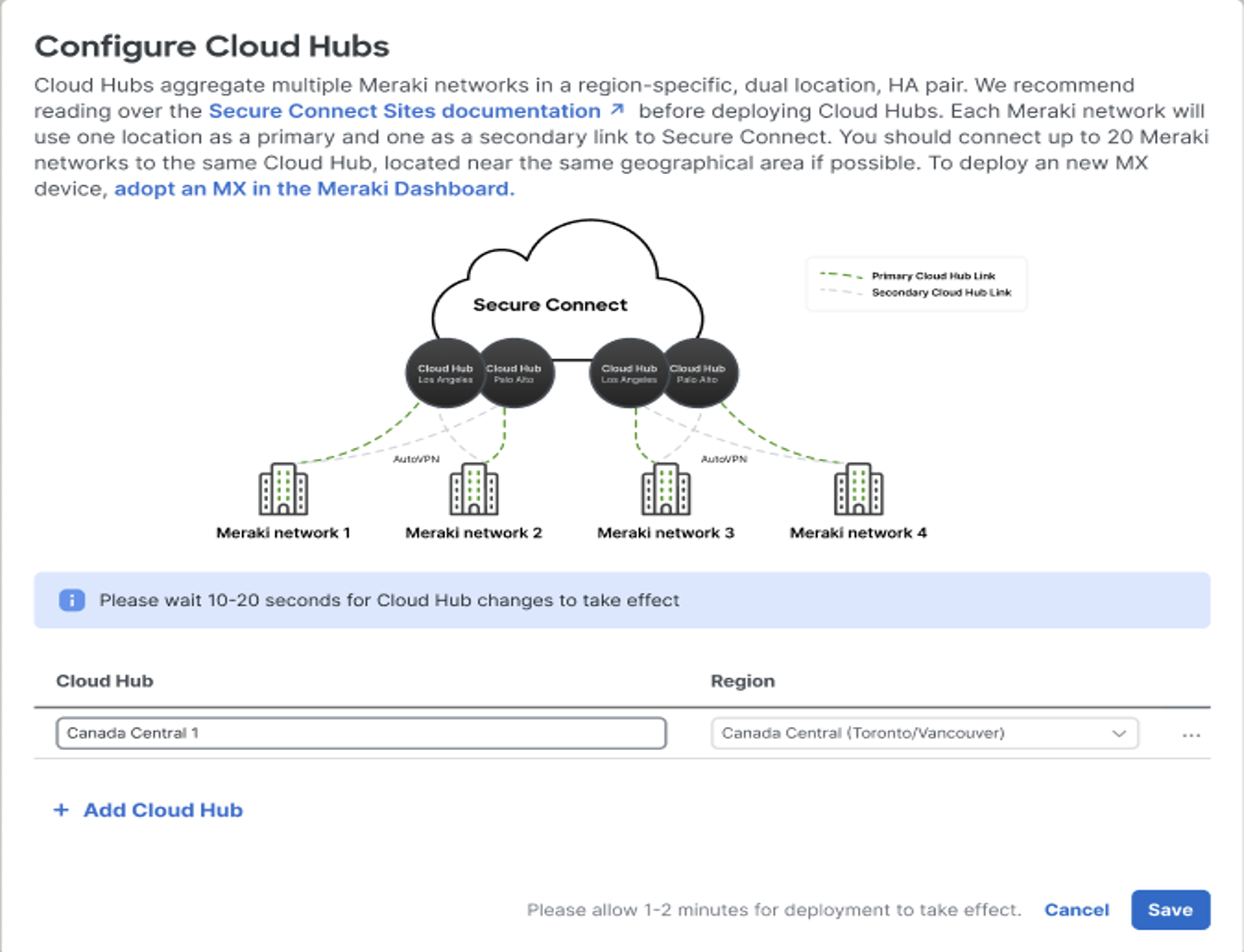
Select the Meraki SDWAN networks that needs to be attached to the newly created Cloud Hub and Click On the newly created Cloud Hub from the drop down.
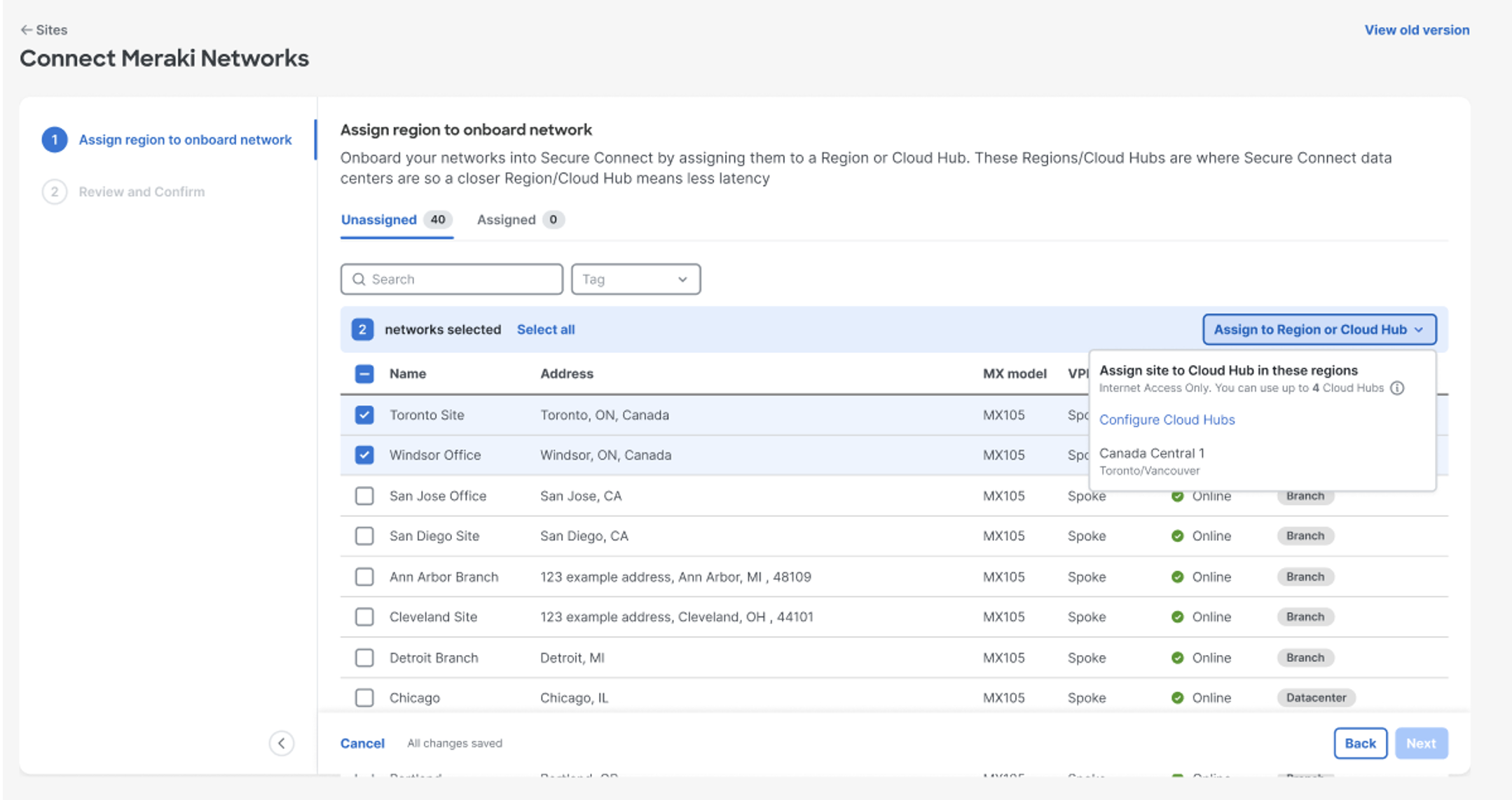
All selected networks will move to the Assigned tab and all unselected networks will stay in the Unassigned tab. For successive additions of Sites to existing Cloud Hubs or newer Cloud Hubs follow the above process.

Click on Next > Review the Sites that needs to be added to the selected Cloud Hub. Click on > Finish & Save.
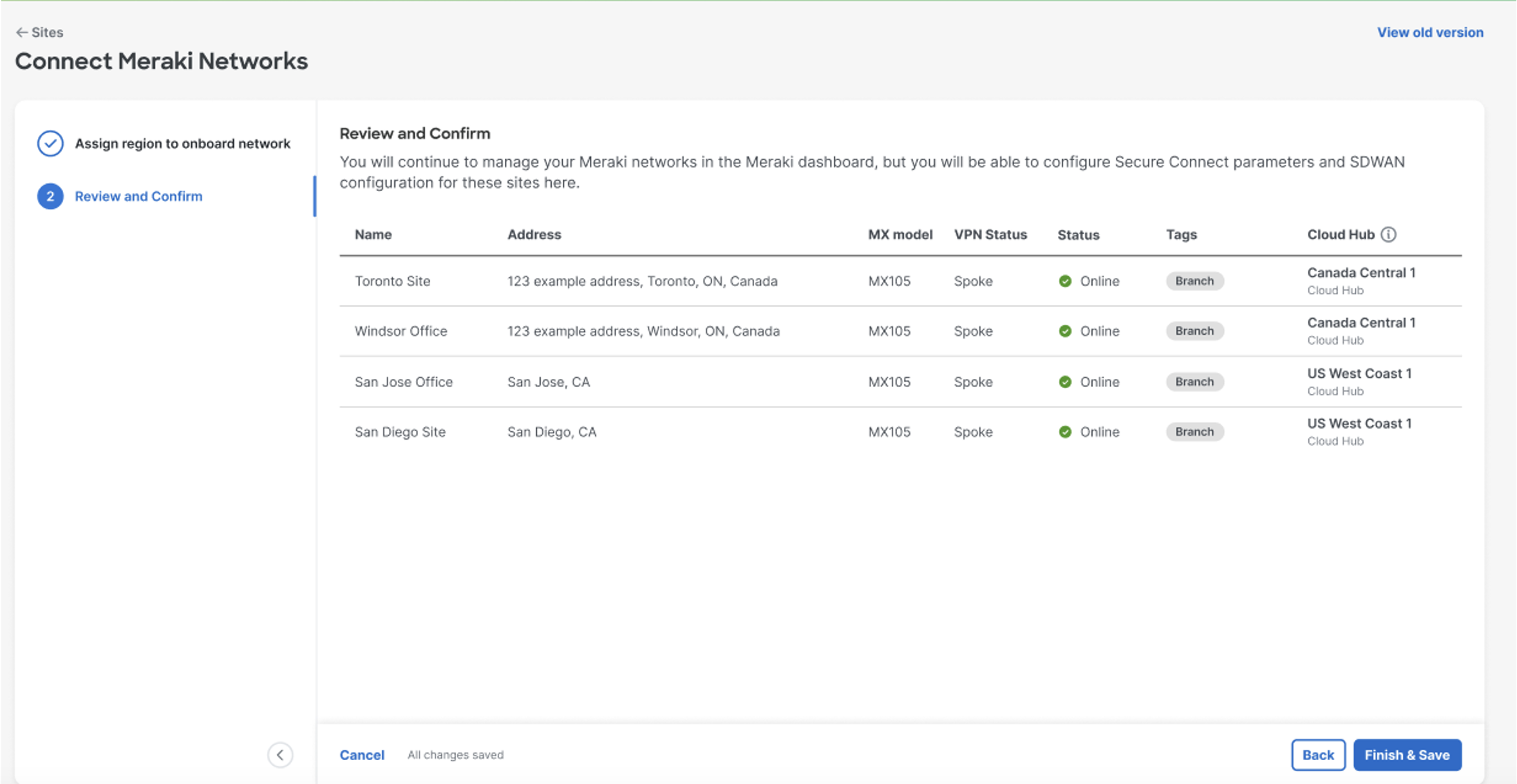
After successfully creating a Cloud Hub and connecting the associated Meraki SD-WAN networks to it, to create a new Cloud Hub in a different region or same region and attach additional Meraki SD-WAN branch networks to it
Go to > Secure Connect > Sites > Click on > Configure Cloud Hubs

Give a name for the new Cloud Hub > Choose the Data Center region from list where the Cloud Hub needs to be deployed. Click on > Save Changes
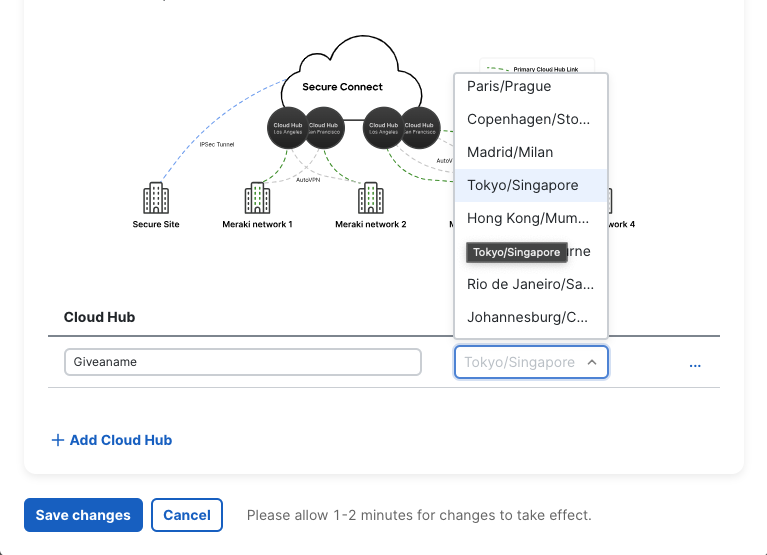
Allow 1-2 minutes for the Cloud Hub to deploy and the changes to take effect. After successfully deploying the cloud hub, follow the same process to start adding additional networks to the newly created Cloud Hub.
After successfully deploying and connecting your Meraki SD-WAN networks to Cisco+ Secure Connect. For more information on understanding all the incremental transactions and additional insight on Cisco+ Secure Connect Foundation deployment and capabilities CLICK HERE

