Compatibility and Firmware

Overview
Meraki firmware upgrades are designed to be robust and painless, whether they are deployed to one network or 10,000. By the time an upgrade becomes available to customers, Meraki firmware has already gone through an extensive testing process which includes regression, stability, and performance testing. In the interest of simplicity, we provide one unified firmware distribution for each of our product families (e.g. MX, MS, MR, MV, MG, and MT).
Meraki Firmware Development Lifecycle
One of the key advantages of being a cloud managed device company is that Meraki is able to leverage full internal automated testing, while also being able to utilize our cloud to monitor key device performance metrics across our entire installed user base. To ensure robust and reliable firmware development, Meraki follows a consistent software release process to validate and deploy consistent and reliable firmware. Meraki's firmware development process has four stages: alpha, beta, stable release candidate (RC), and stable. Every firmware version is created and released with the goal of graduating to stable. If a particular build fails to pass our key metrics at any stage of the development process, a new build is created and the process begins anew. The following sections go over each of the stages in more detail.
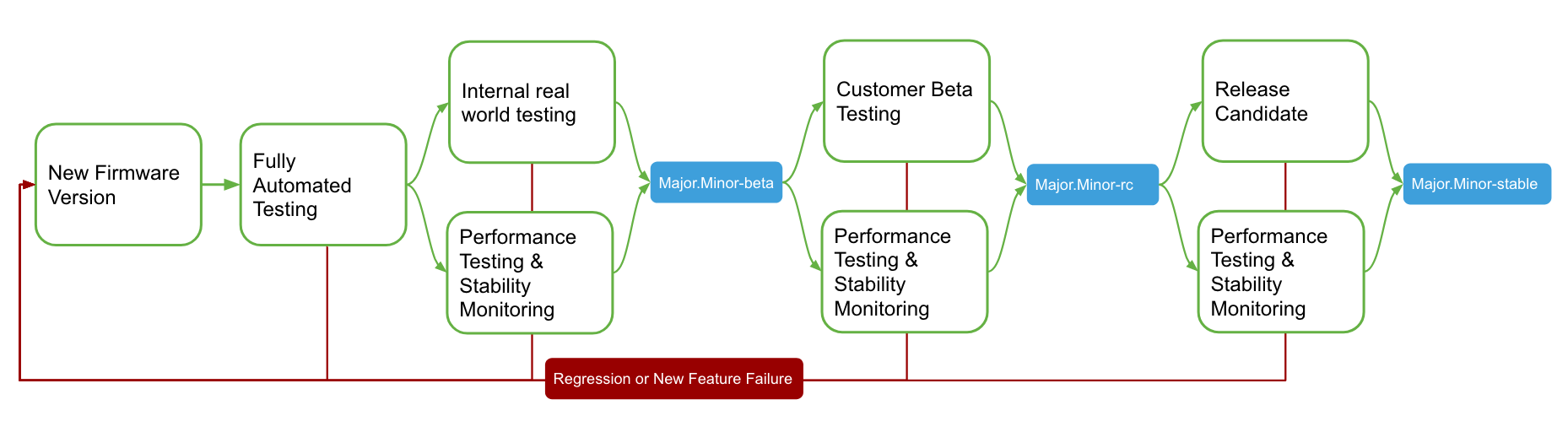
Alpha Pre-Release
With all new Meraki firmware including both major and minor releases, we start out every new build by running it through our full alpha testing process. Before any release hits our users’ hands, we validate the release by running it through our ever-expanding testing suites, and check for regressions or new features that are not performing as expected. Each product line has automated and manual testing specific to the product, that are designed to ensure Meraki minimizes the chance of regressions as we continue to create and expand on our software feature set.
As part of our core philosophy, after a new build has successfully passed the testing phase, we deploy the new firmware release on our own personal and engineering networks. We believe it is important that we deploy and run our own firmware before any of our customers deploy our firmware. During this process we will run this firmware in our real world deployments for one or more weeks before we consider releasing the build as a new beta version. Please note alpha releases are in testing and not recommended for production networks. It might end up breaking certain existing features and impact network traffic adversely. Please refrain from utilizing this as a production solution.
If a build successfully passes all of our release criteria, we will start to make the new build available to our customer base. If any issues are discovered that need to be resolved, we will start the process over once the issue has been addressed before moving the release forward. In some more rare cases, we will move forward with a build with a known regression, due to complexity or timing of the fix, and in this scenario we will note the regression in the release notes for that version.
Beta Release
Firmware is made available for production use at first under "Beta." Often customers will run beta firmware in their production network to take advantage of new features and bug fixes. Beta firmware has already gone through internal regression, stability, and performance testing to limit risks when applied to pre-production networks. Customers that opt into beta firmware via the Try beta firmware configuration option on dashboard will be automatically notified and scheduled to upgrade to these versions as they are released. These upgrades can be canceled, modified, and reverted using the firmware upgrades tool in the dashboard. Customers can also manually upgrade their networks at any time to beta firmware by using the firmware upgrade tool. Beta firmware can be considered analogous to “Early Deployment” firmware seen in other products in the industry. Please note beta releases are in testing and not recommended for production networks. It might end up breaking certain existing features and impact network traffic adversely. Please refrain from utilizing this as a production solution.
The latest beta firmware is fully supported by our Support and Engineering teams. Older betas are not supported; an upgrade to the latest beta will ensure full support.
Stable Release Candidate
As a new firmware version matures from beta, it has the opportunity to graduate into a stable release candidate. A formal review of the beta firmware’s success is conducted by our software and product teams. Key performance indicators (KPIs) for quantifying firmware quality are analyzed including open support cases & engineering issues, firmware adoption, and stability metrics. After the formal review, a beta may be reclassified as a "Stable Release Candidate." At this point the firmware version will be indicated as such in the firmware upgrade tool. Once a new stable release candidate is available, Engineering will begin scheduling a limited set of customers for upgrade. These upgrades can be canceled, modified, or reverted using the firmware upgrade tool as well.
The latest stable release candidate firmware is fully supported by our Support and Engineering teams. Older stable release candidates are not supported; an upgrade to the latest beta, stable release candidate, or stable will ensure full support.
Stable Release
A stable release candidate matures into a stable version over time as it is slowly rolled out to devices globally. When the Meraki install-base hits a specified threshold for a major version (roughly 20% of nodes), that firmware revision will be promoted to stable, pending a final formal review. For point releases, the determination will be made on a case-by-case basis.
Again, the same KPIs are analyzed as used in the stable release candidate review. Upon completion of these processes the firmware can be promoted to "Stable." After promotion, stable versions can be applied by any customer via the firmware upgrade tool on dashboard. The latest stable version is also the version that is used for all newly created dashboard networks for a particular device.
Other Available Versions
These are earlier versions of the software that are still stable and fully supported. They might not have the newest features but are considered reliable for deployment. They provide a stable alternative for users who may prefer or require an earlier release.
Firmware Features By Product
- MS and CS Firmware Features Directory
- Switching firmware features and compatibility information.
- Security and SD-WAN (MX,Z) Features Directory
- Security and SD-WAN firmware features and compatibility information.
- Wireless (MR) Firmware Features Directory
- Wireless firmware features and compatibility information.
- Cellular Gateway (MG) Firmware Features Directory
- Cellular firmware features and compatibility information.
- Firmware Upgrades
- Cisco Meraki device firmware is managed via the Meraki cloud, allowing the latest upgrades to be scheduled and performed remotely.
- Bringing MX and Z Devices Online After Long Term Storage
- Cisco Meraki Firmware EOL Policy FAQ
- Cisco Meraki Firmware FAQ
- Managing Firmware Upgrades
- Meraki Device-to-Cloud Connectivity - FIPS
- Meraki Firmware Release Process
- MR Mixed Firmware Networks
- Overview and FAQ: TLS 1.0 and 1.1 Deprecation
- Product Firmware Version Restrictions
- Compatibility Overviews
- General compatibility information for Cisco Meraki products.
Firmware Upgrade Tool
To make all of the best practices above simple to manage, you can use the Meraki firmware upgrade tool. We have built this tool to allow organizations to easily manage all Meraki firmware across the product portfolio in a single dashboard. As with all of our cloud features, we are continuing to build more functionality in the firmware upgrade tool to increase usability and simplify firmware management.
On the Overview tab, customers find a variety of information, such as a list of recent upgrades in the dashboard organization, pending upgrades that have been automatically or manually scheduled, the ability to cancel or reschedule these upgrades as well as a list of firmware versions that are available in beta, stable release candidate, or stable form for a given Meraki product.
Included with the available beta, stable release candidate, and stable firmware versions available in dashboard is a list of changelog notes. These notes allow customers to be fully aware of any new features, bug fixes, and existing known issues found between their existing firmware in use and the version planned for upgrade. Customers leveraging configuration templates may also enjoy the benefits of the firmware upgrade tool.
For common FAQ questions, refer to the guide here.
Scheduling Firmware Upgrades
Keeping up-to-date on firmware allows administrators to utilize the latest features and ensures that the latest security enhancements are running on their hardware. Admins can upgrade to the latest stable or beta firmware. Follow the steps below to schedule a firmware upgrade.
- Navigate to Organization > Monitor > Firmware upgrades.
- Click the All networks tab in the upper-left.
- Select the devices or networks to be upgraded by clicking the checkboxes beside the network names. Admins can specify upgrades on a per-network or per-device type basis by using the Device type, Current version, and/or Firmware status drop-down selectors.
- Click the Schedule upgrades button.
- Select the firmware version for upgrade using the Target firmware version selector.
- Select either Perform the upgrade now or Schedule the upgrade for, specifying a specific date and time for the upgrade.
- Review the Change Summary and select Schedule change for network.
Note: When downgrading from a beta firmware to a stable firmware, a feedback request page will be presented. Please select any options that reflect the downgrade reason before selecting Schedule change for network.
Viewing Firmware Change Log Notes
Change log notes are maintained on a per-firmware version basis and include information about new features, bug fixes, and known issues that are associated with a particular firmware version. Follow the steps below to view the firmware change log notes.
- Navigate to Organization > Monitor > Firmware upgrades.
- From the Overview tab, refer to where it lists Current stable firmware versions.
- Select Release notes. This will display the current stable firmware change log notes.
- To view older or newer change log notes, select Previous version or Next version from the change log notes window.
Note: The firmware change log can also be viewed from the All networks tab; click on the firmware version links listed in the "Current firmware version" column.
Notification Process
When an upgrade is scheduled by Meraki, the network administrators will receive an email notification 7-14 days in advance. Upgrades are scheduled for the maintenance window configured on the Network Wide General page. Administrators can choose to view, reschedule, or cancel pending upgrades with the firmware upgrades tool. If no action is taken, the upgrade will be performed as scheduled.
Critical updates, such as those to address high-impact security vulnerabilities, may be scheduled on a shorter timeline.
Deprecated Firmware
In order to ensure consistency and compatibility with the Meraki Cloud, networks and devices running firmware older than the latest stable may be scheduled for an update. Notifications will be sent to administrators alerting them that the network has been scheduled for an upgrade from deprecated firmware. The upgrade can be rescheduled on the firmware upgrades tool.
New product release relation to firmware release
New products are publicly released with an initial stable firmware version which is typically progressing through the release process for the rest of the products within the family. The new-product stable firmware is fully supported and coexists with other products that may be running alternate beta or stable versions. The new-product stable firmware version is typically listed per-product in the relevant firmware change notes and is the stable firmware version for the new product until the entire network’s stable firmware version supersedes the new-product stable version. In the case where the network firmware version is an earlier release than the new-product firmware, the Meraki Dashboard will ensure the correct new-product firmware will be applied to the newly released products.

