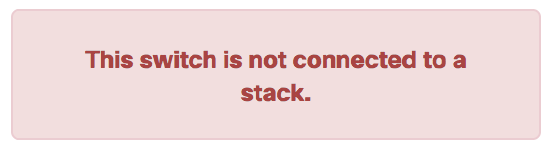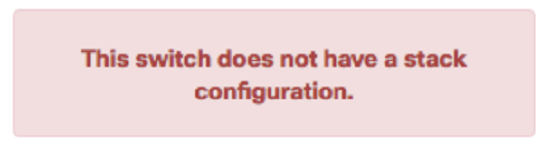MS350 Overview and Specifications
Overview
The Cisco Meraki MS350 series provides 10G SFP+ uplinks and high-performance access switching for large enterprise and campus networks. The switch includes optional PoE/PoE+ support, highly scalable Layer 3 routing and modular power/fans for mission-critical networks. The family features the MS350-24X which includes 8 multigigabit (mGig) ports and UPoE support for high-performance 802.11ax/ac access points, servers, and workstations.
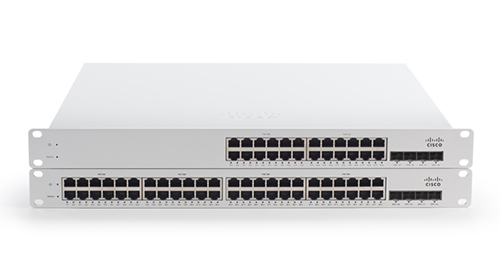
Features
|
|
Configuration
The basic initial configuration of the MS350 is just as simple as any other model of MS switch. The links below provide additional information and instructions relating to each step in getting the device setup and configured for the first time.
- Claim the device to an Organization on the Meraki Dashboard
- If a Dashboard Organization does not yet exist, Create one
- Add the device to a Dashboard Network
- If a Network does not yet exist, Create one first
- Physically connect the device to the local network
- Connect one of the RJ45 ports to existing infrastructure to provide a temporary uplink
- Power on the device and let it check in to the Dashboard
- If necessary, configure a Static IP through the Local Status Page to allow it to communicate with the Meraki Dashboard.
- Allow the device to complete check-in and perform any initial firmware upgrades
- Finish configuring the device from the Meraki Dashboard
Context and Comparisons
| MS350-24P | MS350-24X | MS350-48FP | |
| 1GbE RJ45 | 24 | 16 | 48 |
| 10GbE SFP+ | 4 | 4 | 4 |
| mGbE RJ45 (100M/1G/2.5G/5G/10G) | - | 8 | - |
| Hardware Stack Port | 2 | 2 | 2 |
| Dedicated Mgmt Interface | 1 | 1 | 1 |
| Hot Swap Power Supply | Yes, Dual | Yes, Dual | Yes, Dual |
| Hot Swap Fans | Yes | Yes | Yes |
| Layer 3 Routing | Yes | Yes | Yes |
| UPoE Capable | - | Yes | - |
| Max Stacking Bandwidth | 160 Gbps | 160 Gbps | 160 Gbps |
| Max Switching Capacity | 128 Gbps | 272 Gbps | 176 Gbps |
Refer to the MS Family Datasheet for more details around compatible SKUs for power supplies, stacking cables, redundant fans etc for different switch models.
Technical Breakdown
Hardware Breakdown
MS350-24 Models
| MS350-24 | MS350-24P | MS350-24X | |
| 1GbE RJ45 | 24 | 24 | 16 |
| 10GbE SFP+ | 4 | 4 | 4 |
| mGbE RJ45 (100M/1G/2.5G/5G/10G) | - | - | 8 |
| 40G Hardware Stack Port | 2 | 2 | 2 |
| Dedicated Mgmt Interface | 1 | 1 | 1 |
| Hot Swap Fans | Yes | Yes | Yes |
| Hot Swap Power Supply | Yes, Dual | Yes, Dual | Yes, Dual |
| Layer 3 Switching | Yes | Yes | Yes |
| UPoE Capable | - | - | Yes |
MS350-48 Models
| MS350-48 | MS350-48LP | MS350-48FP | |
| 1GbE RJ45 | 48 | 48 | 48 |
| 10GbE SFP+ | 4 | 4 | 4 |
| mGbE RJ45 | - | - | - |
| 40G Hardware Stack Port | 2 | 2 | 2 |
| Dedicated Mgmt Interface | 1 | 1 | 1 |
| Hot Swap Fans | Yes | Yes | Yes |
| Hot Swap Power Supply | Yes, Dual | Yes, Dual | Yes, Dual |
| Layer 3 Routing | Yes | Yes | Yes |
| UPoE Capable | - | - | - |
Network ports on the MS350 switches operate at full-duplex; half-duplex operation is not supported
Cabling Best Practices for Multi-Gigabit operations: While Category-5e cables can support multigigabit data rates upto 2.5/5 Gbps, external factors such as noise, alien crosstalk coupled with longer cable/cable bundle lengths can impede reliable link operation. Noise can originate from cable bundling, RFI, cable movement, lightning, power surges and other transient event. It is recommended to use Category-6a cabling for reliable multigigabit operations as it mitigates alien crosstalk by design.
Throughput and Capabilities
MS350-24 Models
| MS350-24 | MS350-24P | MS350-24X | |
| Layer 3 Routing | Yes | Yes | Yes |
| PoE+ Capable | - | Yes, 370W | Yes, 740W |
| UPoE Capable | - | - | Yes (8 mGbe ports) |
| Switching Capacity | 128 Gbps | 128 Gbps | 176 Gbps |
| Stacking Bandwidth | 160 Gbps | 160 Gbps | 160 Gbps |
MS350-48 Models
| MS350-48 | MS350-48LP | MS350-48FP | |
| Layer 3 Routing | Yes | Yes | Yes |
| PoE+ Capable | - | Yes, 370W | Yes, 740W |
| UPoE Capable | - | - | - |
| Switching Capacity | 176 Gbps | 176 Gbps | 176 Gbps |
| Stacking Bandwidth | 160 Gbps | 160 Gbps | 160 Gbps |
Physical
MS350-24 Models
| MS350-24 | MS350-24P | MS350-24X | |
| Mount Type | 1U Rack Mount | 1U Rack Mount | 1U Rack Mount |
| Dimensions (h x w x d) |
1.72 x 19.07 x 18.85in (4.38 x 48.46 x 47.9cm) |
1.72 x 19.07 x 18.85in (4.38 x 48.46 x 47.9cm) |
1.72 x 19.07 x 20.32in (4.38 x 48.46 x 51.62cm) |
| Weight | 12.37 lb (5.61 kg) | 13.14 lb (5.96 kg) | 14.48 lb (6.6 kg) |
| Power Load (idle/max) | 56 / 66 W | 57 / 466 W | 215 / 867 W |
| Operating Temperature | 23 °F - 122 °F -5°C - 50°C |
23 °F - 122 °F -5°C - 50°C |
23 °F - 122 °F -5°C - 50°C |
| Humidity | 5% to 95% | 5% to 95% | 5% to 95% |
MS350-48 Models
| MS350-48 | MS350-48LP | MS350-48FP | |
| Mount Type | 1U Rack Mount | 1U Rack Mount | 1U Rack Mount |
| Dimensions (h x w x d) | 1.72 x 19.07 x 18.85in (4.38 x 48.46 x 47.9cm) |
1.72 x 19.07 x 18.85in (4.38 x 48.46 x 47.90cm) |
1.72 x 19.07 x 20.32in (4.38 x 48.46 x 51.62cm) |
| Weight | 11.56 lb (5.24 kg) | 12.37 lb (5.61 kg) | 12.83 lb (5.82 kg) |
| Power Load (idle/max) | 56 / 63 W | 63 / 478 W | 69 / 888 W |
| Operating Temperature | 23 °F - 122 °F -5°C - 50°C |
23 °F - 122 °F -5°C - 50°C |
23 °F - 122 °F -5°C - 50°C |
| Humidity | 5% to 95% | 5% to 95% | 5% to 95% |
Troubleshooting
Common Troubleshooting
My device is connected to the network but not checking in to the Meraki cloud or shows a solid Orange LED.
Confirm that the device is powered on and has a valid IP address that is able to access the Internet. Use the Local Status Page to get more information about the connectivity status of the device such as if it can successfully reach the Local Gateway, Internet, and/or Meraki Cloud servers. If necessary, contact Meraki Support for additional assistance.
My Status LED is blinking WHITE
A blinking WHITE Status LED indicates that the device is in contact with the Dashboard Cloud servers and is performing a firmware update. This can sometimes take 20-45 minutes or more to complete depending on hardware and other factors.
My Status LED is blinking ORANGE
The device is not able to successfully communicate with the Dashboard Cloud servers or there may be a hardware issue with the device. Check the Local Status Page of the device to confirm the status and reach out to Meraki Support for further troubleshooting.
Event Log
The most common Event Log messages and their meaning are listed below.
Port STP change
Indicates the STP state of the port has changed, lists the relevant port number, previous, and new states. Typically accompanied by a 'Port status change' event.
Port status change
Indicates the link state of the port has changed, lists the relevant port number, old, and new state. Always accompanied by a 'Port STP change' event.
SFP module inserted/removed
Indicates that an SFP module was either inserted or removed, includes SFP module information for inserted events and always lists the relevant port number.
Common Stacking Alerts
View our dedicated Switch Stacking document for more detailed information about configuring a Switch Stack and common issues.