MT14 Vape Detection FAQ
Overview
Vaping is now an epidemic, particularly in adolescents; more than 2.5 million youths reported e-cigarette use in 2022. E-cigarettes are handheld devices that produce an aerosol that can be inhaled, by heating a liquid that usually contains nicotine and other toxins. Nicotine is highly addictive and can harm adolescent brain development, which continues into the mid twenties.
Meraki offers a solution that can help schools detect the aerosol produced by vapes students are vaping, so that school staff can prevent students from harming their health.
The MT14 is an indoor air quality sensor. One capability of the MT14 is to detect airborne chemicals in real-time. The sensor usually measures levels of PM 2.5 (the compound present in vape aerosol) every 5 minutes. An alternative high sampling mode is also offered, which increases the sampling frequency for PM 2.5 to one reading per second.

Detect vape by enabling high sampling mode
What is high sampling mode?
This high sampling mode is inevitably more demanding of battery and bandwidth. This is because it essentially provides real-time monitoring and alerting in the case of PM 2.5 detection. As soon as PM 2.5 levels cross a threshold set by the user, alerts can be sent via email, SMS, push notification or webhook. Note that PM2 2.5 can also be triggered by numerous other sources, such as matches aerosols, and cleaning agents.
Specifically, high sampling mode increases the sampling rate to:
-
Particulate matter 2.5 (PM2.5): Every one second
-
Ambient noise: Every five seconds
-
TVOC: Every 90 seconds
-
Temperature: Disabled
-
Humidity: Disabled
MT14 does not have high sampling mode enabled out of the box. Out of the box, the metrics are sampled at:
-
PM2.5: Every five minutes
-
Ambient noise: Every five minutes
-
TVOC: Every 90 seconds
-
Temperature: Every two minutes
-
Humidity: Every two minutes
How do you enable high sampling mode?
On the MT14 Sensor Details page > Settings > there is a section where high sampling mode can be toggled. This setting can be toggled on a per-sensor bases, so that some MT14s can run in high sampling mode while others run in standard sampling mode. For more details, refer to the MT14 High Sampling Mode article.
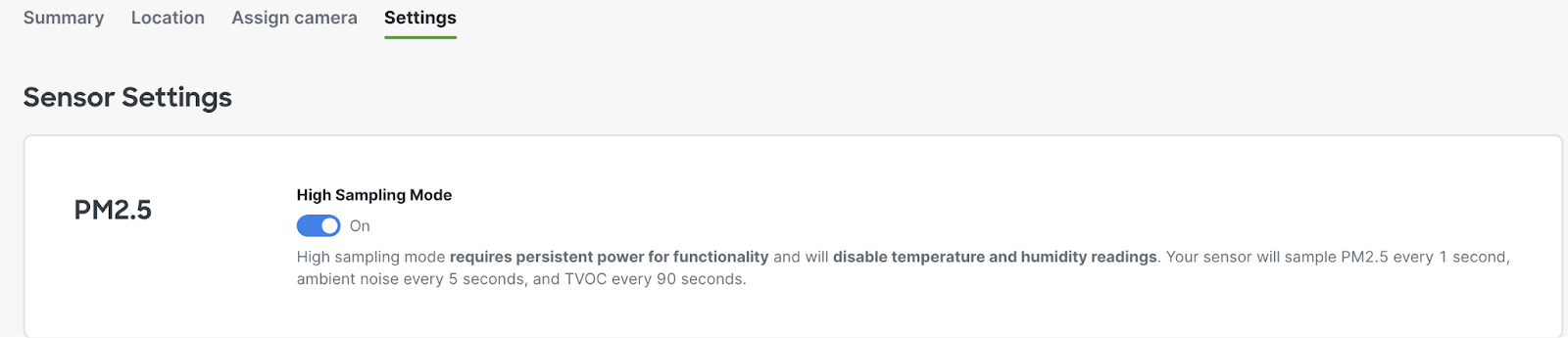
What are the power requirements?
Persistent power is required for high sampling mode, as this is required to sample PM2.5 at a greater rate. There is a USB-C port on the MT14, which can be powered either via USB-C (MA-PWR-USB-XX) or via PoE with an adapter (MA-PWR-ETH). Each of these are sold separately. The power ratings for MT14 are 5V;0.2A.
Why are some metrics disabled?
Temperature and humidity readings are inaccurate when high sampling mode is enabled. In order to provide a consistent experience, these metrics are disabled on the sensor. Note that high sampling can be disabled, which reverts the firmware to the out-of-the-box state. This enables the sampling of temperature and humidity again. However, frequently switching back and forth between modes is not recommended since recalibrating the sensor between modes takes time.
Mounting the MT14 for Vape Detection
How high should the sensor be mounted on the wall?
The MT14 should be installed 8-10 ft high on the wall, both to increase sensor reading sensitivity and to reduce the likelihood of student tampering. The vents should be facing downwards.
What is the sensing range for vape detection?
MT14 is most likely to pick up vapor fumes in a room when vaping is occurring within an 8-foot radius of the sensor. With a mounting height of approximately 8 feet, this translates the coverage area to roughly 200 square feet of circular area with the sensor at the center.
Additional factors such as room air flow, and the placement of the sensor can affect the efficacy of the. The MT14 should not be mounted near an inlet our outlet air flow vent.
What can you do to prevent tampering?
The MT14 mount plate should be screwed into the wall with the security anchor screw (T6) (located on the top of the MT14 body) firmly engaged to the mount plate.
Users will receive an alert when the MT14 is disconnected from persistent power, so that if the MT14 is unplugged, the user can immediately check on what happened to the sensor. Please make sure to enable Default Status Alert to receive these alerts.
What gateway requirements are there for the MT14?
A compatible gateway (MV/MR) is required within the range of the sensor. RSSI for the sensor to the closest gateway should be > -80 dBm.
Can I pair the MT14 with a camera so that I get a snapshot when vape is detected?
Sensor Sight can be enabled on MT14, which enables a text message, email or webhook notification to be sent. This message contains a link to a timestamped MV camera feed at th time that vape was detected.
To enable Sensor Sight, navigate to “Assign Camera” on the Sensor Details page.
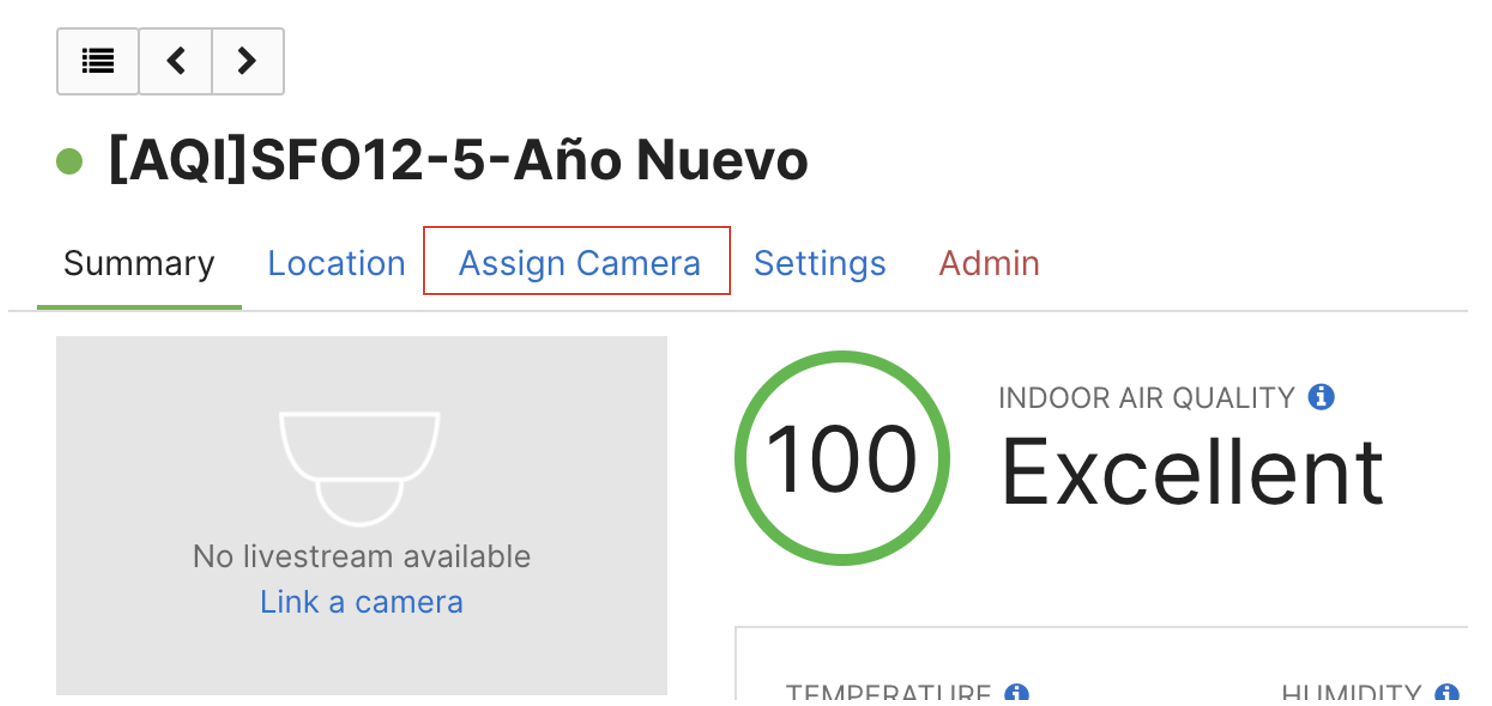
The desired camera should be selected and saved.
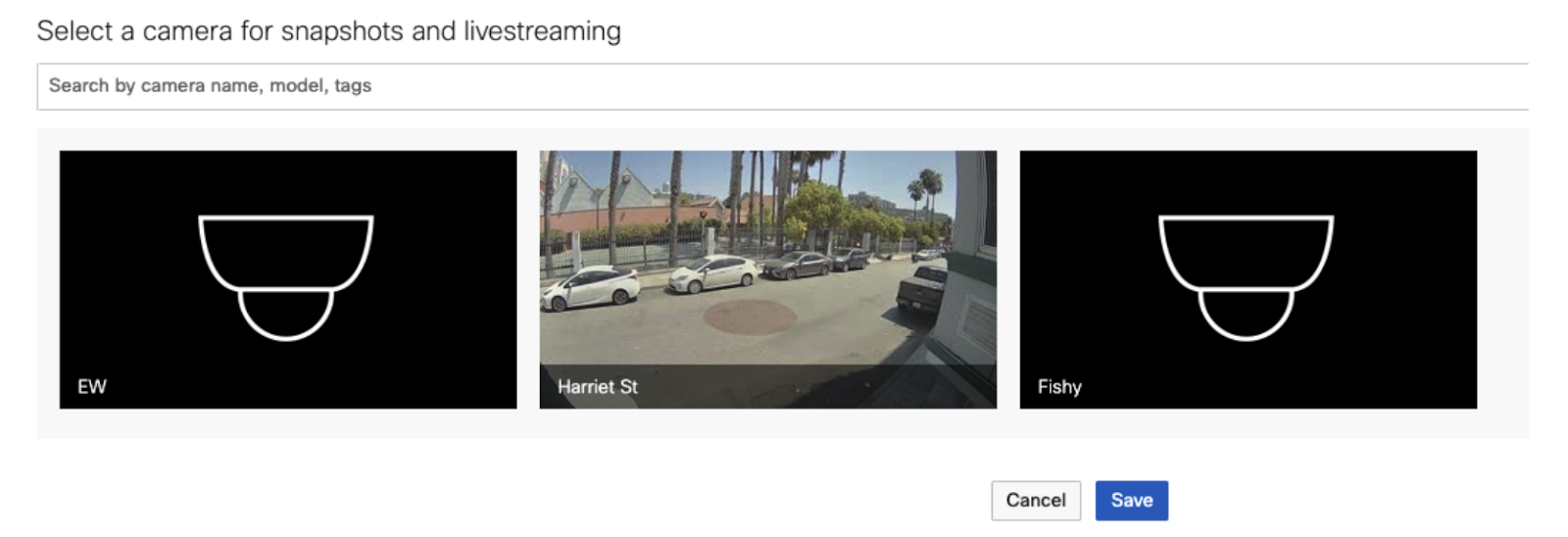
Alerts will automatically be sent. Each alert will include a link to time stamped MV footage from the time the alert was triggered on the MT14. This enables quick navigation to MV footage, at the specific time that vape was detected. In this way, students who potentially set off the alert can be identified
Alerting on vape
How do you set up alerts to detect vaping?
A default Potential Vape Detection alert can be found in the dashboard. The alert can be enabled when a user opts into high sampling mode on any MT14 device. The default alert has 80 µg/m3 auto-populated as a starting point, but administrators can adjust thresholds for the default alert to account for installation and environmental differences that may require different settings.
What do you do in response to receiving an alert?
It is recommended that alerts are sent via SMS to school staff who are responsible for the environments in which vape detection alerts are received. From here, two recommended paths can be pursued to to follow up with students who may be vaping:
-
If possible, staff can check on the bathrooms at the time that the alert is received to catch students vaping live. This is the most effective way to catch students who are vaping.
-
The MT14 can be paired with an MV smart camera. Then, Sensor Sight can be leveraged to receive a timestamped MV camera feed link. Staff will be able to retroactively identify students who have potentially been vaping by examining the snapshot or camera footage, and reaching out to these students at a later point to have a conversation with them.
How can I test that my MT14 is working for vape detection?
Two tests should be conducted (in the order shown below) to ensure that MT14 is working properly in your environment for vape detection.
-
With high sampling mode enabled and the default vape detection alert enabled, the user should blow vape fumes directly onto the sensor from a distance of a few inches away. If the alert is received, the user can confirm that high sampling mode is working properly. If any alert is not received, there is an issue with the setup - ensure that the steps in the previous sections have been completed.
-
The user should now blow vape fumes from further away (approximately 4 feet away from the sensor). If the default vape detection alert is received, the alert thresholds are set at an adequate level for your environment. If an alert is not received, the alerting threshold should be lowered so that it is more sensitive.
What if the default vape detection alert is not working?
If the vape detection capabilities are being tested on MT14 and it does not seem to be detecting vape, here are some troubleshooting methods which can be attempted:
-
Ensure the firmware is up to date: 1.4.1 for MT, 29.5.1 for MR, and 4.20+ for MV
-
Ensure that high sampling mode is toggled on for the MT14 being tested
-
Different alerting thresholds should be tried, so the alert can be customized to your environment. For example, if a threshold of 80 µg/m3 PM2.5 is not picking up on vape, a lower threshold such as 70 or 60 µg/m3 might be more effective.
Can I see a demo of the alert setup experience?
Here is a video of the default potential vape detection alert setup process. Reach out to your sales rep for a more detailed demo!
Additional resources for MT14 and vape detection
Here is a Meraki Community blog post on high sampling mode and here is our technical documentation.
More about MT14: MT14 was recently certified for UL 2905! This demonstrates through third-party certification that MT14 delivers accuracy and effectiveness in its measurement of indoor air pollutants.
If you’d like to get started with a sensors trial, visit cs.co/getsensors!

