MT15 FAQ
What is MT15?
MT15 is our advanced air quality sensor that offers a CO2 sensor in addition to the metrics MT14 monitors: temperature, humidity, PM2.5, TVOC, and ambient noise.
MT15 lays against the wall and has the ability to hide the power cables, to reduce the likelihood that people can tamper with it. MT15 can be deployed on both the ceiling and the wall.
How do I install MT15?
Information about recommended MT15 installation practices can be found in the MT15 installation Guide found here: https://documentation.meraki.com/MT/...ity_w%2F%2FCO2
What metrics does MT15 sample? How often?
MT15 samples the following metrics:
|
Metric |
Sample Period |
|
Temperature |
30 seconds |
|
Humidity |
30 seconds |
|
CO2 |
30 seconds |
|
PM2.5 mass concentration |
1 second |
|
TVOC |
3 seconds |
|
Ambient noise |
5 seconds |
|
IAQ |
10 seconds |
Do I still need a gateway if I use PoE?
Yes, the ethernet port on the device is for Power Only. MT15 uses the same gateway and communication architecture as the other MT sensors, more information can be found here: https://documentation.meraki.com/MT/...sked_Questions
Why isn’t my device connecting when using PoE?
The ethernet port on the MT15 is for Power Only. A gateway (MV or MR) is still required for the MT15 to communicate with Dashboard. For more information, view the MT Family FAQ: https://documentation.meraki.com/MT/MT_General_Articles/MT_Frequently_Asked_Questions
How do I clean my MT15?
MT15 self cleans to ensure the build up of dust doesn’t affect its readings. In a particularly dusty environment, exterior cleaning can be performed with a microfiber cloth, especially around the vents and microphone (on the front of the device). Avoid using any cleaning chemicals/sprays in the process of wiping down the sensor. If you see any issues you believe could be in relation to the environment which the MT15 is deployed in, please contact support.
Does MT15 support high sampling mode?
MT15 is always in high sampling mode with all metrics visible.
Can I do vape detection with MT15?
Yes! MT15 supports vape detection the same as MT14 does. MT15 samples TVOC more frequently than MT14, which can result in a higher likelihood of picking up on vape events with more accurate detection rate. To enable the Default Potential Vape Alert Profile, add your MT15 to your network and the alert will automatically show up in your “Suggested Alerts” section of the Alert Profile Configuration page, as shown in the image below.

This section will only be visible if the ”Default Potential Vape Detection Alert” isn’t already configured. To activate the alert, click “edit”, select an MT15 to connect it to, add a recipient, and save the alert.
The Alert Conditions can be modified to fine-tune the thresholds at which alerts are sent:
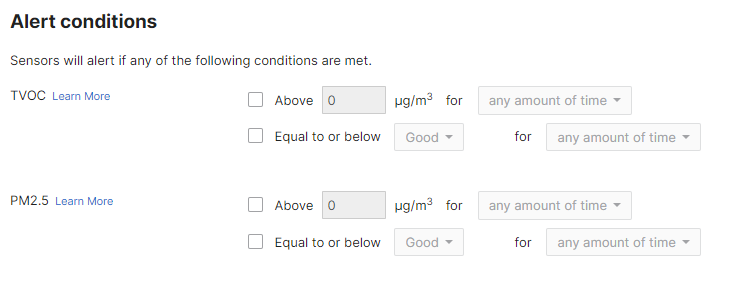
Values can be expressed numerically as micrograms per cubic metre of air (μg/m3) or as a qualitative score related to the ranges of TVOC or PM2.5 concentrations as noted within the graphs in the "Learn More" sections, as shown below:
TVOC score graph

PM2.5 score graph

If you delete the Default Potential Vape Detection Alert, it will revert back to the “Suggested Alerts” section.
Why isn’t my LED ring changing after I change the settings on the dashboard?
After changing the LED ring settings on Dashboard, it can take up to 20 minutes for this change to be reflected on the device. This is because your MT15 will need to check in with the gateway during the 20-minute interval in order to communicate the updated settings.
How high should the sensor be mounted on the wall?
We recommend installing the MT15 8-10 ft high on the wall for vape detection, both to increase sensor reading sensitivity and to reduce the likelihood of student tampering.
What is the sensing range for vape detection?
MT15 is most likely to pick up on vapor fumes in a room when vaping is occurring within an 8-foot radius of the sensor. With a mounting height of approximately 8 feet, this translates the coverage area to roughly 100 square feet of circular area with the sensor at the center.
Additional factors such as room air flow, and the placement of the sensor can affect the efficacy of the MT15. Ensure that the MT15 is away from an inlet or outlet airflow vent.
What can you do to prevent tampering?
First, ensure that the MT15 mount plate is screwed into the wall and that the security anchor screw (T6) on the MT15 body is engaged to the mount plate.
Run cabling through the wall directly into the back of the device so that cables are hidden and cannot be unplugged by students.
Finally, users will receive an alert when the MT15 is disconnected from persistent power, so that you are made aware if the sensor is unplugged and can immediately check on what happened to the sensor. Please make sure to enable Default Status Alert to receive these alerts.
Can I pair the MT15 with a camera so that I get a snapshot when vape is detected?
You can enable Sensor Sight on MT15 which will allow you to receive a text with a link to a timestamped MV camera feed at the time that vape is detected.
To enable Sensor Sight, navigate to “Assign Camera” on the Sensor Details page.
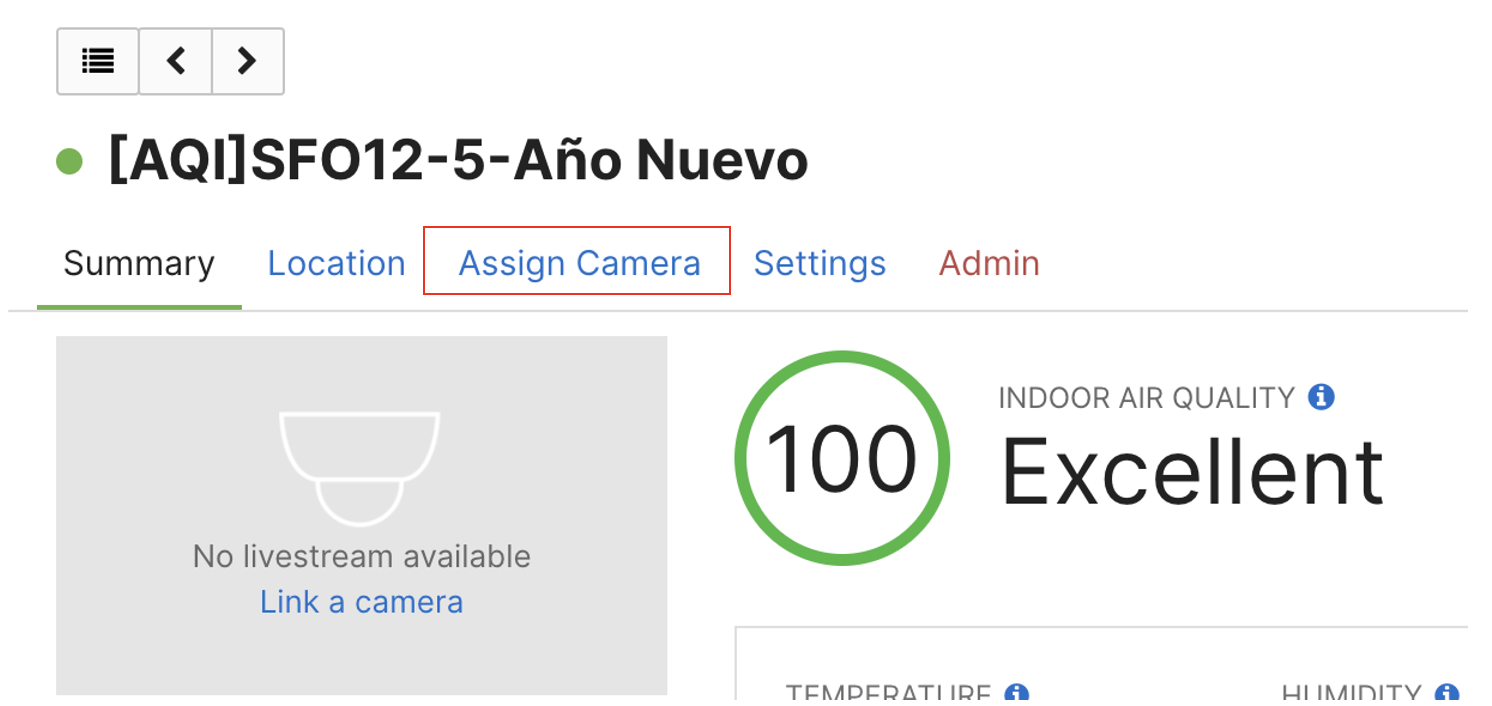
Select the camera you want to connect to the sensor and hit “Save.”
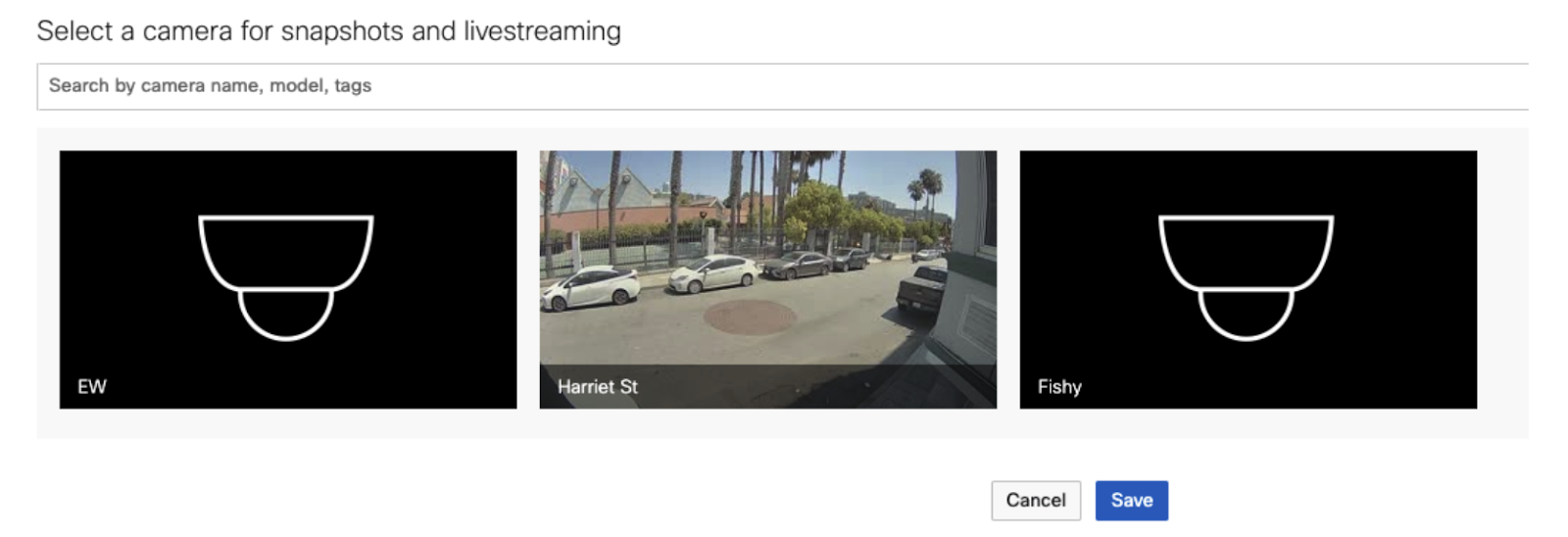
You will begin automatically receiving alerts with a link to time stamped MV footage from the time the alert was triggered on your MT15. This will enable you to quickly navigate to MV footage from around the time that you received the alert, so that you can identify students who potentially set off the alert.
What do you do in response to receiving an alert?
We recommend that alerts be sent via SMS to school staff who are responsible and will be available to check on the environments in which they receive vape detection alerts. From there, there are two recommended paths to follow up with students who may be vaping:
-
If possible, staff can check on the bathrooms at the time that they receive the alert to catch students vaping live. This is the most effective way to catch students who are vaping.
-
Customers can pair their MT15 with an MV smart camera and leverage Sensor Sight to receive a timestamped MV camera feed. Staff will be able to retroactively identify students who have potentially been vaping by examining the snapshot or camera footage, and reaching out to these students at a later point to have a conversation with them.
How can I test that my MT15 is working for vape detection?
We recommend two tests to ensure that MT15 is working properly in your environment for vape detection.
-
Blow vape fumes directly onto the sensor from a few inches away. If you receive the alert, you know that high sampling mode is properly turned on. If you do not receive the alert, there is an issue with your setup - we recommend double checking that you have completed the steps in the previous sections.
-
Test blowing vape fumes from further away, such as 3-5 feet away from the sensor. If you receive the default vape detection alert, the alert thresholds are set at an adequate level for your environment. If you do not receive an alert, you may need to lower your alerting threshold so that it is more sensitive.

