MV33 Installation Guide
Overview
The Cisco Meraki MV33 series are network cameras that are easy to deploy and configure. They integrate with the Meraki Dashboard and use cloud-augmented edge storage. The MV series removes the need for complex servers and video recorders. This eliminates the usual limits on video surveillance deployments.
Package Contents
In addition to the MV camera, the following are provided:
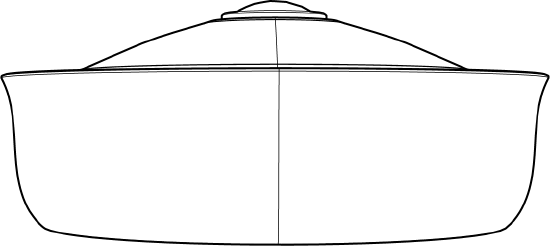
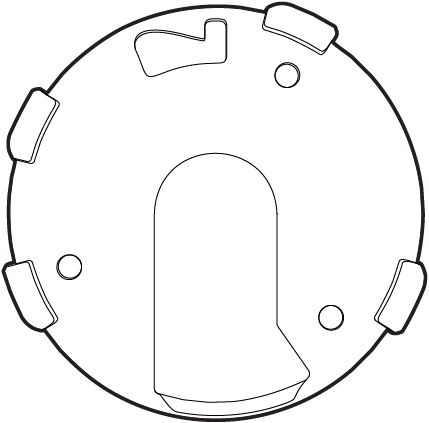
|
Unit |
MV33-HW MV33M-HW |
|---|---|
|
Mounting Equipment |
1 x base mount plate small 1 x conduit adapter |
MV33 series does not ship with mounting screws and anchors as an included accessory in the packaging content.
Screw Recommendation:
-
Type: Self-Tapping Screw
-
Size: M4
-
Length: Minimum 25mm
-
Screw head diameter: Maximum 10mm
-
Driver Type: ANY (eg: Philips)
-
Head Type: ANY (Eg: Pan Head)
-
Build Material: Stainless Steel
The anchor's insertion diameter must be smaller than the screw's diameter, and the anchor's length must be longer than the screw's length. Choose the appropriate anchor based on the installation surface, such as concrete, brick, wood, or drywall.
Powering the MV33 Series
The MV33 series features a 1000BASE-TX Ethernet port and requires 802.3af PoE minimally for operation. Route the Ethernet cable from an active PoE switch or injector port on a PoE switch or injector.
Power over Ethernet supports a maximum cable length of 300 ft (100 m).
Pre-Install Preparation
You should complete the following steps before going on-site to perform an installation:
Configure Your Network in the Dashboard
The following briefly overviews the steps required to add an MV33 series camera to your network. For detailed instructions about creating, configuring and managing Meraki Camera networks, refer to the online documentation (https://documentation.meraki.com/MV).
-
Login to http://dashboard.meraki.com. If this is your first time, create a new account.
-
Find the network to which you plan to add your cameras or create a new network.
-
Add your cameras to your network. You will need your Meraki order number (found on your invoice) or the serial number of each camera, which looks like Qxxx-xxxx-xxxx and is on the bottom of the unit.
-
Verify that the camera is now listed under Cameras > Monitor > Cameras.
Check and Configure Firewall Settings
If a firewall is used, it must allow outgoing connections on specific ports to certain IP addresses. Find the latest list of outbound ports and IP addresses for your organization under Help > Firewall Info on the dashboard.
DNS Configuration Best Practices for LAN Streaming
Each camera will generate a unique domain name for secured direct streaming functionality. These domain names resolve an A record for the private IP address of the camera. Any public recursive DNS server will resolve this domain.
If utilizing an on-site DNS server, please allow *.devices.meraki.direct or configure a conditional forwarder so that local domains are not appended to *.devices.meraki.direct and that these domain requests are forwarded to Google public DNS.
Assigning IP Addresses
Currently, the MV33 series camera does not support static IP assignment. MV33 units must be added to a subnet with DHCP and available DHCP addresses to operate correctly.
Installation Instructions
The MV33 series will automatically update to the latest stable firmware during a first-time setup. Some features may be available once this automatic update is completed. This process may take up to 5 minutes to enable whole disk encryption. The state of this process can be monitored by referencing the MV LED Status.
Mounting Instructions
For most mounting scenarios, the MV33 wall mount provides a quick, simple, and flexible means for mounting your device. The installation should be done in a few simple steps:
Leave the protective plastic cover on the optical dome throughout the installation process to prevent any damage to the dome. The protective cover should be removed once the installation is completed.
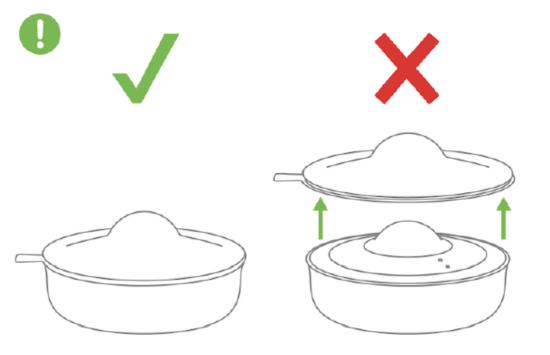
Microphone Cut-off Switch & Factory Reset Button
The MV33 Series has a new microphone cut-off switch at the camera's base. This switch can be used to disable audio and override the Dashboard Audio Settings for an added layer of security. If the regulations require disabling audio or Dashboard control for Audio enablement needs to be disabled, the microphone cut-off switch can be leveraged and set to Disabled.
If the microphone switch is disabled and the camera is mounted, toggling the switch back ON would require accessing the camera's base.

The MV33 has a Factory Reset button located just below the microphone cut-off switch. To activate the reset, insert a reset pin into the button for 15 seconds. This action deletes all data on the camera, including stored video, and cannot be undone.
1. Use the template to determine mounting hole locations for wall mounting before screwing in the base mount plate.
2. Peel backing from the mounting template to stick on the wall.
3. Use template holes marked with the letter “A” for standard wall mounting.
4. Screw the base mount plate onto the wall in predetermined locations using the provided wall screws.
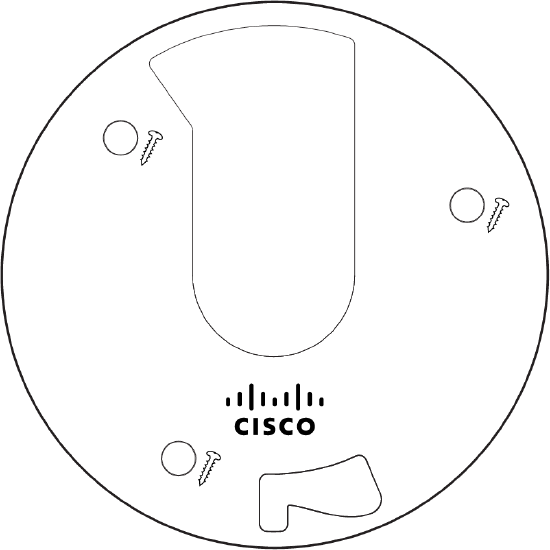
MV33 Install Using Small Mounting Plate
-
Mount the small base plate onto the wall surface using the paper template provided.
-
Use 3x Wall anchor and screws to fix the base plate to the wall.
-
The MV33 Series cameras have a button to engage the locking mechanism. Press the button while aligning the camera to the small base plate.
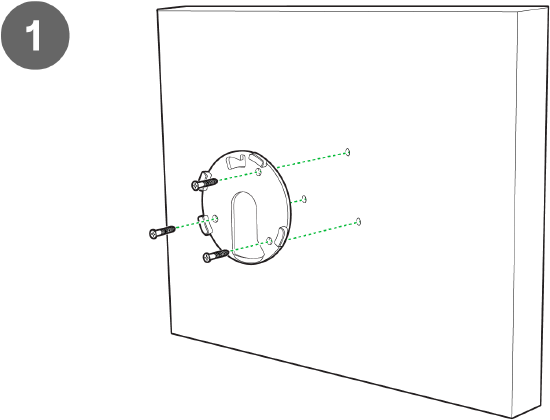
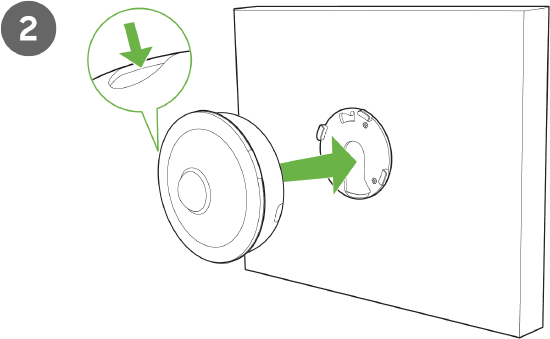
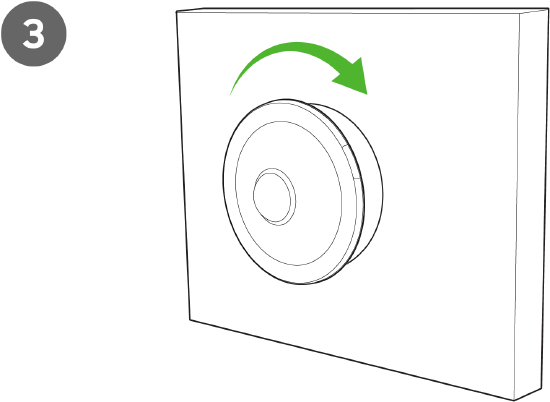
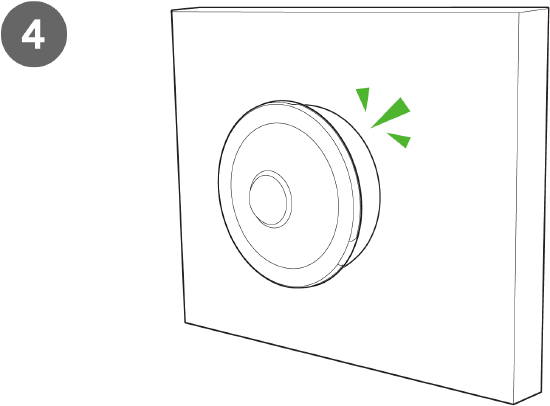
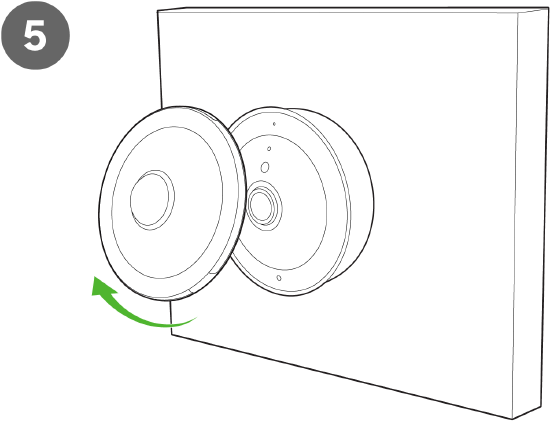
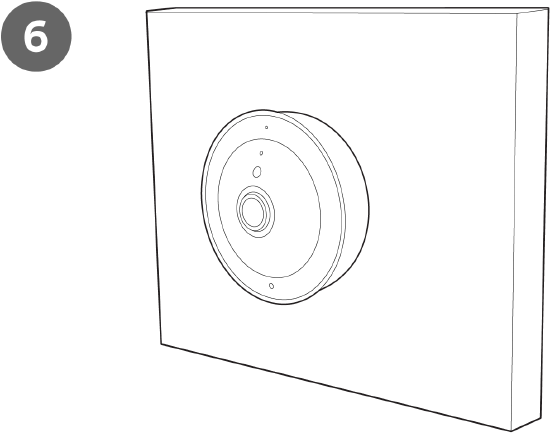
-
Twist the camera while holding the button until a click is heard.
-
The camera is locked onto the plate and secured.
-
Remove the protective cover.
-
Observe the status LED on the top of the camera lens assembly and ensure the camera is connected via Ethernet (solid green) or WiFi (solid blue).
An MV must be provisioned first using a wired Ethernet connection before deploying it wirelessly. Refer to the setup guide for instructions on connecting via WiFi.
MV33 LED Status Indicator
Your MV33 series is equipped with an LED light on the front of the unit to convey system functionality and performance information.
The following colours and patterns indicate the various status conditions of an MV:
-
Rainbow (solid, rotating through colours) - MV is booting up.
-
Flashing Blue - MV is searching for WiFi network(s).
-
Flashing Green - MV is upgrading or initializing for the first time.
-
Solid Green - MV is connected via Ethernet.
-
Solid Blue - MV is connected via WiFi.
-
Solid Violet - MV has audio recording enabled.
-
Solid Amber - MV is not able to connect to the Dashboard.
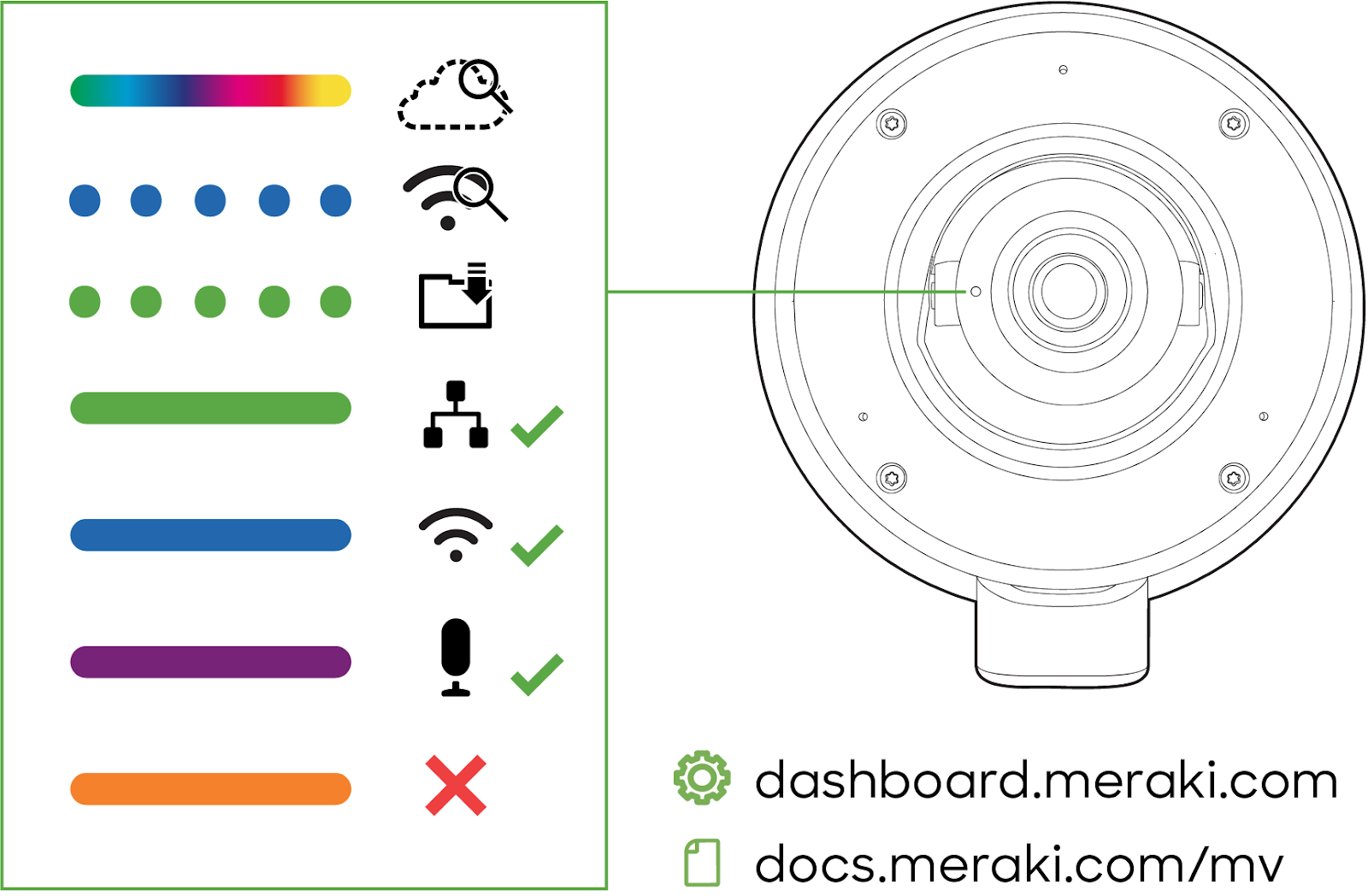
Aiming the Lens
- Look through the camera on the Meraki Dashboard to fine-tune the picture.
- The image can only be rotated by 180 degrees in software, and no other adjustments can be made.
- Zoom and focus can be adjusted remotely and can not be adjusted physically on the camera.
For more information on zooming, refer to the adjusting the Field of View article.
Do not adjust or remove the rubber lens gasket or the protective lens guard.

