MV32 Installation Guide
MV32 Overview
The Cisco Meraki MV32 is a network fisheye camera that is exceptionally simple to deploy and configure due to its integration into the Meraki Dashboard and the use of cloud augmented edge storage. The MV family eliminates complex and costly servers and video recorders required by traditional solutions which removes the limitations typically placed on video surveillance deployments.
Read the placement guidelines below before mounting to any surface to ensure the best field of view.
Package Contents
In addition to the MV camera, the following are provided:
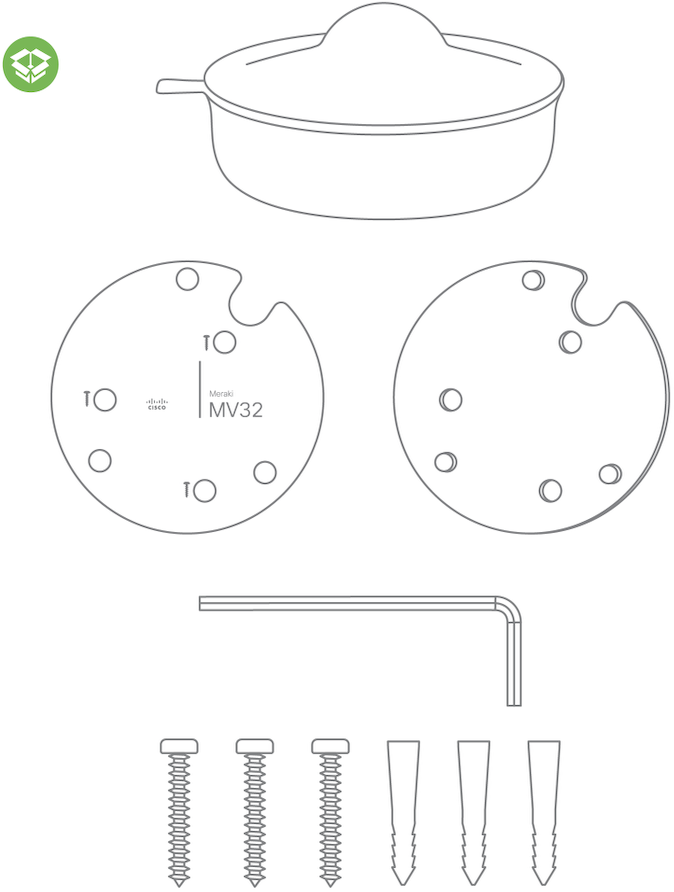
Starting from the top-left and moving to the bottom-right:
- 1 x MV32
- 1 x base mount wall template
- 1 x base mount plate
- 1 x T6 Torx key
- 3 x wall screws
- 3 x wall anchors
Powering the MV32
The MV32 features a 1000BASE-TX Ethernet port and requires 802.3af PoE minimally for operation. Route the Ethernet cable from an active port on a PoE switch or PoE injector.
Power over Ethernet supports a maximum cable length of 300 ft (100 m).
Placement Guidelines
The Meraki MV32 is a fisheye camera boasting a full 360 degree field-of-view of the area underneath the camera. The resulting camera image provides an expansive view of its nearby surroundings. This becomes extremely useful when you want to capture an overview of your entire scene and can take the place of multiple cameras. To ensure you have sufficient camera coverage for your specific use case, the placement guidelines for MV32 are outlined along with expected coverage quality.
You can switch between different viewing options on the MV32. Refer to this article for more information.

Initial Considerations
MV32 enables you to achieve a broad overview of the area to gain situation awareness, it does not completely replace the need for other cameras in your surveillance network. First, consider the goal(s) you hope to achieve with your new fisheye camera. Some questions to ask yourself include;
-
What level of detail do you require from your image?
-
What distance from the camera’s center is this level of detail required?
-
Are there any restrictions around mounting cameras to walls and/or ceilings?
We recommend utilizing the fisheye camera to detect an event of interest, and a fixed lens or varifocal camera to identify key details for further action. For example, if placing an MV32 in the center of a room, an MV12 or MV22 camera that is placed facing key points of entry will provide you the level of detail in the event that person identification is required.
General Guidelines
To maximize the coverage of your MV32, the right placement and positioning is essential. The following tips and guidelines should be considered when positioning your MV32:
- Mount the camera 10 - 14 ft (3 - 4.3 m) above the ground to optimize for object detail within 20 ft (6.1m) of the surrounding area. At this height, the on-board analytics can detect objects within a radius of up to 25 ft (7.6 m) from the camera’s center.
If your surface is very high, you can use the Telescoping Pendant Mount to lower the mounting height of the camera.
- Position your camera away from corners to fully utilize its 360 degree FoV. The ideal placement is typically on the ceiling at or near the center of a room.
- Keep ambient lighting consistent. With a larger FoV, it can be difficult to maintain consistent lighting conditions throughout the entire frame. Two areas of drastically different lux levels will impact the quality of your video stream. Monitor your camera’s visibility during installation to determine if additional light sources are required to capture the entire scene. Avoid placing cameras where light sources are pointed directly at the camera dome, as this can cause degradation of image quality.
Coverage Guidelines
At the recommended height of 10-14 feet off the ground, the level of detail which can be captured from the camera is represented below. The following screenshots will give you an idea of the level of detail you can expect to see from certain distances away from the center of the camera. The subject is 5 ft 7 in (171 cm) tall and holding an MV gnome which is 8 in (20 cm) tall.
-
0 to 10 feet: At this distance, detailed images can be captured which allow identification of an object or person. Facial details can be discerned and small objects can be identified.
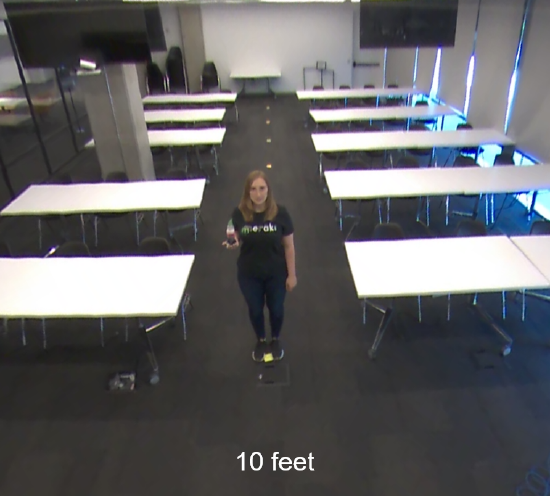
-
10 to 20 feet: At this distance, object and person identification is still possible, however some details will be lost.
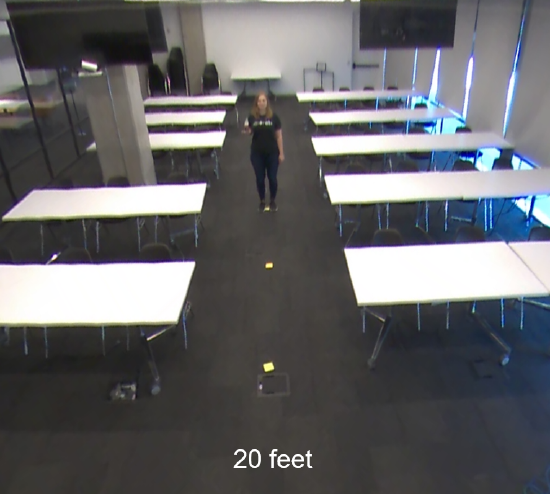
-
20 to 40 feet: At this distance, details will be lost and identification of objects or people will become difficult. Smaller objects may become invisible. If identification is needed at these distances, consider supplementing your camera design with additional cameras.

Understanding the amount of detail required at a specific radius extending from your fisheye camera will allow proper planning and design of your security camera system.
Refer to Frequently Asked Questions article for more information.
Pre-Install Preparation
Before going on-site to perform an installation, you should complete the following steps:
Configure Your Network in Dashboard
The following is a brief overview of the steps to add an MV32 to your network. For detailed instructions on setting up, configuring, and managing Meraki Camera networks, refer to the online documentation (https://documentation.meraki.com/MV).
-
Log in to http://dashboard.meraki.com. If this is your first time accessing the dashboard, create a new account.
-
Locate the network to which you plan to add your cameras, or create a new network if needed.
-
Add your cameras to the selected network. To do this, you will need either your Meraki order number (found on your invoice) or the serial number of each camera. The serial number, which looks like Qxxx-xxxx-xxxx, can be found on the bottom of the camera unit.
-
Verify that the camera has been successfully added by checking under Cameras > Monitor > Cameras.
Check and Configure Firewall Settings
If a firewall is in place, it must allow outgoing connections on specific ports to designated IP addresses. Refer to latest list of outbound ports and IP addresses for your organization here.
DNS Configuration
Each MV32 camera generates a unique domain name for secure direct streaming. These domain names resolve to an A record linked to the camera's private IP address and can be resolved by any public recursive DNS server.
When using an on-site DNS server, allow *.devices.meraki.direct or set up a conditional forwarder. This ensures local domains are not appended to *.devices.meraki.direct and that these requests are forwarded to Google Public DNS.
Assigning IP Addresses
The MV32 does not support static IP assignment. MV32 units must be added to a subnet with DHCP enabled and available DHCP addresses for proper operation.
Installation Instructions
- Each MV32 includes an instruction pamphlet in the box. The pamphlet provides step-by-step guides and images to assist with the camera's physical installation. A pdf of the pamphlet can be found here.
During the initial setup, the MV32 automatically updates to the latest stable firmware. Some features will be unavailable until the update is complete. This process can take up to 5 minutes due to enabling whole disk encryption.
Mounting Instructions
The MV32 wall mount offers a quick, simple, and flexible way to mount the device in most scenarios. Installation can be completed in a few simple steps:
Leave protective plastic cover on the optical dome, as this will prevent the optical dome from any damage during installation.
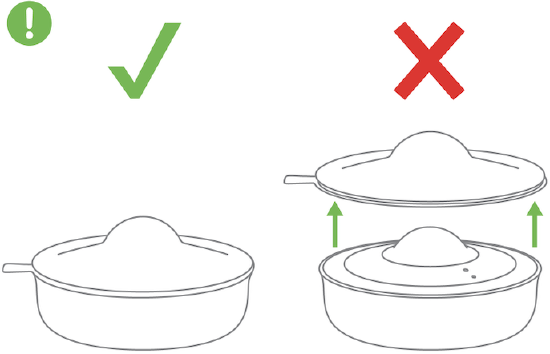
1. First route the Ethernet cable through the ceiling surface or ceiling tile hole. Position the mounting template such that the "Meraki MV32" text is aligned with your desired image orientation. This could mean orienting the image to align North-to-South or with objects of interest within the field of view.
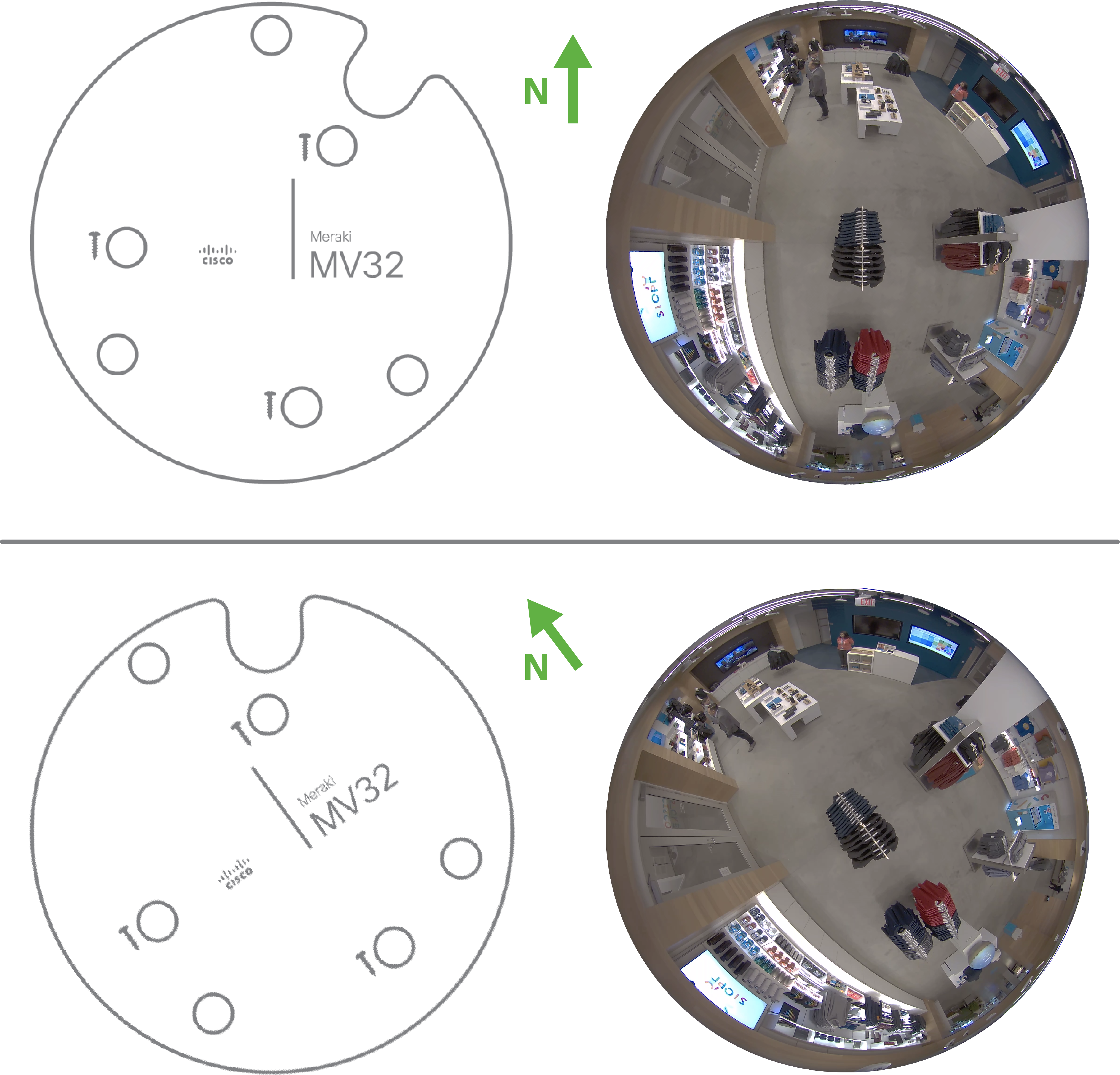
The fisheye camera's image sensor is fixed. After installation, you can rotate the image 180 degrees using software. No other adjustments are possible.
Opening the camera dome to adjust the lens rotation voids the warranty and can damage the hardware.
- Attach the base mount plate to the surface using the three provided screws.
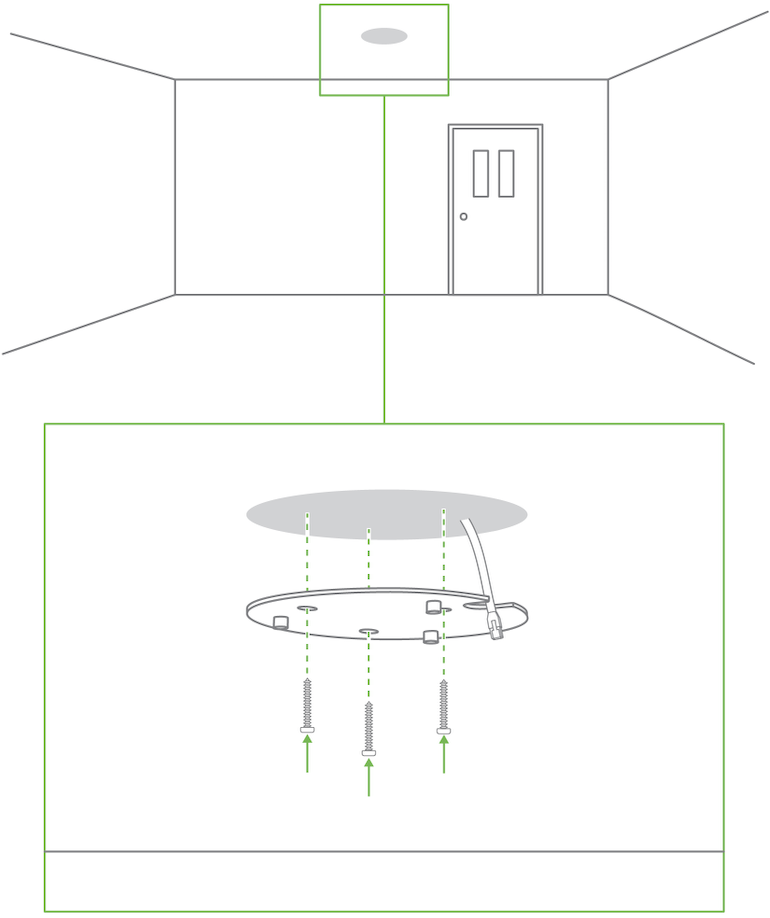
2. Connect PoE cable to camera. For cables that will exit out the side of the camera, remove the mouse hole cover before routing the cable.
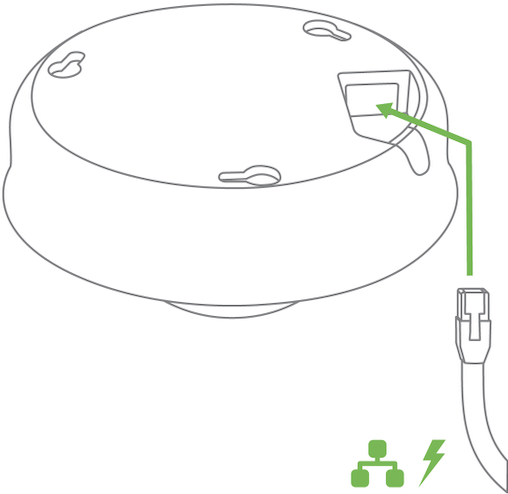
3. Slide camera over top of mount plate and rotate onto mount plate hooks.
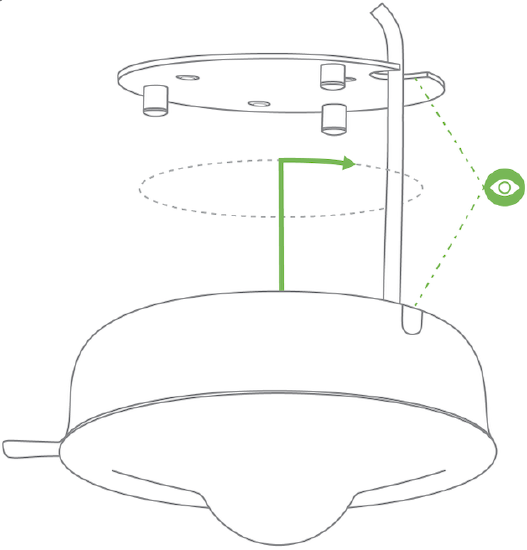
4. Remove the protective cover to expose the dome, security screw hole, status LED, and microphone.
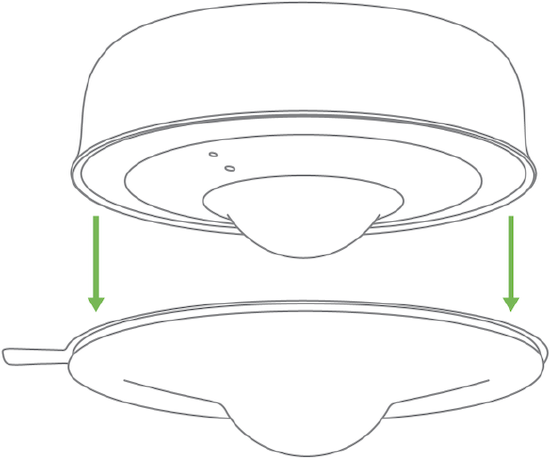
5. Secure Torx safety screw with provided Torx key.
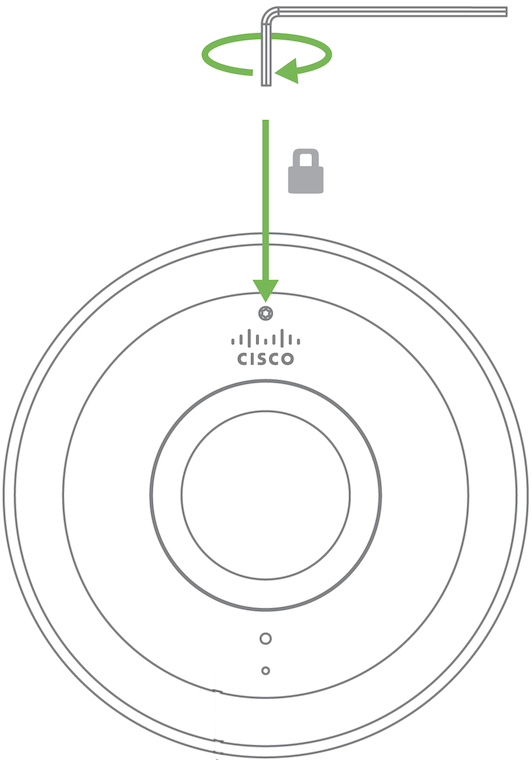
6. Observe the status LED on the left side of the camera lens assembly and ensure the camera is connected via Ethernet (solid green) or WiFi (solid blue). A MV must first be provisioned over a wired Ethernet connection before it can be deployed wirelessly. For information on how to connect via WiFi, see the setup guide here.
Your MV32 is equipped with a LED light on the front of the unit to convey information about system functionality and performance.
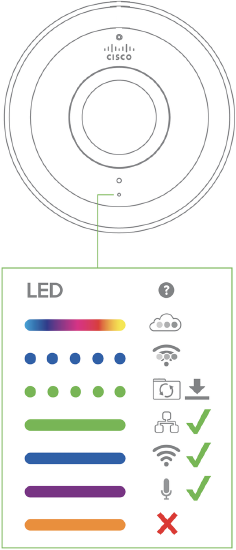
The various status conditions of a MV are indicated by the following colors and patterns:
- Rainbow (solid, rotating through colors) - MV is booting up.
- Flashing Blue - MV is searching for WiFi network(s).
- Flashing Green - MV is upgrading or initializing for the first time.
- Solid Green - MV is connected via Ethernet.
- Solid Blue - MV is connected via WiFi.
- Solid Violet - MV has audio recording enabled.
- Solid Amber - MV is not able to connect to Dashboard.

